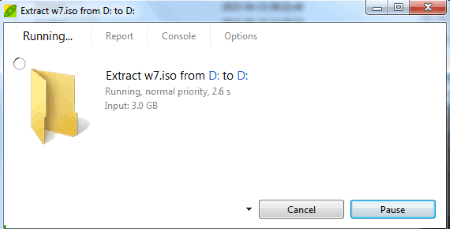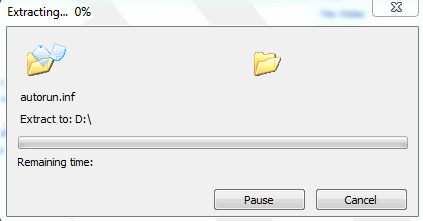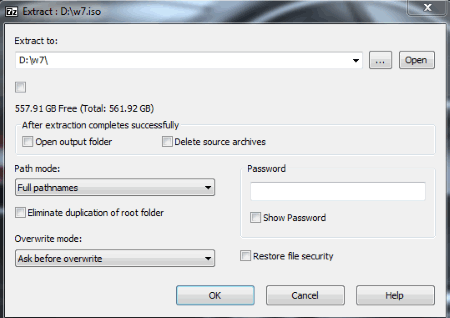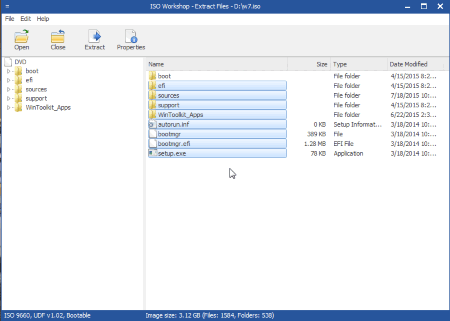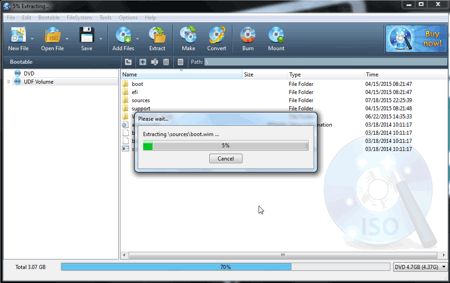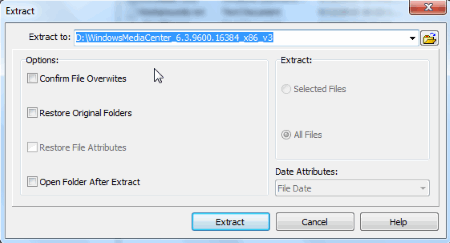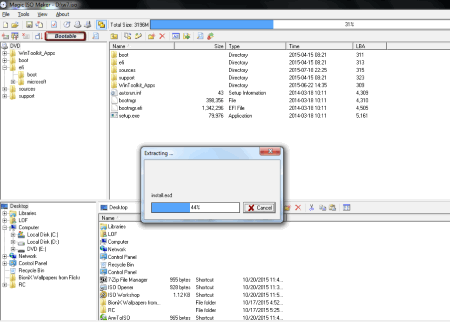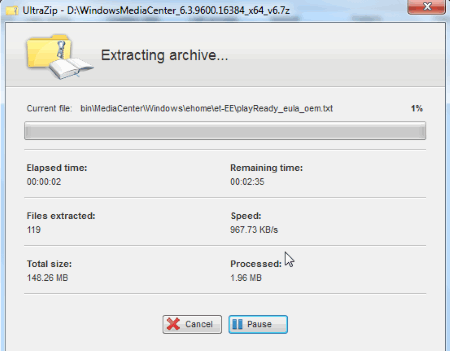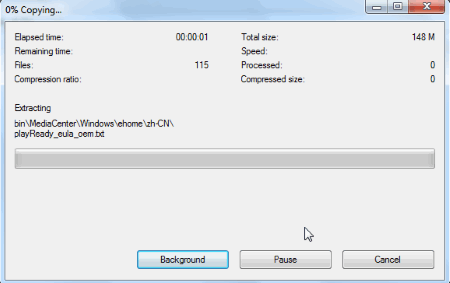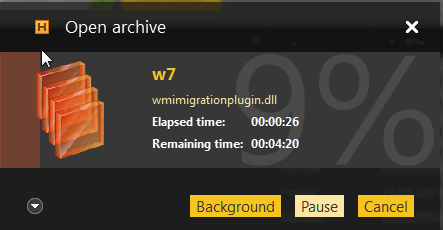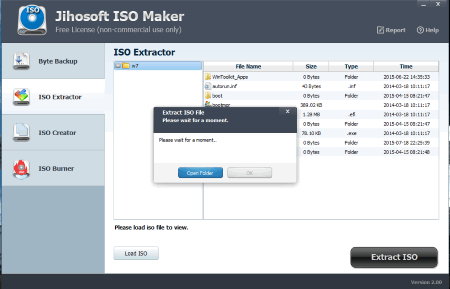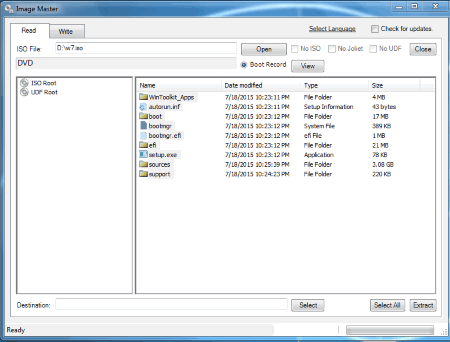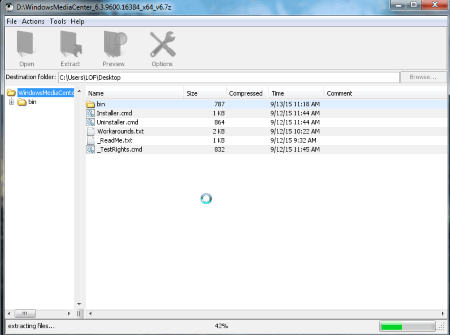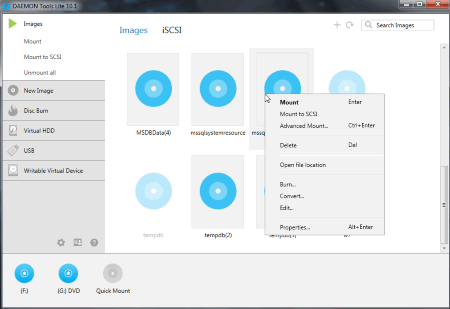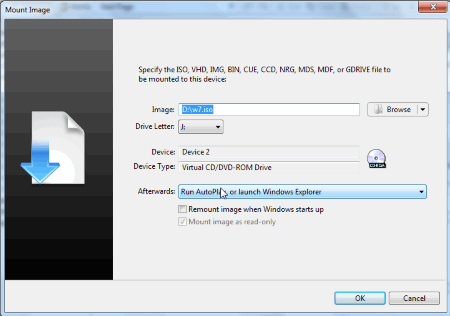22 Best Free ISO Extractor Software For Windows
Here is a list of the best free ISO Extractor Software For Windows. Using these freeware you can easily extract ISO image file contents to your desired location. This can be done in basically two ways. Using first method you can simply extract the ISO contents to the desired file location, while in the next process you have to mount the image file and then copy the contents to the desired file location. Using these freeware you can read the contents of the ISO file without the need to burn it to the CD/DVD. Some of these freeware also let you edit, and create ISO images and burn ISO images to disk.
Best Free ISO Extractor Software:
The ISO Extractor Software that I liked the most is PeaZip. It has a very beautiful and easy to use interface, and lets you extract selected files or the whole ISO image. You can also choose the option to exclude certain types of files, open password protected files, and search for duplicate files. The addition of context menu further eases the task.
You can also check out ISO Maker Software, RAR File Opener Software, and DVD Burner Software.
PeaZip
PeaZip is a simple freeware with a beautiful interface to extract ISO files. Browse for the ISO file location, and click on the extract button. Choose the folder location, and select the option to enter password, extract, list, test, keyfile, delete archives after extraction, extract in new folder, extract to original path, and open output path after the completion of tasks. There are also various predefined location options to extract the files which can be accessed using Extract all to tab. You can select from three different interfaces: archive manager, file manager, and image manager. Using PeaExtractor you can extract by simple drag and drop, and using PeaUtils you can select, and drag a function, and test for the features.
- Option to choose to extract either a single file or all the files.
- Using advanced filters option, can include or exclude several files.
- Option to skip existing files, auto rename, auto overwrite, and the ask option.
- During extraction the option to pause the process and even set its priority.
- Option to halt system when the task completes, and also open the output path when the task completes.
- Selected files can also be added to the archive layout.
- Can also be used to search for duplicate files, copy, move rename, and delete files.
- Several other tools available like password manager, random password and key file generator.
- Shortcuts are added to the context menu.
- The use of hotkeys makes the task even simpler, and faster. It can also be used to change the format of image files.
PowerISO
PowerISO is a simple software which can be used as a ISO extractor. Select the image file to extract, click on the extract button, select the folder location where you want it to be extracted, and finally the extraction takes place. The archive format can also be changed using this software. In unregistered version there is a limitation which prohibits you to create and edit image files larger than 300MB.
- The option to extract selected files or all the files.
- Can also create archive files, extract other file formats, edit archives, copy CD/DVD/Blu-Ray disc, compress files, and burn files and folders to CD/DVD.
- Can also be used to mount image files, create bootable USB drives, bootable image file, erase rewritable disc, create music, and video CD/DVD.
- Supports a number archive file formats like ISO, NRG, BIN, DMG, IMG, CUE, and many more.
Easy 7-Zip
Easy 7-Zip is a freeware which is used as an ISO extractor software. As the name implies it is a easy to use, and modified version of 7-Zip with a lot of extra features.
- Context menu options added to the file and folder so as to ease the task to extract, open, test, and compress the file.
- Lets you choose the option to select the file location, open output folder, delete source archives, path mode, enter password, eliminate duplication, and choose the overwrite options.
- Supports a number of formats like 7z, GZIP, TAR, WIM, DMG, RAR, UDF, JAR, and many more.
- Can also run in the background during extraction.
ISO Workshop
ISO Workshop is a simple freeware which can be used to extract ISO image files. It has a simple, sleek interface where you are provided with five different options to make ISO, burn image, extract files, backup disc, and convert image. In convert image option, you have to choose the file to be extracted, choose the files to be extracted, and click on the extract button to extract the selected files.
- Option to make ISO image from hard drive, burn image, save disc as ISO or CUE image file, and convert other files extension to ISO or BIN.
- Can open ISO, CUE, BIN, NRG, CDI, MDF, IMG, GI, PDI, DMG, B5I, and B6I format files.
WinISO
WinISO is a simple tool to extract ISO files. It is quite easy to use as you have to just select the ISO image file to be extracted, set the folder where the files are to be extracted, and click on the extract button. On doing so, the files are extracted to your desired location.
- Create new image files, make and burn CD/DVD discs, convert a file to another format, and mount the disks.
- Files can be converted into different formats like CUE, BIN, NRG, MDF, CCD, MDS, IMG, and DVD.
- Open CUE, BIN, NRG, MDF, CCD, MDS, IMG, and DVD files.
IZArc2Go
IZArc2Go is a simple freeware to extract ISO images. Select the ISO image to be extracted, click the extract button, select the download location and various other options. On clicking the extract button, the files are extracted. It can be used to extract other archive formats as well.
- Create archives, edit archives, test archives, scan archives for viruses, and many more such options.
- Convert the format of the archives.
- Convert CD image, UU/XX/MIME Encode.
- Encrypt, decrypt, repair archive, and perform search in archive.
- Create multi volume set, merge multi volume sets.
Magic ISO Maker
Magic ISO Maker is a feature rich software which can also be used to extract ISO files. Just select the ISO file to be extracted, select the extracted files location, and you are good to go. In the free version you cannot save an image file greater than 300MB.
- Can also create and burn data disks.
- Context menu tab is added to facilitate the usage.
- Open a number of file types, like: BIN, IMG, NRG, CIF, CCD, VCD, FCD, MDF, BWT, DMG, FLP, IMA, UTF, CUE, and many more.
UltraZip
UltraZip is a simple and easy to use freeware which can be used to extract ISO files. Along with it, it can also be used to extract other archive file formats as well, which can be viewed and changed in the options tab.
- During extraction details of the extraction process is displayed.
- Option to pause and cancel the extraction process.
- Can create new archive files, open archive files, send archive files via e-mail or FTP, and convert the other archive file formats to ISO.
- Context menu is also added.
7-Zip
7-Zip is a popular freeware which is used as an ISO extractor, ISO opener, and file compressor software. Here you can also choose the option to select the file location, path mode, enter password, eliminate duplication, and choose the overwrite options.
- Supports a number of formats like 7z, GZIP, TAR, WIM, DMG, RAR, UDF, JAR, and many more.
- Can also run in the background while the files are extracted.
- Context menu options are added to the file and folder so as to ease the task to extract, open, test, and compress the file.
ExtractNow
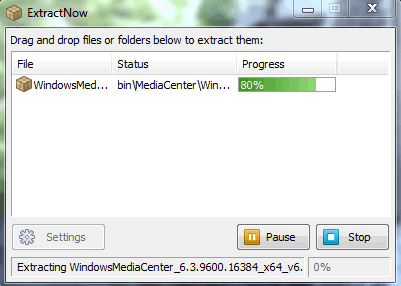
ExtractNow is a simple tool to extract ISO files. Here you have to simply drag and drop the files that you wish to extract. Then you have to select the folder location where you wish to extract the ISO files. In the settings tab you can personalize a lot of settings under different tabs: general, file location, process, explorer, drag and drop, passwords, files, monitor, external, and miscellaneous.
- Can insert macros, and select the function to implement if the file already exists.
- Can pause or stop the process at any point of time.
Universal Extractor
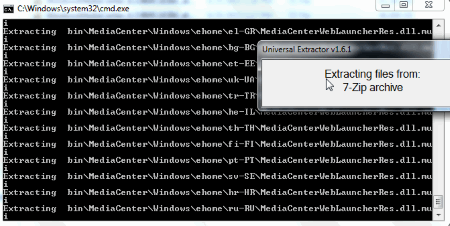
Universal Extractor is a simple tool to extract ISO image files and other archive files. It adds a context menu to the file system and thereby provides you an easy access to extract ISO files. The context menu provides you with three options, i.e. UniExtract Files, UniExtract Here, and UniExtract to SubDir. On clicking the option UniExtract Files, and UniExtract to SubDir, the extraction process is carried out immediately. But on clicking the option UniExtract Files, you are shown with additional options where you can set the directory, and change some other preferences.
HAMSTER Free ZIP Archiver
HAMSTER Free ZIP Archiver is a simple freeware which can be used to create, and extract image files. In order to extract the file you have to click on the open tab, select the archive file to be extracted, and click on the extract button. Then you have to select the location where the archive files are to be extracted.
- Files can also be shared on cloud to different services like Dropbox, Yandex.Disk, OneDrive, and Google Drive.
Jihosoft ISO Maker
Jihosoft ISO Maker is a simple freeware which can be used to extract ISO images. Here you have to simply load the ISO file and click on the Extract ISO button and select the folder location. Then finally the files are extracted, and the report is generated. A group of files and folders can be selected to be extracted. This freeware can also be used to create ISO images, burn ISO files to CD/DVD, and create backup files.
ISO ToolKit

ISO ToolKit is a simple lightweight application which can be used to extract ISO images. Select source image, output path and click on the extract image button to extract the image. It can also be used to mount ISO, burn ISO, create ISO images, copy CD/DVD to ISO, and convert ISO, NRG, BIN or CUE to different formats.
Image Master
Image Master is a simple freeware to extract ISO images for free. Open the ISO image that is to be extracted, select the files to be extracted, and the folder destination where you want the file to be extracted. It can also be used to create and convert archive files.
Any to ISO Lite
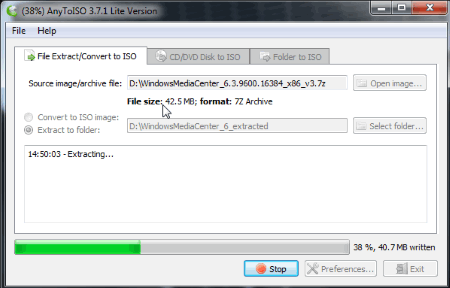
Any to ISO Lite is a simple tool which can be used to extract, and create ISO images up to 870 MB. Select the ISO file, and choose the folder where the image is to be extracted. On clicking the Extract! button, the image files are extracted in the provided destination folder.
- Can also make a copy of CD in the format ISO, BIN, and CUE.
- Make an ISO image of a folder easily by selecting the source folder, choose destination folder, and choose the volume level.
- Choose the file system option from ISO 9660, Joliet, UDF, and also select ISO 9660, and Joliet settings.
- Context menu is added for folders, files, and optical drives.
ISO Opener
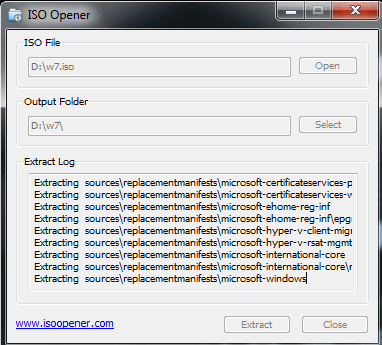
ISO Opener is a small, lightweight freeware which is used to extract ISO files. Just enter the location of the ISO file, and the location where you want the file to be extracted. After the files are extracted, you are shown the extracted documents.
Zipeg
Zipeg is a simple freeware that lets you extract ISO image files and other archive formats for free. Just open the archive file, select the destination folder, and click the extract button. Finally the files are extracted to the desired location.
DAEMON Tools Lite
DAEMON Tools Lite is a simple software which can be used to extract ISO images for free. After the installation is completed a scan is conducted which searches the PC for image files and adds it to the list of images. Then select the image and mount it. Open the mounted file and the data can be copied to the desired location. You can also search for the image files, and add the image file to the list.
Gizmo Manager
Gizmo Manager is a simple tool which can be used to mount and extract ISO images. Open the ISO image, select the drive letter where you want to mount the image. The options can be set to perform operations after mounting the image file. You can also select the option to remount image on Windows start up.
WinCDEmu
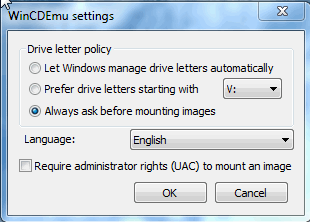
WinCDEmu is a simple freeware which is used to mount the image files which can then be used to extract ISO image files. It adds the context menu to the explorer which makes it quite easy to mount image files. You can also choose the drive letter policy to set the drive letters, and request for administrator rights. After mounting the disk the files can be copied as per your requirements.
VirtualCloneDrive
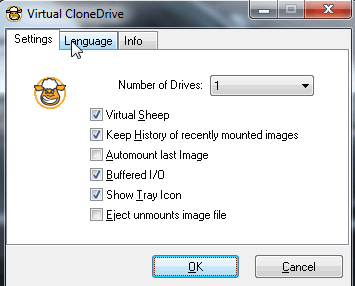
VirtualCloneDrive is a simple freeware which provides you the option to automount the image files with the single click of a button. After the image file is mounted the files can be easily copied. This freeware supports a number of archive formats like CCD, DVD, ISO, IMG, UDF, and BIN.
About Us
We are the team behind some of the most popular tech blogs, like: I LoveFree Software and Windows 8 Freeware.
More About UsArchives
- May 2024
- April 2024
- March 2024
- February 2024
- January 2024
- December 2023
- November 2023
- October 2023
- September 2023
- August 2023
- July 2023
- June 2023
- May 2023
- April 2023
- March 2023
- February 2023
- January 2023
- December 2022
- November 2022
- October 2022
- September 2022
- August 2022
- July 2022
- June 2022
- May 2022
- April 2022
- March 2022
- February 2022
- January 2022
- December 2021
- November 2021
- October 2021
- September 2021
- August 2021
- July 2021
- June 2021
- May 2021
- April 2021
- March 2021
- February 2021
- January 2021
- December 2020
- November 2020
- October 2020
- September 2020
- August 2020
- July 2020
- June 2020
- May 2020
- April 2020
- March 2020
- February 2020
- January 2020
- December 2019
- November 2019
- October 2019
- September 2019
- August 2019
- July 2019
- June 2019
- May 2019
- April 2019
- March 2019
- February 2019
- January 2019
- December 2018
- November 2018
- October 2018
- September 2018
- August 2018
- July 2018
- June 2018
- May 2018
- April 2018
- March 2018
- February 2018
- January 2018
- December 2017
- November 2017
- October 2017
- September 2017
- August 2017
- July 2017
- June 2017
- May 2017
- April 2017
- March 2017
- February 2017
- January 2017
- December 2016
- November 2016
- October 2016
- September 2016
- August 2016
- July 2016
- June 2016
- May 2016
- April 2016
- March 2016
- February 2016
- January 2016
- December 2015
- November 2015
- October 2015
- September 2015
- August 2015
- July 2015
- June 2015
- May 2015
- April 2015
- March 2015
- February 2015
- January 2015
- December 2014
- November 2014
- October 2014
- September 2014
- August 2014
- July 2014
- June 2014
- May 2014
- April 2014
- March 2014