20 Best Free ISO Maker Software For Windows
Here are 20 best free ISO maker software. These ISO maker software let you create ISO files easily. All these ISO maker software are available free to download for your Windows PC. These ISO maker offer various features, like: create ISO image files from CDs, DVDs, BDs, or from selected files and folders, create true copy of your optical discs so you can burn their copies for later use, you can use these ISO files for CD/DVD emulators or virtual drives, some programs do not require installation and can be used as portable software, and more. You can try these free ISO creator software and find the suitable one for you.
You can try these best free Virtual Drive and DOCX Viewer software.
ISO Workshop
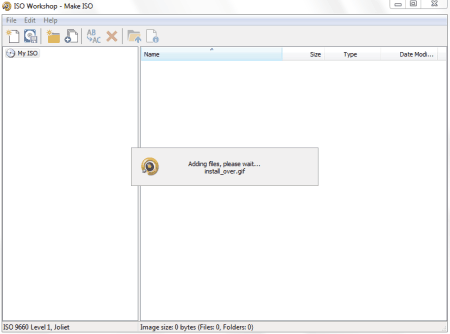
ISO Workshop is a free software for creating ISO files from discs. ISO files are true copy of CD/DVD discs. The program lets you backup your CDs or DVDs to your computer hard disk. You can also burn these ISO images to blank CDs or DVDs. You can also mount these ISO files to virtual drives created by other software like Daemon Tools Lite, Gizmo Drive etc. It has various other features too. It is free for personal use.
Free DVD ISO Maker
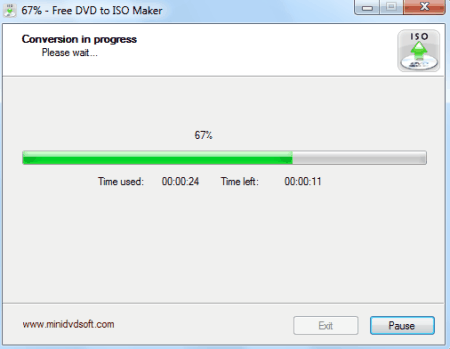
Free DVD ISO Maker is a free and easy to use ISO maker software. It can make ISO image from CDs or DVDs easily. You can easily create a backup of your discs on your hard drive. It scans for a disc in your optical disk drive when launched. You can easily select the disk and folder for backing up. When you click convert button, it starts creating the ISO image to the specified folder.
Ultimate ISO Maker
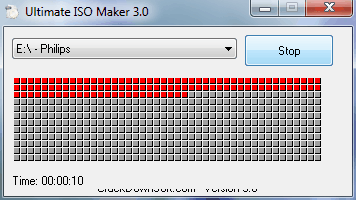
Ultimate ISO Maker is a small and easy to use ISO maker software. It lets you backup your CDs or DVDs data in ISO format. You can use it easily to create ISO image from your optical disk to your computer hard disk. It automatically detects the disk in the drive and on clicking ‘Create ISO’ button it asks you for the folder for saving the ISO file. Provide the path and create your ISO easily by using it.
FlashCrest ISO Maker
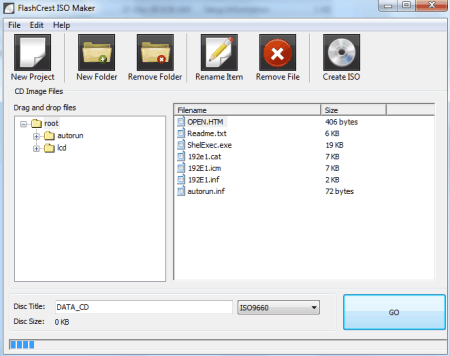
FlashCrest ISO Maker lets you create ISO files from your CDs or DVDs. You can create ISO files by adding to the root directory of the project by dragging and dropping. You can create ISO image from your files and folders stored on your hard disk also. You can later burn these ISO images to CDs or DVDs depending upon the ISO size by using ISO burning software.
7Burn
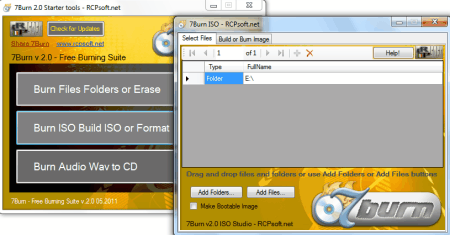
7Burn is a free tool to create backup of your CD/DVD/Blu-Ray disks to your system hard disk in ISO format. You can use it as a burner also. After selecting the build ISO mode from its interface, select the files or folders or the optical drive as input. Now from the ‘Build and Burn Image’ tab select the appropriate media type and select the destination and file name for ISO file. After clicking ‘Build Image’ it starts creating ISO image for you.
ISODisk
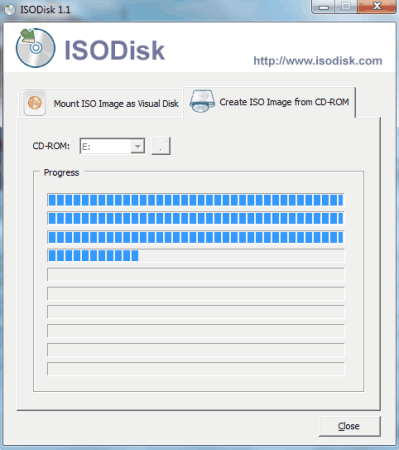
ISODisk is a free software for creating ISO files from your CDs or DVDs. It is a lightweight application that lets you create ISO files easily. It creates true copy of your discs. You can use these ISO images for backup, burning to other disc, or for mounting them to CD/DVD emulator. It has a very simple and easy to use user interface.
ImgBurn
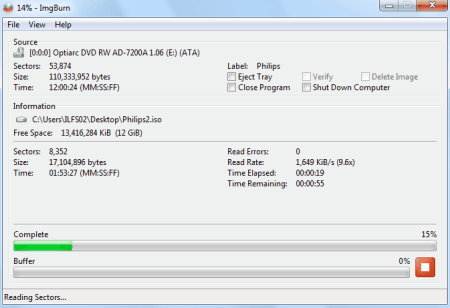
ImgBurn is a very simple and easy to use ISO maker and burner for Windows. It lets you create ISO images from your CDs or DVDs. It has various command buttons in its main screen. You can choose ‘Create image file from disc’ from its interface. It scans for the disc in your CD/DVD drive. Select the location for your ISO file to save and click Read button to start the process.
ISO Recorder

ISO Recorder is free and simple software to create ISO files from CDs or DVDs. It works from Windows context menu. You can right click on your CD/DVD drive after inserting the disk and select ‘Create image from CD/DVD from the context menu. Select the destination and click next to start the process of making ISO file. It is a lightweight application.
BurnAware Free
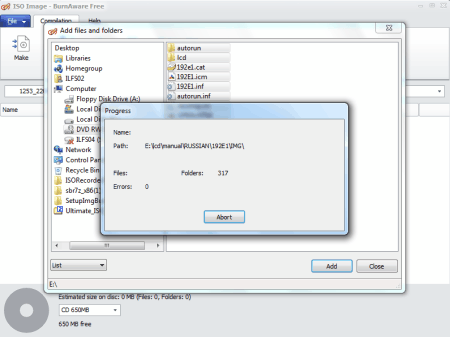
BurnAware Free is a free software for Windows to make ISO files from various types of optical discs including CDs, DVDs, or Blu-Ray discs. It has various options ranging from making of ISO files to burning of Blu-Ray discs. You can select files and folders from your disc for creating ISO file from it. After selecting files and folders you can click on Make button to start the process.
CDBurnerXP
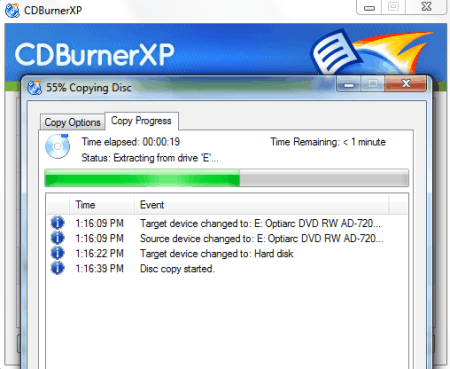
CDBurner XP lets you create ISO files from your CDs or DVDs easily. It also has a disc burning facility. You can click ‘Copy and grab disc’ to start the process. You have to select the hard disk option from the next screen. Type the file name for ISO file and select the location. When you click the Copy disc button it starts copying the optical disc to your PC in ISO format.
Free ISO Maker
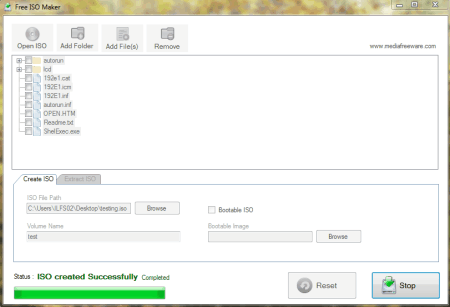
Free ISO Maker lets you create ISO images from files and folders or from optical disc in simple and easy steps. You can click Add Folder or Add Files button from the toolbar. Now select the destination for output ISO file and type any Volume Name and start the process by clicking Create ISO button. You can easily create ISO files by using this software.
iTopSoft ISO Burner
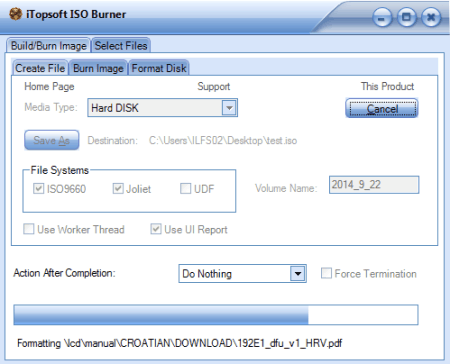
iTopSoft ISO Burner is free ISO maker and burner software for Windows. You can use ‘Select Files’ tab from its interface to start the process. Select file or folder to create ISO file. For e.g. you can select the CD/DVD drive as a folder for creating ISO image from it. You can easily backup your CD/DVD by using this freeware. After clicking ‘Build/Burn Image’ tab and clicking Create File button you can start saving the ISO file.
Jihosoft ISO Maker Free
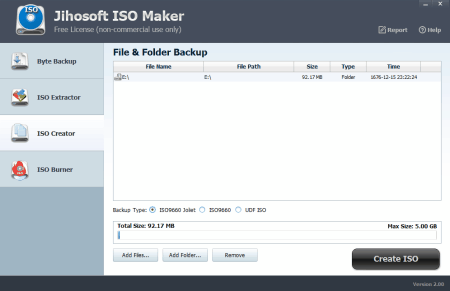
Jihosoft ISO Maker Free is a free and easy to use ISO maker software for Windows. It lets you create ISO files from files or folders you select. For making ISO from CD/DVD, you have to select your drive as a folder to create a backup. It works very fast. It gives the report after completing the job in HTML format. You can also burn ISO images too.
WinAIO Maker Professional
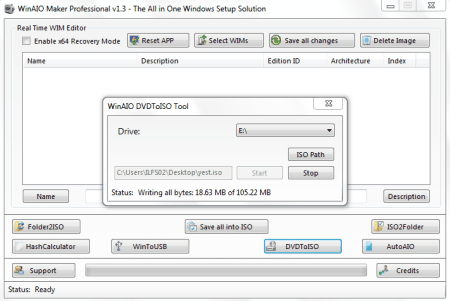
WinAIO Maker Professional is a free tool to create ISO images from files or folders. To create an ISO image from CD or DVD you have to click on DVDToISO button and select the ISO Path to for saving your ISO file. Now click Start to start the process of making ISO image. It is a portable software and doesn’t require installation. Also you can open multiple instances of this software simultaneously.
Free Burning Studio
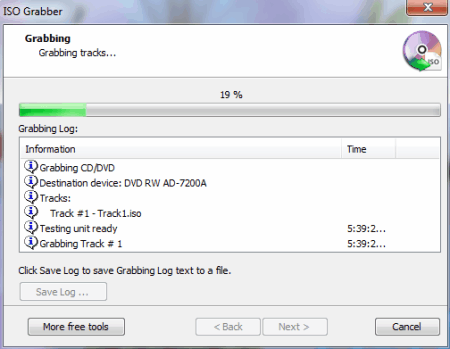
Free Burning Studio is a free software to burn CDs or DVDs as well as make ISO images. It has ISO Grabber feature in More Tools and you can use it to make backup of your optical discs to your hard disk. It has a wizard like interface. When clicking on next button it scans your optical drive for disc. After clicking next you can select the folder in which you want to save the ISO file and now click next again to start grabbing.
IsoCreator Beta
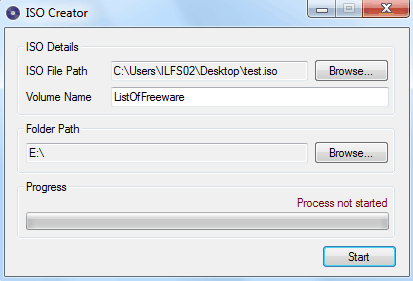
IsoCreator Beta is a free software for creating ISO files CDs or DVDs and also from folders or directories of your choice. It is a lightweight application and is easy to use. You can give the name to your ISO file, set the target path, give volume name, and select the source folder to start the process. For creating ISO from your CD/DVD, select the drive as source folder path.
Magic ISO Maker
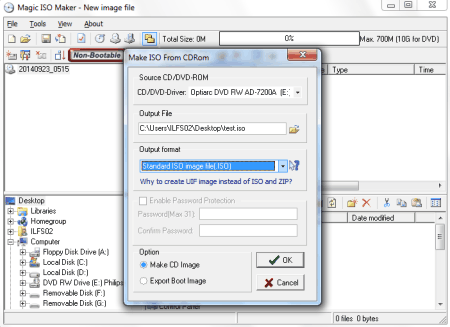
MagicISO lets you create ISO image files from your CDs or DVDs for free. You can easily backup your CDs/DVDs to your hard disk. You can save a true copy of your essential bootable discs also with this software. It is a lightweight application and is easy to install and use. You can make ISO file in few steps.
Free ISO Creator
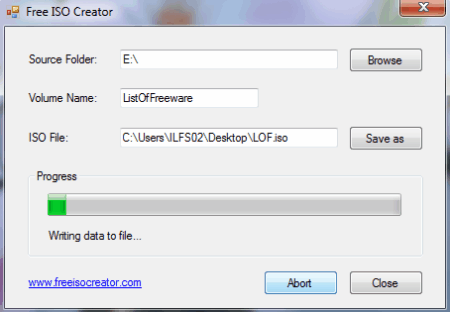
Free ISO Creator is a free software to create ISO image files from your CDs or DVDs. It is very tiny application and is easy to use. You can create ISO image file from CD/DVD or from any folder of your computer. It has easy to use user interface. You can select the source folder or drive, type volume name and give the name to ISO file and click Create button to make your ISO.
Free WinISO Maker
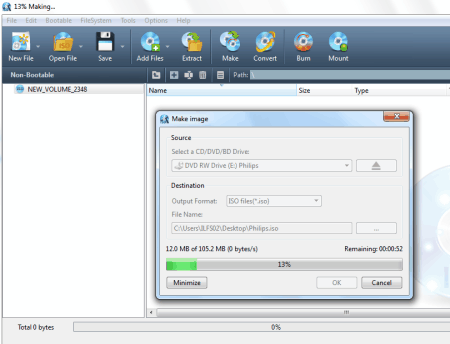
Free WinISO Maker lets you create ISO image files easily from your CD/DVD/BD. You can back up your optical discs to your hard disk easily by using this software. It has very simple to use user interface. You can click on Make button or select ‘Make Image from CD/DVD/BD’ from tools menu to start the making of ISO file. It requires registration and you can use the supplied text file for the same.
Casper ISO Creator
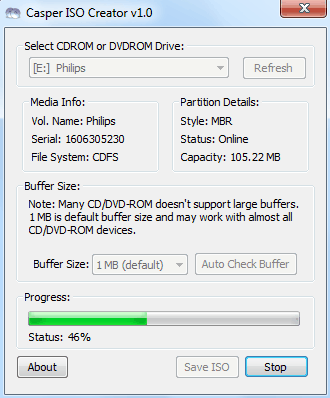
Casper ISO Creator is a small and very easy to use ISO file maker software. It lets you create or back up your CDs or DVDs in ISO format to your computer hard disk. It automatically scans your optical drive for disc. You can start the process of making ISO file by clicking Save ISO button. It does not require installation and can be used as a portable software. You can run it from USB drive also.
About Us
We are the team behind some of the most popular tech blogs, like: I LoveFree Software and Windows 8 Freeware.
More About UsArchives
- May 2024
- April 2024
- March 2024
- February 2024
- January 2024
- December 2023
- November 2023
- October 2023
- September 2023
- August 2023
- July 2023
- June 2023
- May 2023
- April 2023
- March 2023
- February 2023
- January 2023
- December 2022
- November 2022
- October 2022
- September 2022
- August 2022
- July 2022
- June 2022
- May 2022
- April 2022
- March 2022
- February 2022
- January 2022
- December 2021
- November 2021
- October 2021
- September 2021
- August 2021
- July 2021
- June 2021
- May 2021
- April 2021
- March 2021
- February 2021
- January 2021
- December 2020
- November 2020
- October 2020
- September 2020
- August 2020
- July 2020
- June 2020
- May 2020
- April 2020
- March 2020
- February 2020
- January 2020
- December 2019
- November 2019
- October 2019
- September 2019
- August 2019
- July 2019
- June 2019
- May 2019
- April 2019
- March 2019
- February 2019
- January 2019
- December 2018
- November 2018
- October 2018
- September 2018
- August 2018
- July 2018
- June 2018
- May 2018
- April 2018
- March 2018
- February 2018
- January 2018
- December 2017
- November 2017
- October 2017
- September 2017
- August 2017
- July 2017
- June 2017
- May 2017
- April 2017
- March 2017
- February 2017
- January 2017
- December 2016
- November 2016
- October 2016
- September 2016
- August 2016
- July 2016
- June 2016
- May 2016
- April 2016
- March 2016
- February 2016
- January 2016
- December 2015
- November 2015
- October 2015
- September 2015
- August 2015
- July 2015
- June 2015
- May 2015
- April 2015
- March 2015
- February 2015
- January 2015
- December 2014
- November 2014
- October 2014
- September 2014
- August 2014
- July 2014
- June 2014
- May 2014
- April 2014
- March 2014








