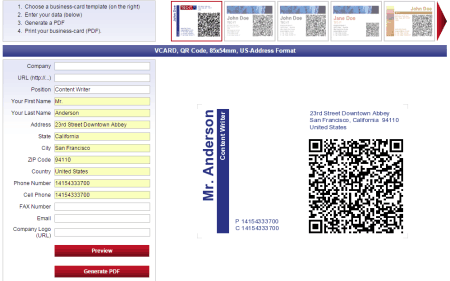11 Free Online Business Card Makers
A Business Card is small card which contains a person’s information about his or her name, profession, e-mail address, company name & its address, website name etc. A business card conveys the overall image of the company. A business card need not to be full of information. You can say it’s just a point of basic information.
All the online business card makers mentioned here provide good customization options to the users for designing great and professional looking business cards. Let’s see each of them individually.
Take a look at our other articles Logo Maker Software, Business Card Maker Software and Timesheet Software.
Psprint
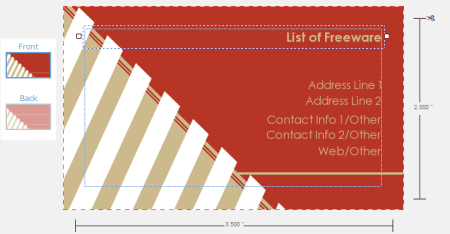
Psprint.com provides various attractive business card templates for making your business card. The website offers three type of business card templates, which are following: – Standard Business Cards, Die-Cut Business Cards and Uncoated Business Cards. You can order a free sample kit to check the quality before proceeding with the actual production. To make a business card design, you have to select “Standard Business Cards” option from the website and click on see all design from Design Templates menu. There are several templates available for you to pick. You can refine your search by industry type, style type, occasion type, color type, orientation type and one/two sided. Select the one which you find suitable. You can save the business card in pdf format after you have done all the editing.
Business Card Maker
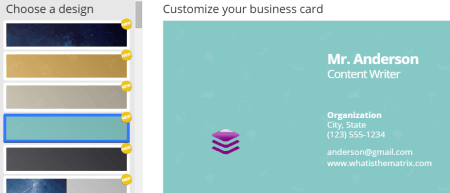
Business card Maker or bizcardmaker.com offers you lots of options for making your business card. It has a nice collection of business card templates. The steps of making business card are very clearly laid out in the home page. You have to give your name, designation, company address, phone numbers and a logo. The logo must match with your business operation and must be in sync with the color present in the business card templates. There are lots of colors available for your business card. After adjusting all the components of the business card, you can save your card either in jpg format or pdf format.
Jukebox Print
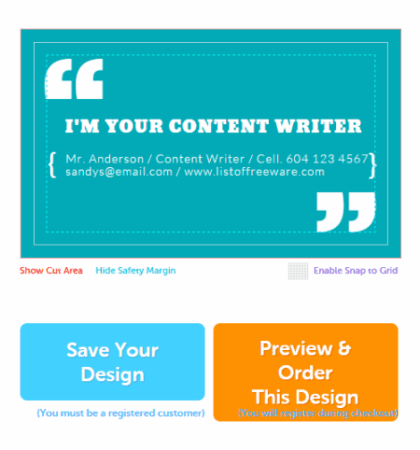
Jukeboxprint.com is an awesome place where you can design extremely attractive business cards layout. There are two ways you can create you business card design, either by Pre-Built design or you can create your very own custom design. When you click on the Pre-Built option, you will find lots of design templates. Select the desired one. Edit it according to your preferences. You can change most of the part of the design template. On the other hand, if you select “Create Your Own” option, you can pick and choose every part of the design. It can be fun, if you are a creative person. You can save your design for further editing purposes. You can download the pdf version of your newly created business card.
Business Card Land
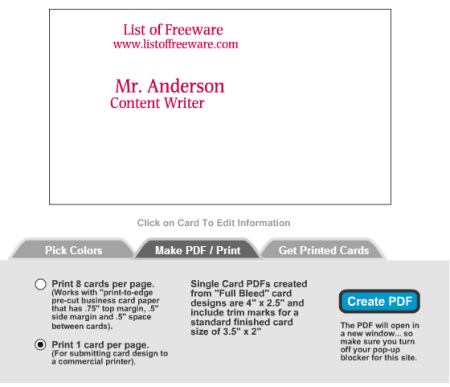
Businesscardland.com has a very simplistic approach in designing your business card. Just open the website and click on the “Create Business Cards” link present on the left side of the home page. Select the design template you like. You have to give the detailed information about name, profession, company name, website, address, email, etc. After that, you can select the color of the text and color of the background. You can save them in either 8 cards per page printing style or in 1 card per page printing style.
Canva
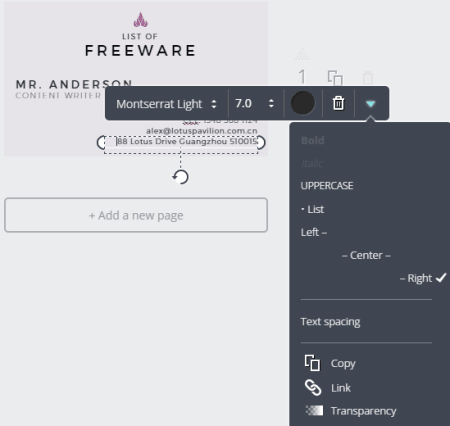
Canva.com helps you in designing cool and awesome looking business cards. Canva has lots of nice design templates. Select the Business Card option on the home page. It will take you on the next page where you will find a variety of business card design templates. Some of them are free and some of them are paid. You can change every text on it. You can add any new text or background image to make it more unique. After editing all the components, you can save it as a png or pdf formats. You can also share it on social networking sites. You can also upload your own taken image and customize it with the canva website and make your business card templates. Every design you make is automatically saved in your profile.
Avery
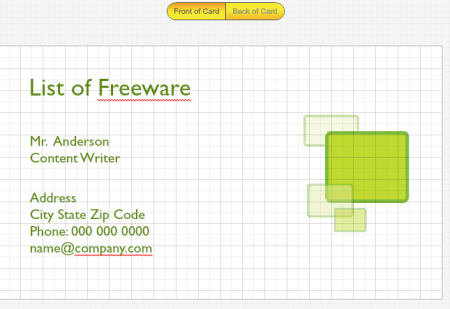
Avery.com is available as iOS & Android App and also in Mac & Windows PC. To begin with, select “Business Cards”. On the next page, you will find card printing style e.g. two sided tall, two sided wide etc. Select whatever you like. Select the category of you business, which will display the available design templates in that particular category. You can give your company name, your name & designation and company address & website address. You can edit the fonts & color of the text, color of the logo, add new text, add QR code & barcode and decide on the placement of the logo and the text. You can also design the back of the business card. You can save your project either in your account or in your computer. Remember downloading and saving is different in this website’s scenario. You have to print it to download as a pdf file.
Softprint
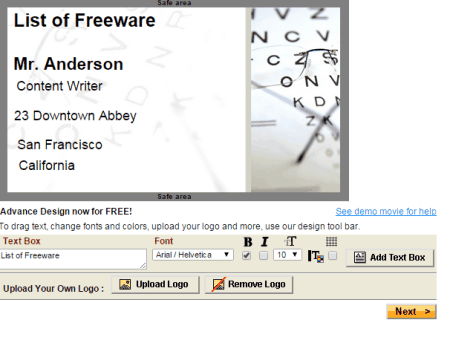
Softprint.com is a very simple website where you can design your own personalized business cards. Click on the “Go to business cards” link on the home page of the website. You can do all the customization on the next page. You have to select the paper size, its color. You can give your company name in header and the respective information in the remaining provided spaces such as your name & occupation, company address, company slogan and website name. You can select which type of fonts to be used in the business card. You can choose the alignment of the texts. You can easily save your business card design in pdf format by clicking on the “Submit” button.
Mobilefish
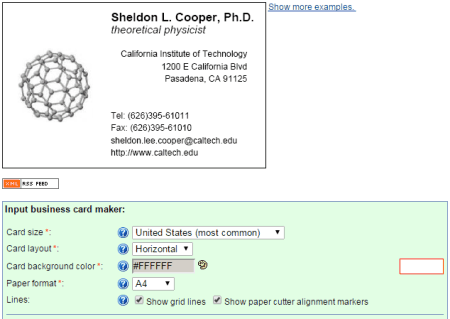
Mobilefish.com gives you detailed explanation on creating your business card. It has a very simple interface. Anyone can design a business card with the help of this website. You can do all the editing things on the starting page itself. You are going to create a business card design so the things that are a must are:– your name, your designation, your company name and its address, phone numbers, website name etc. You can also create QR codes for your Facebook or Twitter page etc. You can change the color & fonts of the text, add any logo, and adjust its position with the text. Finally, when you are done with all the modifications, you can generate your business card by clicking on “Generate” button and save it by clicking on the Download link present there.
Brother.com
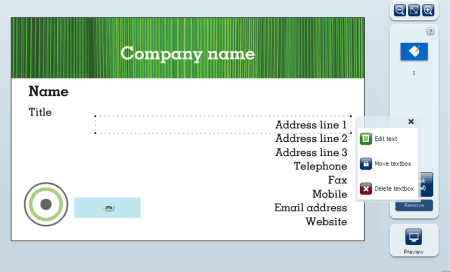
Brother.com has lots of customization options that you can find in an online poster maker such as photo, text & decoration settings. Open the website and click on “Business Cards”. Select the appropriate category to see the list of design templates available in them. Pick the one which is suitable according to you. If you are confused about the business card making process, then there is a fine tutorial about all the things related to business card design. Give your company details like your name, designation, company name, address, telephone, website address, email address etc. You can change fonts, color, size of the text, add any new image. Your design can be easily saved into your computer as a pdf format.
Businesscards Tech It
Businesscard.tec-it.com is a unique business card generator with an integration of QR codes which contains all the information written on the business card. Select a right template for your business card, and then give all the details about the company like company name, its web address, company’s full address, your name and designation etc. You can get the preview anytime you want to see the changes. Download the file by clicking on the Generate PDF button.
Degraeve
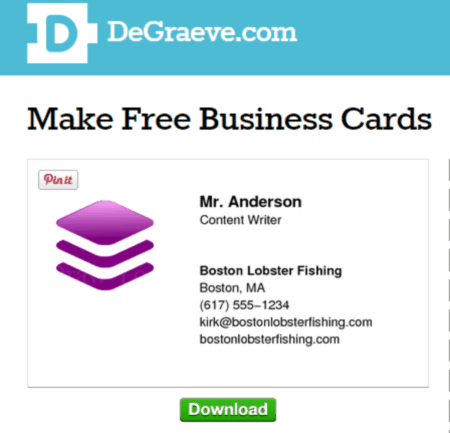
Degraeve.com provides various types of services like Business card generator, color palette generator, Favicon generator and lots of other things. It has an extremely basic interface. There are input fields available where you need to give your name, designation, company name, company website name & its email address, company’s full address, phone numbers etc. After submitting all the details, click on the “Preview” button to see how it looks. You can also upload a logo if you want. Finally download the business card by clicking on the “Download” button.
About Us
We are the team behind some of the most popular tech blogs, like: I LoveFree Software and Windows 8 Freeware.
More About UsArchives
- May 2024
- April 2024
- March 2024
- February 2024
- January 2024
- December 2023
- November 2023
- October 2023
- September 2023
- August 2023
- July 2023
- June 2023
- May 2023
- April 2023
- March 2023
- February 2023
- January 2023
- December 2022
- November 2022
- October 2022
- September 2022
- August 2022
- July 2022
- June 2022
- May 2022
- April 2022
- March 2022
- February 2022
- January 2022
- December 2021
- November 2021
- October 2021
- September 2021
- August 2021
- July 2021
- June 2021
- May 2021
- April 2021
- March 2021
- February 2021
- January 2021
- December 2020
- November 2020
- October 2020
- September 2020
- August 2020
- July 2020
- June 2020
- May 2020
- April 2020
- March 2020
- February 2020
- January 2020
- December 2019
- November 2019
- October 2019
- September 2019
- August 2019
- July 2019
- June 2019
- May 2019
- April 2019
- March 2019
- February 2019
- January 2019
- December 2018
- November 2018
- October 2018
- September 2018
- August 2018
- July 2018
- June 2018
- May 2018
- April 2018
- March 2018
- February 2018
- January 2018
- December 2017
- November 2017
- October 2017
- September 2017
- August 2017
- July 2017
- June 2017
- May 2017
- April 2017
- March 2017
- February 2017
- January 2017
- December 2016
- November 2016
- October 2016
- September 2016
- August 2016
- July 2016
- June 2016
- May 2016
- April 2016
- March 2016
- February 2016
- January 2016
- December 2015
- November 2015
- October 2015
- September 2015
- August 2015
- July 2015
- June 2015
- May 2015
- April 2015
- March 2015
- February 2015
- January 2015
- December 2014
- November 2014
- October 2014
- September 2014
- August 2014
- July 2014
- June 2014
- May 2014
- April 2014
- March 2014