10 Best Free Open Source Audio Converter Software For Windows
Here is a list of best free open source audio converter software for Windows. These open source audio converters are similar to any standard audio converter through which you can convert audio file format. However, unlike standard audio converters, the source code of these software is freely available that you can also modify. This is especially beneficial for aspiring programmers who want to study the source code and create their own audio converter. You can also contribute to the development of these software.
Through these converters, you can easily convert audio files of various audio formats. Some of the input and output audio formats supported by these converters are MP3, AAC, WMA, WAV, FLAC, and OGG. In most of these converters, you can also perform batch audio conversion to speed up the conversion process. Plus, some software also offer tools to adjust audio parameters (audio quality, bitrate, sample rate, etc.). Apart from converting audio formats, you can also use these converters to listen to the audio as most converters come with an internal audio player.
Some of these audio converters also act as the audio editing software using which you can edit input audio files. To edit audio, they provide editing tools like multi-track timeline editor, clip boundaries, cut, split, effects, audio filters, and more. After making all the desired changes, you can start the conversion process. The process of conversion is pretty simple in all software. If you face any difficulty during the conversion, then you can follow the conversion steps mentioned in the description of each software. Go through the list to know more about these software.
My Favorite Open Source Audio Converter Software For Windows:
FFmpeg Batch AV Converter is my favorite software because it can batch convert both audio and video files. Plus, it offers support for a wide number of audio and video file formats. It also contains many additional features like Batch Subtitle, Batch URL, Join files, and more.
If you want an audio converter plus editor, you can try Audacity.
You can also check out lists of best free Open Source Audio Editor, Open Source MIDI, and Open Source Music Player software for Windows.
FFmpeg Batch AV Converter
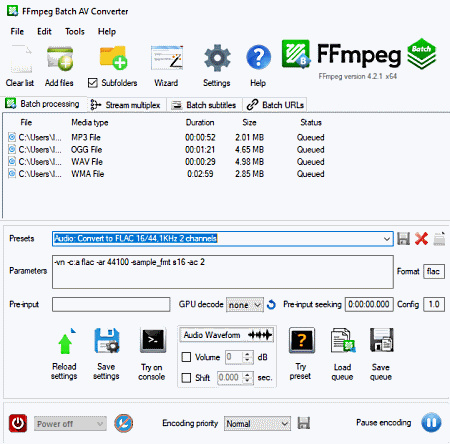
FFmpeg Batch AV Converter is a free open source audio converter software for Windows. As its name implies, it is an FFmpeg based batch audio/ video converter software. Using it, you can batch convert both audio and video files of many formats such as MP3, AAC, AC3, FLAC, WAV, MP4, MKV, HEVC, and more.
How to convert audio format using FFmpeg Batch AV Converter:
- Start this software and click on the Add files button to load one or more audio files.
- After that, specify the output audio format in the Format field.
- Next, enter the destination location path in the Output path field.
- Lastly, press the Start sequential (to process one file at a time) or Start multi-file (to process multiple files at a time) button to start the conversion process.
Additional Features:
- Batch Subtitles: You can use this feature to insert subtitles to multiple video files at a time.
- Batch URLs: It is a handy feature through which you can download multiple online videos by providing their URL links to this feature.
- Audio Waveform: In it, you can view the waveform of input audio files.
- Join files: Use it to merge two or more audio files to create a new one.
- Trim Files: This feature lets you trim and remove undesired portions of input audio or video files.
Final Thoughts:
It is a feature-rich batch media converter through which you can batch convert both the audio and video files of various formats.
Audacity
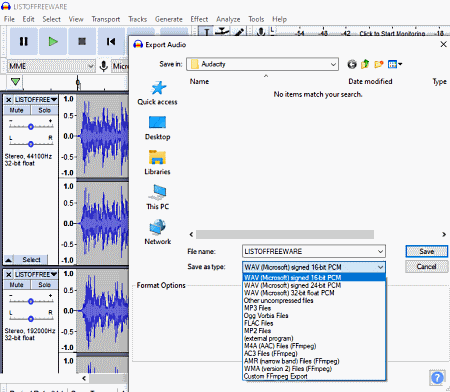
Audacity is a popular audio editing software that can also be used as an open source audio converter software. It works on Windows, Linux, and macOS. Before starting the conversion process, you can use the audio editing features of this software to enhance input audio if needed. To edit and enhance audio, it offers editing tools like Multitrack Audio Editor, Effects (Echo, Distortion, Fade In, Fade Out, Delay, etc.), Generate (to generate noise, tones, chirp, etc.), Clip Boundaries, and more. Along with various editing tools, it also offers support for many input and output audio formats such as MP3, WAV, MIDI, FLAC, OGG, and more.
How to convert audio format using Audacity:
- Start this software and use the Import option to load an audio file of one or more supported formats.
- Now, use editing tools and effects of this software to make necessary changes to make desired changes to input audio.
- After making all the necessary changes to audio, use the inbuilt audio player to preview the edited audio.
- Lastly, use the Export option and choose one of many available audio file formats and click on the OK button to start the audio conversion process.
Additional Features:
- Analyze: It offers multiple tools that help you analyze the input audio like Plot Spectrum, Contract, Find Clipping, and more.
- Recorder: This software offers an inbuilt audio recorder through which you can record voices as well as the feed of MIDI instruments.
- Plugin Support: In this software, you can add third-party plugins to introduce more sounds, instruments, and tools to this audio converter.
Final Thoughts:
It is one of the best free software if you want to edit and enhance audio files before changing their formats.
Mobile Media Converter
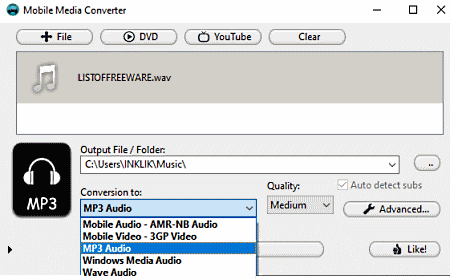
Mobile Media Converter is another free open source audio converter software for Windows, Linux, and macOS. Through this converter, you can convert both audio and video files of various formats like MP3, AMR, WMA, WAV, AVI, MOV, etc. Plus, it supports batch conversion that allows you to convert multiple audio and video files at a time. In it, you also get two basic editing tools through which you can trim audio and change the default audio stream before initiating the conversion process. Now, check out the below steps to convert audio format.
How to convert audio format using Mobile Media Converter:
- Launch this converter and click on the File button to load one or more audio files of supported formats.
- After that, use Actions option to trim the audio or to change its default audio stream.
- Now, select an audio format from the Conversion to menu and press the Convert! button to start the conversion.
Additional Features:
- Youtube: Through this feature, you can download videos from Youtube by using their URL links.
- DVD: It is a DVD ripping feature through which you can rip DVD and convert it to any supported format.
Final Thoughts:
It is another nice software through which you can convert both audio and video files from one format to another.
fmedia
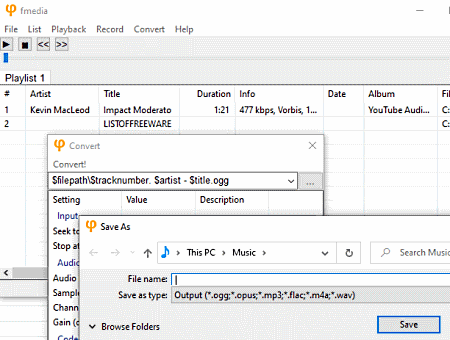
fmedia is another free open source audio converter software for Windows, Linux, and BSD. It is a portable software that you can use on go without actually installing it to your system. In it, you can also play input audio files and record external audio. Plus, it offers support for multiple audio formats (M4A, FLAC, MP3, OPUS, etc.) and two playlists formats namely M3U8 and M3U.
How to convert audio using fmedia:
- Launch this software and go to the File menu and use Open option to load one or more audio files.
- Next, go to the Convert tab and open up the Save as window.
- Now, browse for the destination location and specify the name and extension of the output audio file.
- In the end, click on the Save button to start the audio conversion process.
Additional Features:
- Audio Info: This feature shows various properties of input audio files like channels, audio sample rate, codec, meta tags, and more.
Final Thoughts:
It is an easy to use open source audio converter software in which you can also perform batch audio conversion.
FFaudioConverter
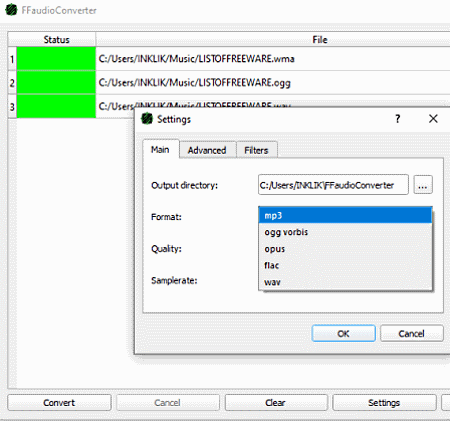
FFaudioConverter is the next free open source audio converter software for Windows and Linux. It is also a portable software that you can use on the go. Through this software, you can convert audio files of MP3, OGG Vorbis, Opus, Flac, and WAV formats. In it, you can also convert multiple audio files at a time as it supports batch audio conversion. In addition to that, it also offers a Settings section from where you can adjust Audio Quality and Sample Rate before starting the conversion process.
How to convert audio format using FFaudioConverter:
- First, select all the audio files of supported formats that you can want to convert.
- After that, launch this software and drop selected audio files directly on its interface.
- Now, go to settings and specify the output audio format, audio quality, and audio sample rate.
- Lastly, hit the Convert button to start batch audio conversion.
Additional Feature:
- Threads: By going to the Advanced Settings of this software, you can adjust the thread count to increase or decrease the audio conversion speed.
Final Thoughts:
This open source audio converter is quite simple to use through which you can perform the batch audio conversion between audio files of supported formats.
MuConv
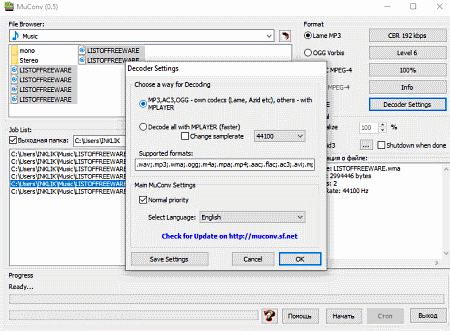
MuConv is yet another free open source audio converter software for Windows. It is also a portable software that does not need installation to work. This software supports many input audio formats like WMA, M4A, MPA, AAC, FLAC, AC3, and more. However, it only supports four output audio formats namely WAV, FAAC MPEG-4, and MP3. Now, check out the below steps to convert audio format through this open source audio converter.
How to convert audio format using MuConv:
- Open the interface of this converter and load one or more audio files of supported formats using the internal file explorer of this software.
- After that, drag and drop selected audio files to the Job List section of this software.
- Next, go to the Select Format section and select one of four supported audio formats.
- At last, press the Start button to initiate the conversion process.
Additional Feature:
- Save Tags: Using it, you can either retain or remove tags (metadata) of audio files.
Final Thoughts:
It is another good open source audio converter which is simple to use and you can easily change the format of audio files.
WaveShop
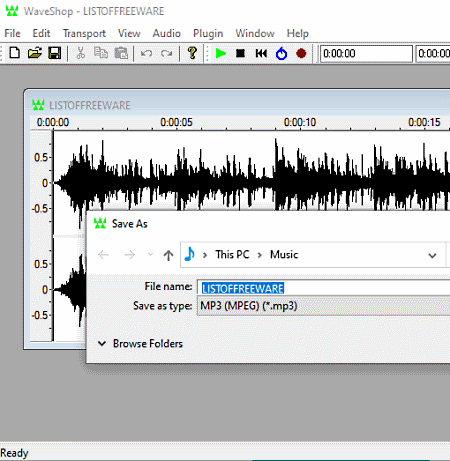
WaveShop is one more free open source audio converter software for Windows. In this software, you can also edit audio files as it is primarily an audio editing software. It supports audio files of various formats like WAV, AIFF, MP3, AU, FLAC, MPC, OGA, RAW, VOC, and more. To edit audio, it offers multiple tools through which you can amplify audio, fade audio, invert audio waveform, insert a channel to audio, swap channels, cut audio, split audio, etc. In it, you can even work on multiple audio files at a time as it comes with the multi-window interface. After editing, you can use the Export feature of this software to save the input audio file in some other format.
How to convert audio format using WaveShop:
- Open the interface of this software and click on the Open option to load an audio file.
- After that, use audio editing tools of this software to make changes to input audio if needed.
- Now, use its internal audio player to listen to audio one last time before changing its format.
- Lastly, use the Export option to export audio in AIFF, AU, VOC, WAV, OGG, etc., formats.
Additional Feature:
- Plugin: Using it, you can manage existing plugins and add new plugins to add more features to this software.
Final Thoughts:
It is another decent open source audio converter software through which you can edit as well as convert audio files of multiple popular audio formats.
fre:ac
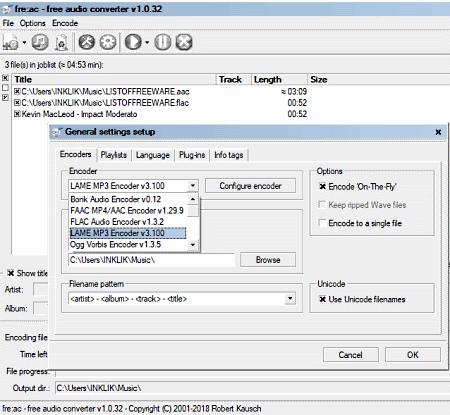
fre:ac is another free open source audio converter software for Windows. It is a dedicated audio converter software that supports many input and output audio formats like OGG, WAV, MP3, AAC, FLAC, and more. In it, you can also perform bath audio conversion which is another handy feature of this software. Now, follow the below steps to convert audio file format through this software.
How to batch convert audio format using fre:ac:
- Start this software and press Add files button to load multiple audio files.
- Next, go to configure general settings menu and select one of many available audio formats.
- At last, specify the output file location and press the Convert button.
Additional Features:
- Info Tag: It lets you manually modify metadata, ID3v 1, and ID3v 2 tags of input audio files.
- Playlists: It lets you make cue sheets and playlists consisting of multiple audio files.
Final Thoughts:
It is a simple audio converter software that anyone can use with ease.
FlicFlac
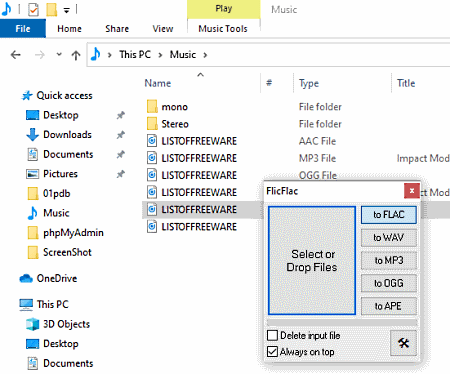
FlicFlac is yet another free open source audio converter software for Windows. It comes in a portable package that you can use on the go without installing it to your system. Through this software, you can convert audio files of FLAC, WAV, MP3, OGG, and APE formats. Plus, batch audio conversion is also possible in this software. Follow the below steps to convert audio format through this software.
How to convert audio using this open source audio converter:
- First, browse and select all the audio files that you want to convert using the internal audio player.
- After that, start this software and select an output audio format from its interface.
- Lastly, drop the selected audio files on its interface to start the conversion process.
Final Thoughts:
It is a lightweight batch audio converter through which you can quickly change the formats of audio files of different formats.
FFmpeg
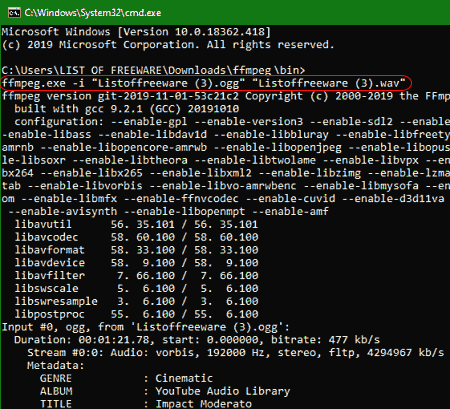
FFmpeg is a free open source media manipulation software for Windows, Linux, and macOS. Through this software, you can perform various media manipulation activities like join media files, merge media files, edit media files, add filters to video files, and more. Plus, audio and video format conversion are also possible in it. Another advantage of this software is its ability to support almost all the audio file formats.
However, unlike other audio converters, it does not come with a graphical user interface. So, to use it, you need to use specific commands to perform audio conversion and other media manipulation tasks. Now, check out the below steps to convert audio files through FFmpeg.
How to convert audio format using commands:
- First, copy an audio file and paste it to the FFmpeg folder of this software.
- After that, launch this converter in the command line and enter this command
ffmpeg.exe -i "input_audio.mp3" "output_audio.wav". - Lastly, press the Enter key to start the conversion process.
From the above command, replace input_audio.mp3 with the name of the actual audio file and its extension and replace output_audio.wav with the name and extension that you want in your output audio file.
Final Thoughts:
It is a slightly complex open source audio converter software through which you can convert audio files through command prompt.
Naveen Kushwaha
Passionate about tech and science, always look for new tech solutions that can help me and others.
About Us
We are the team behind some of the most popular tech blogs, like: I LoveFree Software and Windows 8 Freeware.
More About UsArchives
- May 2024
- April 2024
- March 2024
- February 2024
- January 2024
- December 2023
- November 2023
- October 2023
- September 2023
- August 2023
- July 2023
- June 2023
- May 2023
- April 2023
- March 2023
- February 2023
- January 2023
- December 2022
- November 2022
- October 2022
- September 2022
- August 2022
- July 2022
- June 2022
- May 2022
- April 2022
- March 2022
- February 2022
- January 2022
- December 2021
- November 2021
- October 2021
- September 2021
- August 2021
- July 2021
- June 2021
- May 2021
- April 2021
- March 2021
- February 2021
- January 2021
- December 2020
- November 2020
- October 2020
- September 2020
- August 2020
- July 2020
- June 2020
- May 2020
- April 2020
- March 2020
- February 2020
- January 2020
- December 2019
- November 2019
- October 2019
- September 2019
- August 2019
- July 2019
- June 2019
- May 2019
- April 2019
- March 2019
- February 2019
- January 2019
- December 2018
- November 2018
- October 2018
- September 2018
- August 2018
- July 2018
- June 2018
- May 2018
- April 2018
- March 2018
- February 2018
- January 2018
- December 2017
- November 2017
- October 2017
- September 2017
- August 2017
- July 2017
- June 2017
- May 2017
- April 2017
- March 2017
- February 2017
- January 2017
- December 2016
- November 2016
- October 2016
- September 2016
- August 2016
- July 2016
- June 2016
- May 2016
- April 2016
- March 2016
- February 2016
- January 2016
- December 2015
- November 2015
- October 2015
- September 2015
- August 2015
- July 2015
- June 2015
- May 2015
- April 2015
- March 2015
- February 2015
- January 2015
- December 2014
- November 2014
- October 2014
- September 2014
- August 2014
- July 2014
- June 2014
- May 2014
- April 2014
- March 2014








