8 Best Free Portable File Shredder Software For Windows
Here is a list of best free portable file shredder software for Windows. You can use these portable file shredder software on the go as they don’t need installation to work. You can simply run the application file and use these file shredders whenever required. Through these software, you can permanently delete files, documents, and other types of data. Data and files deleted through these software cannot be recovered even by using file and data recovery software. To ensure that the data gets deleted permanently, these software rewrite garbage data over the deleted data. Plus, some of these file shredder software also perform multiple file shredding passes to make the original data unrecoverable. Another good thing about most of these software is their ability to shred multiple files at a time.
In some of these file shredders, you get multiple file shredding algorithms like One, Random, Securerandom, DOD 3 pass, DOD 7 pass, etc. Before starting file shredding process, you can choose a file shredding algorithm and start the conversion process. The process to shred files is quite simple in all these software. You can follow the file shredding steps that I have included in the description of each software. Go through the list to know more about these software.
My Favorite Portable File Shredder Software For Windows:
TurboShredder is my favorite software because it lets you choose the number of shredding passes. Plus, it also offers multiple file shredding algorithms like One, Random, Securerandom, Gutmann, etc.
You can also check out lists of best free Open Source File Shredder, Portable PDF Creator, and Portable Uninstaller software for Windows.
TurboShredder
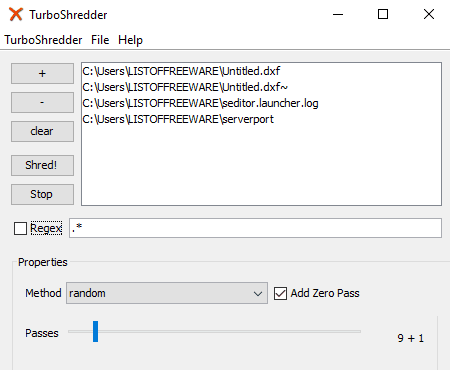
TurboShredder is a free open source and portable file shredder software for Windows, Linux, and macOS. Using this software, you can shred files as well as their timestamps. To ensure that the file gets deleted permanently, you can increase the number of shredding passes. You can choose up to 100 shredding passes. This software also offers multiple file shredding methods namely Zero, One, Random, Securerandom, and Gutmann.
Now, let us check out a sorted procedure to shred files through this software.
How to shred files using TurboShredder:
- Launch this software and click on the Add button to load one or more files to this software.
- After that, select a file shredding method and number of shredding passes.
- Lastly, click on the Shred! button to start the conversion process.
Final Thoughts:
It is a dedicated portable file shredder that offers multiple file shredding methods to permanently delete multiple files at a time.
Tiny Security Suite
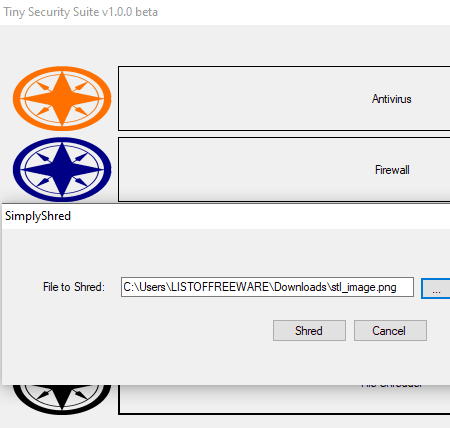
Tiny Security Suite is a free open source and portable security suite for Windows. In this suite, you get multiple security modules namely Antivirus, Firewall, Secure Folder, File Encryption, and File Shredder. To shred or permanently delete a file, you only need its File Shredder module. Using its file shredder, you can select and delete one file, document, or media file at a time. Now, follow the below steps to shred a file using this software.
How to shred a file using Tiny Security Suite:
- Start this software and select the File Shredder module of this suite.
- After that, specify the path of a file that you want to delete in the File to Shred field.
- Lastly, click on the Shred button to permanently delete a file.
Additional Features:
Using other available modules of this software, you can detect and remove viruses, manage network traffic, encrypt files, and password-protect folders.
Final Thoughts:
It is a simple security suite through which you can also permanently remove files from your system.
Open Shredder
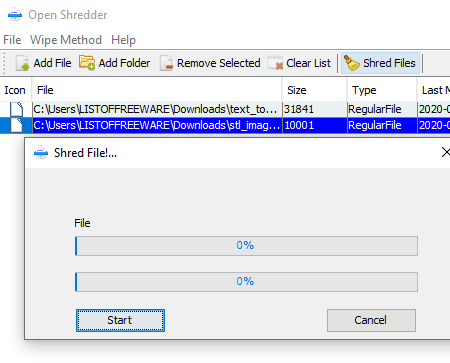
Open Shredder is another free, open source, and portable file shredder software for Windows, Linux, and macOS. Through this shredder, you can permanently delete multiple files, documents, and folders at a time. To shred files, it offers two shredding or wiping modes namely Zero Pass and DoD 3 Pass. The process to shred files is quite simple; lets checkout.
How to shred files using Open Shredder:
- Launch the interface of this software and click on the Add File option to load one or more files to this software.
- After that, click on the Shred Files button to open up the shred file window.
- Lastly, press the Start button to initiate the file shredding process.
Additional Feature:
This software shows various information related to loaded files like file size, file type, last modified time, last accessed time, etc.
Final Thoughts:
It is another easy to use portable file shredder software through which you can shred multiple files at a time.
Secure Shredder Console
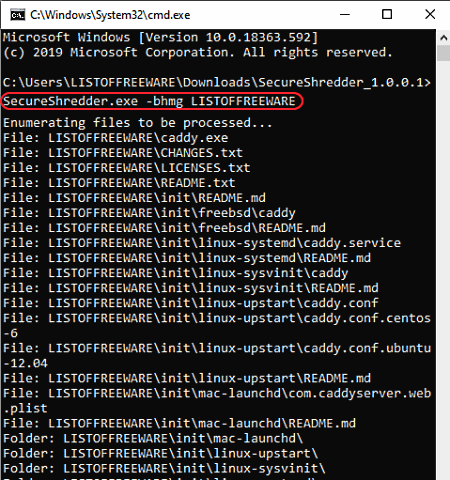
Secure Shredder Console is the next free open source and portable file shredder software for Windows. As its name suggests, it is a console-based file shredder and does not come with a graphical user interface. So, you need to enter specific commands in order to shred files through this software.
This software offers multiple shredding algorithms such as British HMG IS5-Baseline 1 Pass, Russian GOST P50739-95 2 Passes, British HMG IS5-Enhanced 3 Passes, and more. According to your requirement, you can use any one of the file shredding algorithms to permanently delete files and data.
How to shred files using Secure Shredder Console:
- First, copy all the files that you want to shred and paste them to the main folder of this software.
- After that, launch this software in the console and write this command
SecureShredder -bhmg "File_1" "File_2". - Lastly, press the Enter button to start the file shredding process.
From the above command, you can replace -bhmg with any other algorithm that you want to use to shred files.
Limitation:
- The lack of a graphical user interface is its main limitation.
Final Thoughts:
It is another capable portable file shredder software that allows you to use different file shredding algorithms to permanently delete files using command.
Permadelete
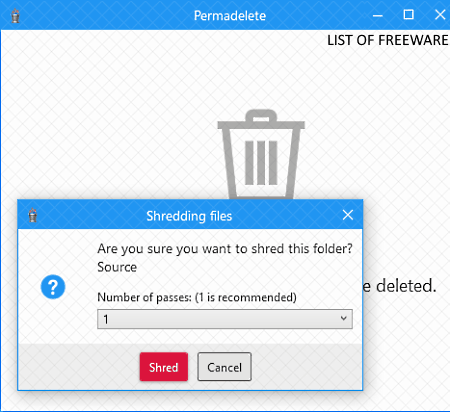
Permadelete is yet another free open source and portable file shredder software for Windows. It is a lightweight and beautifully designed file shredder software through which you can permanently delete one or more files at a time. To ensure that selected files get deleted permanently, it lets you increase the number of file shredding passes. Apart from files, you can also delete folders through this software.
How to shred files through this portable file shredder:
- Open the interface of this software and click on the Shred Files option to browse and select one or more files.
- After that, select the number of file shredding passes.
- Lastly, click on the Shred button to start the file shredding process.
Final Thoughts:
It is a basic portable file shredder software through which you can permanently delete multiple files and folders at a time.
BitKiller
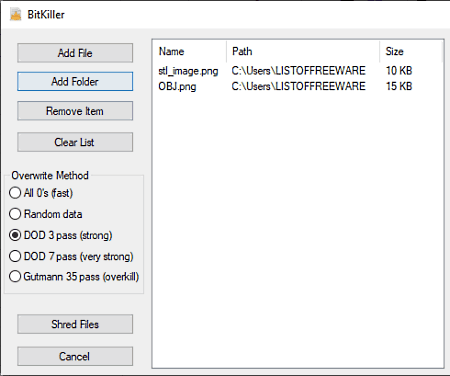
BitKiller is one more free open source and portable file shredder software for Windows. Like other portable software, it can also be used directly from a portable storage device. Through this software, you can shred multiple files and folders at a time. In it, you also get options to choose different file shredding algorithms namely All 0’s, Random data, DOD 3 pass, DOD 7 pass, and Gutmann 35 pass. Now, follow the below steps to shred files using this portable file shredder.
How to shred files using BitKiller:
- Start this software and click on the Add File button to load one or more files.
- After that, select a file shredding method from its interface.
- Lastly, click on the Shred Files button to start the file shredding process.
According to the selected shredding method, the time to finish the shredding operation can vary.
Final Thoughts:
It is a simple but effective portable file shredder software that allows you to shred multiple files at a time.
ShredBitz
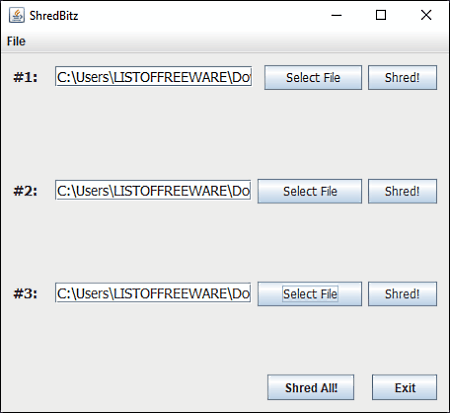
ShredBitz is another free portable file shredder software for Windows, macOS, and Linux. It is a Java-based file shredder software that needs Java to work. This software comes with a simple interface with three fields. As it offers three input file fields thus, you can permanently delete up to three files at a time through this software. Apart from file shredding, it does not offer any other feature. Now, check out the below steps to shred files through this portable file shredder.
How to shred files using ShredBitz:
- Start this software and specify the path of input files to the input fields of this software.
- Now, if you want to shred one file at a time, then use the Shred! button associated with the input filed. In case, you want to shred multiple files at a time, then use Shred All! button.
Final Thoughts:
It is another straightforward file shredder software through which you can shred up to 3 files at a time.
FileNuke
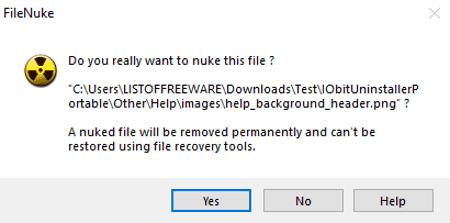
FileNuke is yet another free open source and portable file shredder software for Windows. It is a simple and lightweight file shredder that you can use on the go as it does not need installation to work. Through this software, you can permanently delete a file that cannot be recovered even by using a file recovery software. Now, check out the below steps to shred files using this portable file shredder.
How to shred files using FileNuker:
- Launch this software and select a file that you want to permanently delete and press the Open button.
- Lastly, click on the Yes button to start the file shredding process.
Final Thoughts:
It is one of the simplest portable file shredders through which you can quickly shred a file.
Naveen Kushwaha
Passionate about tech and science, always look for new tech solutions that can help me and others.
About Us
We are the team behind some of the most popular tech blogs, like: I LoveFree Software and Windows 8 Freeware.
More About UsArchives
- May 2024
- April 2024
- March 2024
- February 2024
- January 2024
- December 2023
- November 2023
- October 2023
- September 2023
- August 2023
- July 2023
- June 2023
- May 2023
- April 2023
- March 2023
- February 2023
- January 2023
- December 2022
- November 2022
- October 2022
- September 2022
- August 2022
- July 2022
- June 2022
- May 2022
- April 2022
- March 2022
- February 2022
- January 2022
- December 2021
- November 2021
- October 2021
- September 2021
- August 2021
- July 2021
- June 2021
- May 2021
- April 2021
- March 2021
- February 2021
- January 2021
- December 2020
- November 2020
- October 2020
- September 2020
- August 2020
- July 2020
- June 2020
- May 2020
- April 2020
- March 2020
- February 2020
- January 2020
- December 2019
- November 2019
- October 2019
- September 2019
- August 2019
- July 2019
- June 2019
- May 2019
- April 2019
- March 2019
- February 2019
- January 2019
- December 2018
- November 2018
- October 2018
- September 2018
- August 2018
- July 2018
- June 2018
- May 2018
- April 2018
- March 2018
- February 2018
- January 2018
- December 2017
- November 2017
- October 2017
- September 2017
- August 2017
- July 2017
- June 2017
- May 2017
- April 2017
- March 2017
- February 2017
- January 2017
- December 2016
- November 2016
- October 2016
- September 2016
- August 2016
- July 2016
- June 2016
- May 2016
- April 2016
- March 2016
- February 2016
- January 2016
- December 2015
- November 2015
- October 2015
- September 2015
- August 2015
- July 2015
- June 2015
- May 2015
- April 2015
- March 2015
- February 2015
- January 2015
- December 2014
- November 2014
- October 2014
- September 2014
- August 2014
- July 2014
- June 2014
- May 2014
- April 2014
- March 2014








