12 Best Free Portable Screen Recorder Software for Windows
Here is a list of best free portable screen recorder software for Windows. These software are used to record screen video with an advantage that these software require no installation to work. You can carry these screen recorders in a portable storage device and use them whenever required.
All of these portable screen recorders let you capture video of a full desktop screen, a selected window, or a specific region. Some of these software also let you record audio along with screen video by using your microphone. A few of these also come with a feature of recording a video through webcam. You can setup various recording configurations including video compression, video format, frame rate, encoding quality, etc. Other than that, some capture options like show/hide cursor, enable autopan, etc., can also be set up in a few of these. Most of these provide hotkeys to start and stop screen recording.
Most of these software support multiple output video formats such as MP4, AVI, MOV, WMV, etc. Plus, some of these also let you save recorded screen video as an animated GIF.
My Favorite Portable Screen Recorder Software for Windows:
CamStudio is one of my favorites as it provides some unique features to record desktop screen which include screen and video annotations. ScreenToGif is another great portable screen recorder as it provides some additional features like Board Recorder, Editor, etc. Checkout the article to explore these and more features of all software.
You may also like some best free Screen Recorder Software, Open Source Screen Sharing Software, and Screen Capture Software for Windows.
CamStudio
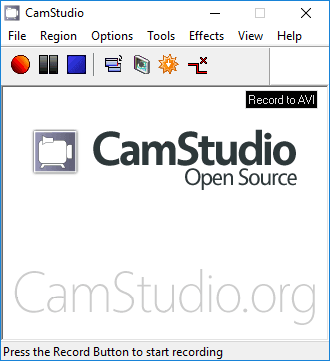
CamStudio is a popular free screen recorder software for Windows. It comes in a portable package too which you can download from the download page given below. You just have to run its executable file in order to record full desktop screen, a window, or a region. It also lets you record sound from microphone or speakers. It provides Screen Annotation and Video Annotation tools to add various annotations to make a tutorial video. Some generic annotations like system time stamp, caption, watermark, etc., can also be added to the screen recording. The final recorded video is saved in AVI format. It also provides a tool to convert AVI to Flash. After recording screen, you can play the video in its own video player.
Before you start recording your desktop with this portable screen recorder, you can setup various video options. These video options include compressor, quality, framerate, etc. You can also enable autopan and adjust autopan speed. Some cursor options like hide or show cursor, highlight cursor, etc. are also available in it.
How to record screen video using portable CamStudio:
- Firstly, select a region to record and then hit the Record button.
- Now, start recording screen video and if you want, you can add sound, annotations, cursor, etc.
- Lastly, when you are done with recording screen, click Stop button. The recording will be saved as AVI movie.
All in all, it is one of the best portable screen recorder software.
ScreenToGif
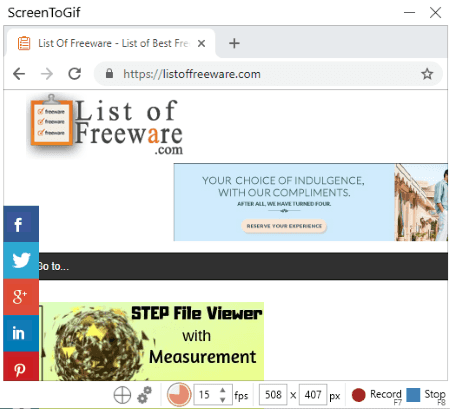
ScreenToGif is another free portable screen recorder for Windows. You can record desktop screen as an animated GIF, APNG, or as a video. To record screen as a video, it supports MP4, AVI, WebM, and WMV formats. Apart from that, you can save recorded video as individual image frames.
Not just desktop screen, you can also record video through webcam. It also provides a Board Recorder which lets you record your drawings on a whiteboard. Additionally, it comes with an Editor application which opens the recorded video to edit it.
To record screen using ScreenToGif, you can manually set width and height of the region to be captured. Also, you can set maximum frame rate for output recording. After doing so, click on Record button and capture your screen video. When recording finishes, press Stop button. As soon as you do that, it opens recording with individual frames in its Editor application. This application provides a good number of editing and other features which are as follow:
- You can edit each frame with available tools like remove duplicates, remove frame count, reverse frame order, etc. It also lets you import frames from local image or video file and merge into recorded video.
- Many more tools to edit and annotate recorded frames are provided in it, such as add captions, free drawing, crop, rotate, obfuscate, watermark, cinemagraph, etc.
- It also offers options to add transition effects between frames.
- You can also view statistics related to recorded video such as number of frame counts, frame size, frame DPI, total duration, etc.
It is a very nice screen recorder which comes in portable package too. Some program configurations can also be setup, e.g. enable screen magnifier, enable snapshot mode, automated tasks, interface language, etc.
Note: Download its ZIP folder to use it without installation.
Screencast Capture Lite
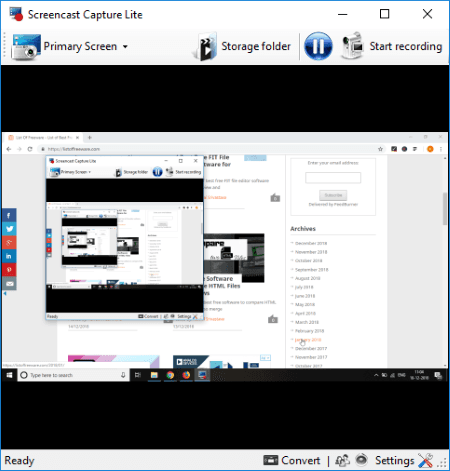
Screencast Capture Lite is another portable screen recorder for Windows. You can record a fixed region, window, or whole desktop screen. It also lets you record video using your webcam and also, you can add voiceover to recorded video through microphone.
How to record screen using this portable screen recorder:
Before you start recording, you can setup output configurations using Settings option. These configurations include video frame rate and container (AVI, MP4, MKV, M4V, MOV), audio frame rate, capture mouse clicks, mouse cursor, and/or keyboard keys, and storage folder. After that, you can start recording using the dedicated button and stop it when done. You can access the recorded video from the prespecified output folder. The recorded video can be converted from one supported format to another.
Note: Download its ZIP folder from its download page to get its portable version. From the ZIP folder, go to its Binaries subfolder and run its application file to use it without installation.
ShareX
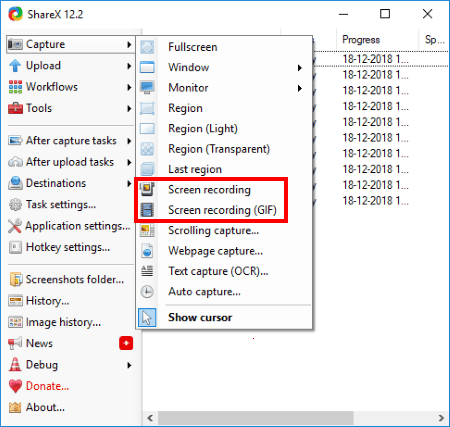
ShareX is a free open source screen capture and recorder software for Windows. It also comes in a portable package which can be downloaded from the link given below.
It can record screen in a video format (MP4, AVI, WebM) or GIF format. For video, it requires FFMPEG which can be installed on demand. By going to Task Settings, you can configure some recording options like video codec, frame per second, show cursor in recording, screen recording duration, etc. You can also set hotkeys for starting and stopping screen recording.
To record screen video, launch this software and go to its Capture > Screen Recording option. Or, you can use the predefined hotkey. It will then let you select a region to capture video. After selecting region, record screen video and stop when you are done. The recording will be saved in prespecified output folder.
Easy Screencast Recorder
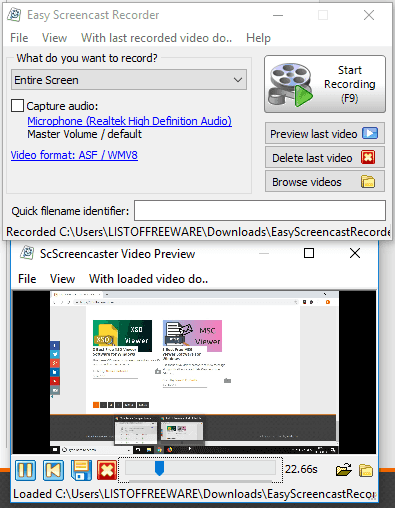
Easy Screencast Recorder is one more free portable screen recorder for Windows. You can record video of selected region, selected window object, or full screen using it. It also lets you record audio with screen video using your microphone. You can setup the recording format before starting the capture process. It supports ASF/WMV8, ASF/WMV9, FLV, MKV, WebM, MPEG, etc. formats to record screen. You can also setup video codec engine, audio codec engine, compression type, compression quality, recording data rate, etc. Plus, it lets you setup capture options including capture cursor, frame rate, maximum size before recording is terminated, etc.
When you stop screen recording, it previews the recorded video in its inbuilt player.
Screen View!
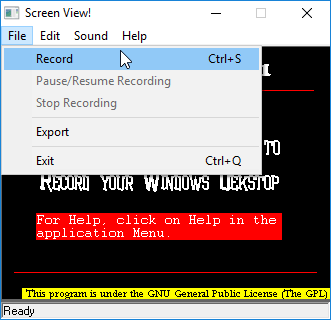
Screen View! is another one of portable screen recorder for Windows on this list. Along with desktop screen, you can also record audio using your microphone. It saves the output screen video as AVI and SWF files. It also saves individual frames of recorded video as BMP images.
Here are the steps to record desktop video using this portable screen recorder:
- Go to its File menu > Record option and configure output location for saving image frames and videos (AVI, SWF).
- Now, record the screen video and when you are done with recording, use File > Stop Recording option to save final video. It lets you select a video compressor to save output video, such as Intel IYUV Codec, Microsoft RLE, Microsoft Video 1, Cinepak Codec by Radius, etc.
Screen2Avi
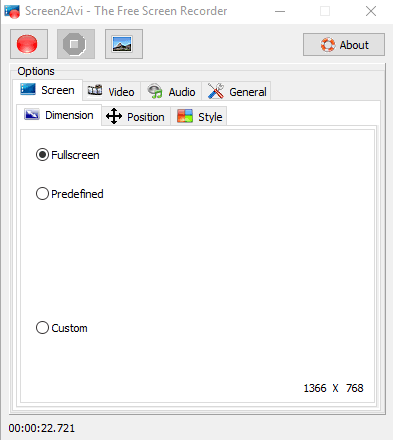
Screen2Avi is one more portable screen recorder on this list. Using it, you can capture screen video of full screen, predefined size (360p YouTube 16:9, YouTube 4:3, 720p YouTube 16:9, etc.), or a custom area. While taking screen video, you can enable audio and select input audio device like microphone. The output recorded video is saved in AVI format. Before recording, you can configure compression settings and setup frame rate. It lets you enable/disable cursor, transparency, etc. Also, you can take snapshots of your screen. This portable desktop recorder lets you setup hotkeys for different tasks.
Krut Computer Recorder
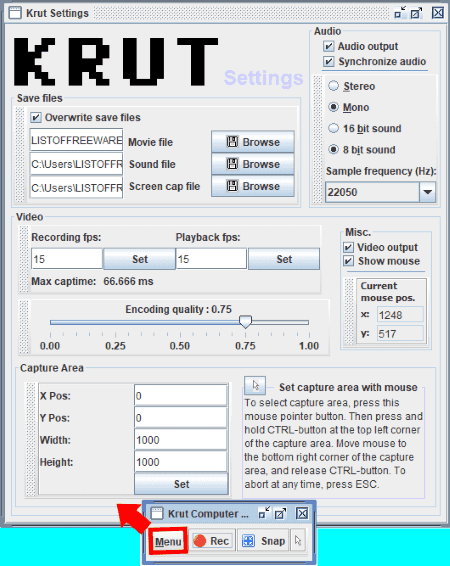
Krut Computer Recorder is another one of portable screen recorders on this list. You can simply record your desktop screen video in MOV format. You can also take screenshots with it.
Before starting screen video capture, you can set some settings such as capture area, recording frame per seconds, encoding quality, audio settings, show mouse, etc. It also lets you set timer for screen recording.
GifCam
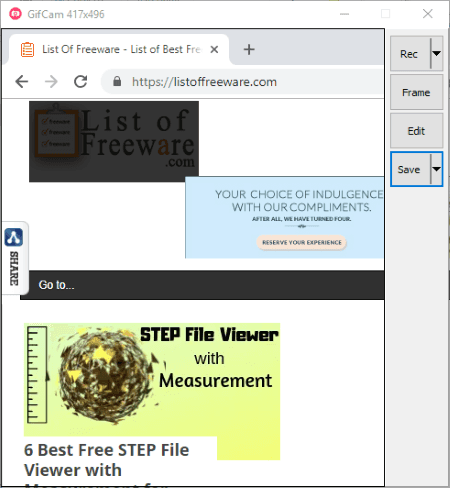
GifCam is yet another free portable screen recorder software for Windows. As the name suggests, it basically records screen video as an animated GIF. From Rec option, you can start recording screen video by selecting a frame rate (33 FPS, 16 FPS, 10 FPS). You can also enable full screen and capture cursor options. To record a particular region, simply adjust the size of its application window. When you are done recording screen, stop the process and save the recording as a GIF. You can select a color profile for the output GIF such as 256 colors, 20 colors, monochrome, grayscale, etc.
Screen Recorder
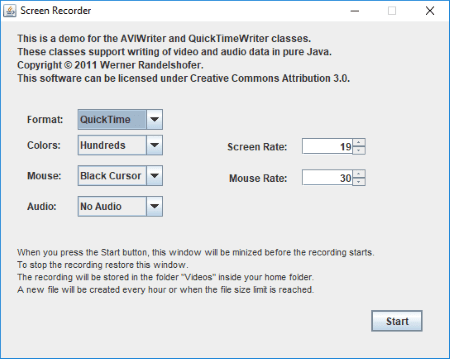
Screen Recorder is the next portable desktop recorder which works without installation. This software requires Java to work.
Before you start recording your screen, you need to setup a few configurations which are:
- Output Format; QuickTime (MOV) or AVI.
- Colors; Hundreds, Thousands, or Millions.
- Mouse; Black Cursor, White Cursor, or No Cursor.
- Screen Rate.
- Mouse Rate.
- Audio; No Audio, 8000 Hz, or 44100 Hz.
After setting up these configurations, hit the Start button to begin screen recording. When you are done, close its window and the recording will be saved in the Videos folder on your PC.
Note: During my testing, it was not able to record screen video in QuickTime format.
AviScreen
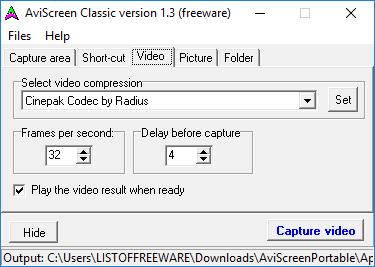
AviScreen is the next portable screen recorder for Windows. Using it, you can capture full screen or a region with specific dimensions. It creates a recording movie as well as saves individual image frames (GIF, JPG, BMP). The video is saved in AVI format.
To customize output recording video, you can select a video compression and setup options like frame rate, delay before capture, show cursor, etc. It also provides flexibility to set hotkey for different tasks.
Note: For some video compressor, the output is not as desirable as you might want.
xvideocapture chung
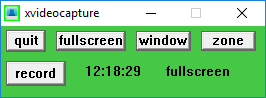
xvideocapture chung is a simple portable desktop recorder for Windows. It lets you capture video of full desktop screen, a window, or a selected zone. The recorded video is saved in AVI format in Video subfolder of its download folder.
About Us
We are the team behind some of the most popular tech blogs, like: I LoveFree Software and Windows 8 Freeware.
More About UsArchives
- May 2024
- April 2024
- March 2024
- February 2024
- January 2024
- December 2023
- November 2023
- October 2023
- September 2023
- August 2023
- July 2023
- June 2023
- May 2023
- April 2023
- March 2023
- February 2023
- January 2023
- December 2022
- November 2022
- October 2022
- September 2022
- August 2022
- July 2022
- June 2022
- May 2022
- April 2022
- March 2022
- February 2022
- January 2022
- December 2021
- November 2021
- October 2021
- September 2021
- August 2021
- July 2021
- June 2021
- May 2021
- April 2021
- March 2021
- February 2021
- January 2021
- December 2020
- November 2020
- October 2020
- September 2020
- August 2020
- July 2020
- June 2020
- May 2020
- April 2020
- March 2020
- February 2020
- January 2020
- December 2019
- November 2019
- October 2019
- September 2019
- August 2019
- July 2019
- June 2019
- May 2019
- April 2019
- March 2019
- February 2019
- January 2019
- December 2018
- November 2018
- October 2018
- September 2018
- August 2018
- July 2018
- June 2018
- May 2018
- April 2018
- March 2018
- February 2018
- January 2018
- December 2017
- November 2017
- October 2017
- September 2017
- August 2017
- July 2017
- June 2017
- May 2017
- April 2017
- March 2017
- February 2017
- January 2017
- December 2016
- November 2016
- October 2016
- September 2016
- August 2016
- July 2016
- June 2016
- May 2016
- April 2016
- March 2016
- February 2016
- January 2016
- December 2015
- November 2015
- October 2015
- September 2015
- August 2015
- July 2015
- June 2015
- May 2015
- April 2015
- March 2015
- February 2015
- January 2015
- December 2014
- November 2014
- October 2014
- September 2014
- August 2014
- July 2014
- June 2014
- May 2014
- April 2014
- March 2014








