6 Best Free Portable Uninstaller Software For Windows
Here is a list of best free portable uninstaller software for Windows. As these are portable uninstaller software, thus you can use them without installation. Plus, you can use also use these uninstaller software directly from a portable storage device like a pendrive, portable HDD, etc.
Through these portable uninstallers, you can easily uninstall programs or software from your system. Along with third-party software, most of these software can also uninstall Windows apps. A few of these uninstallers are also capable of batch software uninstallation. Using batch uninstallation feature, you can easily uninstall multiple software at a time. A handy Force uninstallation feature is also present in some uninstallers through which you can remove locked or hard to remove programs.
Apart from software uninstallation, you can also use most of these software to remove remaining residuals of programs after their uninstallation. The process of program uninstallation is quite simple in all software. Still, I have included the uninstallation process in the description of each software.
These software also provide multiple additional tools through which you can clean registry, remove junk files, remove browser plugins, etc. In general, these portable uninstallers offer many useful tools through which you can perform various tasks. Go through the list to know more about these software.
My Favorite Portable Uninstaller Software For Windows:
IObit Uninstaller is my favorite software because it can uninstall multiple apps and programs at a time. Plus, it does not let software in the uninstallation queue to ask for uninstallation permission. I also like its ability to create restore points and remove software residuals.
You can also check out lists of best free Batch Uninstaller, Completely Uninstall Programs, and Windows 10 Apps Remover software For Windows.
IObit Uninstaller
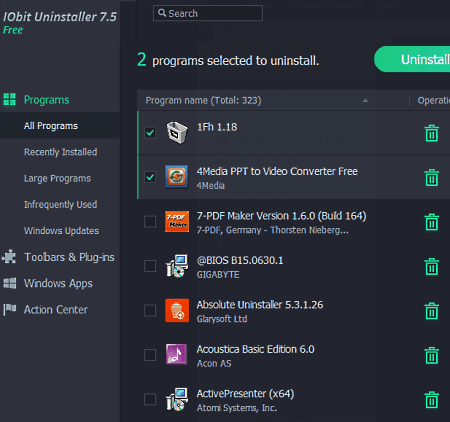
IObit Uninstaller is a free portable uninstaller software for Windows. Using it, you can quickly uninstall multiple apps and software form your system at a time, as it supports batch uninstallation. However, the main advantage of this software is its ability to bypass confirmation windows that ask the administrator to start program uninstallation or not. Before initiating the uninstallation process, it gives you options to create system restore points and remove residuals of uninstalled software or not.
How to uninstall software using IObit Uninstaller:
- Start this software and select one or more software that you want to uninstall from the Programs section of this software. To uninstall apps, use the Windows Apps section of this software.
- After that, click on the Uninstall button and specify whether you want to create a system restore point and remove software residuals after the uninstallation or not.
- Lastly, click on the Uninstall button to initiate the batch software uninstallation process.
Additional Features:
- Toolbar & Plugins: In this section, you can find all the plugins and toolbars installed in your browser. Plus, it also lets you remove plugins and toolbars that you don’t want in your browser.
- Export Program List: Through this feature, you can export a list of all programs installed in your system in the TXT file format.
Final Thoughts:
It is one of the best free portable software to uninstall multiple third party software and Windows apps in one go.
Revo Unsinstaller
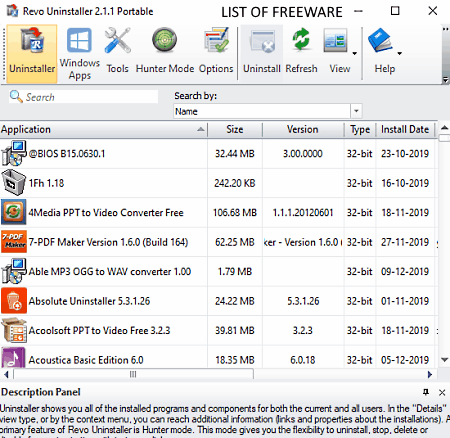
Revo Uninstaller is another free portable uninstaller software for Windows. Using this software, you can easily find and uninstall apps and programs from your system. It lets you uninstall one program at a time.
As soon as you launch this software, it scans and finds all the programs and apps installed in your system. After that, you can use its search tool to quickly locate a program or app that you want to uninstall. Besides this, it also offers a handy hunter mode that lets you select any program or app present on your interface that you want to uninstall.
Now, you can follow the below steps to uninstall a program using this portable uninstaller software.
How to uninstall software using Revo uninstaller:
- Start this uninstaller and select a software that you want to uninstall from its interface. You can also use search feature to locate a specific software.
- Now, open the context menu by pressing the right mouse button.
- Lastly, select the Uninstall option to start the uninstallation process.
Additional Features:
- Registry Keys: Using it, you can view and access the registry entry of any installed program.
- Autorun Manager: Through this feature, you can manage (enable or disable) programs that automatically start with the system startup.
- Junk File Remover: Use it to remove all the unnecessary files which you don’t want in your system.
- Evidence Remover: It is a handy feature through which you can remove all the traces of deleted files and data from your system.
Limitation:
- In this free version of this software, you cannot perform batch uninstallation.
Final Thoughts:
It is a simple portable uninstaller software through which you can easily uninstall both the software and Windows apps from your system.
Wise Program Uninstaller
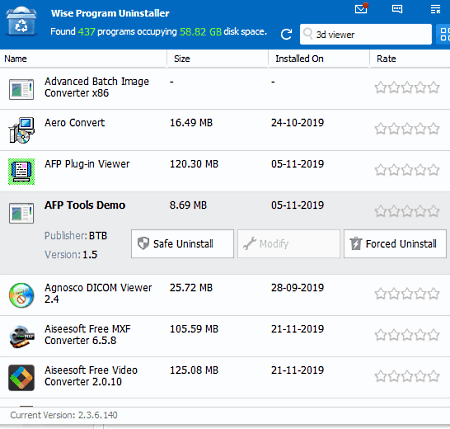
Wise Program Uninstaller is yet another free portable uninstaller software for Windows. It is another standard program uninstaller software that lets you uninstall one program or Windows app at a time. Besides this, it also lets you uninstall system components such as BIOS, APP Center, Visual Studio, etc.
How to uninstall software using Wise Program Uninstaller:
- Start this software and let it scan the system for installed software and apps.
- After that, select an app or software that you want to uninstall.
- Next, click on the Save Uninstall button to initiate the uninstallation process.
Additional Features:
- Force Uninstall: In case a program is not uninstalling using the Save Uninstall feature, then you can use this feature to force uninstall it.
- Custom Uninstall: This feature lets you uninstall hard to remove programs along with their residuals.
- Open In RegEditor: Using it, you can access and edit the registry data of any program.
Final Thoughts:
It is another decent portable uninstallation software through which you can safely uninstall programs and apps.
FCleaner Portable
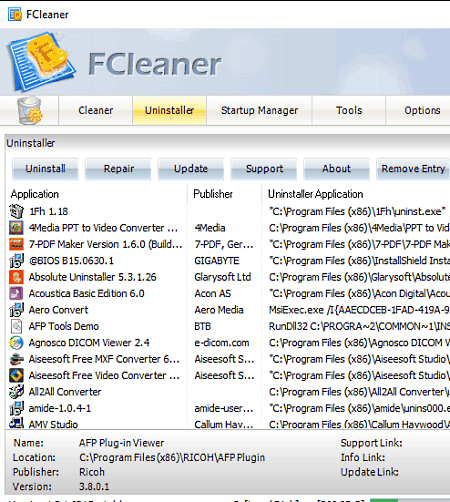
FCleaner Portable is the next free portable uninstaller software for Windows. As its name implies, it is primarily a portable cleaner software that also contains the uninstallation feature. Using it, you can uninstall third-party software. However, unlike most other software, it cannot be used to uninstall Windows apps. Plus, at a time, it can only be used to uninstall one software. The good thing about this software is its ability to repair and update third-party software.
How to uninstall a program using portable uninstaller software:
- Launch this software and go to the Uninstaller section of this software. In the Uninstaller section, you can view all the installed third-party software.
- After that, select one software that you want to uninstall.
- Next, click on the Uninstall button to immediately start the uninstallation process.
Additional Features:
- Cleaner: Using it, you can remove unnecessary files and data from various parts of your system like recycle bin, memory dumps, start menu shortcuts, taskbar jump lists, thumbnail cache, etc.
- Startup Manager: It lets you enable or disable programs from automatically starting up with the Windows startup.
- Restore Point: It shows all the restore points present in your system that you can also remove if you want.
Final Thoughts:
It is a feature-rich portable uninstaller that anyone can use to quickly uninstall software from your system.
Geek Uninstaller
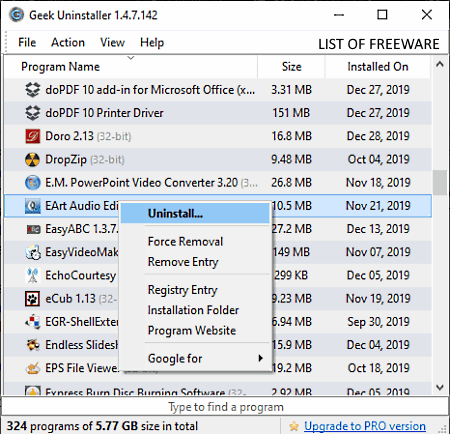
Geek Uninstaller is one more free portable uninstaller software for Windows. It is another easy to use software and Windows apps uninstaller software. However, it only lets you uninstall one software or app at a time. Now, check out the below steps to uninstall software and apps through this portable uninstaller.
How to uninstall software through Geek Uninstaller:
- Start this software and select software or app that you want to uninstall.
- After that, press the right mouse button to open up the context menu.
- Next, select the Uninstall option to start the uninstallation process.
Additional Features:
- Force Removal: Using it, you can even remove locked and hard to remove programs from your system.
- Registry Entry: It allows you to view the registry data of installed software.
Limitation:
- This software is only free for non-commercial use.
Final Thoughts:
It is a straightforward portable uninstaller software through which you can easily uninstall an app or software at a time.
ZSoft Uninstaller
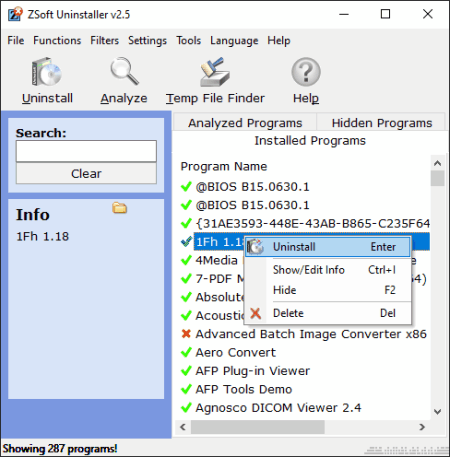
ZSoft Uninstaller is yet another free portable uninstaller software For Windows. Similar to other uninstallers, it can also uninstall both the installed software and apps. Plus, it can remove all the residuals of a program after its installation. This uninstaller is also capable of uninstalling a program silently so that you don’t have to confirm the uninstallation.
How to uninstall programs using this portable uninstaller software:
- Open the interface of this software and go to the Installed Programs tab to view all the programs and apps installed in your system.
- Next, select a program that you want to uninstall and open the Context menu.
- Lastly, click on the Uninstall or Silent Uninstall option from the context menu to start the uninstallation process.
Additional Features:
- Analyze: Using it, you can analyze a program before the uninstallation process, so that this uninstaller can completely remove all its residuals from your system.
- Registry Backup: Use this feature to create a backup of the registry that you can later restore in case of registry corruption.
Final Thoughts:
It is a simple and effective portable uninstaller software through which you can uninstall software and also remove their residuals.
Naveen Kushwaha
Passionate about tech and science, always look for new tech solutions that can help me and others.
About Us
We are the team behind some of the most popular tech blogs, like: I LoveFree Software and Windows 8 Freeware.
More About UsArchives
- May 2024
- April 2024
- March 2024
- February 2024
- January 2024
- December 2023
- November 2023
- October 2023
- September 2023
- August 2023
- July 2023
- June 2023
- May 2023
- April 2023
- March 2023
- February 2023
- January 2023
- December 2022
- November 2022
- October 2022
- September 2022
- August 2022
- July 2022
- June 2022
- May 2022
- April 2022
- March 2022
- February 2022
- January 2022
- December 2021
- November 2021
- October 2021
- September 2021
- August 2021
- July 2021
- June 2021
- May 2021
- April 2021
- March 2021
- February 2021
- January 2021
- December 2020
- November 2020
- October 2020
- September 2020
- August 2020
- July 2020
- June 2020
- May 2020
- April 2020
- March 2020
- February 2020
- January 2020
- December 2019
- November 2019
- October 2019
- September 2019
- August 2019
- July 2019
- June 2019
- May 2019
- April 2019
- March 2019
- February 2019
- January 2019
- December 2018
- November 2018
- October 2018
- September 2018
- August 2018
- July 2018
- June 2018
- May 2018
- April 2018
- March 2018
- February 2018
- January 2018
- December 2017
- November 2017
- October 2017
- September 2017
- August 2017
- July 2017
- June 2017
- May 2017
- April 2017
- March 2017
- February 2017
- January 2017
- December 2016
- November 2016
- October 2016
- September 2016
- August 2016
- July 2016
- June 2016
- May 2016
- April 2016
- March 2016
- February 2016
- January 2016
- December 2015
- November 2015
- October 2015
- September 2015
- August 2015
- July 2015
- June 2015
- May 2015
- April 2015
- March 2015
- February 2015
- January 2015
- December 2014
- November 2014
- October 2014
- September 2014
- August 2014
- July 2014
- June 2014
- May 2014
- April 2014
- March 2014








