5 Best Free Software to Batch Convert EPUB to PDF for Windows
Here is a list of best free software to batch convert EPUB to PDF for Windows. EPUB or Electronic Publication is a popular eBook format that carries both the text and graphics data. However, many portable devices and PC’s don’t support the EPUB eBook format. To resolve this problem, you can convert it to PDF format as it is supported by a wide range of devices and applications. And, to convert EPUB to PDF, you can use these converters which also let you perform batch EPUB to PDF conversion.
Most of these converters are dedicated document converters and support multiple document formats. Some of the document formats supported by these converters are DOC, DOCX, HTML, MHT, FB2, MOBI, etc. Besides document format conversion, you can use some of these converters to view and read input EPUB eBooks. To improve the eBook viewing experience, these converters offer viewing tools like zoom, page navigation, etc. After previewing input EPUB eBooks, you can start the conversion process. To help you out, I have included the batch conversion steps in the description of each software.
These software also contain multiple additional tools that may come in handy like batch extract images, rename, add watermark, metadata, etc. Go through the list to know more about these converters.
My Favorite Software to Batch Convert EPUB to PDF For Windows:
calibre is my favorite software because it lets you edit EPUB metadata and content before starting the conversion. Plus, it offers a really good eBook reading environment. It even offers a Get Books feature through which you can download eBooks from online stores.
AVS Document Converter is another good batch EPUB to PDF converter that you can try as it offers all essential document conversion tools.
You can also check out lists of best free EPUB To AZW3 Converter, Epub to Mobi Converter, and CDR to PDF Converter software for Windows.
calibre
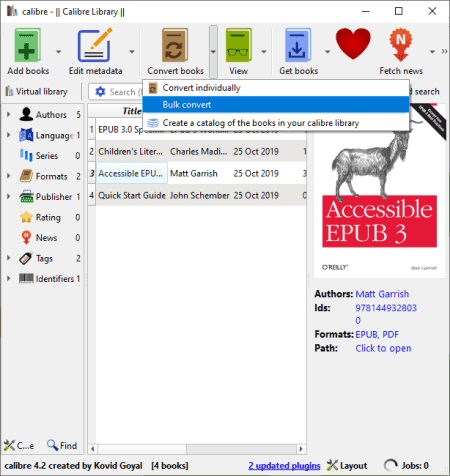
calibre is a free open source software to batch convert EPUB to PDF for Windows, macOS, and Linux. Besides document format conversion, it is also used as the eBook manager and reader software. In it, you get a dedicated Convert books section, using which you can batch convert EPUB eBooks to PDF format. In the Convert books section, you also get tools to adjust Metadata (Author Name, Book Cover, Publisher, Title, etc.), Table of Contents, Looks & Feel, etc. The main advantage of this software is its ability to support a lot of eBook formats like AZW3, RTF, TCR, SNB, MOBI, FB2, LIT, and more.
How to batch convert EPUB to PDF using calibre:
- Launch this software and press the Add books button to load one or more EPUB eBooks.
- After that, go to the Convert books section and select PDF as the output format.
- Now, you can edit the metadata, looks & feel, and table of contents, etc., if you want, using available editing tools.
- Lastly, click on the OK button to start the batch EPUB to PDF conversion process.
Additional Features:
- View: It offers a great eBook reading environment by offering essential eBook reading tools like Reading Mode, Page Navigation, Bookmark Pages, etc.
- Edit eBooks: It offers eBook editing tools (fix HTML, manage fonts, add cover, check spelling, set semantics,) using which you can edit various aspects of an eBook.
- Calibre Library: In this library, you can add and manage a large collection of eBooks by categorizing them in categories like authors, languages, formats, ratings, etc.
- Get books: It allows you to browse and download eBooks from various online eBook stores like Amazon AU kindle, Amazon FR Kindle, eBooks.com, Empik, Google books, etc.
Final Thoughts:
It is a feature-rich batch EPUB to PDF converter through which you can batch convert eBooks, read eBooks, download eBooks, edit eBooks, and manage eBooks.
AVS Document Converter
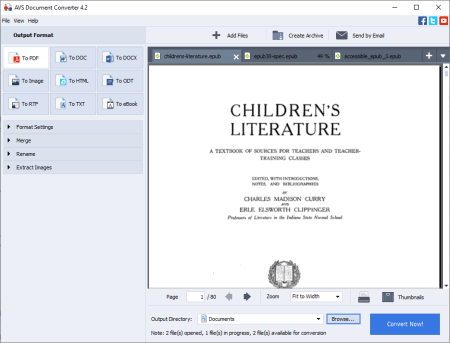
AVS Document Converter is another free software to batch convert EPUB to PDF for Windows. Besides document format conversion, you can also use it to view and read EPUB eBooks and documents. It also lets you open multiple EPUB eBooks at a time as it comes with the multi-tab interface. The zoom functionality along with the page navigation tools are also present in it to improve the document viewing experience.
This software supports many document and eBook formats like DOC, DOCX, MOBI, FB2, HTML, ODT, and more. Now, check out the below steps to batch convert EPUB to PDF.
How to batch convert EPUB to PDF in AVS Document Converter:
- Start this software and press the Add Files button to load multiple EPUB eBooks to this software.
- Now, you can use document viewing features to preview the content of input EPUB eBooks.
- Next, go to the Output Format section and select the To PDF option.
- Lastly, enter the destination PDF files’ location in the Output Directory field and click on the Convert Now! button to start the batch conversion.
Additional Features:
- Create Archive: Using this feature, you can create password-protected ZIP archives consisting of EPUB and other supported formats.
- Rename: Using it, you can quickly rename multiple documents at a time.
- Extract Images: According to its name, it is used to extract images from input documents.
- Merge: With its use, you can merge multiple documents to create a new document.
Final Thoughts:
It is a simple and straightforward yet effective software through which you can quickly convert multiple EPUB eBooks to PDF.
Soft4Boost Document Converter
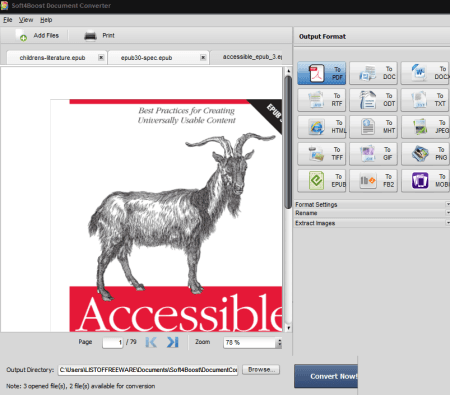
Soft4Boost Document Converter is yet another free software to batch convert EPUB to PDF for Windows. Using it, you can easily convert multiple EPUB eBooks to PDF at a time. According to its name, it is primarily a document converter software, thus it can also batch convert documents of various formats like DOC, DOCX, HTML, MHT, FB2, MOBI, and more. It even lets you convert and save your documents in PNG, GIF, TIFF, and JPEG formats.
This software can also be used to view and read documents as it offers a multi-tab document viewing area on its interface. Plus, some document viewing tools namely Zoom and Page Navigation are also provided by it. However, you will not be able to edit your documents in it. Check out the below steps to batch convert EPUB to PDF.
How to batch convert EPUB to PDF using Soft4Boost Document Converter:
- Launch this software and click on the Add Files button to load multiple EPUB eBooks.
- Now, you can view loaded EPUB eBooks on its interface.
- After that, select the To PDF option from the Output Format section.
- Lastly, specify the destination location path in the Output Directory field and click on the Convert Now! button to start the batch conversion process.
Additional Features:
- Format Settings: Using it, you can password protect your documents and add text watermark over them.
- Rename: It is a batch renaming utility through which you can rename multiple documents by specifying a naming pattern.
- Extract Images: As its name implies, it lets you extract images present in input EPUB eBooks and other supported document formats.
Final Thoughts:
It is a great batch EPUB to PDF converter through which you cannot only convert eBooks and documents but also view their content.
Hamster eBook Converter
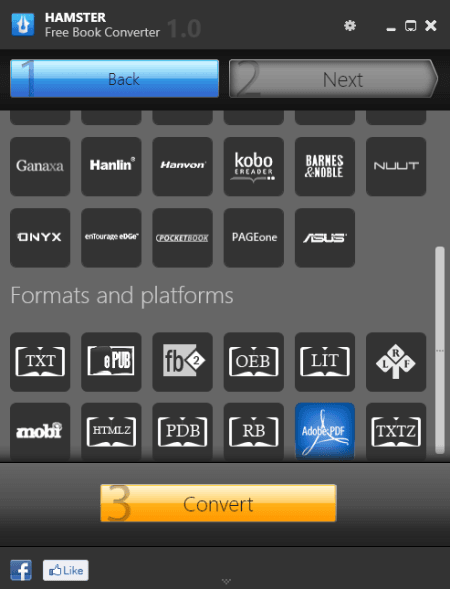
Hamster eBook Converter is the next free software to batch convert EPUB to PDF for Windows. As its name implies, it is primarily an eBook converter through which you can convert eBook formats like EPUB, CBR, CBZ, CBA, etc., to other eBook and document formats. Through this software, you can also optimize your ebooks according to popular portable devices like Amazon Kindle, iPad, WISEreader, Benq K60 nReader, etc. Plus, for each portable device, you can select multiple output formats like TXT, PDF, MOBI, OEB, FB2, etc.
Now, to perform batch EPUB to PDF conversion, simply follow the below steps:
How to batch convert EPUB to PDF using Hamster eBook Converter:
- Start this converter and use the Add Files button to load multiple EPUB files to this software.
- After that, click on the Next button and select the Adobe PDF format from the Formats and Platforms section.
- Lastly, click on the Convert button to browse and select the destination location to start the conversion process.
Final Thoughts:
It is one of the simplest converters through which you can quickly batch convert EPUB to PDF.
MultiDoc Converter
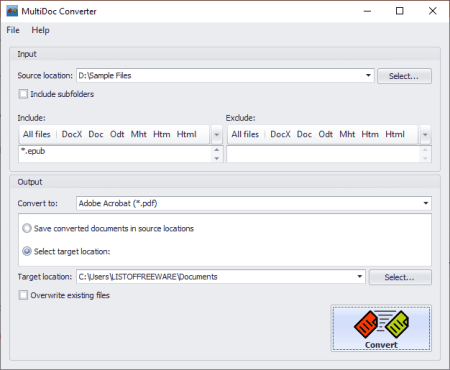
MultiDoc Converter is one more free software to batch convert EPUB to PDF for Windows. Through this converter, you can also batch convert DOC, DOCX, ODT, MHT, HTM, HTML, and Epub documents to PDF, RTF, TXT, XML, etc., document formats. It also allows you to convert documents of different formats to a specific format at a time.
To sort and select documents of certain types, it offers two handy sections namely Include and Exclude. In the Include section, you can select extensions of those documents which you want to convert. In the Exclude section, you can choose extensions of those documents which you want to exclude from the conversion process. Lets checkout a step by step procedure through which you can batch convert EPUB to PDF.
How to batch convert EPUB to PDF using MultiDoc Converter:
- Open the interface of this converter and specify the path of a folder containing the EPUB formats.
- After that, select the EPub format in the Include section.
- Next, specify the output folder location in the Target Location field.
- Lastly, select the PDF format from the Convert to field and hit the Convert button to start the conversion process.
Final Thoughts:
It is a straightforward EPUB to PDF converter software through which anyone can quickly convert multiple EPUB eBooks to PDF at a time.
Naveen Kushwaha
Passionate about tech and science, always look for new tech solutions that can help me and others.
About Us
We are the team behind some of the most popular tech blogs, like: I LoveFree Software and Windows 8 Freeware.
More About UsArchives
- May 2024
- April 2024
- March 2024
- February 2024
- January 2024
- December 2023
- November 2023
- October 2023
- September 2023
- August 2023
- July 2023
- June 2023
- May 2023
- April 2023
- March 2023
- February 2023
- January 2023
- December 2022
- November 2022
- October 2022
- September 2022
- August 2022
- July 2022
- June 2022
- May 2022
- April 2022
- March 2022
- February 2022
- January 2022
- December 2021
- November 2021
- October 2021
- September 2021
- August 2021
- July 2021
- June 2021
- May 2021
- April 2021
- March 2021
- February 2021
- January 2021
- December 2020
- November 2020
- October 2020
- September 2020
- August 2020
- July 2020
- June 2020
- May 2020
- April 2020
- March 2020
- February 2020
- January 2020
- December 2019
- November 2019
- October 2019
- September 2019
- August 2019
- July 2019
- June 2019
- May 2019
- April 2019
- March 2019
- February 2019
- January 2019
- December 2018
- November 2018
- October 2018
- September 2018
- August 2018
- July 2018
- June 2018
- May 2018
- April 2018
- March 2018
- February 2018
- January 2018
- December 2017
- November 2017
- October 2017
- September 2017
- August 2017
- July 2017
- June 2017
- May 2017
- April 2017
- March 2017
- February 2017
- January 2017
- December 2016
- November 2016
- October 2016
- September 2016
- August 2016
- July 2016
- June 2016
- May 2016
- April 2016
- March 2016
- February 2016
- January 2016
- December 2015
- November 2015
- October 2015
- September 2015
- August 2015
- July 2015
- June 2015
- May 2015
- April 2015
- March 2015
- February 2015
- January 2015
- December 2014
- November 2014
- October 2014
- September 2014
- August 2014
- July 2014
- June 2014
- May 2014
- April 2014
- March 2014








