5 Best Free Software to Batch Convert PDF to Excel for Windows
Here is a list of Best Free Software to Batch Convert PDF to Excel for Windows. Using these free software, you can quickly convert multiple PDF documents to Excel formats at once. Most of these software let you convert PDF documents to XLS or XLSX worksheet, while a few can be used to convert PDF documents to CSV spreadsheets as well.
In these converters, you can select PDF page range if you want to convert only specific pages of input PDF files to Excel files. Plus, many of these software give you flexibility to convert individual pages of a PDF to separate Excel sheets. One of these software can also be used to merge numerous PDF documents to a single Excel file. In general, these are quite flexible and useful software which are dedicated to batch PDF to Excel conversion.
The steps of conversion are quite intuitive in all these software as all these have a simple GUI. One listed software is command-line based, so I have written the respective commands and procedure which you can follow to quickly batch convert PDF to Excel through command prompt. You can go through the article to know more about these software.
My Favorite Software to Batch Convert PDF to Excel for Windows:
Free PDF to Excel Converter is my favorite software to batch convert PDF to Excel formats which include XLS, XLSX, and CSV. It comes with few additional options which may come in handy, e.g., merge PDFs to one Excel file.
You may also like to check out some best free PDF To Excel Converter Software, HTML To Excel Converter Software, and KML to Excel Converter Software for Windows.
Free PDF to Excel Converter
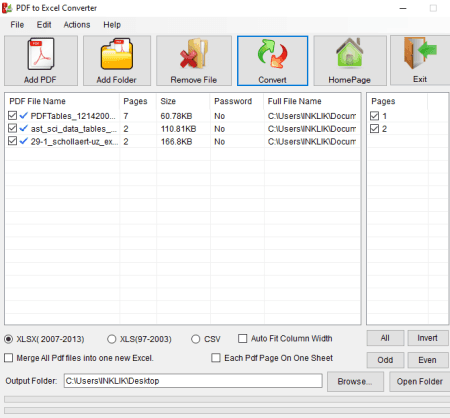
Free PDF to Excel Converter is a great free software to batch convert PDF to Excel. It lets you convert multiple PDF files to different Excel formats including XLS, XLSX, and CSV. Prior to conversion, it provides you the flexibility to select the PDF pages which you want to convert to Excel format. Let’s check out a sorted procedure which you can follow to batch convert PDF to XLS, XLSX, or CSV.
How to batch convert PDF to Excel using this free converter:
- Firstly, click on the Add PDF button to import all the PDF documents that you need to convert.
- Next, you will be able to select the PDF pages which you want to convert to Excel format. You can manually tick pages to convert or select all, odd, or even PDF pages for conversion.
- Now, select the spreadsheet format from XLS, XLSX, and CSV for conversion.
- At last, provide the output folder location and hit the Convert button.
Additional Features:
- It contains a handy feature which allows you to merge multiple PDF documents into a single Excel file.
- If you want, you can convert each page of a PDF document to individual Excel spreadsheets.
- It provides an “Auto Fit Column Width” option too.
Conclusion:
It is one of the best free software to batch convert PDF to Excel as it supports different spreadsheet formats and provides some additional useful features too.
Weeny Free PDF to Excel Converter
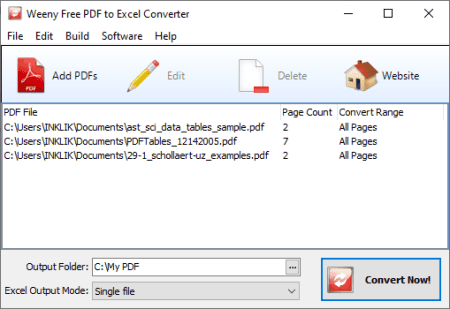
Weeny Free PDF to Excel Converter is another nice and dedicated software to batch convert PDF to Excel for Windows. It is capable of converting multiple PDF documents to Microsoft Excel 97-2003 worksheet (XLS) format. Before conversion, you can select the PDF page range which you would like to convert to Excel. Plus, it provides you the option to convert separate PDF pages of a document to individual spreadsheets.
How to batch convert PDF to Excel using this free software:
- The first step is to import PDF documents to this software using the Add PDFs button, one by one. While doing so, you can select page range of input PDF document which will be converted to Excel.
- Now, select the output mode as either Single File or Multiple Files accordingly and enter the output location.
- Finally, click the Convert Now button which will start batch PDF to Excel conversion process.
Conclusion:
This is another dedicated software which you can try to simply batch convert PDF to Excel i.e., XLS format.
PDF to XLS Converter
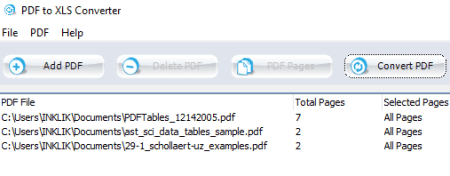
PDF to XLS Converter, as the name implies, is yet another free software which lets you batch convert PDF to Excel. It converts your PDF documents to the old version of Microsoft Excel i.e., XLS. The procedure of doing so is simple and is as discussed below.
How to batch convert PDF to Excel using this free software:
- Launch this software and click on its Add PDF button to add multiple PDFs to this software. You will have to add one PDF at a time while specifying PDF pages (all or specific) which you want to convert to XLS.
- Now, simply click on the Convert PDF button to quickly batch convert PDF to Excel.
Conclusion:
It is a nice and simple software to batch convert PDF to XLS without much hassle.
Free PDF to EXCEL Converter (by FreePDFSolutions)
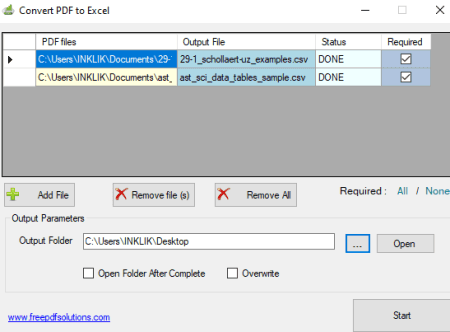
Free PDF to EXCEL Converter is the next free software to batch convert PDF to Excel for Windows. Using this software, you can convert several PDF files to CSV spreadsheets simultaneously. It is simple and just requires two steps for batch PDF to Excel conversion.
How to batch convert PDF to Excel:
- Click on the Add File button to import multiple PDF files to this converter.
- Enter the path of output folder and press the Start button to initiate batch PDF to Excel conversion.
Conclusion:
It is a basic batch PDF to Excel converter which lets you convert PDFs to CSV spreadsheets in a bulk.
PDF to Excel Converter (by eadgyo)
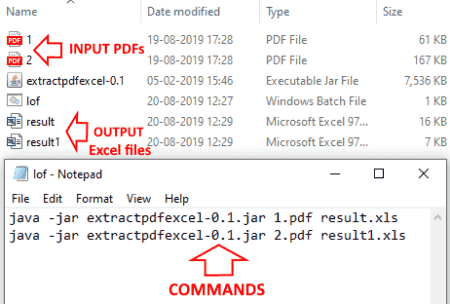
PDF to Excel Converter is a command-line based software through which you can batch convert PDF to Excel. To convert PDF documents to Excel formats (XLS and XLSX) using this software, you need to use a specific command. Also, you need to create a batch file to convert multiple PDFs to Excel worksheets. Let’s see what is the command and how you can create a batch file to perform bulk conversion.
How to batch convert PDF to Excel using command:
Note: Firstly, I would suggest you copy and paste all the PDF documents that you want to convert to its download folder (location: \org\eadge\extractpdfexcel\0.1). Also, you need to create the batch file in this location only.
Now, to make a batch file, you need to open Notepad and type command in this syntax: java -jar extractpdfexcel-0.1.jar <input PDF filename> <output Excel filename>. Repeat this command in new lines for multiple PDF documents. Your final command will look something like:
java -jar extractpdfexcel-0.1.jar 1.pdf result1.xls
java -jar extractpdfexcel-0.1.jar 2.pdf result2.xls
After writing the commands, save the text file with the .bat extension and keep it in the above mentioned location in the download folder of this software. You now just have to simply run this batch file to batch convert PDF to Excel.
Conclusion:
It is a good software to convert multiple PDFs to Excel format by using a simple command.
About Us
We are the team behind some of the most popular tech blogs, like: I LoveFree Software and Windows 8 Freeware.
More About UsArchives
- May 2024
- April 2024
- March 2024
- February 2024
- January 2024
- December 2023
- November 2023
- October 2023
- September 2023
- August 2023
- July 2023
- June 2023
- May 2023
- April 2023
- March 2023
- February 2023
- January 2023
- December 2022
- November 2022
- October 2022
- September 2022
- August 2022
- July 2022
- June 2022
- May 2022
- April 2022
- March 2022
- February 2022
- January 2022
- December 2021
- November 2021
- October 2021
- September 2021
- August 2021
- July 2021
- June 2021
- May 2021
- April 2021
- March 2021
- February 2021
- January 2021
- December 2020
- November 2020
- October 2020
- September 2020
- August 2020
- July 2020
- June 2020
- May 2020
- April 2020
- March 2020
- February 2020
- January 2020
- December 2019
- November 2019
- October 2019
- September 2019
- August 2019
- July 2019
- June 2019
- May 2019
- April 2019
- March 2019
- February 2019
- January 2019
- December 2018
- November 2018
- October 2018
- September 2018
- August 2018
- July 2018
- June 2018
- May 2018
- April 2018
- March 2018
- February 2018
- January 2018
- December 2017
- November 2017
- October 2017
- September 2017
- August 2017
- July 2017
- June 2017
- May 2017
- April 2017
- March 2017
- February 2017
- January 2017
- December 2016
- November 2016
- October 2016
- September 2016
- August 2016
- July 2016
- June 2016
- May 2016
- April 2016
- March 2016
- February 2016
- January 2016
- December 2015
- November 2015
- October 2015
- September 2015
- August 2015
- July 2015
- June 2015
- May 2015
- April 2015
- March 2015
- February 2015
- January 2015
- December 2014
- November 2014
- October 2014
- September 2014
- August 2014
- July 2014
- June 2014
- May 2014
- April 2014
- March 2014








