8 Best Free Software to Completely Uninstall Programs For Windows
Here is a list of best free software to completely uninstall programs for Windows. These free software help you completely uninstall system programs or software with ease. Unlike standard program uninstallation software, these software do not leave any remnants of uninstalled software like registry data, files, empty folders, etc. In most cases, the accumulated leftover of uninstalled software in the system registry slows the system down. By preventing the accumulation of leftover after uninstallation, these software indirectly prevent your system from getting slowed down.
In some of these software, you can also find batch uninstallation feature through which you can uninstall multiple programs at once. Besides this, a handy Force Uninstall feature is also present in some software. This feature can come in handy to remove those programs which cannot be uninstalled by Windows default program removal feature. Apart from software, you can also completely uninstall Windows apps through some of these program uninstallers. A useful set of additional features is also present in many of these uninstallers, such as Junk File Cleaner, Shortcut Fixer, Registry Cleaner, File Shredder, etc.
The interface of these software is quite straightforward that contains a list of installed software of your system. You can select and uninstall any program that you want with ease. To help you out, I have also included the steps to uninstall programs in the description of each software. Go through the list to know more about these software.
My Favorite Software to Completely Uninstall Programs For Windows:
HiBit Uninstaller is my favorite software because it can batch uninstall multiple programs without leaving any residuals behind. Plus, it is also capable of completely installing both the system and third-party Windows apps. I also like its Force Uninstall feature that can remove stubborn software with ease.
I also liked Bulk Crap Uninstaller which is another good free software to completely batch uninstall programs and Windows apps. It has a silent uninstallation feature which basically removes programs in the background.
You can also check out lists of best free Batch Uninstaller, Windows 10 Apps Remover, and Trojan Remover software for Windows.
HiBit Uninstaller
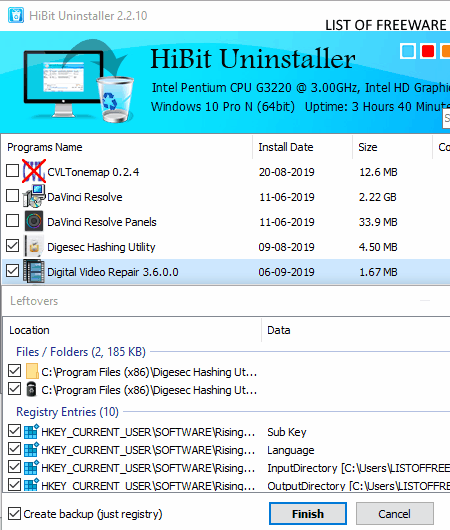
HiBit Uninstaller is a free software to completely uninstall programs for Windows. Through this software, you can completely uninstall programs, Windows apps, and third-party apps with ease. After completing the uninstallation process, it scans the system for remnants of uninstalled programs like registry entries, empty folders, files, etc., and removes them. In addition to that, it offers a force uninstall feature through which you can also completely remove stubborn programs and apps.
The interface of this software is quite straightforward that shows all installed programs of your system. It also automatically separates recently installed programs from older ones. A standard search bar to find a specific installed program is also present in it.
How to completely uninstall programs using HiBit Uninstaller:
- Start this software and select all the programs which you want to completely uninstall from your system.
- Next, open the Context menu and select the Uninstall Selected option to open up an Uninstall window.
- In its Uninstall window, you get two options namely hide original uninstallation entry or not and create a system restore point or not. After enabling or disabling available options, hit the Start button to start the uninstallation process.
- After the completion of the uninstallation process, this software scans and removes all the leftovers of uninstalled programs.
Additional Features:
- Browser Extension Manager: Using it, you can view, manage, and remove extensions of your web browser. It supports four popular web browsers namely Google Chrome, Opera, Internet Explorer, and Microsoft Edge.
- Registry Cleaner: It allows you to repair and remove registry data of programs and apps.
- File Shredder: Through this feature, you can delete data and files from your system which cannot be recovered even by using a file recovery software.
- Shortcut Fixer: It scans the system for broken shortcuts and deletes them.
Final Thoughts:
It is one of the best free software to completely uninstall programs as it can batch uninstall programs at once and also allows force uninstallation of programs.
Bulk Crap Uninstaller
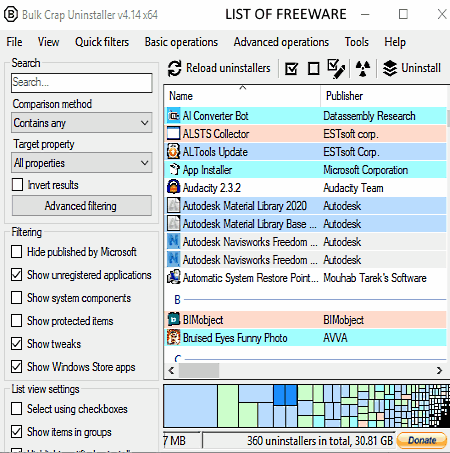
Bulk Crap Uninstaller is a free open source software to completely uninstall programs for Windows. This software is specially designed to uninstall large amounts of programs and Windows apps at once without leaving any leftover. The unique thing about this software is that it comes with a silent uninstallation mode that uninstalls software in the background without showing any prompt for asking user permission.
To help you find the right set of programs, it offers a powerful filter section that allows you to filter out protected programs, unregistered programs, system components, basic applications, etc. For differentiating programs, applications, certified programs, etc., this software assigns unique colors to them. Besides this, a traditional search bar to find a specific program or app is also present on its interface. Check out the below steps to start the complete program uninstallation process.
How to completely uninstall programs using Bulk Crap Uninstaller:
- Launch this software and select any number of programs which you want to uninstall from its interface.
- After that, click on the Uninstall button. You can also choose to click the Uninstall Quietly button to silently uninstall programs.
- Now, you get an option to create restore point along with a panel to change uninstallation settings like simulate uninstallation, disable protection, automatically kill stuck quite uninstallers, etc.
- After adjusting the uninstallation settings, press next and hit the Continue Uninstallation button to start the uninstallation process.
- Once uninstallation gets finished, this software shows a prompt asking you to permit it to find and remove leftovers. Provide the permission to start removal of uninstalled programs leftovers.
Additional Features:
- Delete Registry Key: Using it, you can delete registry key of any program without actually uninstalling it.
- Create Backup: With its help, you can create a backup of registry data of multiple programs in the form of registry files.
- Export Data: It allows you to export information of selected programs in the form of an XML file.
Final Thoughts:
It is advanced software to completely uninstall programs through which you can adjust various uninstallation parameters before removing programs. I also liked its Unistall Quietly feature which can remove programs without bothering you.
ZSoft Uninstaller
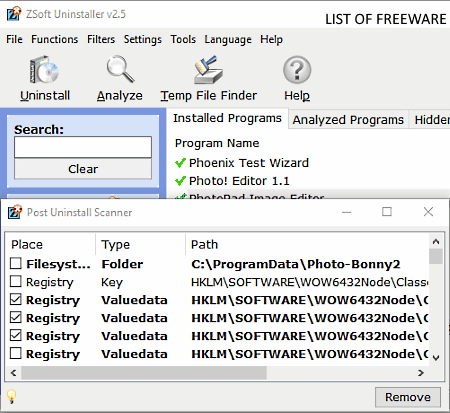
ZSoft Uninstaller is another free software to completely uninstall programs for Windows. Through this software, you can completely uninstall one program at a time. Before starting the uninstallation process, you can also create a snapshot of the drive where you install programs so that this software can easily find out the residuals of uninstalled programs. The process of uninstallation through this software is quite simple. Check out the below steps to completely uninstall a program.
How to completely uninstall a program using ZSoft Uninstaller:
- Launch this software and go to the Installed Programs section.
- Next, select a program from its interface that you want to uninstall.
- After that, click on the Uninstall button to immediately uninstall the selected program.
- Now, you can view the name of the uninstalled program in the Do you want to search for leftover field.
- Select the program name and double click on it to view all the residuals of the program which you can remove by pressing the Remove button.
Additional Features:
- Temporary File Finder: Using it, you can find and remove all the temporary files from your system.
- Empty Folder Finder: It allows you to find all the empty folders present in your system which you can also delete with ease.
- Startup Manager: It shows all the currently active startup programs which automatically starts with the Windows launch. Plus, it also gives you the option to disable programs from starting up with the system startup.
Final thoughts:
It is a feature-rich yet easy to use software to completely remove programs from Windows.
Absolute Uninstaller
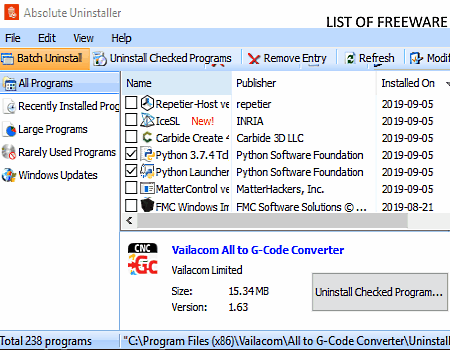
Absolute Uninstaller is yet another free software to completely uninstall programs for Windows. Through this software, you can batch uninstall programs without leaving any residual of uninstalled programs. It also offers some handy program sorting fields which help you find recently installed programs, large programs, rarely used programs, and Windows updates. Besides this, a simple search option to find a specific program is also present in it.
How to completely uninstall programs using Absolute Uninstaller:
- Launch this software and go to its batch uninstall section.
- After that, select one or more programs which you want to completely uninstall.
- Next, click on the Uninstall Checked Programs to start the batch uninstallation.
Additional Features:
- Backup Uninstall Info: It allows you to create a backup of the information related to uninstallation in the format of a Registry file (.reg).
- Export Application List: It lets you create and export a list of all programs present in a system in the form of a text file.
Final Thoughts:
It is one of the best free software to completely uninstall multiple programs at a time.
Note: A pro version of this software is also available in which you can find more features like Enhanced System Fixing, Internet Protection, Free Unlimited Technical Support, etc.
IObit Uninstaller
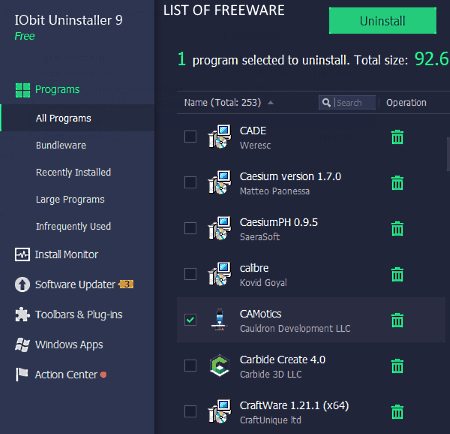
IObit Uninstaller is the next free software to completely uninstall programs from Windows. Through this software, you can uninstall multiple programs at once and also remove all their residuals such as entries in the registry, setup files, program folders, etc. Apart from programs, it can also completely uninstall all the bundleware that come with some third-party software. A search bar to find specific software is also present in it. Besides this, you also get sorting sections in it which sort programs based on their size, installation time, infrequent use, etc.
How to Completely Uninstall Programs using IObit Uninstaller:
- Open the interface of this software and go to its All Programs section to view all the installed software of your system.
- After that, select one or more programs which you want to completely uninstall.
- Next, click on the Uninstall button to open up an uninstallation window that contains two options namely create a restore point before uninstallation and automatically remove residual files. It is necessary to select the second option to completely uninstall selected programs.
- Lastly, click on the Uninstall button to start the uninstallation process.
Additional Features:
- Windows Apps: Using it, you can remove all the Windows 10 apps which come by default with Windows along with third-party apps.
- Toolbar & Plugins: Using it, you can remove plugins and toolbars from various popular browsers namely Google Chrome, Microsoft Edge, Opera, and Internet Explorer.
Limitations:
- In this free version of this software, you will face some limitations like Disabled Install Monitor, Disabled Software Updater, etc.
Final Thoughts:
It is a good software to completely remove both the system programs and apps without putting much effort.
Geek Uninstaller
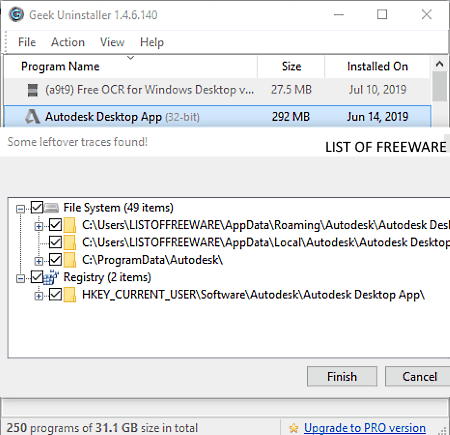
Geek Uninstaller is one more free software to completely uninstall programs for Windows. It is also a lightweight and portable software that you can use without the installation. Through this software, you can completely uninstall both programs and Windows apps with ease. In addition to that, it also offers a powerful Force Removal feature through which you can remove stubborn programs which are impossible to remove through the Windows default uninstallation feature.
How to completely uninstall a program using Geek Uninstaller:
- Open the interface of this software and select a program or app that you want to uninstall.
- After that, go to the Action tab and click on the Uninstall option to start the uninstallation process.
- Once the uninstallation process gets completed, you can get a popup window asking you to delete the registry key with the program settings. Select the Yes option to completely uninstall the selected program or app.
Additional Features:
- Registry Entry: Using it, you can view the registry of any app or program installed in your system.
- Export to HTML: It allows you to export the list of all installed programs and apps in HTML format.
Limitations:
- In the free version of this software, you don’t get the batch uninstallation, real-time installation monitoring, start-up program management, and some other features.
Final Thoughts:
It is one of the simplest yet powerful software through which you can completely uninstall as well as forcefully uninstall a program with ease.
Revo Uninstaller
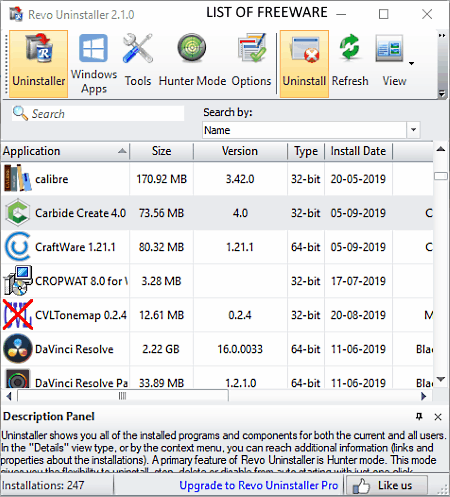
Revo Uninstaller is another one of free software to completely uninstall programs for Windows. Using this software, you can uninstall third party programs, third-party apps, and default system apps with ease. On its main interface, you can view all the third party programs along with a useful program search feature. To view the installed Windows 10 apps, you need to click the Windows Apps option. You can easily select an app or program from its interface and perform the complete program uninstallation. Let’s take a look at the complete program/ app uninstallation process.
How to completely uninstall a program using Revo Uninstaller:
- Start this software and select a program from its interface.
- Now, click on the Uninstall button that will initiate the system restore point making process.
- After creating a system restore point, this software then gives you the option to start the Scanning process that will find all the residual data like registry entries, folders, and files.
- Once scanning gets completed, you just need to press the Next button and then the Yes button to completely uninstall a program.
Additional Features:
- Autorun Manager: It is used to manually start and stop programs which automatically starts with the system startup.
- Junk File Cleaner: According to its name, this feature scans the system to find and remove all the junk files.
- Windows Tools: In this section, you can find many Windows tools like Check Disk, Services, Task Schedular, Group Policy, etc.
Limitations:
- In this free version of Revo Uninstaller, you don’t get various features like remove browser’s extensions, forced uninstall, batch uninstallation, real-time monitoring of system changes, etc.
Final Thoughts:
It is another handy software to completely uninstall programs and apps from a system.
Wise Program Uninstaller
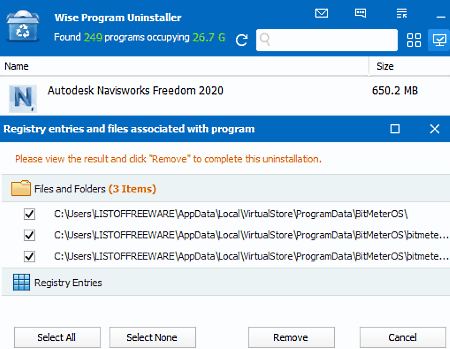
Wise Program Uninstaller is yet another free software to completely uninstall programs for Windows. It is really good software through which you can uninstall programs and Windows 10 apps without leaving any traces like data in the registry, empty program folders, program files, etc. To quickly find desired programs, it offers a search option. In addition to that, you get sorting fields namely all programs, apps, desktop programs, etc., to find desired programs.
How to completely uninstall a program using Wise Program Uninstaller:
- Start this software and select one program or app at a time from its interface that you want to uninstall.
- After that, click on the Safe Uninstall button that will show you all the associated registry entries and files of the selected software.
- Next, select all the associated data showed by this software and click on the Remove button to completely uninstall a program.
Additional Feature:
- Forced Uninstall: Using this feature, you can also install those programs which are hard to uninstall.
Final Thoughts:
It is another simple software to completely uninstall programs and apps without putting much effort.
Naveen Kushwaha
Passionate about tech and science, always look for new tech solutions that can help me and others.
About Us
We are the team behind some of the most popular tech blogs, like: I LoveFree Software and Windows 8 Freeware.
More About UsArchives
- May 2024
- April 2024
- March 2024
- February 2024
- January 2024
- December 2023
- November 2023
- October 2023
- September 2023
- August 2023
- July 2023
- June 2023
- May 2023
- April 2023
- March 2023
- February 2023
- January 2023
- December 2022
- November 2022
- October 2022
- September 2022
- August 2022
- July 2022
- June 2022
- May 2022
- April 2022
- March 2022
- February 2022
- January 2022
- December 2021
- November 2021
- October 2021
- September 2021
- August 2021
- July 2021
- June 2021
- May 2021
- April 2021
- March 2021
- February 2021
- January 2021
- December 2020
- November 2020
- October 2020
- September 2020
- August 2020
- July 2020
- June 2020
- May 2020
- April 2020
- March 2020
- February 2020
- January 2020
- December 2019
- November 2019
- October 2019
- September 2019
- August 2019
- July 2019
- June 2019
- May 2019
- April 2019
- March 2019
- February 2019
- January 2019
- December 2018
- November 2018
- October 2018
- September 2018
- August 2018
- July 2018
- June 2018
- May 2018
- April 2018
- March 2018
- February 2018
- January 2018
- December 2017
- November 2017
- October 2017
- September 2017
- August 2017
- July 2017
- June 2017
- May 2017
- April 2017
- March 2017
- February 2017
- January 2017
- December 2016
- November 2016
- October 2016
- September 2016
- August 2016
- July 2016
- June 2016
- May 2016
- April 2016
- March 2016
- February 2016
- January 2016
- December 2015
- November 2015
- October 2015
- September 2015
- August 2015
- July 2015
- June 2015
- May 2015
- April 2015
- March 2015
- February 2015
- January 2015
- December 2014
- November 2014
- October 2014
- September 2014
- August 2014
- July 2014
- June 2014
- May 2014
- April 2014
- March 2014








