10 Best Free Software to Merge PNG to PDF for Windows
This article contains a list of Best Free Software to Merge PNG to PDF for Windows. These free software help you combine multiple PNG images to create a single PDF document. In all these software, you can also merge images of other formats to a PDF such as JPG, BMP, TIFF, GIF, TGA, etc. Besides that, you can also simply batch convert PNG and other images to separate PDF files.
In these PNG to PDF mergers, you get several output PDF customization options to achieve desired results. These customization options include page size, layout settings, watermarking options, etc. Many of these software also allow you to add metadata to output PDF and apply PDF security. You can even impose restrictions on actions including copying, editing, and printing by assigning a password. So, overall, these are quite featured software using which you can perform the task of merging PNG to PDF easily.
These are very simple to operate, plus you can find all steps required to merge PNG to PDF in software description. You can go through this list to know more about these PNG to PDF merger software.
My Favorite Free Software to Merge PNG to PDF for Windows:
Weeny Free Image to PDF Converter is my favorite software to merge PNG to PDF as it is a clean and intuitive software. You can encrypt the resulting PDFs using this software as well as add general PDF information too.
PDF Shaper is another good one as you get some other PDF related tools in it which you can checkout in its description.
You may also like to check out some best free JPG to PDF Merger Software, Software to Merge TIFF to PDF, and Software to Merge PDF Files for Windows.
Weeny Free Image to PDF Converter
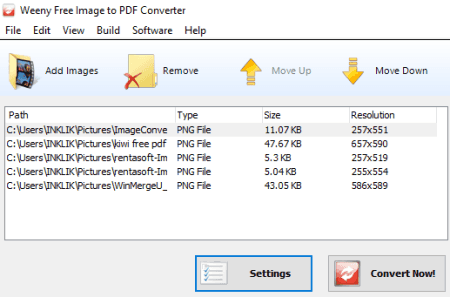
Weeny Free Image to PDF Converter is a free PNG to PDF merger software for Windows. Using it, you can simply batch convert or even merge images to PDF documents. The supported input images formats in this software include PNG as well as other formats like JPE, JPG, JIF, GIF, TIFF, BMP, PSD, CR2, CRW, PEF, ORF, SRF, etc. It also lets you set up various output parameters and settings before combining PNG to PDF.
How to merge PNG to PDF using Weeny Free Image to PDF Converter:
- Firstly, import all PNG images which you want to combine to a PDF using the Add Images button.
- You now have to click on its Settings button to select “Build to Single PDF“ as output mode. Furthermore, you can add PDF metadata, set up PDF page settings and layout settings, and insert image or text watermark. Also, you can add security to output PDF using 40 bit, 128-bit AES, or 128-bit RC4 encryption algorithm and restrict copying, editing, and printing permissions.
- Finally, you can start the process of merging PNG images into one PDF by clicking the Convert Now button.
Conclusion:
It is a dedicated and hassle-free image to PDF converter and merger using which you can merge PNG to PDF by following a few simple steps. You can also encrypt the resulting PDF, add watermark on it, and insert PDF metadata which are some add-ons of this software.
Image To PDF or XPS
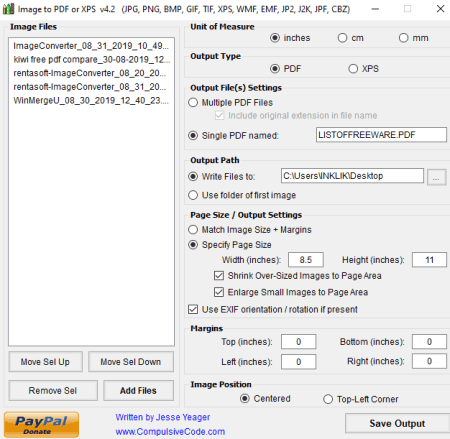
Image To PDF or XPS is a free portable PNG to PDF merger software for Windows. As you may guess by its name, it is a dedicated software which allows you to batch convert images to PDF or XPS document, or even merge them into a single PDF document. With it, you can merge images of other formats to PDF as well, including JPG, GIF, BMP, TIFF, CBZ, EMF, WMF, etc.
How to merge PNG to PDF using this free software:
- After launching its portable application file, import several PNG images to it.
- Next, choose the output type as PDF and then select Single PDF mode and enter the output PDF name.
- Prior to conversion, you can also customize page size, margins, image position, and more parameters.
- Finally, specify the output location and press the Save Output option to merge all imported PNG images to a PDF file.
Conclusion:
It is a nice dedicated free software to convert or merge PNG other images to PDF. As it is portable PNG to PDF merger, you can quickly use it on the go without installing it on your system.
PDFdu Free Image to PDF Converter
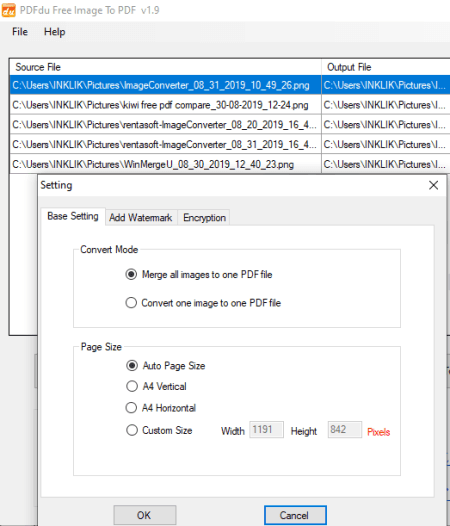
PDFdu Free Image to PDF Converter is another good free software to merge PNG to PDF. Other than PNG, you can merge BMP, GIF, JPG, and TIFF images to one PDF document. If you just want to batch convert pictures to separate PDF files, you can do that too.
How to merge PNG to PDF using PDFdu Free Image to PDF Converter:
- Firstly, add all PNG images that you want to combine to a PDF using Add Files or Add Folder button.
- Now, you need to click on the Setting button which will open up an output configuration dialog window. Here, select the conversion mode to “Merge all images to one PDF file“.
- Additionally, it provides you options to personalize options including page size, watermarking text, PDF password, and copying, modifying, and printing restrictions.
- The final step is to click on the Image to PDF button to combine PNG images to PDF document.
Conclusion:
If you need a dedicated software using which you can batch convert and combine PNG and images of other formats to PDF, you can try this simple and hassle-free software.
PDF Shaper
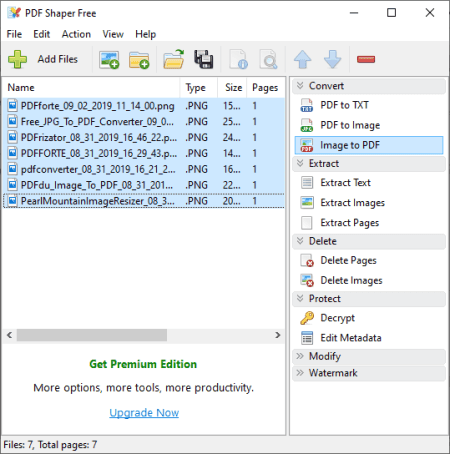
PDF Shaper is another one of good software to merge PNG to PDF. It is a nicely designed software using which you can convert PDF to TXT, PDF to Image, and Image to PDF. It merges images to a PDF file by default. If you want to batch convert PNG and other images to PDF, you can do that as well by modifying some settings.
How to merge PNG to PDF using PDF Shaper:
- First, click on its Add Files button and import PNG images to it.
- Next, click on the Convert > Image to PDF tool and configure output properties including image size, PDF metadata, etc.
- After configuring output parameters, click the Proceed button and enter the name of output PDF to save it.
Additional Features:
- It lets you extract text, images, and pages from PDF documents.
- You can delete, insert, rotate, split, and crop pages of PDF documents.
- It lets you decrypt PDF and add PDF metadata.
Conclusion:
PDF Shaper is a good PNG to PDF merger using which you can perform various other tasks as mentioned above.
PDF Forte
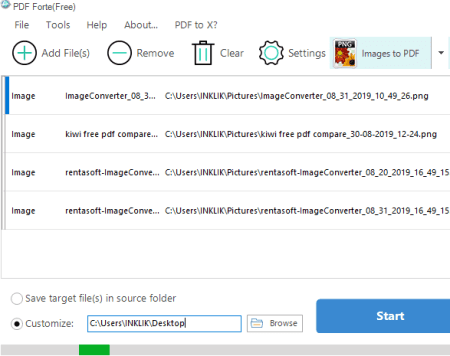
PDF Forte is a set of utilities related to PDF conversions. Using it, you can also merge several PNG images to one PDF document. Besides that, it can be used for conversions including Word to PDF, DWG to PDF, PPT to PDF, Excel to PDF, and PSD to PDF.
How to merge PNG to PDF using PDF Forte:
- Firstly, from its main interface, select “Image to PDF” as the conversion mode.
- Now, add multiple PNG images to this software.
- Next, use its Settings button and move to Image to PDF section where you need to set conversion mode to “Combine All Images into One PDF“. Furthermore, it allows you to customize options including output PDF page size, margin, and orientation.
- In addition to above mentioned customization options, you can also add PDF metadata and add user and owner password. You can impose restrictions on some actions on output PDF like graphics extraction, copying, printing, HD printing, filling forms, etc.
- Finally, from its home screen, hit the Start button and it will quickly merge added PNG images to PDF document.
Additional Feature:
- Apart from PDF related conversion, you can also convert Word to EPUB documents.
Conclusion:
It is a good and user-friendly PNG to PDF merger which comes with some more additional tools to perform conversion of several other formats to PDF.
ImBatch
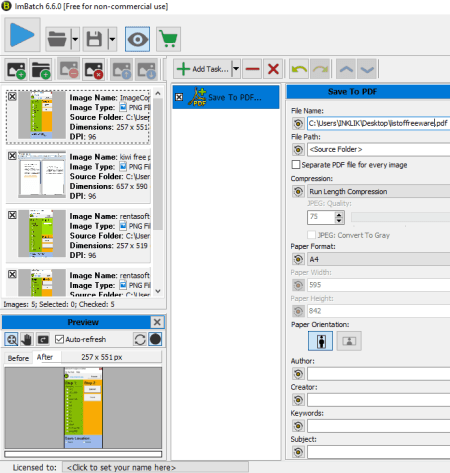
ImBatch is a bulk image processor which can be used as a PNG to PDF merger. It lets you easily combine PNG and many other images into a single PDF document. Apart from PNG, it supports other input image formats to merge to PDF such as JPG, J2K, BMP, CR2, DNG, NEF, SR2, ARW, ORF, TIFF, etc. You can also batch convert these images to individual PDFs using it.
How to merge PNG to PDF using ImBatch:
- At first, use its plus button to import multiple PNG images to it.
- After that, using its Add Task feature and add Save > Save to PDF task to it.
- You can now customize parameters related to the added task as per your requirements, such as compression algorithm, page format, PDF metadata, etc. Make sure to leave “Separate PDF file for every image” field disabled to merge PNG images to PDF.
- At last, press the “Run image batch processing” option to start the process of combining PNG images to a PDF document.
Prior to conversion, you can add various image modification tasks to it, such as image transformation, image annotation, color profile adjustment, applying effects, etc.
Limitation:
You can use ImBatch for free for non-commercial use only.
Conclusion:
ImBatch is a great batch image processor which you can use to convert PNG and other images to PDF as well as merge PNG to PDF.
PearlMountain Image Resizer
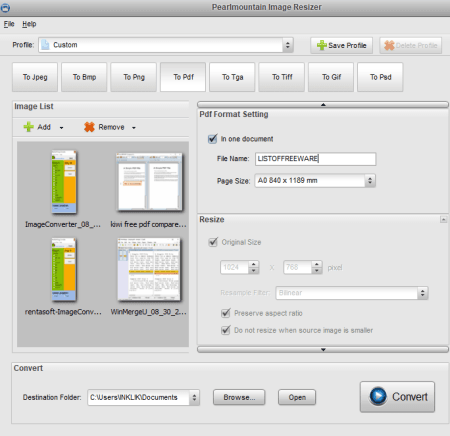
PearlMountain Image Resizer is yet another software which can be used to merge PNG to PDF. It is basically a bulk image resizer which also lets you convert images to formats including PDF, PNG, JPEG, BMP, GIF, TGA, TIFF, and PSD. While converting images to PDF, you can choose to combine all of them to create a single PDF file. Let’s see what are the steps required for you to merge PNG to PDF.
How to merge PNG to PDF using PearlMountain Image Resizer:
- First and foremost, browse and add images to this image resizer software.
- From the output format, select output format as “To Pdf” and from right panel, enable “In one document” field in order to merge input PNG images. You can also customize page size prior to merging process.
- At last, you just need to hit the Convert button which will immediately merge added PNG images to PDF document.
Additional Features:
In order to batch resize images, it provides a few profiles to make images compatible with different mediums, such as Android, Email, Facebook, iPhone, iPad, Sony, Websites, etc.
Limitation:
It is allowed to be used for free for private use only.
Conclusion:
PearlMountain Image Resizer is another good PNG to PDF merger which can also be used for batch image resizing.
Free JPG To PDF Converter
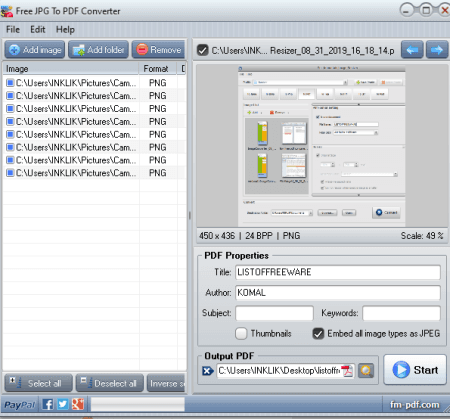
Free JPG To PDF Converter is the next free PNG to PDF merger software for Windows. Although its name suggests that it converts JPG to PDF, it is also capable of converting images of other formats to PDF such as PNG, BMP, GIF, TGA, TIFF, etc. It basically combines all images into a single PDF document. Before merging PNG to PDF, you can add PDF title, author, subject, and keywords.
How to merge PNG to PDF using this free software:
- Import all PNG images to this software using its Add image or Add folder button. You can preview added PNG images from the right panel.
- Now, enter PDF metadata, provide path to output PDF file, and then hit the Start button to finally combine PNG to PDF.
Conclusion:
It is straightforward software to merge PNG, JPG, GIF, BMP, and other images to PDF document.
PDFrizator
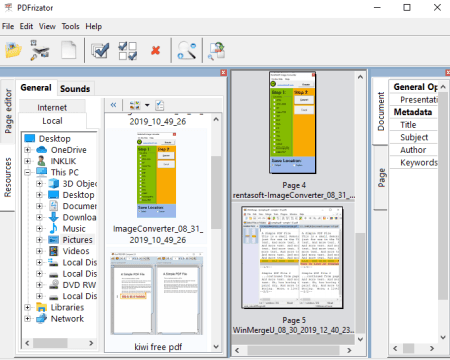
PDFrizator is the next free PNG to PDF merger software for Windows. It is primarily designed to create PDF presentations and to convert images to PDF. It supports various image formats other than PNG for conversion to PDF, like GIF, JPG, TIFF, etc.
How to merge PNG to PDF using PDFrizator:
- Using its inbuilt file explorer, add PNG images to the project that you want to combine into a PDF.
- Now, enter the PDF metadata from the right side and select all the added PNG images.
- After, go to the File menu and simply click on the Convert to PDF option to merge the selected PNG images to PDF.
Conclusion:
It is a decent PNG to PDF combiner using which you can also create PDF presentations.
Icecream PDF Converter
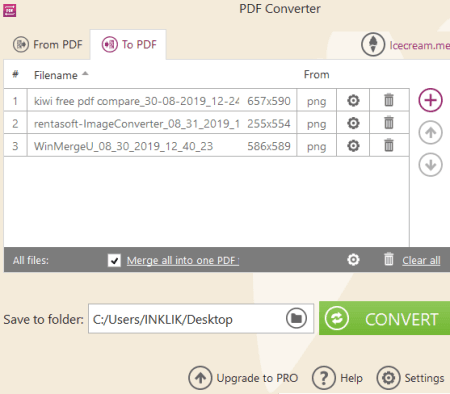
Icecream PDF Converter is one more PNG to PDF merger on this list. This software lets you convert various file formats to PDF and vice versa. While conversion of images to PDF, you can easily set up some options and merge PNG and other images to PDF. besides PNG, it works well with other formats including JPEG, BMP, TIFF, EPUB, MOBI, HTML, DOC, DOCX, etc.
How to combine multiple PNG images to PDF using Icecream PDF Converter:
- After opening the interface of this software, click on the “To PDF” mode.
- Now, you can import multiple PNG images to it.
- Next, you have to enable “Merge all into one PDF file” field and then set up some output configurations using settings button. These configurations include image position, size, margin, rotation, PDF metadata, PDF password, etc.
- Finally, enter the output location and then press the Convert button to get the resulting PDF.
Limitation:
Icecream PDF Converter’s free edition imposes a limitation that it can only merge at most 3 PNG images to PDF at once. To remove this limitation, upgrade to its pro version.
Conclusion:
It is a beautifully designed PNG to PDF merger which can be used for batch conversion of various images and documents to PDF and vice versa.
About Us
We are the team behind some of the most popular tech blogs, like: I LoveFree Software and Windows 8 Freeware.
More About UsArchives
- May 2024
- April 2024
- March 2024
- February 2024
- January 2024
- December 2023
- November 2023
- October 2023
- September 2023
- August 2023
- July 2023
- June 2023
- May 2023
- April 2023
- March 2023
- February 2023
- January 2023
- December 2022
- November 2022
- October 2022
- September 2022
- August 2022
- July 2022
- June 2022
- May 2022
- April 2022
- March 2022
- February 2022
- January 2022
- December 2021
- November 2021
- October 2021
- September 2021
- August 2021
- July 2021
- June 2021
- May 2021
- April 2021
- March 2021
- February 2021
- January 2021
- December 2020
- November 2020
- October 2020
- September 2020
- August 2020
- July 2020
- June 2020
- May 2020
- April 2020
- March 2020
- February 2020
- January 2020
- December 2019
- November 2019
- October 2019
- September 2019
- August 2019
- July 2019
- June 2019
- May 2019
- April 2019
- March 2019
- February 2019
- January 2019
- December 2018
- November 2018
- October 2018
- September 2018
- August 2018
- July 2018
- June 2018
- May 2018
- April 2018
- March 2018
- February 2018
- January 2018
- December 2017
- November 2017
- October 2017
- September 2017
- August 2017
- July 2017
- June 2017
- May 2017
- April 2017
- March 2017
- February 2017
- January 2017
- December 2016
- November 2016
- October 2016
- September 2016
- August 2016
- July 2016
- June 2016
- May 2016
- April 2016
- March 2016
- February 2016
- January 2016
- December 2015
- November 2015
- October 2015
- September 2015
- August 2015
- July 2015
- June 2015
- May 2015
- April 2015
- March 2015
- February 2015
- January 2015
- December 2014
- November 2014
- October 2014
- September 2014
- August 2014
- July 2014
- June 2014
- May 2014
- April 2014
- March 2014








