6 Best Free Software to Merge TIFF to PDF for Windows
Here is a list of Best Free Software to Merge TIFF to PDF for Windows. Using these free software, you can combine multiple TIFF images into a single PDF document. In these software, you can also use images of other formats to merge into a PDF document, such as Camera Raw Images, JPG, JPE, JIF, PNG, GIF, TIFF, BMP, PSD, ICO, etc. Besides merging, in all these, you can also choose to simply batch convert images to individual PDF documents.
These software also provide you several options which can be used for customization of output PDFs, such as page size, image position, orientation, margin, watermarking, PDF metadata, etc. Additionally, some of these software let you add security to PDF by adding a password to resulting PDF and imposing restrictions on some actions (copying, editing, printing) on output PDF.
The process of merging TIFF to PDF is very simple in all these software. I have also mentioned the exact steps in order to combine several TIFF files to a PDF in each software description. You can go through this list to know more about these software.
My Favorite Free Software to Merge TIFF to PDF for Windows:
Weeny Free Image to PDF Converter is one of the best software on this list as you can merge TIFF and a lot more other image formats to a PDF document. Plus, you can encrypt output PDFs by adding a password to them.
You may also like to check out some best free JPG to PDF Merger Software, ODG To PDF Converter Software, and Software to Merge PDF Files for Windows.
Weeny Free Image to PDF Converter
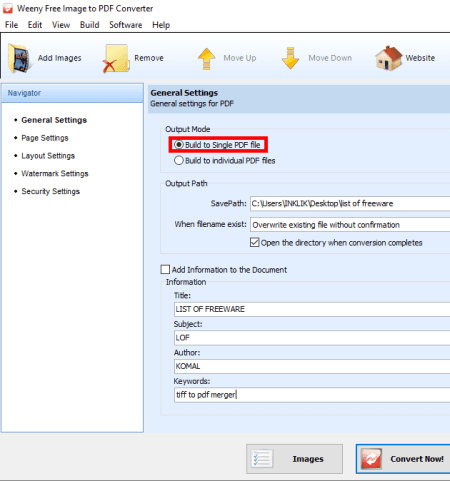
Weeny Free Image to PDF Converter is a nice TIFF to PDF merger software for Windows. You can use this software to simply batch convert TIFF images to individual PDF documents too. Besides TIFF, it supports a good number of input formats to perform conversion to PDF, such as CR2, NEF, RAW, ORF, JPG, JPE, JFIF, PNG, GIF, BMP, PSD, ICO, CUR, and more. Additionally, it provides a lot of PDF customization options which you can use to achieve desired results. Let’s see what are those customization features and how you can merge multiple TIFF images to a single PDF using it.
How to merge TIFF to PDF using Weeny Free Image to PDF Converter:
- At first, press the Add Images button to import multiple TIFF images to it.
- Now, click on the Settings button and set output mode to “Build to Single PDF“.
- After that, you can configure some other PDF parameters accordingly including PDF metadata, PDF page settings, layout settings, and watermark settings (image or text watermark).
- You can also set up PDF security settings that include encrypting resulting PDFs and applying restrictions on copying, editing, and printing actions. For encryption, you can choose one of 40 bit, 128-bit AES, and 128-bit RC4 encryption algorithms.
- At last, when you finish setting up output configurations, press the Convert Now button to start merging TIFF images to PDF document.
Conclusion:
It is one of the best TIFF to PDF merger using which you can also add security to resulting PDF documents.
PDFdu Free Image to PDF Converter
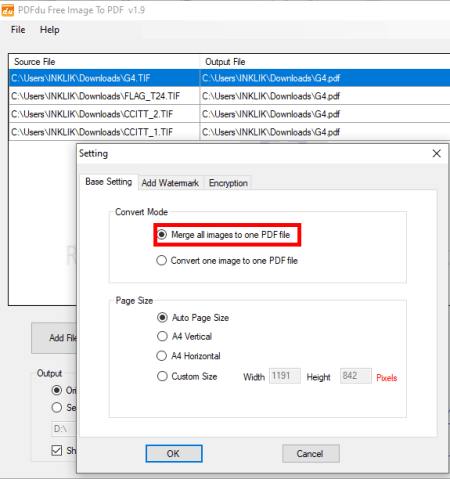
PDFdu Free Image to PDF Converter is another free TIFF to PDF merger software for Windows. It is a simple and straightforward software which serves the purpose of batch converting or merging images to PDF documents. Apart from TIFF, it supports BMP, GIF, JPG, and PNG images formats as input. It also lets you set up some output parameters before you go on to convert or merge images into a PDF. Let’s check out how you can combine TIFF to PDF using it.
How to merge TIFF to PDF using PDFdu Free Image to PDF Converter:
- The first step is to add multiple TIFF images to this software using the dedicated option present on its interface.
- Now, click on the Setting button and set convert mode to “Merge all images to one PDF file“. Additionally, you get several options to customize output PDF including page size, PDF watermark text, PDF encryption, and copy, printing, and modification restrictions.
- After that, set the output folder and then start the merging process by clicking on the Image to PDF button.
Conclusion:
It is a good dedicated software which can convert as well as merge TIFF images to PDF document. As mentioned earlier, you can also batch convert images of other formats to PDF using it.
Image To PDF or XPS
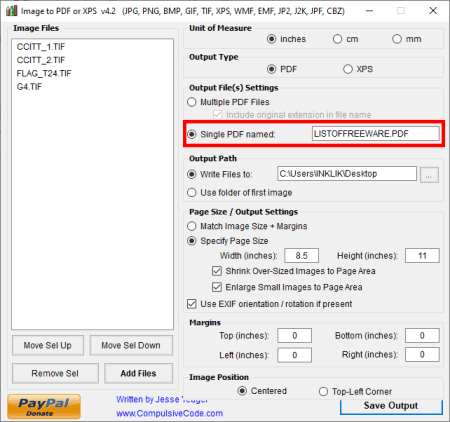
Image To PDF or XPS is a free portable software to merge TIFF to PDF. It is another dedicated software which lets you batch convert various types of images to PDF and XPS documents. Some of the supported input file formats include JPG, PNG, GIF, BMP, TIF, EMF, WMF, CBZ, etc. You can also merge these files into a single PDF document or XPS file using it.
How to merge TIFF to PDF using this dedicated software:
- Launch this portable software and add multiple TIFF images to it.
- Now, from the right panel, select PDF as output type and click on Single PDF mode while specifying the output file name.
- Furthermore, it lets you customize page size, margins, image position, and other parameters.
- At last, enter output folder location and hit the Save Output option to combine added TIFF images to a PDF.
Conclusion:
It is a good free portable TIFF to PDF merger software which you can use without much hassle.
PearlMountain Image Resizer
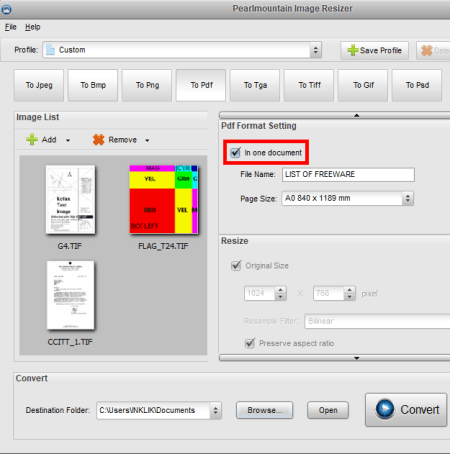
PearlMountain Image Resizer, as the name suggests, is a bulk image resizer for Windows. It can be your another alternative to a software to combine TIFF to PDF. You can also simply batch convert TIFF and other images to separate PDF documents. Apart from PDF, it supports some more output formats to convert images to, such as JPEG, PNG, BMP, TGA, GIF, etc.
How to merge TIFF to PDF using PearlMountain Image Resizer:
- Firstly, enter input TIFF images to it using the Add button.
- Next, from output formats, select “To Pdf” option.
- Now, to merge TIFF images to PDF, enable the “In one document” option from the PDF Format Setting. Furthermore, you can resize the output PDF.
- Finally, enter location of output folder and press the Convert button to combine TIFF to PDF.
Additional Feature:
To resize images, you can use its inbuilt platform specific profiles such as Android, Email, Facebook, iPad, iPhone, Sony, Websites, etc.
Limitation:
It is free for private use only.
Conclusion:
It is one more good software to merge images into PDF documents including TIFF images. Also, you can batch resize images through his software.
ImBatch

ImBatch is yet another free software to combine TIFF to PDF document. It is primarily designed to process raw and standard images in bulk, such as JPG, J2K, PNG, BMP, CR2, DNG, NEF, SR2, ARW, ORF, TIFF, etc. You can batch edit and batch convert images through this software. So, before you merge TIFF to PDF, you can use image transformation, annotation, color profile changer, effects, and other editing options to modify input TIFF mages.
How to combine TIFF to PDF using ImBatch:
- First, add TIFF images using the plus button present on its interface.
- Now, click on the Add Task button and choose Save > Save to PDF task.
- Next, from the right panel, expand and customize the added task. To combine TIFF to PDF, leave the “Separate PDF file for every image” field unchecked. Other than that, it lets you set up output PDF parameters like compression algorithm, page format, PDF metadata, etc.
- At last, hit the “Run image batch processing” button in order to start combining TIFF images to a PDF document,
Limitation:
It is free for private, non-commercial use only.
Conclusion:
ImBatch is a batch image processor using which you can merge TIFF to PDF as well as batch convert different images to PDF documents.
Icecream PDF Converter
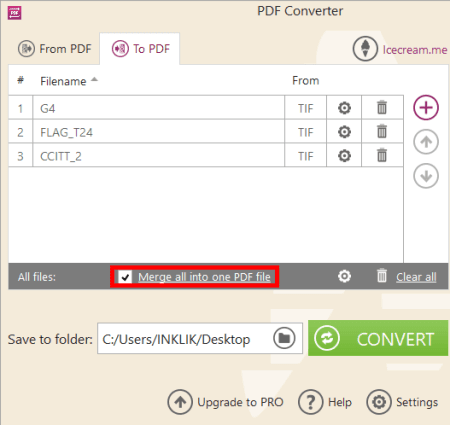
Icecream PDF Converter is one more software to merge TIFF to PDF. It is primarily used to convert PDF documents to some other file formats and vice versa. You can use it to convert TIFF and other images (raw images, JPG, JPE, JIF, PNG, GIF, TIFF, BMP, PSD, etc.) to PDF as well as to merge them all into a single PDF document. Besides images, you can also convert documents in formats like EPUB, MOBI, HTML, DOC, DOCX, etc., to PDF documents.
How to merge TIFF to PDF using Icecream PDF Converter:
- After launching this software, click on the “To PDF” option.
- Now, import TIFF images to it and enable the “Merge all into one PDF file” option.
- Next, click on the settings button present right next to the merge option and configure some output parameters, such as image size, rotation, orientation, margin, image position, PDF password, etc.
- At last, provide the destination folder and press the Convert button.
Limitation:
In this free version of Icecream PDF Converter, you can merge at most 3 TIFF files to PDF at once. You can buy its pro version in order to remove this limitation.
Conclusion:
It is a nice and hassle free software to convert or merge TIFF to PDF documents. You can even customize some output configurations prior to conversion.
About Us
We are the team behind some of the most popular tech blogs, like: I LoveFree Software and Windows 8 Freeware.
More About UsArchives
- May 2024
- April 2024
- March 2024
- February 2024
- January 2024
- December 2023
- November 2023
- October 2023
- September 2023
- August 2023
- July 2023
- June 2023
- May 2023
- April 2023
- March 2023
- February 2023
- January 2023
- December 2022
- November 2022
- October 2022
- September 2022
- August 2022
- July 2022
- June 2022
- May 2022
- April 2022
- March 2022
- February 2022
- January 2022
- December 2021
- November 2021
- October 2021
- September 2021
- August 2021
- July 2021
- June 2021
- May 2021
- April 2021
- March 2021
- February 2021
- January 2021
- December 2020
- November 2020
- October 2020
- September 2020
- August 2020
- July 2020
- June 2020
- May 2020
- April 2020
- March 2020
- February 2020
- January 2020
- December 2019
- November 2019
- October 2019
- September 2019
- August 2019
- July 2019
- June 2019
- May 2019
- April 2019
- March 2019
- February 2019
- January 2019
- December 2018
- November 2018
- October 2018
- September 2018
- August 2018
- July 2018
- June 2018
- May 2018
- April 2018
- March 2018
- February 2018
- January 2018
- December 2017
- November 2017
- October 2017
- September 2017
- August 2017
- July 2017
- June 2017
- May 2017
- April 2017
- March 2017
- February 2017
- January 2017
- December 2016
- November 2016
- October 2016
- September 2016
- August 2016
- July 2016
- June 2016
- May 2016
- April 2016
- March 2016
- February 2016
- January 2016
- December 2015
- November 2015
- October 2015
- September 2015
- August 2015
- July 2015
- June 2015
- May 2015
- April 2015
- March 2015
- February 2015
- January 2015
- December 2014
- November 2014
- October 2014
- September 2014
- August 2014
- July 2014
- June 2014
- May 2014
- April 2014
- March 2014








