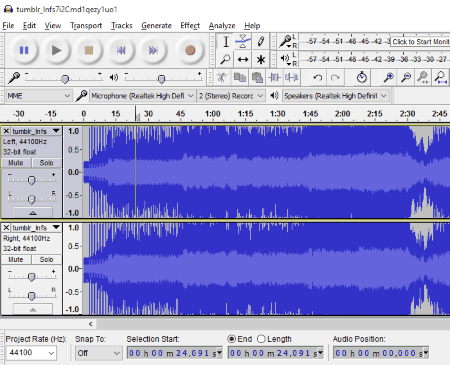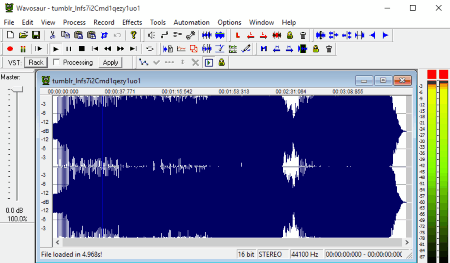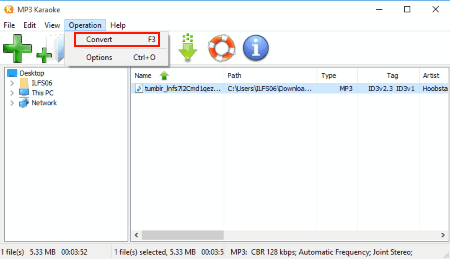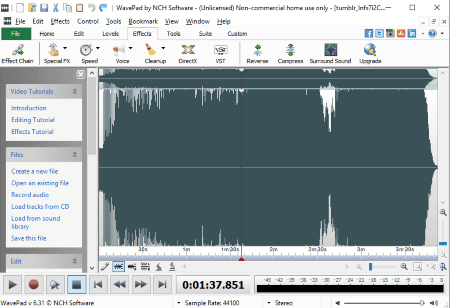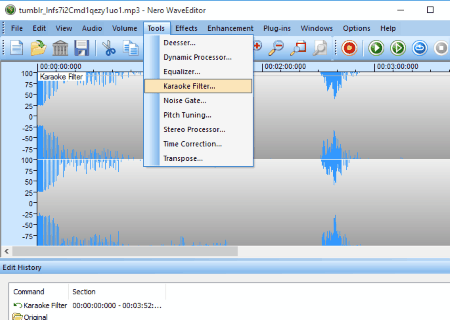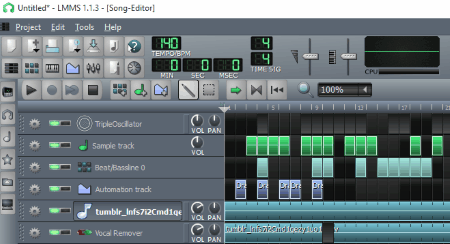10 Best Free Software To Remove Vocals From A Song
Here is a list of free software to remove vocals from a song. These software let you remove or suppress vocals from songs. Once you process songs through these sound editors, you will get the song ready for karaoke. Few of these software have inbuilt preset to perform the removal, while few software need plugins, or need to be calibrated manually. Most of these software are compatible with almost all audio formats, such as: MP3, WAV, OGG, WMA, AIFF, M4A, FLAC, AAC, VOX, RAW, AMR, etc.
To remove vocals from a song, these software use audio engineering techniques. The idea is to minimize or remove the frequency at which human voice floats around. Vocal removal is achieved with the help of various techniques in different software. I have listed 10 different software, along with steps on How to remove vocals from a song.
Audacity is my favorite sound editor for removing vocals from a song. It is one of the most versatile tool available to play with audio. It gives you various options for vocal removal from songs.
You can also checkout the list of best free sound recorders, DJ Software, and Audio Editors.
Remove Vocal Without a Software
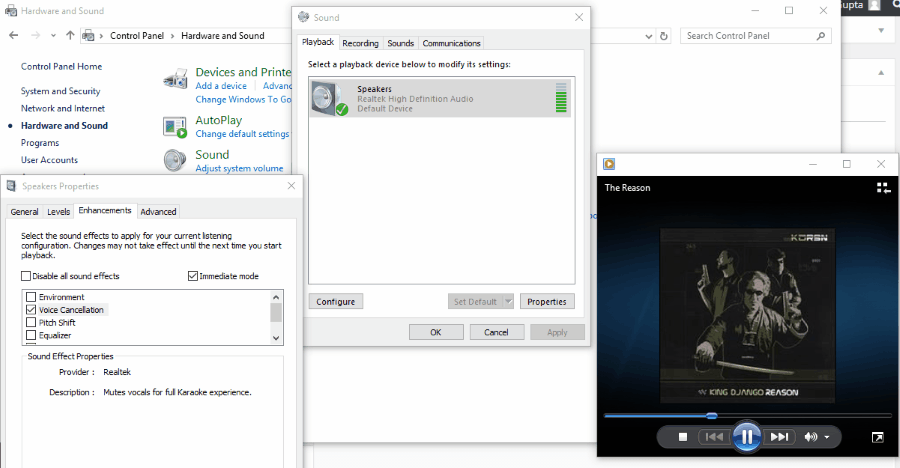
Do you want to remove vocals from a song, but you do not have any software, or time/internet to download a software to help you out? Here’s how to remove vocals from a song without help of any software. It is a quick and temporary solution to your needs of karaoke music. Follow the below mentioned steps for voice cancellation in any song:
- Go to Control Panel, and open the Sound settings.
- Select the device through which you want to play music, say Speakers, and click on Properties.
- A new window opens up. Click on the Enhancements tab. Check the Voice Cancellation option, and play the song.
Once you apply the settings, the vocals are pretty much suppressed. Vocals of every song will be removed until you undo the settings. Uncheck the Voice Cancellation option when you do not need to play the song with voice cancelled. It is one of the easiest ways to remove vocals from a song. Check out the video tutorial to apply the changes.
Audacity
Audacity is a multi platform, award winning Sound Editor. This Open Source sound editor can be used for free on platforms like, Windows, MAC, and Linux. You can use this software to record and edit sounds in various ways. This sound editing software is liked by most of the sound engineers. Audacity lets you remove vocals from an audio by minimizing the vocals, while it retains the music. Audacity also gives you an option to remove vocals from songs in batch.
There are two ways to remove vocals from a song with the help of Audacity.
Here are the steps on How to remove vocals from a song using Audacity:
-
Method 1:
- Open the audio file in Audacity. To get high quality output, its recommended to use high quality formats, such as ACC, and FLAC.
- You will find the name of the song at the upper left corner of the sound track. Click on the drop down present next to the name of the song. Click on “Split Stereo Track” from the drop down menu.
- Select the track at the bottom by double clicking on it. Go to the Effects tab, and click on Invert.
- Turn both the tracks to Mono. To do this, go to the sound tracks, and click on the drop down of the tracks. Click on Mono to set both the tracks as Mono.
- Export the sound to a desired folder in a desired format. You can export the song as MP3, AIFF WAV, OGG, FLAC, MP2, M4A, AC3, AMR, or WMA.
-
Method 2:
- Open the audio file in Audacity.
- Go to the Effects Tab, and click on Vocal Remover.
- Save the processed audio file.
Go to Remove Vocals from a Song to view the detailed process. This process to remove vocals from song is effective on most of the songs, but might not work on few.
Wavosaur
Wavosaur is another free sound editing software for Windows which can be used to remove vocals from a song to make karaoke songs. This vocal remover lets you remove vocals from songs in batch; you can remove vocals from multiple songs at a time. It also records sound with the help of this software. This freeware is a very light application.
Its very easy to remove vocals from song with this bulk vocal remover. Simply load the song to this software, go to the Process tab, and select the Vocal Remover option. The sound editor automatically processes the song, and minimizes the vocal sound. You can see the change on the waveform after the application of changes. Save the song to a desired location after removing the vocal. You can play and listen to the song before and after removing the vocals. Various other sound editing tools are available on this software.
MP3 Karaoke
MP3 Karaoke is an exclusive vocal remover software, which also lets you remove vocals from songs in batch. The only purpose it serves is to remove vocals from a song. To remove vocals from MP3, simply load a MP3 file to the application, and click on the big K icon; you can also hit F3 key to initiate the voice removal. Remove vocals from a single song, add multiple songs, or just add the contents of a folder. Once the conversion is complete the song is stored automatically in a defined output folder.
Under settings you can change the output folder, and encoder settings. Encoder settings include options like, sampling frequency, stereo mode, and Bits per second. This software eliminates vocals quite well.
WavePad
Wavepad is another free Audio editor which is capable of removing vocals from a song. Although the normal version of this software is paid, there’s a free version as well. You will find the download link to the free version on the homepage. To remove vocals from a song in this vocal remover, you need to follow these steps:
- Load the song to Wavepad. Go to File tab, and click on Open to browse and open the song.
- After the song loads, go to the Effects tab, and click on Reduce Vocals option.
- A new dialog opens, set the parameters such as Pan position, Pan width, Vocal Level, and Preserve bass. You can also preview the song before applying changes to it.
- Save the song to a desired location in a wide variety of formats.
This software supports almost all audio formats, such as: MP3, WAV, OGG, WMA, AIFF, M4A, FLAC, AAC, VOX, RAW, AMR, etc. Apart from removing vocals, this software can be used for a lot more purposes.
Ocenaudio
Ocenaudio is a cross platform audio editor, and it can remove vocals from a song easily. This is a lite and easy to use audio editor. To remove or minimize vocals from a song, you need to carry out the following steps:
- Open a song in the editor.
- Go to Effects Tab> Equalization, 31 band graphic equalizer. The vocal part of the song usually floats around the range of 250-1k. Bring down the equalizer from 250 to 1k to 0 dB. Play the modified song with the help of preview button on the equalizer. Play with the equalizer to find a suitable setting. Apply the equalizer setting and notice the change in the waveform of the song.
- Save the song with the modified equalizer setting.
This method does not removes all of the vocal sound like other vocal removers, but does its job pretty well. This freeware supports almost all of the audio formats.
Nero WaveEditor
Nero WaveEditor can be used to make karaoke songs. This is a free sound editor which can be used for several audio editing purposes. To remove vocals from a song, load a song, go to Tools tab, and click on Karaoke Filter. A dialog box will appear which will let you manipulate parameters, like: Vocal Pan, Gain Compensation, and frequency pass. Click on OK to apply the settings. Listen to the song with applied setting, and save it if desired result is obtained.
This software is very easy to use. It has many effects, and also supports Plugins.
LMMS
LMMS is a digital audio workstation which can be used to remove vocals from a song. This is a high end audio editing software with numerous options to create and edit music. This is a multi platform, free to use software to remove vocals from a song. This is a complex tool to use, and requires a thorough research if you are using it for the first time. To make things simple for you, let me write down the step by step procedure on how to remove vocals from a song:
How to Remove Vocals from Song using LMMS:
- Load the song in the Song Editor window. You can browse the file by clicking the bottom icon at the left panel of the software, or simply drag and drop the song in the Song Editor window.
- Double click on the right panel next to the song to open a new Piano Roll window. Select the Piano roll just before the C5 note till the end of song.
- To remove the Vocals, you will need to download the Vocal Remover plugin. Once you download the plugin, browse to the download folder, and drag and drop the plugin to the Song Editor window.
- Export the song after adding the Voice removal plugin.
This software does not supports MP3 format, using WAV format is preferred while using this software to remove vocals from songs.This software is usually preferred by professionals. Getting used to it might take some time.
GOM Player
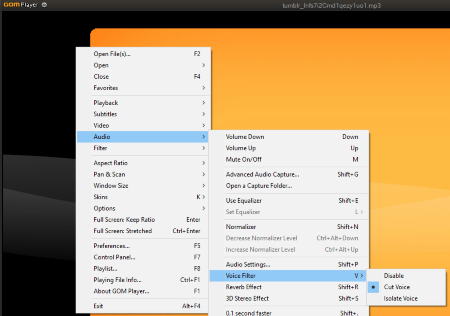
GOM Player is a renowned media player. It is capable of playing audio songs, and also can remove vocals from a song. With the help of this software, you can remove vocals from songs in bulk, and play them continuously. It does not permanently removes vocals from songs, it removes vocal while the songs play. It is one of the easiest ways to remove vocals from a song. Simply apply the settings, and play songs with removed vocals. Open a song on GOM Player, right click on the screen, go to audio> voice filer> cut voice, to apply settings. To revert back to normal setting, follow the same path and click disable.
KMPlayer
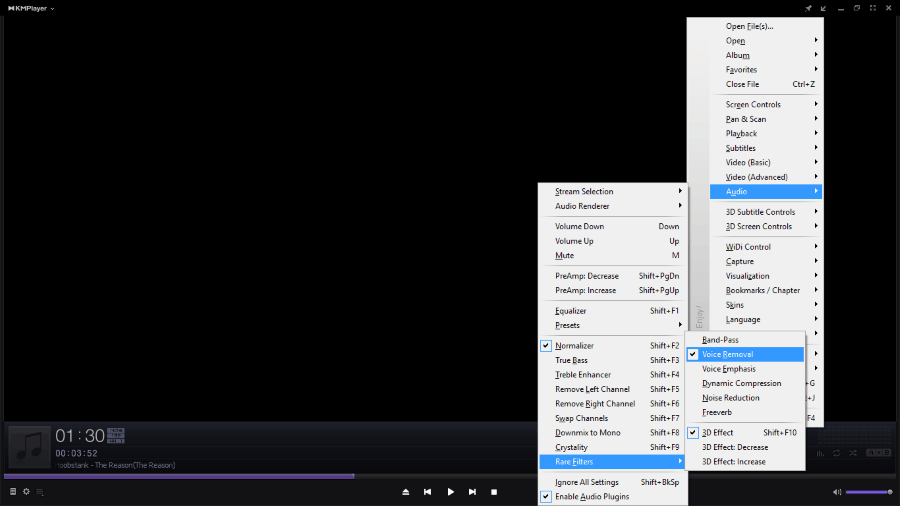
KMPlayer is another media player which is capable of removing vocals from a song. Add a single or multiple songs to this player to remove vocals. This software removes vocals only while it plays the songs; the effects are not permanent. Its a quick and easy way to play karaoke songs. To remove vocals, right click on the player screen, go to Audio> rare filters> voice removal. Follow the same path, and uncheck voice removal. The output audio is very clear and noise free.
Harshwardhan Gupta
https://padangtoto-online.s3.wasabisys.com/index.html https://padangtoto.s3.us-west-004.backblazeb2.com/index.html
About Us
We are the team behind some of the most popular tech blogs, like: I LoveFree Software and Windows 8 Freeware.
More About UsArchives
- May 2024
- April 2024
- March 2024
- February 2024
- January 2024
- December 2023
- November 2023
- October 2023
- September 2023
- August 2023
- July 2023
- June 2023
- May 2023
- April 2023
- March 2023
- February 2023
- January 2023
- December 2022
- November 2022
- October 2022
- September 2022
- August 2022
- July 2022
- June 2022
- May 2022
- April 2022
- March 2022
- February 2022
- January 2022
- December 2021
- November 2021
- October 2021
- September 2021
- August 2021
- July 2021
- June 2021
- May 2021
- April 2021
- March 2021
- February 2021
- January 2021
- December 2020
- November 2020
- October 2020
- September 2020
- August 2020
- July 2020
- June 2020
- May 2020
- April 2020
- March 2020
- February 2020
- January 2020
- December 2019
- November 2019
- October 2019
- September 2019
- August 2019
- July 2019
- June 2019
- May 2019
- April 2019
- March 2019
- February 2019
- January 2019
- December 2018
- November 2018
- October 2018
- September 2018
- August 2018
- July 2018
- June 2018
- May 2018
- April 2018
- March 2018
- February 2018
- January 2018
- December 2017
- November 2017
- October 2017
- September 2017
- August 2017
- July 2017
- June 2017
- May 2017
- April 2017
- March 2017
- February 2017
- January 2017
- December 2016
- November 2016
- October 2016
- September 2016
- August 2016
- July 2016
- June 2016
- May 2016
- April 2016
- March 2016
- February 2016
- January 2016
- December 2015
- November 2015
- October 2015
- September 2015
- August 2015
- July 2015
- June 2015
- May 2015
- April 2015
- March 2015
- February 2015
- January 2015
- December 2014
- November 2014
- October 2014
- September 2014
- August 2014
- July 2014
- June 2014
- May 2014
- April 2014
- March 2014