7 Best Free Portable Word to PDF Converter Software For Windows
Here is a list of best free Portable Word to PDF converter software for Windows. As all of these are portable Word to PDF converters, thus you can use them without going through installation. Plus, you can also carry these converters in portable storage devices like Flash Drive and use them with any Windows system. Through some of these converters, you can convert multiple Word documents to PDF at a time. Plus, all these software supports both DOC and DOCX word documents. Before starting the conversion process, you can also choose to view and edit Word documents in most of these converters. To edit input Word documents, these converters offer Text, Font, Colors, Alignment, Insert, etc., tools. After making all the desired changes to input Word documents, you can start the conversion process. To help you out, I have included the necessary conversion steps in the description of each software.
Apart from Word documents, these software also support RTF, XML, HTML, ODT, TXT, etc., documents that you can convert to PDF and other supported formats. These converters also provide many additional tools that may come in handy. Using additional tools, you can merge PDF documents, password protect documents, redact documents, and more. Go through the list to know more about these converters.
My Favorite Portable Word to PDF Converter Software For Windows:
LibreOffice is my favorite software because it lets you read, edit, and, convert Word documents to PDF. Plus, it can also be used to change the format of other document formats like RTF, TXT, HTML, XML, XLS, etc.
You can also check out lists of best free Portable Video Converter, Word to HTML Converter, and Word To PDF Converter software for Windows.
LibreOffice Writer
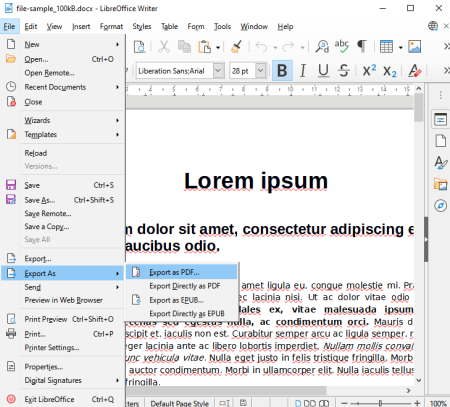
LibreOffice is a free open source and portable Word to PDF converter software for Windows, Linux, and macOS. As its name implies, it is mainly Office software that comes with various modules like Writer, Spreadsheet, Presentation, Draw, etc. By using its Writer module, you can view, edit, and convert Word documents to PDF. To edit a Word document it offers Text Tools, Font Adjustment Tools, Insert, Style, and more. It also lets users directly select and replaces the text of a Word document. Now, follow the below steps to convert Word to PDF using this portable software.
How to convert Word to PDF using LibreOffice:
- Launch the LibreOffice Writer module of this software.
- After that, press the Open icon to load a Word document.
- Now, you can edit text and other editable parameters of Word documents.
- After making all the modifications, click on the Export Directory as PDF icon.
- In the end, press the Save button to convert Word to PDF.
Additional Features:
- Spelling: Use it to quickly find and correct all the spelling mistakes.
- Word Count: With its help, you can find out the total number of words present in input documents.
- Redact: It is a handy tool through which you can redact or hide words and phrases behind a black bar.
Final Thoughts:
It is one of the best free portable Word to PDF converter software that can also be used to view and edit documents of various formats.
NW Docx Converter
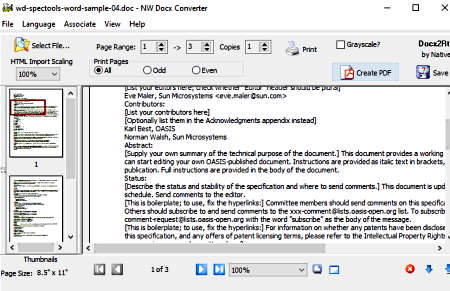
NW Docx Converter is a free portable Word to PDF converter software for Windows. Using it, you can convert both DOC and DOCX word documents to PDF. Apart from Word, it can also convert HTML, PRC, PSD, DCX, PCX, etc., files to PDF and RTF formats. Although at a time, you can only convert one document with this converter. Apart from document format conversion, you can also preview and read documents in it. Now, follow the below steps to convert Word to PDF using this portable software.
How to convert Word to PDF using NW Docx Converter:
- Start this software and click on the Select File button to browse and load a Word file.
- After that, you can preview the loaded Word document on its interface.
- Now, you can use the Move Pages tools to change the location of pages if you want.
- In the end, hit the Create PDF button to start the conversion process.
Additional Features:
- View XML: Thi feature lets you view both the XML Tree and XML source of XML documents.
- Grayscale: Using it, you can convert colorful documents to Grayscale.
Final Thoughts:
It is another good portable Word to PDF converter that anyone can use with ease.
Batch Word To PDF Converter
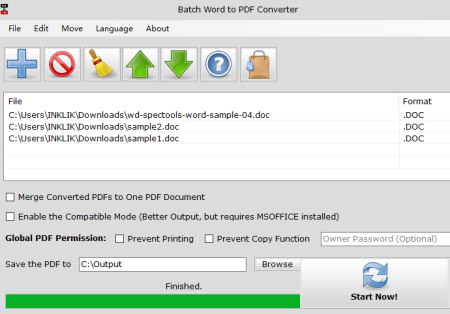
Batch Word To PDF Converter is another free portable Word to PDF converter software for Windows. Through this software, you can easily convert one or more Word documents to PDF. Using it, you can convert both DOC and DOCX word documents to PDF. It also offers a Compatible mode that you can enable before the conversion process to generate better output. To use the compatible mode you need to have MSOffice installed in your system. Now, follow the below steps to convert Word to PDF using this portable converter.
How to convert Word to PDF using Batch Word To PDF Converter:
- Launch this converter and click on the Add button to load one or more Word documents.
- After that, you can enable the Compatible mode if you want.
- Next, specify the destination location path in the Save the PDF to field.
- Lastly, press the Start Now! button to initiate the conversion process.
Additional Features:
- Merge PDF: Using it, you can merge or combine two or more PDF documents.
- Global PDF Permission: Using this feature, you can generate PDF documents that cannot be copied nor be printed.
- Password: It lets you add password protection on output PDF documents.
Final Thoughts:
It is another good portable Word to PDF converter software that you can also use to perform batch Word to PDF conversions.
Abiword
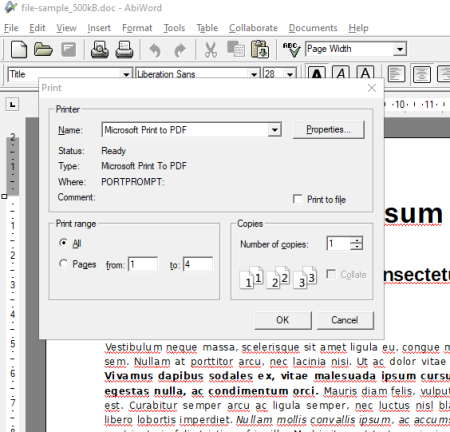
Abiword is another free portable Word to PDF converter software for Windows. Through this software, you can also view and edit Word documents before performing the conversion. To edit Word documents, it offers tools like Insert (to insert table, header, symbol, etc., to document), Font, Text, Color, and more. Apart from Word, you can also view, edit, and convert RTF, DOT, TEXT, XML, WML, etc., documents. After editing, you can start the conversion process. Now, check out the below steps to convert Word to PDF using this portable converter.
How to convert Word to PDF using Abiword:
- Open the interface of this software and click on the Open option to load a Word document.
- After that, use available reading and editing tools to make edit text and font if you want.
- Next, go to the File > Print menu and select Microsoft Print to PDF option.
- Lastly, press the OK button to start the conversion process.
Additional Features:
- Check Spelling: Through this feature, you can find out the spelling mistakes in an input Word document.
- Word Counter: It is another handy tool to find out the total number of words present in a document.
- Revisions: Using this feature, you can view the previous versions or revisions of a document.
Final Thoughts:
It is another capable Word to PDF converter that also lets you view and edit Word documents before starting the conversion process.
OOo4Kids
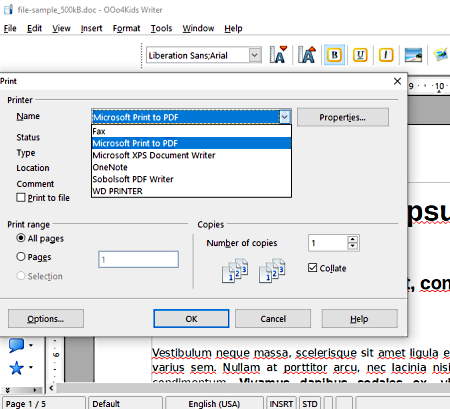
OOo4Kids is a free portable Office software that can also be used as a portable Word to PDF converter software for Windows. This software comes with various office modules like Writer, Calc, Draw, Presentation, etc. Although, you only need its Writer module to convert Word documents to PDF. This module, also lets you edit text, font, alignment, font color, etc., properties of an input Word document. It also offers a good reading environment in which you can read Word, ODT, XML, DOT, RTF, etc., documents. After viewing and editing a Word document, you can easily convert it to PDF format. Now, check out the below steps.
How to convert Word to PDF using OOo4Kids:
- Start this software and select a Word (DOC or DOCX) document using the Open option.
- After that, use available editing tools to edit text, text alignment, text font, color, etc., properties.
- Now, go to File > Print option and select the Microsoft Print to PDF option.
- Lastly, hit the OK button to start the conversion process.
Additional Features:
- Spelling and Grammer: Using these features, you can correct both the spelling and grammar mistakes present in input Word documents.
- Autocorrect Options: Through this feature, you can replace words, add exceptions, and specify word completion strings.
Final Thoughts:
It is another good portable Word to PDF converter software that also lets you edit documents of various formats.
ONLYOFFICE
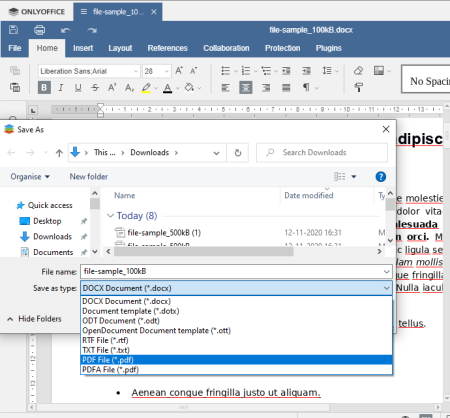
ONLYOFFICE is another free office software that can also be used as a portable Word to PDF converter software. It works on Windows. This software comes with three main office modules namely Document, Spreadsheet, and Presentation. To convert Word documents to PDF, you need its Document module. This module also lets you read and edit Word documents. To perform editing, it offers basic Text, Insert, Layout, Font, Add Comments, etc., tools. At a time, you can also open up multiple Word documents on its multi-tab interface. Apart from Word documents, it also supports RTF, ODT, XML, EPUB, etc., documents. Now, follow the below steps to convert Word to PDF using this portable software.
How to convert Word to PDF using ONLYOFFICE:
- Start this software and click on the Open local file option to load a Word document.
- Next, use Insert, Text, Font, Layout, etc., tools to edit text and other properties of input Word document.
- Now, go to File > Save As option and select PDF as the output format. You can also select the Print option to convert Word to PDF.
- Lastly, press the Save button to start the conversion process.
Additional Features:
- Collaboration: This feature lets you work with other users over a specific document.
- Protection: Through this feature, you can encrypt and password-protect output documents.
- OCR: Use it to extract text from images of various formats.
Final Thoughts:
It is another easy to use portable Word to PDF converter that offers all the essential editing and Word to PDF conversion tools.
DocTo
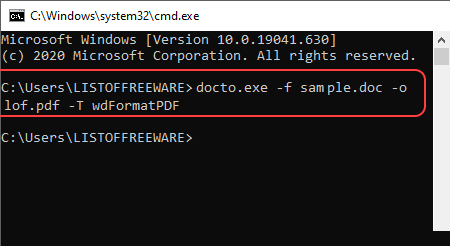
DocTo is another free portable Word to PDF converter software for Windows. It is also open-source software that lets you access and edit its source code without any restrictions. Unlike other similar converters, it doesn’t come with a graphical user interface. To convert Word to PDF with this software, you need to write a specific command that I have mentioned below.
How to convert Word to PDF using DocTo:
- First, copy a Word document and paste it to the main folder of this software.
- After that, launch this software using the command line.
- Next, write this command
docto.exe -f input_word_file.doc -o output_file.pdf -T wdFormatPDF. - Lastly, hit Enter button to start the conversion process.
In the above command, input_word_file.doc represents the input word file and output_file.pdf represents the output file that you want to generate.
Additional Features:
- Through this software, you can also convert TXT, RTF, CSV files to DOC, XLS, and PDF formats.
Final Thoughts:
It is a decent portable Word to PDF converter that can also convert documents of various other formats.
Naveen Kushwaha
Passionate about tech and science, always look for new tech solutions that can help me and others.
About Us
We are the team behind some of the most popular tech blogs, like: I LoveFree Software and Windows 8 Freeware.
More About UsArchives
- May 2024
- April 2024
- March 2024
- February 2024
- January 2024
- December 2023
- November 2023
- October 2023
- September 2023
- August 2023
- July 2023
- June 2023
- May 2023
- April 2023
- March 2023
- February 2023
- January 2023
- December 2022
- November 2022
- October 2022
- September 2022
- August 2022
- July 2022
- June 2022
- May 2022
- April 2022
- March 2022
- February 2022
- January 2022
- December 2021
- November 2021
- October 2021
- September 2021
- August 2021
- July 2021
- June 2021
- May 2021
- April 2021
- March 2021
- February 2021
- January 2021
- December 2020
- November 2020
- October 2020
- September 2020
- August 2020
- July 2020
- June 2020
- May 2020
- April 2020
- March 2020
- February 2020
- January 2020
- December 2019
- November 2019
- October 2019
- September 2019
- August 2019
- July 2019
- June 2019
- May 2019
- April 2019
- March 2019
- February 2019
- January 2019
- December 2018
- November 2018
- October 2018
- September 2018
- August 2018
- July 2018
- June 2018
- May 2018
- April 2018
- March 2018
- February 2018
- January 2018
- December 2017
- November 2017
- October 2017
- September 2017
- August 2017
- July 2017
- June 2017
- May 2017
- April 2017
- March 2017
- February 2017
- January 2017
- December 2016
- November 2016
- October 2016
- September 2016
- August 2016
- July 2016
- June 2016
- May 2016
- April 2016
- March 2016
- February 2016
- January 2016
- December 2015
- November 2015
- October 2015
- September 2015
- August 2015
- July 2015
- June 2015
- May 2015
- April 2015
- March 2015
- February 2015
- January 2015
- December 2014
- November 2014
- October 2014
- September 2014
- August 2014
- July 2014
- June 2014
- May 2014
- April 2014
- March 2014








