4 Best Free 3D Mind Mapping Software For Windows
Here is a list of best free 3D mind mapping software for Windows. Using these software, you can easily express your ideas, plans, business proposals, and projects by using 3D mind maps. These software are quite similar to standard 2D mind mapping software listed in this article. The 3D mind maps allow you to express complex ideas with ease. Plus, it is also quite easy in these software to navigate around the 3D mind map.
To create 3D mand maps, these software offers tools like nodes (attributes), connectors, color, text, and more. Using these tools, you can define all the attributes and connection between each attribute over the canvas. Besides this, you can also find tools through which you can add photos, icons, and cliparts to represent nodes. A few of these software also let you to make visual changes namely changing the nodes appearance, connectors colors, and background colors. When you are done creating a 3D mind map, you can save it in formats like PDF, PNG, BMP, etc.
The process of creating a 3D mind map is not too difficult in any software. I have also included all the necessary steps to create a 3D mind map in the description of each software. Go through the list to know more about these software.
My Favorite 3D Mind Mapping Software For Windows:
InfoRapid KnowledgeBase Builder is my favorite software because it offers all the essential tools to create a beautiful 3D mind map. Plus, it is also quite easy in it to navigate across a 3D mind map. It also offers two handy additional tools namely Adjust View and Navigation in diagram.
You can also check out lists of best free Image Map Generator, Map Making, and Concept Mapping software for Windows.
InfoRapid KnowledgeBase Builder
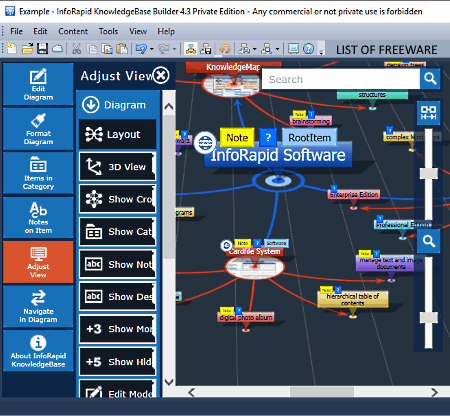
InfoRapid KnowledgeBase Builder is a free 3D mind mapping software for Windows. Using this software, you create a 3D visual representation of your ideas. According to your ideas, you can easily make changes to the 3D mind map. With each main attribute (node) of your idea, you can add a detailed description. Plus, to distinguish each main idea node with other nodes, you can represent nodes with various available node patterns. In some cases, you can also represent nodes with images. To connect attributes (nodes) with each other, you can use the relation tool of this software. For representing different types of relationship between nodes, you can assign different colors to each relationship connection. Besides this, you can find many more tools in this software to create a beautiful 3D mind map.
How to create 3D mind maps using this 3D mind mapping software:
- Launch this software and press the New button to create a new knowledge database.
- After that, go to the Edit Diagram section and click on the new item button to add a new attribute. Now, assign name of the attributes and import an external image to represent the attribute if required. This software also provides predefined attributes (root item, software, etc.) in Items In Category section, which you can directly add to your 3D mind map.
- Next, use the relation tool to connect different attributes.
- Lastly, use the Notes section to add detailed information about added attributes and use Format Diagram section to specify the color of relationships between attributes, color of text, background color, background pattern, etc., to complete the 3D mind map diagram.
After completing 3D mind map, you can save the visual representation of the diagram in PDF format and its data in CSV and Web Database formats.
Additional Features:
- Adjust View: This feature allows you to define the number of maximum attributes, number of maximum child nodes, item count, and note tag you can display in the diagram.
- Navigation in the diagram: It offers some basic navigation tools through which you can navigation within the 3D mind mapping diagram. Plus, an option to directly jump to the last position that you have visited in the diagram is also present in it.
Limitation:
This software is only free for non-commercial use.
Final Thoughts:
It is a comprehensive 3D mind mapping software that offers all essential mind mapping tools along with simple navigation tools to easily access and view any part of the diagram. It also acts as a knowledge base software.
Topicscape Pro
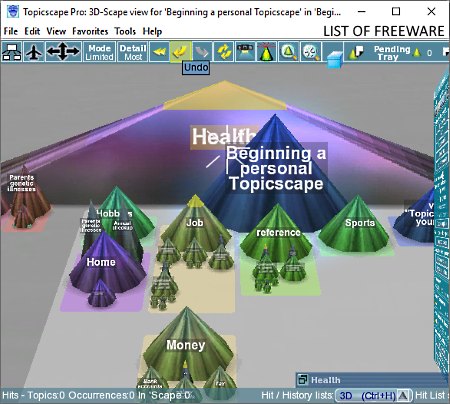
Topicscape Pro is another free 3D mind mapping software for Windows. Using this software, you can create both 2D and 3D mind maps. In its 3D mode, you get conical nodes to define attributes of your idea and standard connector lines to define the relationship between different attributes. On the other hand, its 2D mode offers standard rectangular boxes to represent attributes (nodes). The good thing about this software is that in both modes, you can easily create new attributes and easily move them around over the canvas through your mouse. Plus, various hotkeys and shortcuts to quickly view the 3D mind map from different views (top, left side, etc.) and distances are also available. I also like its Topic color and Flag color features which allow you to assign different colors to a different group of attributes.
This software also offers intuitive quick help panel that you can use if you need any help about the shortcuts, meaning of structure, and association lines (connectors).
How to create 3D ming map using this 3D mind mapping software:
- Launch this software and go to the File menu and select New Topicscape option to start the 3D mind mapping process.
- After that, go to the Environment section and select 3D Landscape option.
- Next, right-click over the mapping area and select Add a new floating topic option to create a new node or attribute and specify its name. Similarly, add all the nodes which you want in your 3D mind map.
- Now, to connect nodes, just click over a node and drag your mouse toward another node and release the mouse button. Similarly, you can define the relationship between all the nodes.
- You can now use Topic color to show, topic color picker, and flag color picker tools to assign different colors to different groups of nodes.
- To see the 3D mind map from different directions and positions, use your mouse and viewing short cut buttons like top view, show all association lines, detail most, etc.
- Lastly, use the Save option to save the 3D mind map as a project within this software.
Additional Features:
- Level of detail: It is a section that offers three options namely Most, Middle, and Least through which you can vary the detail level of the output 3D mind map.
- Advanced Search: This feature allows you to quickly search any attribute or node by its name.
Limitations:
Some features of this software such as Topicscape Box, Export, etc., are locked in this free version of this software.
Final Thoughts:
It is another powerful 3D mind mapping software through which you can create simple as well as complex 3D mind maps.
Thortspace
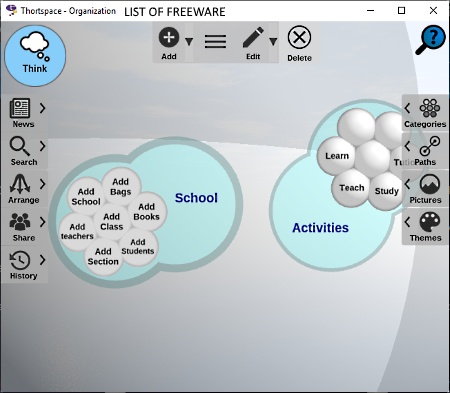
Thortspace is yet another free 3D mind mapping software for Windows, MacOS, Linux, iOS, and Android. Using this software, you can collaboratively work over a 3D mind map with your team. In order to create a 3D mind map, this software offers two main sections namely Do and Think. In both the sections, you can view a big sphere over which you can add nodes (attributes), create a group of nodes, and connect nodes with one another.
In the Do section of this software, you can create new nodes, name each node, and create a group of nodes. On the other hand, Think section allows you to define the relationship between nodes by letting you connect nodes using paths (connectors). Plus, options to adjust sphere color and path colors are also available in it.
How to create 3D mind map using this 3D mind mapping software:
- Launch this software and go to the Do section to create nodes and groups according to your ideas.
- After that, name each node and group.
- Next, move to Think section and arrange nodes and groups over the sphere.
- Now, use the Path tool to connect nodes to show their relationships.
- After that, change the color of paths and sphere according to your requirements.
- Once the 3D mind map gets completed, you can move the sphere in any direction using your mouse to view the created 3D mind map from all directions.
All the progress made by you will be automatically saved on Thortspace server.
Limitations:
- This software does not let you locally save the created 3D mind map.
Final Thoughts:
It is beautifully designed and intuitive 3D mind mapping through which you can create some very complex 3D mind maps.
Note: You need to register your email address with Thortspace and login to this software to use this software.
YouMinds Composer
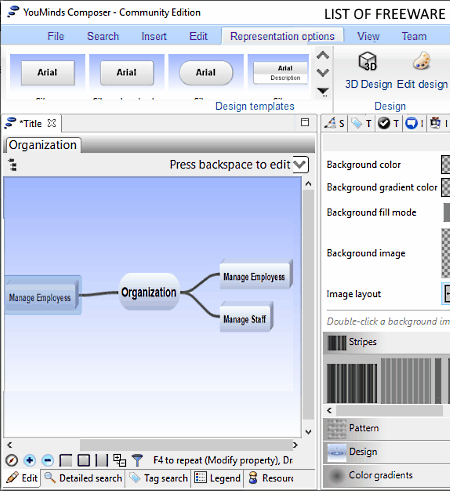
YouMinds Composer is the next free 3D mind mapping software for Windows. This software can also be used to create Ontologies, Organizational Charts, Concept Diagrams, Presentation, Relation matrix, and Tables. For each type of task, this software offers inbuilt examples and sections.
To make a 3D mind map, you need to use its Mindmaps section. By default, this software creates 2D mind maps. You first need to enable the 3D mode by going to the Representation options tab to create 3D mind maps. All the essential 3D mind map designing tools of this software are present in its Insert tab like Child item, Sibling item, Hierarchy level, Add shapes, Annotation, etc.
How to create 3D mind map using YouMinds Composer:
- Launch this software and select the Mindmap section to view the main editing area.
- After that, enable the 3D design option by going to the Representation options tab.
- Next, move to the Insert tab and start adding new nodes on the main editing area. And then, name each node. Besides naming each node, you can also increase or decrease the size of each node.
- Now, use the Links and references tools to connect nodes. At this time, you can also use the style panel to adjust the background color, text font, links width, etc.
- After completing the 3D mind map, you can export it in PNG, JPEG, BMP, SVG, etc., image formats.
Additional Features:
- Incremental Review Mode: You can use it to preview each step of 3D mind map designing.
- Search: It allows you to search for any node by using its name.
Final Thoughts:
It is a simple and easy to use 3D mind mapping software as it comes with many prebuilt examples which you can edit to quickly create a new 3D mind map.
Naveen Kushwaha
Passionate about tech and science, always look for new tech solutions that can help me and others.
About Us
We are the team behind some of the most popular tech blogs, like: I LoveFree Software and Windows 8 Freeware.
More About UsArchives
- May 2024
- April 2024
- March 2024
- February 2024
- January 2024
- December 2023
- November 2023
- October 2023
- September 2023
- August 2023
- July 2023
- June 2023
- May 2023
- April 2023
- March 2023
- February 2023
- January 2023
- December 2022
- November 2022
- October 2022
- September 2022
- August 2022
- July 2022
- June 2022
- May 2022
- April 2022
- March 2022
- February 2022
- January 2022
- December 2021
- November 2021
- October 2021
- September 2021
- August 2021
- July 2021
- June 2021
- May 2021
- April 2021
- March 2021
- February 2021
- January 2021
- December 2020
- November 2020
- October 2020
- September 2020
- August 2020
- July 2020
- June 2020
- May 2020
- April 2020
- March 2020
- February 2020
- January 2020
- December 2019
- November 2019
- October 2019
- September 2019
- August 2019
- July 2019
- June 2019
- May 2019
- April 2019
- March 2019
- February 2019
- January 2019
- December 2018
- November 2018
- October 2018
- September 2018
- August 2018
- July 2018
- June 2018
- May 2018
- April 2018
- March 2018
- February 2018
- January 2018
- December 2017
- November 2017
- October 2017
- September 2017
- August 2017
- July 2017
- June 2017
- May 2017
- April 2017
- March 2017
- February 2017
- January 2017
- December 2016
- November 2016
- October 2016
- September 2016
- August 2016
- July 2016
- June 2016
- May 2016
- April 2016
- March 2016
- February 2016
- January 2016
- December 2015
- November 2015
- October 2015
- September 2015
- August 2015
- July 2015
- June 2015
- May 2015
- April 2015
- March 2015
- February 2015
- January 2015
- December 2014
- November 2014
- October 2014
- September 2014
- August 2014
- July 2014
- June 2014
- May 2014
- April 2014
- March 2014








