7 Best Free 7Z to ISO Converter Software For Windows
Here is a list of best free 7Z to ISO converter software for Windows. 7Z is a type of compressed archive file that supports data compression and encryption. On the other hand, ISO is an optical disc image that carries data and files compatible with disc drives. At times, it is necessary to convert 7Z archives to ISO. To do that, users can try these 7Z to ISO converter software. Through these software, users can easily convert multiple 7Z files to one ISO image. Some software even allow users to convert 7Z files to NRG, BIN, etc., image files. Before starting the conversion process, users can specify the output ISO file system such as ISO9660, Joliet, UDF, etc. Plus, options to specify the maximum ISO size like 700 MB, 4.5 GB, 15 GB, etc. After specifying all the parameters, users can initiate the conversion process.
The process to convert 7Z to ISO is preetty simple. Still, I have included the steps to convert 7Z files to ISO in the description of each software. These software also offer some additional tools like Burn ISO, Burn Data to Disc, Backup Disc, and more. Go through the list to know more about these websites.
My Favorite 7Z to ISO Converter Software For Windows:
ImgBurn is my favorite software becuase it lets users convert 7Z files to ISOs of various file systems. Plus, it offers various options to tweak even the small ISO parameters.
You can also check out lists of best free 7Z to ZIP Converter, RAR to 7Z Converter, and EXE to ZIP Converter software for Windows.
ImgBurn
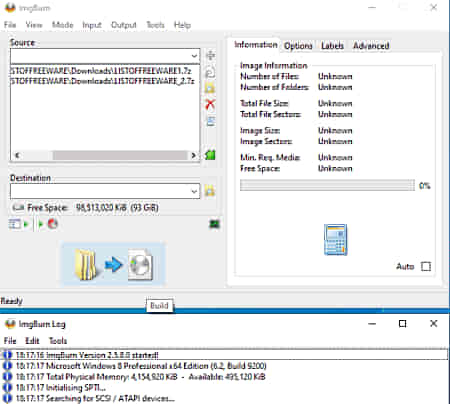
ImgBurn is a free 7Z to ISO converter software for Windows. It is mainly an image-burning software that allows users to burn or write data and files to a DVD drive. To convert 7Z to ISO, users need to use its create an image file from file/ folders section. It also lets users create ISO files of different file systems like ISO9660, ISO9660+Joliet, ISO9660+UDF, etc. In the case of the UDF file system, it also lets users select different UDF versions. Another set of parameters that users can adjust are include hidden files, system files, include archive files, etc. After specifying all the parameters, users can start the 7Z to ISO converter process.
How to convert 7Z to ISO online using ImgBurn:
- Launch this software and go to create an image file from file/ folders section.
- After that, add one or more 7Z files.
- Next, choose the ISO type from the File system menu and adjust other ISO parameters.
- Lastly, click on the Build button to start the conversion process.
Additional Features:
- This software come with many additional tools like create image from disc, write files to disc, verify disc, and more.
Final Thoughts:
It is one of the best free 7Z to ISO converter software that anyone can use to convert 7Z files to ISO format.
ISO Workshop
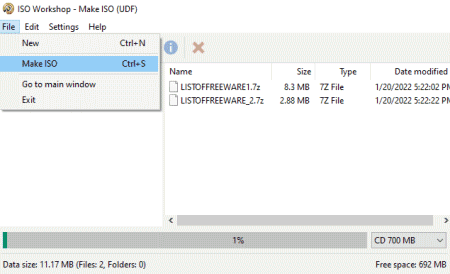
ISO Workshop is a free ISO maker software that can also be used as 7Z to ISO converter software. Using this software, users can easily convert multiple 7Z archives to ISO. The ISO files created through this software can vary between 700 MB and 100 GB. The process to create 7Z to ISO is also quite simple. Before starting the conversion process, users can choose to create either Standard ISO or Bootable ISO. Now, follow the below steps to create 7Z to ISO.
How to convert 7Z to ISO using ISO Workshop:
- Start this software and click on the Make ISO button.
- Next, load 7Z files.
- After that, name the ISO and choose an ISO file type.
- Lastly, click on the Make button to convert 7Z to ISO.
Additional Features:
- Burn ISO: Use this tool to write ISO files to CD and DVD drives.
- Backup Disc: Through this tool, users can create a backup of CD and DVD drives data.
Final Thoughts:
It is another good 7Z to ISO converter software through which users can quickly convert multiple 7Z archives to ISO.
7Burn
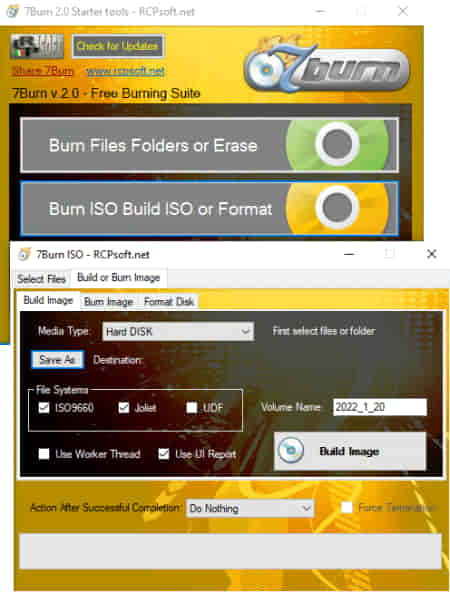
7Burn is a free 7Z to ISO converter software. Using this software, users can quickly convert one 7Z file to ISO at a time. It also gives users the ability to create ISO files of different file systems such as ISO9660, Joliet, and UDF. Besides this, it also offers tools to Burn Image and Format disc drives. Now, follow the below steps to convert 7Z to ISO using this website.
How to convert 7Z to ISO using 7Burn:
- Launch this software and go to the Burn ISO Build ISO option.
- After that, click on the select files button to load a 7Z file.
- Next, choose a file system ISO9660, Joliet, or UDF.
- Lastly, click on the Build Image button to convert 7Z to ISO.
Additional Features:
- Burn Image: Use this option to burn or write the ISO image to CD or DVD disc drive.
- Erase or Format: Use this tool to format all the existing data of a CD or DVD drive.
Final Thoughts:
It is another good 7Z to ISO converter software that anyone can use to convert 7Z files to ISO without putting in much effort.
BurnAware
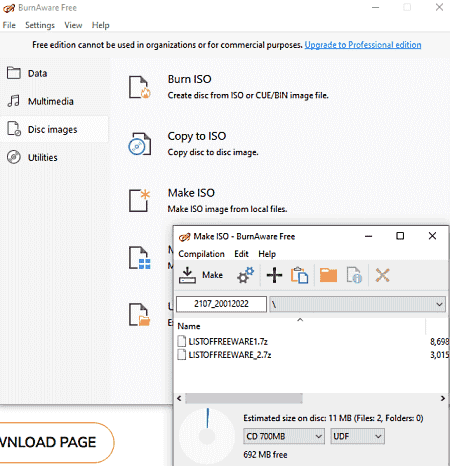
BurnAware is another free 7Z to ISO converter software for Windows. Using this software, users can convert multiple 7Z archives to a single ISO image file. Before starting the conversion process, users can choose either UDF, ISO, or ISO+UDF file system for the final ISO. Plus, it also lets users create large ISO files between 700 MB and 128 GB sizes. Now, check out the below steps.
How to convert 7Z to ISO using BurnAware:
- Start this software and go to Disc Images > Make ISO section.
- After that, add one or more 7Z files.
- Next, specify the ISO file system and size.
- Lastly, hit the Make button to start the conversion process.
Additional Features:
- Data: Use this section to create data disc, boot disc, span disc, and copy disc.
- Multimedia: It lets users create multimedia discs such as Audio CD, MP3 Disc, DVD Video, etc.
- Utilities: It offers multiple utility tools like Erase Disc, Verify DIsc, Data Recovery, and more.
Final Thoughts:
It is another free 7Z to ISO converter software for Windows that anyone can use to create ISO files from 7Z archives.
CDBurnerXP
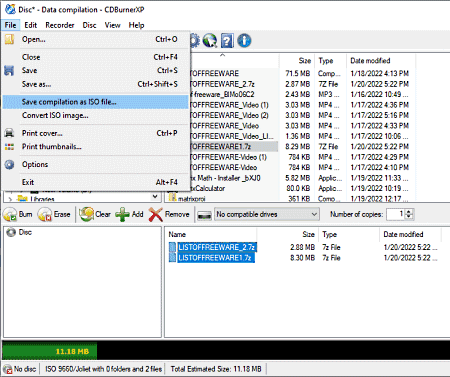
CDBurnerXP is another free 7Z to ISO converter software for Windows. Through this software, users can easily create ISO images using 7Z archive files. Apart from 7Z, it can also convert files, documents, media, etc., of various formats to ISO. Not only that, users can even write ISO files directly to CD and DVD drives through this software. The process. Now, check out the below steps to convert 7Z to ISO using this website.
How to convert 7Z to ISO online using CDBurnerXP:
- Start this software and go to Data Disc section.
- After that, use its internal file explorer to browse and select 7Z files.
- Now, add 7Z files on this software using the Add button.
- Lastly, go to File > Save Compilation as ISO option to start the conversion process.
Additional Features:
- This software offers many additional tools like label disc, erase disc, burn disc, and more.
Final Thoughts:
It is another good 7Z to ISO converter software that can also be used to write ISO data to disc.
iTopsoft ISO Burner
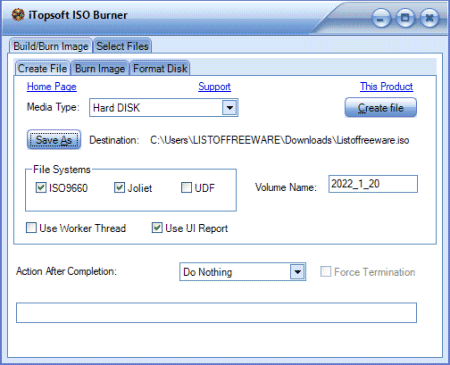
iTopsoft ISO Burner is the next free 7Z to ISO converter software for Windows. Through this software, users can quickly convert muliple 7Z files to ISO image file. Apart from 7Z, it can also convert archive files of other formats to ISO. Plus, it also lets users choose one of the types of file systems for the output ISO file namely ISO9660, Joliet, and UDF. Now, follow the below steps.
How to convert 7Z to ISO using iTopsoft ISO Burner:
- Launch this software and go to Select Files section.
- Next, click on the Add File button to load one or more 7Z files.
- After that, move to Build/Burn Image > Create File section.
- Now, choose a ISO file system and specify the destination location path.
- Lastly, click on the Create File button to start the conversion process.
Additional Features:
- Using the additional features of this software users can format disc and burn image.
Final Thoughts:
It is another good 7Z to ISO converter that anyone can use without much hassle.
MagicISO
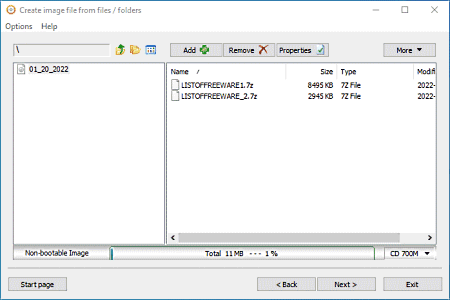
MagicISO is the last free 7Z to ISO converter software for Windows. Through this software, users can create 7Z files to ISO as well as burn ISO to disc drives. Apart from ISO, it can also convert 7Z files to BIN, NRG, and CUE files. Now, follow the below steps to convert 7Z to ISO using this software.
How to convert 7Z to ISO using MagicISO:
- Star this software and use the interal file explorer to browse and select one or more 7Z files.
- Next, go to Tools > Convert section and select ISO as the output file.
- Lastly, specify the destination location path and hit the Convert button.
Additional Features:
- Using additional tools of this software, users can Decompress UIF Image, Clear Boot Image, Make Floppy Disc Image, and more.
Final Thoughts:
It is another good 7Z to ISO converter software that anyone can use without much hassle.
Naveen Kushwaha
Passionate about tech and science, always look for new tech solutions that can help me and others.
About Us
We are the team behind some of the most popular tech blogs, like: I LoveFree Software and Windows 8 Freeware.
More About UsArchives
- May 2024
- April 2024
- March 2024
- February 2024
- January 2024
- December 2023
- November 2023
- October 2023
- September 2023
- August 2023
- July 2023
- June 2023
- May 2023
- April 2023
- March 2023
- February 2023
- January 2023
- December 2022
- November 2022
- October 2022
- September 2022
- August 2022
- July 2022
- June 2022
- May 2022
- April 2022
- March 2022
- February 2022
- January 2022
- December 2021
- November 2021
- October 2021
- September 2021
- August 2021
- July 2021
- June 2021
- May 2021
- April 2021
- March 2021
- February 2021
- January 2021
- December 2020
- November 2020
- October 2020
- September 2020
- August 2020
- July 2020
- June 2020
- May 2020
- April 2020
- March 2020
- February 2020
- January 2020
- December 2019
- November 2019
- October 2019
- September 2019
- August 2019
- July 2019
- June 2019
- May 2019
- April 2019
- March 2019
- February 2019
- January 2019
- December 2018
- November 2018
- October 2018
- September 2018
- August 2018
- July 2018
- June 2018
- May 2018
- April 2018
- March 2018
- February 2018
- January 2018
- December 2017
- November 2017
- October 2017
- September 2017
- August 2017
- July 2017
- June 2017
- May 2017
- April 2017
- March 2017
- February 2017
- January 2017
- December 2016
- November 2016
- October 2016
- September 2016
- August 2016
- July 2016
- June 2016
- May 2016
- April 2016
- March 2016
- February 2016
- January 2016
- December 2015
- November 2015
- October 2015
- September 2015
- August 2015
- July 2015
- June 2015
- May 2015
- April 2015
- March 2015
- February 2015
- January 2015
- December 2014
- November 2014
- October 2014
- September 2014
- August 2014
- July 2014
- June 2014
- May 2014
- April 2014
- March 2014








