10 Best Free AAC to MP3 Converter Software For Windows
Here is a list of best free AAC to MP3 converter software for Windows. AAC or Advanced Audio Coding is a modern audio file format that carries high-quality audio without increasing the bit rate compared to MP3 audio format. This format is also defined as the successor of the MP3 audio format. On the other hand, MP3 is a widely popular audio file format developed by the Fraunhofer Society in the early 90s. If you want to convert AAC audio files to MP3 audio formats then check out these AAC to MP3 converter software.
Through these converters, users can convert one or more AAC files to MP3 format at a time. Plus, they also allow users to convert AAC files to other audio formats like OGG, AIFF, FLAC, WMA, etc. Although, some converters only support AAC to MP3 conversion. In some converters, users also get audio property adjustment tools like Sample Rate, Audio Channel, Audio Encoder, etc. After making all the necessary adjustments, users can start the conversion process. To help novice users, I have also included the necessary conversion steps in the description of each software.
These converters also come with some additional tools like Search Cover Art, View Audio Metadata, Create Playlists, and more. Go through the list to know more about these software.
My Favorite AAC to MP3 Converter Software For Windows:
MediaHuman Audio Converter is my favorite converter as it can convert multiple AAC files to MP3, WAV, FLAC, etc., formats. Plus, it also lets users adjust some audio parameters before initiating the conversion.
You can also check out lists of best free SWF to MP3 Converter, APE To MP3 Converter, and WAV to MP3 Converter software for Windows.
MediaHuman Audio Converter
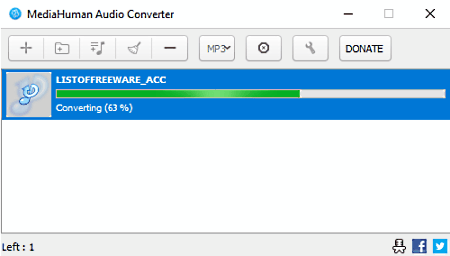
MediaHuman Audio Converter a free AAC to MP3 converter software for Windows. According to its name, it is primarily an audio converter software through which users can convert audio files of various formats including AAC and MP3. Some of the audio formats that this software supports are WAV, FLAC, OGG, AIFF, and WMA. This converter can also be used to convert multiple AAC files to MP3 audio format at a time. It also offers a Settings panel using which users can manually adjust audio parameters namely Audio Sample Rate and Audio Channel. Now, follow the below steps to convert AAC to MP3 using this software.
How to convert AAC to MP3 using MediaHuman Audio Converter:
- Open the interface of this software and click on the Add button to load one or more AAC audio files.
- After that, go to the Format menu and select MP3 format and then specify audio properties by going to Settings.
- At last, hit on the Start Conversion button to initiate the conversion process.
Additional Feature:
- Search Cover Art: It is a useful tool that helps users fetch cover art of songs from Google Images online service.
Final Thoughts:
It is one of the best free AAC to MP3 converter software through which users can convert one or more AAC files to MP3, WAV, FLAC, etc., formats.
FFmpeg Batch AV Converter
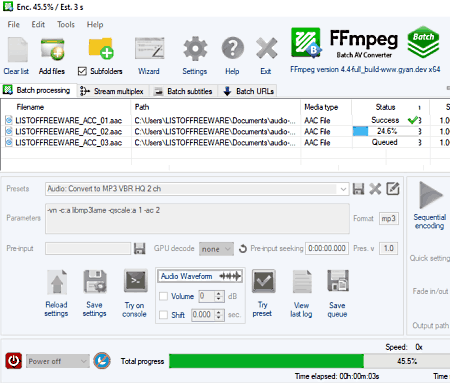
FFmpeg Batch AV Converter is a free open source media converter software that can also be used as an AAC to MP3 converter. It works on Windows. Through this converter, users can convert one or more AAC files to MP3, AC3, FLAC, WAV, MP4, MKV, etc., formats. Plus, it also offers various additional tools that may come in handy. Now, follow the below steps.
How to convert audio format using FFmpeg Batch AV Converter:
- Launch this converter and click on the Add files button to load one or more AAC files.
- Now, select the output audio format (MP3) from the Format field.
- Next, specify the destination location path in the Output path field.
- Lastly, press the Start sequential or Start multi-file button to start the conversion process.
Additional Features:
- Batch Subtitles: Using it, users can insert subtitles to multiple video files at a time.
- Batch URLs: It is a batch online video downloading tool to download multiple videos from inline platforms by using their URL links.
- Join files: Use it to merge or join two or more audio files into one.
- Trim Files: This feature allows users to trim out undesired parts of video and audio files.
Final Thoughts:
It is a feature-rich AAC to MP3 converter software that also offers various media conversion and manipulation tools.
AAC to MP3 Converter
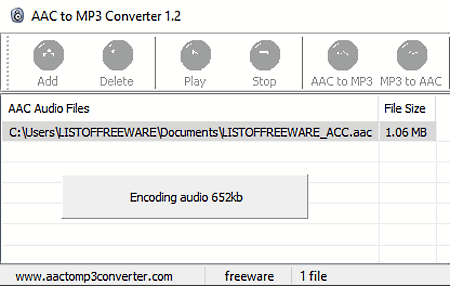
AAC to MP3 Converter is a free AAC to MP3 converter software for Windows. Using this software, users can also convert MP3 files to AAC audio format. Apart from MP3 and AAC, it doesn’t support audio files of other formats. It also offers an input audio player to preview input AAC audio files before starting the conversion. To perform the conversion, it provides a dedicated AAC to MP3 Converter option. Now, follow the below steps to convert AAC to MP3 using this converter.
How to convert AAC to MP3 using AAC to MP3 Converter:
- Start this converter and load one or more AAC files using its Add button.
- Now, click on the AAC to MP3 button to load more AAC audio files if you want.
- In the end, specify the destination location path and hit the Save button to start the conversion process
Additional Feature:
- MP3 to AAC Tool: Using this tool, users can convert MP3 audio files to AAC audio format.
Final Thoughts:
It is an easy-to-use AAC to MP3 converter software that anyone can use to convert AAC to MP3 and MP3 to AAC.
Quick Audio Converter
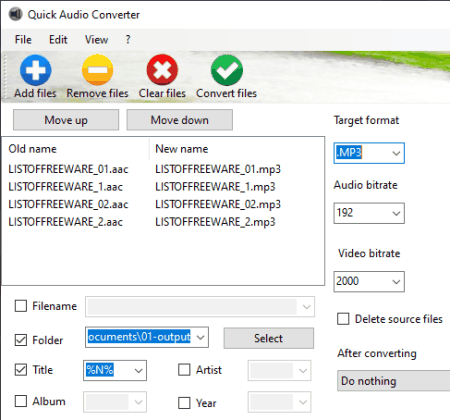
Quick Audio Converter is another free AAC to MP3 converter software for Windows. It is a media to audio converter software that supports video to audio and audio to audio conversions. Some of the input media files that it supports are FLV, M4A, MP2, MP4, WAV, MP3, OGG, AAC, AIF, and more. Through this converter, users can also convert multiple AAC files to MP3 and other supported formats at a time as it supports batch audio conversion. Before starting the conversion, users can use its on-screen tools to adjust the video and audio bitrates. Now, follow the below steps to convert AAC to MP3 using this software.
How to convert AAC to MP3 using Quick Audio Converter:
- Start this converter and press the Add Files button to import one or more AAC files.
- Now, go to the Target Format menu and specify the output audio format (MP3).
- Next, go to the Audio Bitrate tool and specify the output audio bitrate value.
- In the end, click on the Convert Files button to initiate the AAC to MP3 conversion.
Additional Features:
- This software also offers an audio information editing tool to manually change the audio file information like artist name, album, audio title, etc.
Final Thoughts:
It is another capable AAC to MP3 converter software that offers all the essential tools to quickly convert one or more AAC files to MP3 audio format.
fre:ac
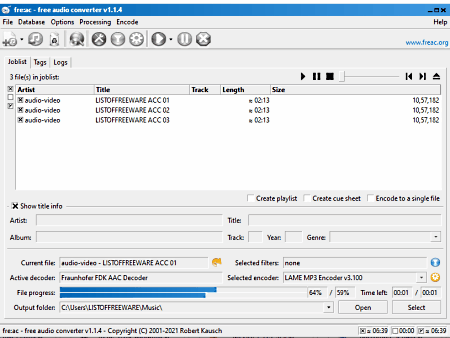
fre:ac is a free open source audio converter software that can also be used as an AAC to MP3 converter software. It works on Windows, macOS, BSD, Linux, and Solaris. Using this converter, users can also convert one or more AAC files to MP3 as it supports batch audio conversion. It also supports multiple audio files into which users can convert AAC files such as WAV, OGG, FLAC, etc. Now, check out the below steps to convert AAC to MP3 using this converter.
How to convert AAC to MP3 using fre:ac:
- Start this converter and click on the Add files button to load one or more AAC files.
- Now, go to configure general settings menu and select MP3 as the output audio format.
- Lastly, specify the output folder location and press the Convert button.
Additional Features:
- Info Tag: Using this tool, you can view and modify audio metadata and ID3 information.
- Playlists: Use it to create custom audio cue sheets and playlists consisting of audio files.
Final Thoughts:
It is another good AAC to MP3 converter software that anyone can use to convert multiple AAC files to MP3, FLAC, OGG, etc., formats.
4Easysoft Free MP3 Converter
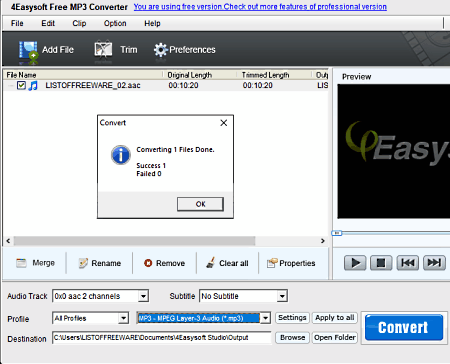
4Easysoft Free MP3 Converter is free MP3 converter software that can also be used as an AAC to MP3 converter software. It works on Windows. Using this converter, users can convert audio files of various formats (AIFF, OGG, MKA, AC3, etc.) to MP3 audio. Plus, it also allows batch audio conversion. It also offers a preview player to preview input audio files before initiating the conversion process. Now, check out the below steps.
How to convert AAC to MP3 using 4Easysoft Free MP3 Converter:
- Start this software and click on the Add button to load one or more AAC audio files.
- Now, use its Preview player to listen to the input AAC audio file.
- Next, select the MP3 audio format from the Profile menu.
- Lastly, click on the Convert button to initiate the conversion process.
Limitations:
- Some features of this software are locked like the trim tool, watermark, settings, etc. To unlock all the features, users need to purchase its premium version.
Final Thoughts:
It is another good AAC to MP3 converter software that comes with a good set of audio conversion tools.
Daniusoft MP3 WAV Converter
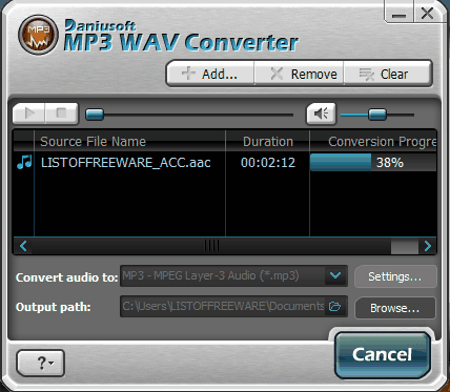
Daniusoft MP3 WAV Converter is the next free AAC to MP3 converter software for Windows. As its name implies, it is mainly used to convert audio files of different formats (M4A, OGG, etc.) to MP3 and WAV audio formats. It also lets users manually adjust various audio file parameters like Audio Channel, Sample Ratte, Audio Encoder, etc. It even comes with an audio player to preview input audio files. Now, follow the below steps to convert using this software.
How to convert AAC to MP3 using Daniusoft MP3 WAV Converter:
- Launch this software and press the Add button to load AAC audio files.
- After that, use the audio player to listen to AAC audio files.
- Now, select MP3 format from Convert Audio to menu.
- Next, go to Settings to adjust audio parameters.
- In the end, hit the Start button to initiate the conversion process.
Final Thoughts:
This AAC to MP3 converter offers simple steps to edit audio parameters and convert AAC files to MP3 audio formats.
fmedia
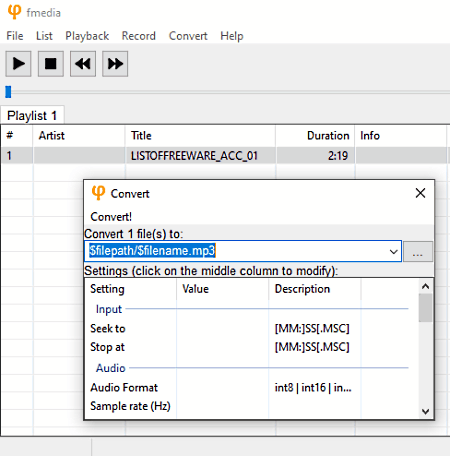
fmedia is a free open source AAC to MP3 converter software for Windows, Linux, and BSD. Through this software, users can quickly convert one or more AAC audio files to MP3, MPC, FLAC, WAV, M3U, etc., audio formats. In this software, users can also listen to music and watch videos as it comes with a media player. It can also convert online audio files as it can fetch online audio files using their URLs. Now, follow the below steps.
How to convert AAC to MP3 using fmedia:
- Open this converter and go to File > Open option to load AAC audio files.
- Now, users can preview AAC audio files in its media player.
- Next, move to the Convert section and add MP3 extension at the end of the output file name.
- Now, click on the Convert button to start the conversion process.
Additional Features:
- Record: Use it to record a microphone audio feed.
- Show Media Info: It contains all the information associated with an audio file like publisher name, genre, artist name, date of release, etc.
Final Thoughts:
It is a simple yet very capable AAC to MP3 converter that anyone can use with ease.
MP3 Converter
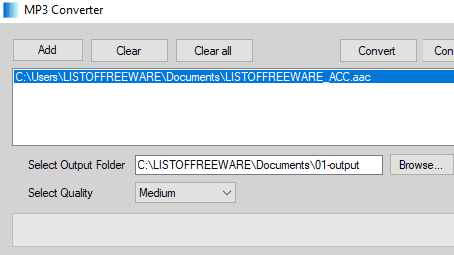
MP3 Converter is yet another free AAC to MP3 converter software for Windows. As its name implies, it is mainly an MP3 converter software that can convert both video and audio files to MP3 audio format. Some of the video and audio formats that this software can convert to MP3 are 3GP, AVI, FLV, MKV, MPG, AAC, FLAC, M4A, and WAV. It also supports batch conversion to speed up the conversion of multiple audio files. A handy Select Quality menu to adjust the quality (Low, High, Medium, and Very High) of output audio is also present in it.
How to convert AAC to MP3 using MP3 Converter:
- Launch this software and click on the Add button to load one or more AAC audio files.
- After that, specify the quality of output audio by going to the Select Quality menu.
- Now, specify the destination location path and hit the Convert button to start the conversion process.
Final Thoughts:
It is a straightforward AAC to MP3 converter software that allows users to quickly convert one or more AAC and other supported media files to MP3 format.
Free AAC To MP3 Converter
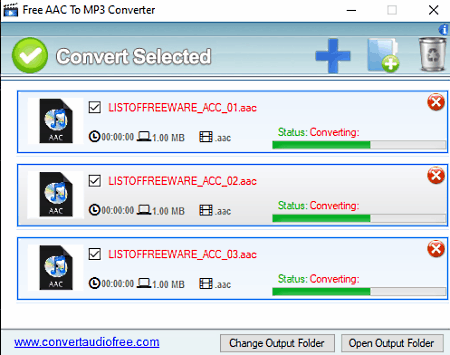
Free AAC To MP3 Converter is the next free AAC to MP3 converter software for Windows. It is a dedicated AAC to MP3 converter and cannot be used to convert AAC files to any format other than MP3. In it, users can load one AAC file at a time. Although, by adding multiple AAC files one by one, users can convert them simultaneously to MP3 format to speed up the conversion process. Now, follow the below steps.
How to convert AAC to MP3 using Free AAC To MP3 Converter:
- Open the interface of this software and click on the Add button to load AAC audio.
- After that, use the Add button again, if you want to load more AAC files.
- Now, select all the AAC files from its interface and then hit the Convert Selected button to start the conversion.
Final Thoughts:
It is one of the simplest AAC to MP3 converter software that anyone can use without much hassle.
Naveen Kushwaha
Passionate about tech and science, always look for new tech solutions that can help me and others.
About Us
We are the team behind some of the most popular tech blogs, like: I LoveFree Software and Windows 8 Freeware.
More About UsArchives
- May 2024
- April 2024
- March 2024
- February 2024
- January 2024
- December 2023
- November 2023
- October 2023
- September 2023
- August 2023
- July 2023
- June 2023
- May 2023
- April 2023
- March 2023
- February 2023
- January 2023
- December 2022
- November 2022
- October 2022
- September 2022
- August 2022
- July 2022
- June 2022
- May 2022
- April 2022
- March 2022
- February 2022
- January 2022
- December 2021
- November 2021
- October 2021
- September 2021
- August 2021
- July 2021
- June 2021
- May 2021
- April 2021
- March 2021
- February 2021
- January 2021
- December 2020
- November 2020
- October 2020
- September 2020
- August 2020
- July 2020
- June 2020
- May 2020
- April 2020
- March 2020
- February 2020
- January 2020
- December 2019
- November 2019
- October 2019
- September 2019
- August 2019
- July 2019
- June 2019
- May 2019
- April 2019
- March 2019
- February 2019
- January 2019
- December 2018
- November 2018
- October 2018
- September 2018
- August 2018
- July 2018
- June 2018
- May 2018
- April 2018
- March 2018
- February 2018
- January 2018
- December 2017
- November 2017
- October 2017
- September 2017
- August 2017
- July 2017
- June 2017
- May 2017
- April 2017
- March 2017
- February 2017
- January 2017
- December 2016
- November 2016
- October 2016
- September 2016
- August 2016
- July 2016
- June 2016
- May 2016
- April 2016
- March 2016
- February 2016
- January 2016
- December 2015
- November 2015
- October 2015
- September 2015
- August 2015
- July 2015
- June 2015
- May 2015
- April 2015
- March 2015
- February 2015
- January 2015
- December 2014
- November 2014
- October 2014
- September 2014
- August 2014
- July 2014
- June 2014
- May 2014
- April 2014
- March 2014








