11 Best Free Add Text to Video Apps For Android
Here is a list of best free add text to video apps for Android. To add text to videos, users generally need bulky video editing programs and apps. Although to add simple text on a short video no one wants to use a bulky editing program. If you are also one of those people who just want to quickly add text on a short, then check out these Android add text to video apps.
Through these apps, users can add text to one video at a time. A good set of associated text tools are also provided by these apps through which users can adjust text font, text color, text size, text position, text animation, etc. Most of these apps add text to the entire video timeline. Although, a few apps also allow users to add text on a specific time position. These types of apps also let users add multiple texts on different parts of a video. To help out new users, I have also included the necessary steps to add text on a video in the description of each app.
Apart from text, users can also add background music, stickers, frames, etc., elements to a video. Along with the video, some apps can also add text, stickers, etc., elements to a video. Go through the list to know more about these apps.
My Favorite Add Text To Video App For Android:
Text on Video is my favorite app because it lets users text at multiple sections of a video. Plus, it also lets users adjust the output video quality.
You can also check out lists of best free Color Inverter, Replace Face In Video, and Video AD Maker apps for Android.
Text on Video by BigVideos
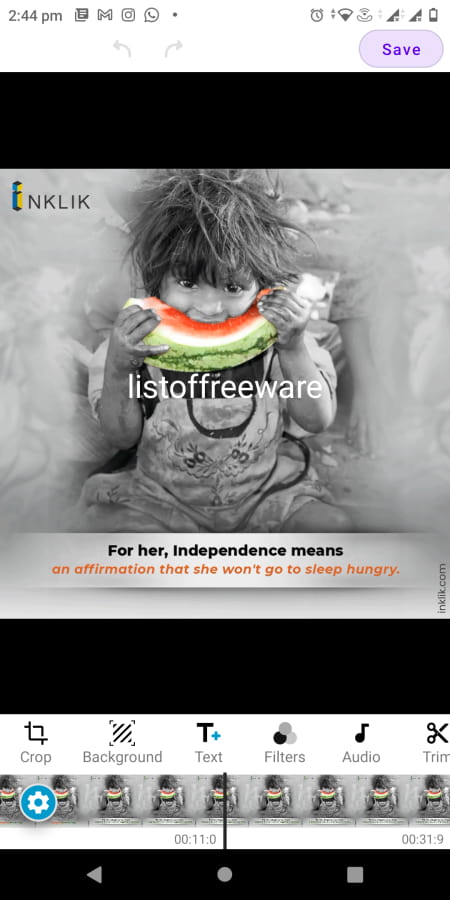
Text on Video is a free add text to video app on Android. Through this app, users can add multiple custom texts at different time positions, unlike most other apps. Plus, it also lets users add text animation, text colors, highlighted text, shadows, etc., to a video. Apart from text, users can also add videos, photos, filers, and stickers to a video. This app even lets users change the final video’s quality (480p, 560p, 720p, etc.). Now, follow the below steps to add text to video using this app.
How to add text to video using Text on Video:
- Launch this app and use its internal gallery to browse and select a video.
- After that, select the Text to and add and write a custom text.
- Now, specify the duration and position of text display using its timeline editor.
- After that, users can add more text and adjust the text font, text color, add animated text effect, highlight text, etc.
- Now, users can use other available editing tools to make further changes like crop, trim, adjust, split, and more.
- In the end, tap on the Save button and select one of various available output video resolutions to locally save the video.
Additional Feature:
- Slideshow: Use it to create custom slideshows using photos.
Final Thoughts:
It is one of the best free add text to video apps through which users can specify text display duration and position over a video with ease.
Text on Video on PicsArtistic
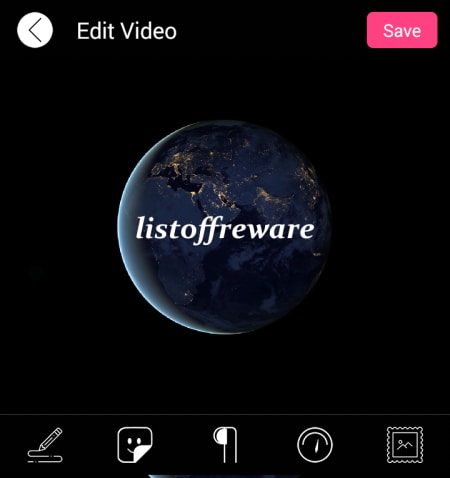
Text on Video is a free add text to video app for Android. Using this app, users can add text on short videos of about 20 seconds. If your video is longer than 20 seconds, then, you can use its inbuilt Trim tool to trim out the unnecessary video parts. It also comes with various text fonts and colors that users can use to customize the text. Besides this, it also lets users add frames and stickers to the video. Now, follow the below steps to add text on video using this app.
How to add text on video using Text on Video app:
- Launch this app and use the gallery to browse and select a video.
- After that, use the inbuilt Trim tool to shorten the video.
- Next, use Text and Font tools to add custom text of different colors and fonts over the video.
- After that, users can add stickers and frames over the video if they want.
- Lastly, click on the Save button to locally save the video in MP4 video format.
Additional Features:
- Video Playback Speed Tool: Through this tool, users can adjust (increase or decrease) the video playback speed.
Final Thoughts:
It is a simple add text to video add through which users can add text on very short videos.
Text & Video Editor by iTech Solution Apps
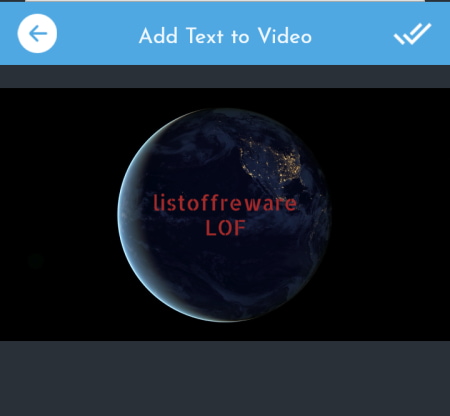
Text & Video Editor is another free add text to video app for Android. Using this app, users can add text to both video and photos of various formats. A good set of text colors, fonts, and text backgrounds are also present in it. Besides this, it also offers various video editing tools through which users can trim videos, add filters to a video, adjust video brightness, add emojis & stickers to videos, and more. Now, follow the below steps to add text to video using this app.
How to add text to video using Text & Video Editor:
- Launch this app and go to its Pick your Video section to browse and select a video.
- After that, select the Text tool and select the area over the video where you want to add the text.
- Now, select the text font, text color, and text alignment and tap on the Add button.
- After adding text to the video, users can make other changes to the video using available tools like rotate, crop, emoji, etc.
- Lastly, click on the Save button to locally save the final video.
Additional Features:
- Merge: Use it to merge multiple video files.
- Motion: Through this tool, users can increase or decrease the video playback speed.
- Photo to Video: As its name suggests, it is used to convert multiple photos to videos.
Final Thoughts:
It is another good add text to video app for Android through which users can easily add custom text over a video.
Text on Videos by AppDoctors
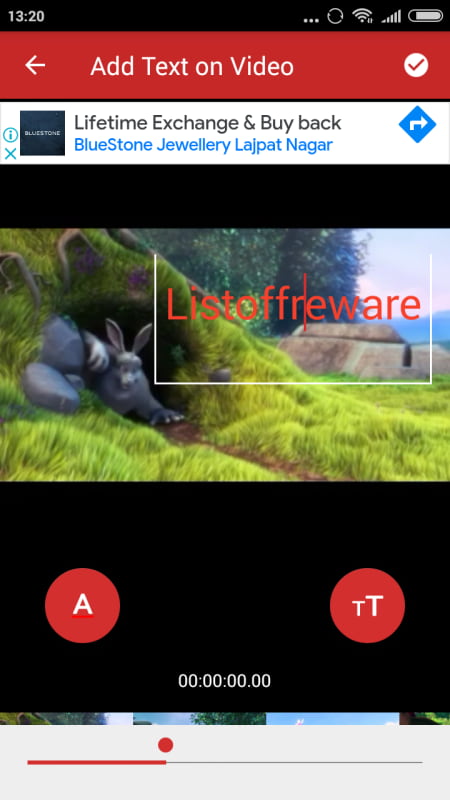
Text on Videos is another free add text to video app for Android. Using this app, users can quickly add custom text of different sizes, colors, and fonts over the entire timeline of a video. Plus, it also lets users preview a video before adding the text to it. Now, follow the below steps to add text on video using this app.
How to add text on video using Text on Videos app:
- Start this app and choose the Text on Video section.
- After that, load a video from the Gallery.
- Now, preview the video and add custom text of any color and size over the video.
- Lastly, tap on the Right mark button to start the video processing.
Users can save the final video in the Gallery.
Additional Features:
- Record Video: Using this tool, users can directly record a video and add text over it.
- View Videos: It allows users to view all the videos with added text.
Limitation:
- This app shows ads on its interface.
Final Thoughts:
It is another good add text to video app for Android using which users can add custom text over videos.
Text On Video by Big Space Inc
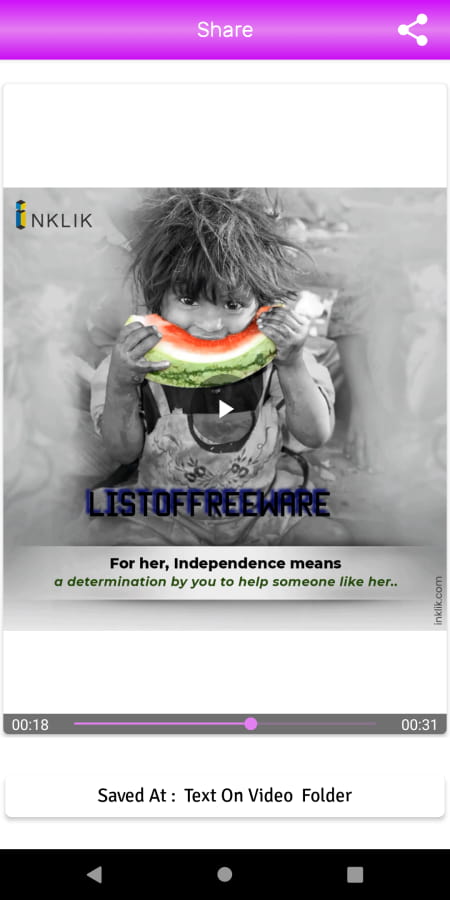
Text On Video is another free add text on video app for Android. Using this app, users can add custom text over a video. It also lets users adjust the color and font of added text. Although any text added by this app over a video will cover the entire video timeline. Apart from text, this app also offers tools to add frames and stickers over a video. Now, follow the below steps to add text on video using this app.
How to add text on video using Text on Video app:
- Launch this app and go to the Text on Video section.
- After that, browse and load a video.
- Now, specify the text words, text font, and text color.
- Next, users can also choose to add frames and stickers over the video if they want.
- Lastly, click on the Right Tick button to start the video rendering process.
Additional Feature:
- Video Player: In this player, users can play a video with added text.
- Trim Video: Use this tool to trim parts of a video that you want.
- Compress Video: Through this tool, users can reduce the size of the video by comprising it.
- Add Music to Video: It is another handy tool through which users can add background music to a video.
- Merge Video: Use it to merge multiple videos to make a new merged video.
Final Thoughts:
It is another good add text to video app for Android that offers all the essential tools to add text over a video. Plus, it also lets uses add music to a video.
Text on Video by Desa Technology
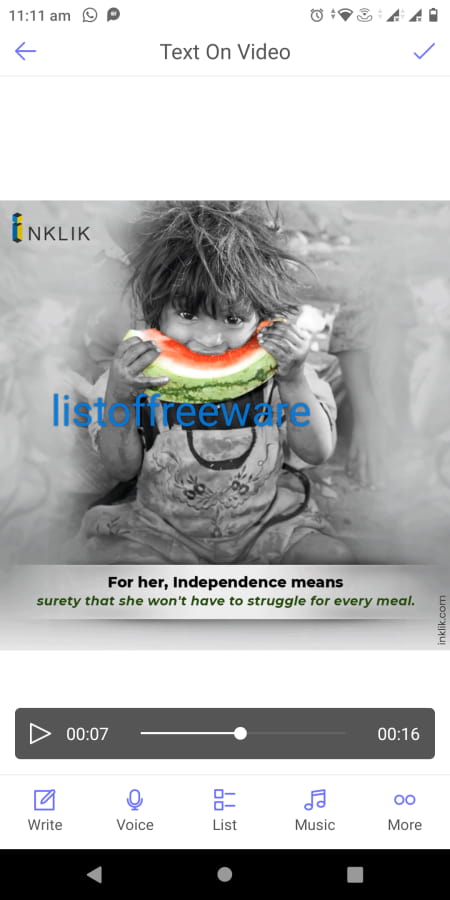
Text on Video is another free add text on video app for Android. It is another good app through which users can add multiple texts on various locations of a video like on center, on top, on the bottom, etc. Besides this, it also lets users add voice and music to a video. Before adding the custom text to a video, users can also trim video if they want. Now, follow the below steps.
How to add text on video using Text on Video:
- Start this app and click on the Choose Video option to browse and load the video.
- After that, use the trim tool to trim out parts of a video that you don’t want.
- Now, use the write tool to add custom text over the video. Users can add multiple texts.
- After that, drag text and place it on any position over a video.
- Lastly, tap on the Right Tick button to start the video rendering.
Additional Features:
- Contrast: Use it to adjust the Contract level of a video.
- Record Video: Through this tool, users can record a video and add text over it.
Limitation:
- This app contains ads on its interface.
Final Thoughts:
It is another capable add text on video app that can also be used to add voice and music to a video.
Video Watermark by New Shine
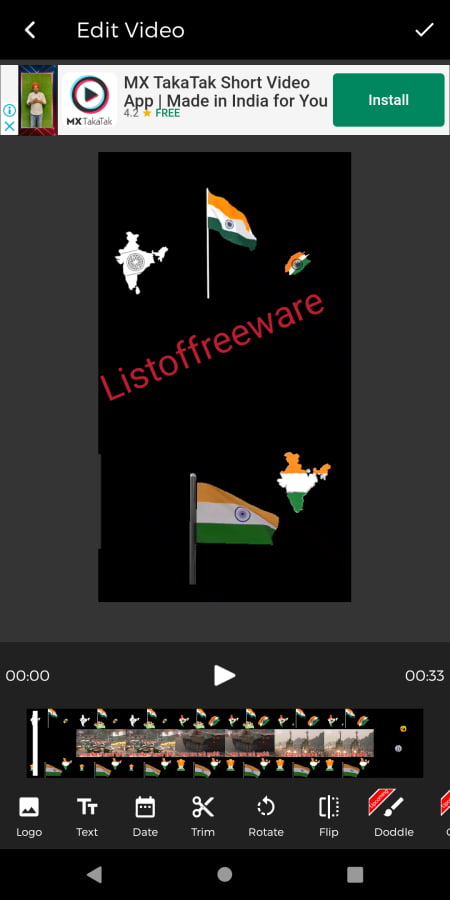
Video Watermark is yet another free app to add text on video for Android. As its name implies, it is mainly a video watermark app that allows users to add text and logo watermark over a video. By using the Text watermark tool, users can add custom text to any location over a video. Plus, it also offers tools to adjust text transparency, font, and colors. Now, follow the below steps.
How to add text to video using Video Watermark:
- Start this app and go to its Edit Video section.
- Now, browse and select a video.
- Next, trim the video using the trim tool if you want and then more to the main editing section.
- Now, choose the Text tool to add custom text of any font and color.
- In the end, tap on the Right tick button and choose either Slow Speed (video size remain same) or High Speed (video size may increase) option to start the rendering.
Additional Features:
- Date: Use it to add date and time watermark over a video.
- Rotate: It allows users to change the orientation of a video.
- Image Section: Use it to add text, date, and logo watermarks over an image.
Limitation:
- This app contains ads.
Final Thoughts:
It is another good app to add text to video for Android that anyone can use without much hassle.
Add Text to Video by kkapps
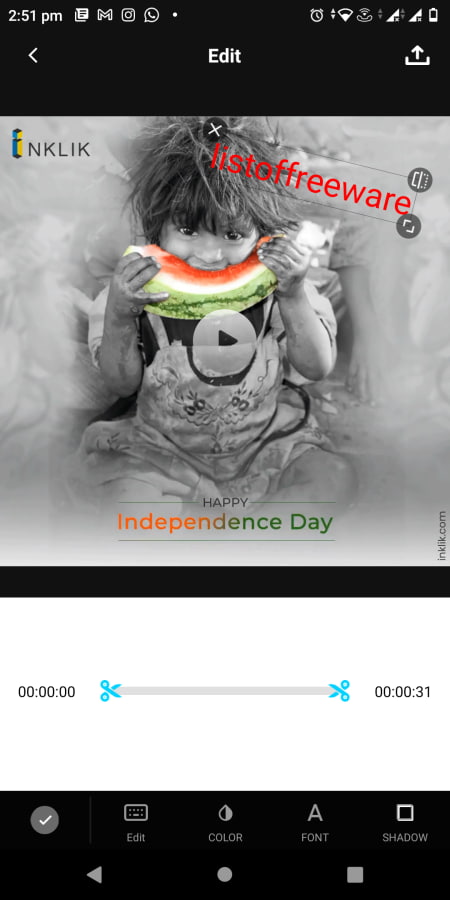
Add Text to Video is another free add text to video app for Android. Using this app, users can quickly add custom text over a small or large video. Apart from text, it also lets users add other videos and stickers over a video. It also comes with a trim tool to select a specific part of the video over which you want to add text. Now, check out the below steps.
How to add text to video using Add Text to Video app:
- Launch this app and go to Create New > Gallery option.
- After that, choose a video from the Gallery.
- Now, choose the text tool to add custom text over the video and specify the position of the text on the video.
- Next, users can adjust the text font, text color, and add shadows to the text.
- In the end, click on the Save button to start the video rendering process.
Additional Feature:
- Video: Use it to manually record a video using the camera over which users can add text and stickers.
Final Thoughts:
It is another simple-to-use add text to video app for Android that offers all the essential tools to add custom text over a video.
Video Text Editor by Voxeloid

Video Text Editor is another free add text to video app for Android. Through this app, users can add text at different time intervals. Users can also change the position of text over the video with ease. Plus, other useful text tools such as text fonts, text color, text transition, text background, etc., are also present in it. Now, follow the below steps to add text to video using this app.
How to add text to video on Android using Video Text Editor:
- Start this app and open a new project.
- Now, add a video from the gallery.
- Next, choose the Text tool and add custom text that you want to add over the video.
- Now, specify the time interval for which the text will be visible.
- Next, use other available text tools to specify the text font, text, color, text background, text transition effect, etc.
- In the end, tap on the Export button to start the video rendering process.
Additional Features:
- This app also offers tools to rotate text, add emojis to video, and adjust the video playback speed.
Final Thoughts:
It is another good add text to video app through which users can add multiple text captions over the video at different time positions.
Text On Video & Photo by Picfix Art Studio
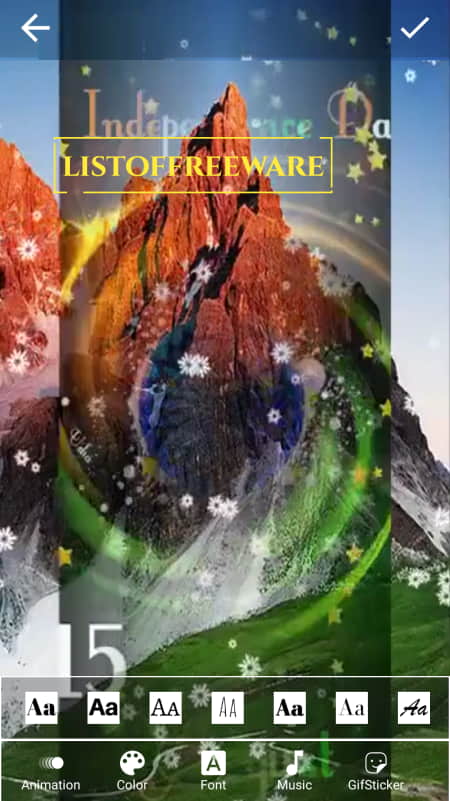
Text On Video & Photo is another free add text to video app for Android. Through this app, users can add text on both videos and images. Plus, it also allows users to add text color text font, and text animation. Now, follow the below steps.
How to add text on video using Text On Video & Photo:
- Launch this app and choose the Text On Video option.
- After that, import a video from the Gallery.
- Now, select a part of the video timeline on which you want to display the text.
- Next, double-tap on the screen to write the custom text.
- After that, users can change the text color, add text animation, and change text font.
- Lastly, tap on the Start Now button to start the rendering process.
Additional Features:
- This app also offers tools to add audio and stickers on both video and image files.
Limitation:
- This app shows ads on its interface.
Final Thoughts:
It is another capable app to add text on video without putting in much effort.
Vont by Youthhr
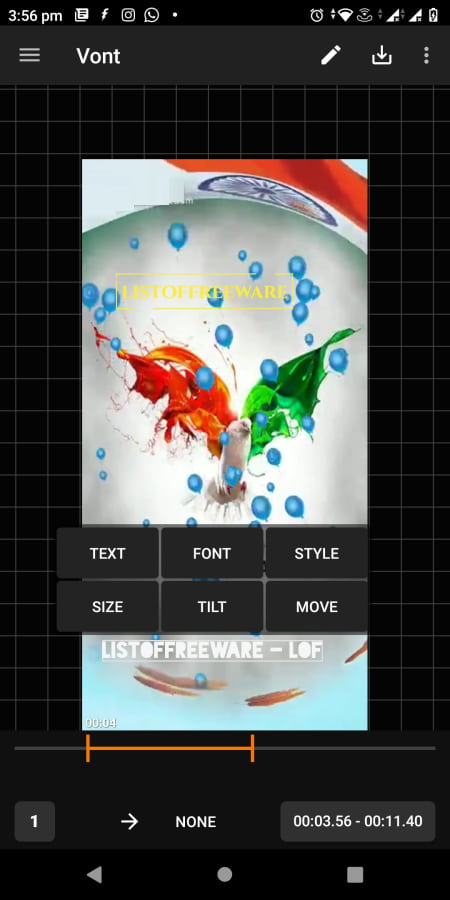
Vont is the last free add text to video app for Android and iOS. It is another good app through which users can add text of different sizes, fonts, and colors to a video. It also allows users to add multiple texts on different parts of the video timeline. After adding the text, users can locally save the video in the MP4 video format. Now, check out the below steps.
How to add text to video using Vont:
- Start this app and load a video on which you want to add one or more texts.
- After that, tap on the pencil icon to enter the custom text and specify the text alignment and font.
- Now, users can adjust the font color, font size, text position, etc.
- Next, select the part of the video timeline where you want to display the text over the video.
- In the end, tap on the Download button to start the video processing and saving process.
Limitation:
- This app shows ads on its interface.
Final Thoughts:
It is another capable add text to video app for Android that anyone can use to add custom text on different parts of a video timeline.
Naveen Kushwaha
Passionate about tech and science, always look for new tech solutions that can help me and others.
About Us
We are the team behind some of the most popular tech blogs, like: I LoveFree Software and Windows 8 Freeware.
More About UsArchives
- May 2024
- April 2024
- March 2024
- February 2024
- January 2024
- December 2023
- November 2023
- October 2023
- September 2023
- August 2023
- July 2023
- June 2023
- May 2023
- April 2023
- March 2023
- February 2023
- January 2023
- December 2022
- November 2022
- October 2022
- September 2022
- August 2022
- July 2022
- June 2022
- May 2022
- April 2022
- March 2022
- February 2022
- January 2022
- December 2021
- November 2021
- October 2021
- September 2021
- August 2021
- July 2021
- June 2021
- May 2021
- April 2021
- March 2021
- February 2021
- January 2021
- December 2020
- November 2020
- October 2020
- September 2020
- August 2020
- July 2020
- June 2020
- May 2020
- April 2020
- March 2020
- February 2020
- January 2020
- December 2019
- November 2019
- October 2019
- September 2019
- August 2019
- July 2019
- June 2019
- May 2019
- April 2019
- March 2019
- February 2019
- January 2019
- December 2018
- November 2018
- October 2018
- September 2018
- August 2018
- July 2018
- June 2018
- May 2018
- April 2018
- March 2018
- February 2018
- January 2018
- December 2017
- November 2017
- October 2017
- September 2017
- August 2017
- July 2017
- June 2017
- May 2017
- April 2017
- March 2017
- February 2017
- January 2017
- December 2016
- November 2016
- October 2016
- September 2016
- August 2016
- July 2016
- June 2016
- May 2016
- April 2016
- March 2016
- February 2016
- January 2016
- December 2015
- November 2015
- October 2015
- September 2015
- August 2015
- July 2015
- June 2015
- May 2015
- April 2015
- March 2015
- February 2015
- January 2015
- December 2014
- November 2014
- October 2014
- September 2014
- August 2014
- July 2014
- June 2014
- May 2014
- April 2014
- March 2014








