8 Best Free AV1 to MP4 Converter Software For Windows
Here is a list of best free AV1 to MP4 converter software for Windows. AV1 is a video codec widely used by online streaming platforms like Netflix, Amazon Prime, Zulu, and more. The advantage of this codec over the previous one (VP9) is that it offers a great compression level which is ideal for streaming platforms. Although, the videos with AV1 codecs are not supported by standard video player software. To tackle this problem, users generally convert them to a common video format like MP4. If you also want to convert AV1 codec videos to MP4, then check out these AV1 to MP4 converter software.
These software can easily convert AV1 codec videos to MP4 and other common formats like AVI, MOV, WMV, FLV, etc. Most of these converters also let users manually adjust the parameters of videos like Resolution, Quality, Bitrate, Frame Rate, Aspect Ratio, and more. Besides this, users can also edit and enhance input videos with some of these converters. To edit videos they come with timeline editor, split, merge, effects, etc., tools. After making all the changes to input videos, users can start the conversion process. To help out users, I have also included the necessary conversion steps in the description of each software.
These converters also come with additional tools such as Compress Video, Merge Video, Preview Video, Add Effects to Video, and more. Go through the list to know more about these software.
My Favorite AV1 to MP4 Converter Software For Windows:
MediaCoder is my favorite software as it can batch convert AV1 video to MP4 video format. Plus, it also allows users to adjust the output video parameters manually.
You can also check out lists of best free HEVC to MP4 Converter, MXF to MP4 Converter, and MTS to MP4 Converter software for Windows.
MediaCoder

MediaCoder is a free AV1 to MP4 converter software for Windows. Using this software, users can also transcode audio and video of various formats. To convert AV1 videos to MP4, it offers a Video section. This section also allows users to convert AV1 videos to Flash, VP9, Xvid, etc., formats. Other additional video parameters such as Video Bitrate, Encoder, Source, etc., parameters can also be adjusted through this software. Now, follow the below steps to convert AV1 to MP4 using this software.
How to convert AV1 to MP4 using MediaCoder:
- Launch this software and click on the Add button to load one or more AV1 codec videos.
- After that, go to the Video section and choose H.264 from the Format menu.
- Now, users can adjust other video parameters such as Encoder, Source, Bitrate, etc.
- Lastly, hit the Start button to initiate the conversion process.
Additional Features:
- Playback: Use this feature to watch input videos within this software.
- Cropping, Clipping, and Effects: Use these features to crop videos, clip out parts of videos, and add effects to videos.
Final Thoughts:
It is one of the best free AV1 to MP4 converter software that can also be used to transcode video and audio files of various formats.
Filestar

Filestar is a free AV1 to MP4 converter software for Windows and macOS. Using this software, users can convert one or more AV1 codec videos to MP4 video format. Apart from MP4, it can also convert AV1 videos to HEVC, AVI, WMV, WEBP, etc., video formats. It also gives users the option to copy video metadata and optimize video for web before starting the conversion process. Now, check out the below steps to convert AV1 codec videos to MP4.
How to convert AV1 to MP4 using Filestar:
- Start this software and drag & drop one or more AV1 videos.
- Now, choose MP4 as the output format.
- Next, enable or disable copy metadata and optimize video for web option.
- Lastly, start the conversion process.
Additional Features:
- This software can also cut, merge, compress, and extract frames from a video.
Final Thoughts:
It is another good AV1 to MP4 converter software that can quickly convert one or more AV1 codec videos to MP4 format.
Shotcut

Shotcut is a free open source video editor software that can also be used as AV1 to MP4 converter software. On this software, users can edit one or more AV1 codec videos and then convert them to MP4, WebM, WMV, MPEG, etc., formats. To edit video, it offers various editing tools like Multi-Track Timeline, Split, Merge, Ripple, Detach, etc., tools. Besides this, a good set of video effects to further enhance a video is also present in it. After editing the video, users can preview it on its internal media player. Lastly, users can export it in MP4 format. Now, check out the below steps.
How to convert AV1 to MP4 using Shotcut:
- Open the interface of this software and click on the Open File button to load one or more AV1 codec videos.
- Now, add new tracks by going to timeline editor and then drag & drop loaded AV1 videos over them.
- Next, edit and enhance input videos according to your requirements.
- After that, preview the video and go to the Export section.
- Now, choose H.264 (MP4) as the output format and hit the Export file button to start the conversion process.
Additional Features:
- Filters: It offers multiple video and audio files that users can apply over a video such as Fade In, Fade Out, Contrast, Color Grading, Brightness, and more.
- Export Frame: Using this tool, users can export individual frames of a video as PNG, JPG, BMP, etc., images.
Final Thoughts:
It is another good AV1 to MP4 converter software that can also be used to edit all types of videos.
Shutter Encoder
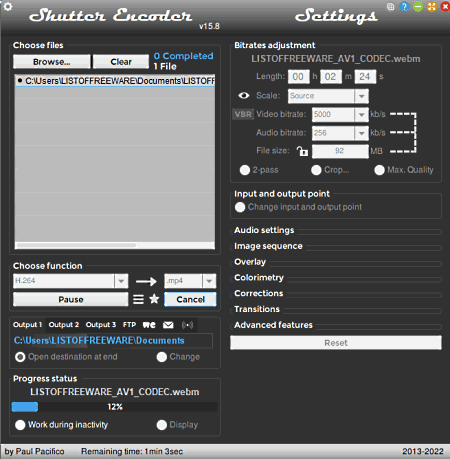
Shutter Encoder is a free AV1 to MP4 converter software for Windows and macOS. Using this software, users can change both the format and encoder of AV1 videos. Plus, it can also be used to convert AV1 codec videos to MOV, MKV, TS, FLV, etc., video formats. Some of the video encoders that it supports apart from AV1 are H.264, H.265, VP8, and VP9. It also offers tools to adjust the video properties (video bitrate, resolution, quality, etc.) before starting the conversion process. Now, follow the below steps to convert AV1 videos to MP4.
How to convert AV1 to MP4 using Shutter Encoder:
- Start this software and click on the Browse button to load one or more AV1 videos.
- After that, select an output encoder and MP4 as the output video format.
- Now, adjust the output video parameters if you want.
- Lastly, hit the Start function button to convert AV1 videos to MP4 videos.
Additional Features:
- Overlay: Use it to overlay watermark, subtitle, and timecodes over a video.
- Colorimetry: This tool allows users to adjust the color level and colorspace of a video.
- Transitions: It is another handy tool that allows users to add fade-in and fade-out transition effects to a video.
Final Thoughts:
It is a feature-rich AV1 to MP4 converter software that allows users to edit and enhance input videos.
Vidiot

Vidiot is a free open source AV1 to MP4 converter software for Windows and Linux. It is mainly a video editing software that can also convert the format of AV1 codec videos. Plus, it lets users perform various video editing operations like video cutting, video mixing, speed up video, video cropping, video rotation, and more. After making necessary changes, users can also preview the video on its internal media player. Now, follow the below steps.
How to convert AV1 to MP4 using Vidiot:
- Open the interface of this software and go to File > New option to create a new project.
- After that, load one or more AV1 videos that you want to convert to MP4.
- Now, use available video editing and enhancing tools to make desired changes to input videos.
- Next, preview all the changes and then go to Export > Settings for Movie.
- Now, choose H.264 from the Video Codec menu.
- Lastly, click on the OK & Export now button to start the conversion process.
Final Thoughts:
It is a simple video editing software through which users can easily edit AV1 videos and convert them to MP4 video format.
OpenShot
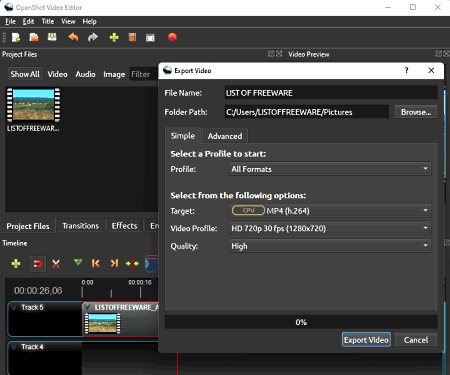
OpenShot is another free open source video editing software that can also be used as AV1 to MP4 converter software. Through this software, users can edit and enhance input AV1 videos before starting the conversion process. To edit videos, it offers a multi-track timeline editor along with editing tools like Fade, Rotate, Transform, Cut, and more. A good set of transition and video effects are also offered by it.
To convert AV1 videos to MP4, it provides an Export video section. This section also allows users to convert AV1 videos to MOV, MKV, WEBM, OGG, etc., formats. Some advanced tools to adjust the video resolution, aspect ratio, and frame rate are also present in it. Now, check out the below steps to convert AV1 to MP4 using this software.
How to convert AV1 to MP4 using OpenShot:
- Launch this software and import one or more AV1 videos.
- Next, drag and drop imported videos from the Projects Files section to the Timeline editor.
- Now, you can edit and enhance videos, if you want.
- Next. go to Export and choose MP4 as the output video format.
- Lastly, name the output file and start the conversion process.
Additional Features:
- Emojis: This section offers multiple emojis that users can add to their videos.
- Effects: It offers multiple video effects like color shift, chroma-key, brightness, blur, color saturation, and more.
Final Thoughts:
It is another good AV1 to MP4 converter software that can also be used to edit, enhance, and preview videos.
HandBrake
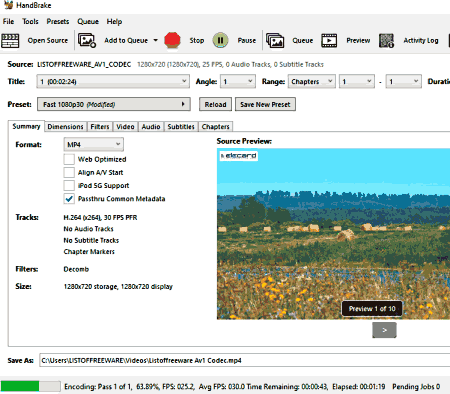
HandBrake is yet another free open source AV1 to MP4 converter software for Windows, macOS, and Linux. It is mainly used to transcode videos of various formats like MP4, AVI, MOV, WMV, and more. Besides this, users can also use it to adjust output video parameters like video resolution, frame rate, video codec, quality, etc. A handy preview player to preview input videos is also present in it. Now follow the below steps.
How to convert AV1 to MP4 using HandBrake:
- Launch this software and load an AV1 video.
- After that, go to the Summary tab and choose MP4 from the Format menu.
- Now, use dimensions and video tabs to adjust various output video parameters.
- Lastly, specify the destination location path and hit the Start Encode button to start the conversion process.
Additional Features:
- Presets: This software offers multiple output video presets for both Web and Phone devices.
Final Thoughts:
It is a simple to use AV1 to MP4 converter software through which users can quickly convert AV1 videos to MP4 format.
FFmpeg
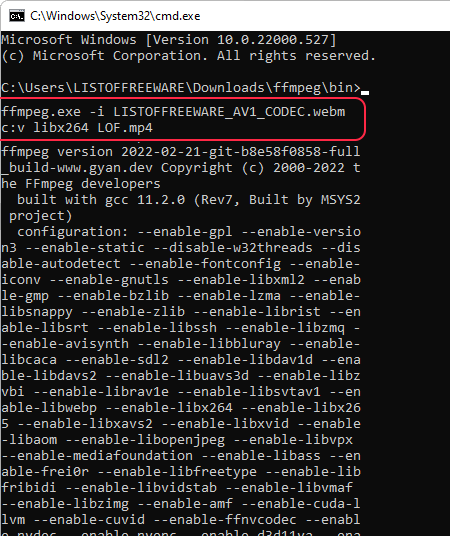
FFmpeg is a free open source video manipulation software for Windows, Linux, and macOS. Through this software, users can convert the format of videos, split video, combine videos, add effects to videos, etc. Although, unlike other similar software, it doesn’t come with a graphical user interface. Thus to operate this software, users need to use the command line and specific commands to perform an action. Now, follow the below steps to convert AV1 code videos to MP4 using this software.
How to convert AV1 video to MP4 using FFmpeg:
- Launch this software using the command line.
- After that, copy and paste an AV1 file into the main folder of this software.
- Now, write this command
ffmpeg.exe -i input_av1_file.webm c:v libx264 Output_File.mp4. - Lastly, click on the Enter button to start the conversion process.
Additional Features:
- This software can also be used to perform additional tasks like video splitting, video merging, audio format conversion, and more.
Limitation:
- The lack of a graphical user interface is the main limitation of this software.
Final Thoughts:
It is another decent AV1 to MP4 converter software that you can try.
Naveen Kushwaha
Passionate about tech and science, always look for new tech solutions that can help me and others.
About Us
We are the team behind some of the most popular tech blogs, like: I LoveFree Software and Windows 8 Freeware.
More About UsArchives
- May 2024
- April 2024
- March 2024
- February 2024
- January 2024
- December 2023
- November 2023
- October 2023
- September 2023
- August 2023
- July 2023
- June 2023
- May 2023
- April 2023
- March 2023
- February 2023
- January 2023
- December 2022
- November 2022
- October 2022
- September 2022
- August 2022
- July 2022
- June 2022
- May 2022
- April 2022
- March 2022
- February 2022
- January 2022
- December 2021
- November 2021
- October 2021
- September 2021
- August 2021
- July 2021
- June 2021
- May 2021
- April 2021
- March 2021
- February 2021
- January 2021
- December 2020
- November 2020
- October 2020
- September 2020
- August 2020
- July 2020
- June 2020
- May 2020
- April 2020
- March 2020
- February 2020
- January 2020
- December 2019
- November 2019
- October 2019
- September 2019
- August 2019
- July 2019
- June 2019
- May 2019
- April 2019
- March 2019
- February 2019
- January 2019
- December 2018
- November 2018
- October 2018
- September 2018
- August 2018
- July 2018
- June 2018
- May 2018
- April 2018
- March 2018
- February 2018
- January 2018
- December 2017
- November 2017
- October 2017
- September 2017
- August 2017
- July 2017
- June 2017
- May 2017
- April 2017
- March 2017
- February 2017
- January 2017
- December 2016
- November 2016
- October 2016
- September 2016
- August 2016
- July 2016
- June 2016
- May 2016
- April 2016
- March 2016
- February 2016
- January 2016
- December 2015
- November 2015
- October 2015
- September 2015
- August 2015
- July 2015
- June 2015
- May 2015
- April 2015
- March 2015
- February 2015
- January 2015
- December 2014
- November 2014
- October 2014
- September 2014
- August 2014
- July 2014
- June 2014
- May 2014
- April 2014
- March 2014








