11 Best Free MXF to MP4 Converter Software For Windows
Here is a list of best free MXF to MP4 converter software for Windows. MXF or Material Exchange Format file carries professional video and audio content. It is a digital alternative to a videotape. The ability of this format to support full timecode and metadata makes it extremely useful for professional use. However, this format is not quite popular, thus it is not supported by many video applications. To resolve this problem, it is necessary to convert it to a popular format like MP4. To do that, you need these MXF to MP4 converter software.
Through most of these converters, you can also batch convert MXF videos to MP4 format. Besides this, you can also perform video format conversion between other formats as all these converters support multiple video formats. Some of the video formats supported by these converters are AVI, MOV, FLV, MPEG, FLV, and MKV. These software also provide you the tools to manually adjust output video parameters like Video FPS, Video Codec, Bitrate, Quality, etc.
In some converters, you can also trim videos, join videos, and add effects over videos prior to conversion. After making desired changes to input MXF files, you can start the conversion process. To help you out, I have included the conversion steps in the description of each software. In general, all these software are quite simple to use. Go through the list to know more about these converters.
My Favorite MXF to MP4 Converter Software For Windows:
XMedia Recode is my favorite software because it provides all essential conversion tools along with the batch conversion functionality. Plus, it supports multiple media formats. It also offers some handy additional features like Subtitle Adder, Video Filters, etc.
You can also check out lists of best free MP4 Converter, TS to MP4 Converter, and PNG To MP4 Converter software for Windows.
XMedia Recode
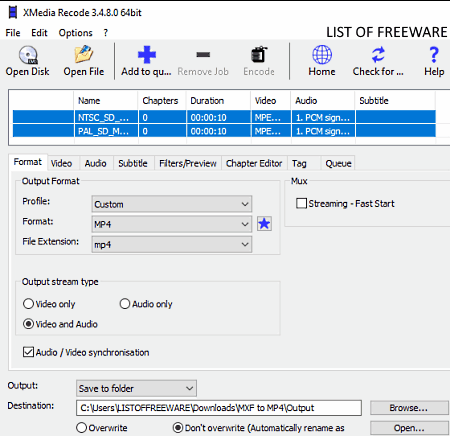
XMedia Recode is a free MXF to MP4 converter software for Windows. It is a feature-rich video converter software through which you can convert video files of various formats and also adjust output parameters. To adjust video and audio parameters, it offers dedicated Video and Audio tabs that allow you to manually adjust media parameters like Video Codec, Frame Rate, Color Mode, Bitrate, Audio Channels, Audio Sample Rate, etc.
In this software, you can also convert multiple MXF files to MP4 at a time as it supports batch video conversion. Besides MXF and MP4, it supports many other video formats like M4V, MKV, MMF, MPEG-1, MPEG-2, MPEG-4, TS, AVI, and more. Now, check out the below steps to batch convert MXF to MP4.
How to batch convert MXF to MP4 using XMedia Recode:
- Start this converter and click on the Open File button to load multiple MXF videos.
- After that, select all the loaded MXF files and press the Add to queue button to add videos in the conversion queue.
- Next, go to the Format tab and specify the output video format (MP4).
- Now, if you want to adjust output video and audio parameters, then use Video and Audio tabs.
- Lastly, click on the Encode button to start the batch conversion process.
Additional Features:
- Output Stream Type: Using it, you can specify whether you want both audio and video in the output or just the audio.
- Subtitle: With its help, you can add subtitles to videos.
- Filters: It contains many inbuilt video filters that you can apply over input videos.
Final Thoughts:
It is one of the best free MXF to MP4 converter that offers all essential conversion tools along with some additional tools which may come in handy.
Aura Video Converter
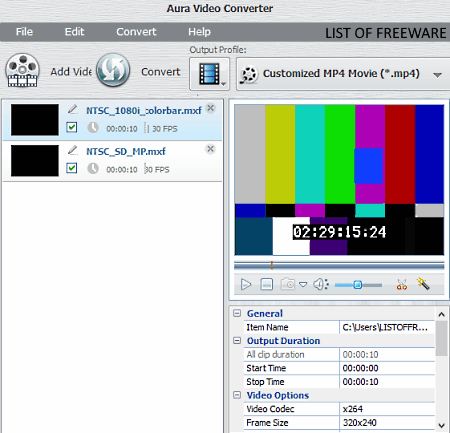
Aura Video Converter is another free video converter software that also works as the MXF to MP4 converter software. It works on Windows. Through this converter, you can convert one or more MXF videos to MP4 format at a time. Before initiating the conversion process, it lets you manually adjust output video parameters such as FPS, Video Bitrate, Video Codec, etc. In addition to that, it also lets you optimize videos according to various portable devices of companies like Sony, Microsoft, Apple, etc.
How to convert MXF to MP4 using Aura Video Converter:
- Start this software and press the Add Video button to load multiple MXF videos.
- After that, you can adjust input video parameters by going to Video options.
- Next, go to the Output Profile menu and select MP4 format from it.
- At last, click on the Convert button to start the MXF to MP4 conversion process.
Additional Features:
- Add Video Effects: It offers predefined video effects (sharpness, noise, mirror, etc.) that you can apply over input videos.
- Trim Video: It is a simple trimming tool through which you can select and trim a piece from a video
- Download: Using it, you can download online videos by providing the URL links of videos that you want to download.
Final Thoughts:
It is a nice MXF to MP4 converter software through which you can also convert videos of many different formats.
Video Converter With FFmpeg
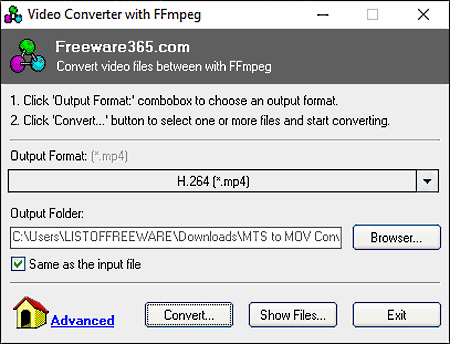
Video Converter With FFmpeg is yet another free MXF to MP4 converter software for Windows. It is an FFMPEG based software that supports many video formats like FLV, AVI, MOV, MPG, WMV, etc. Apart from video format conversion, it is also used for its ability to optimize videos according to devices like Apple TV, iPad, iPhone, Android Devices, BlackBerry Devices, etc. Besides this, it can also be used for batch MXF to MP4 conversion.
How to batch convert MXF to MP4 using Video Converter With FFMPEG:
- Launch this software and select the MP4 format from the Output Format menu.
- After that, enter the destination location in the Output Folder field.
- Next, click on the Convert button to browse and select multiple MXF files.
- Lastly, press the Open button to start the batch conversion process.
Additional Feature:
- Manual Conversion: This feature lets you manually write the command to perform the video format conversion. It is slightly complex to use as it requires a command to perform the conversion. The advantage of this feature is that it allows you to set the output video resolution, video bitrate, video frame rate, and other video parameters.
Final Thoughts:
It is a simple video converter through which you can quickly batch convert MXF videos to MP4 format.
Video to Video Converter
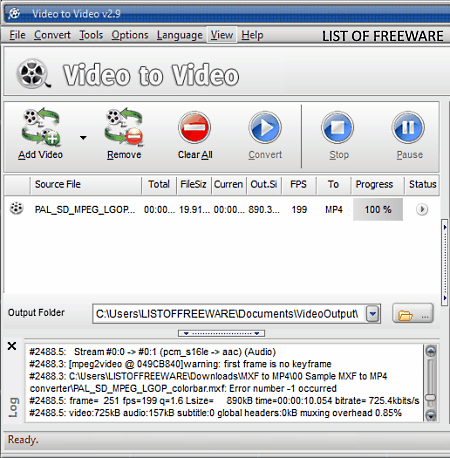
Video to Video Converter is another free MXF to MP4 converter software for Windows. It is a dedicated video to video converter through which you can convert videos of one format to another video format. Besides video to video conversion, you can also use it to optimize videos according to various Android, Apple, Samsung, and Sony devices. A video options panel is also present in it, that allows you to manually adjust various video parameters like Video Codec, Video Resolution, Video Aspect Ratio, Video Bitrate, etc. After adjusting the necessary parameters, you can start the batch MFX to MP4 conversion process. Follow the below steps to convert MXF files to MP4 format.
How to convert MXF to MP4 using Video to Video Converter:
- Start this converter and click on the Add Video button to load one or more MXF videos.
- Immediately, after loading videos, a Video Settings panel will automatically open up from where you need to select the output video format (MP4).
- In the Video Settings, you also get the Video Options panel through which you can adjust video parameters.
- Lastly, press the OK button to save settings and then click on the Convert button to start the conversion process.
Additional Features:
- Join Video Files: It is a simple video merging tool through which you can join two or more videos into one video.
- Split Files: Through this feature, you can divide one single video into two or more videos.
- Burn Video DVD: You can use this feature to transfer or write data into a DVD drive.
- Images to Video: It is a handy tool through which you can convert a sequence of images into a video.
Final Thoughts:
It is a feature-rich MXF to MP4 converter through which you can easily convert one or more MXF videos to MP4 and other formats at a time.
WinFF
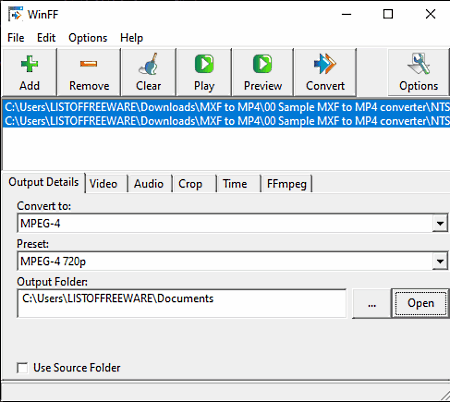
WinFF is a free open source MXF to MP4 converter software for Windows, Debian, and Ubuntu. It is mainly a batch video converter software that supports many video formats such as AVI, DV, MPEG, MOV, WEBM, etc. Through this converter, you can also adjust various video parameters (video bitrate, frame rate, aspect ratio, and video orientation) before converting videos. Plus, it also lets you optimize output videos according to Xbox, iPod, and PS3 devices.
How to batch convert MXF to MP4 using WinFF:
- Launch WinFF and click on the Add button to load multiple MXF videos.
- After that, select the output video format (MP4) from the Convert to menu.
- Now, if you want to adjust output video parameters, then use the Video tab.
- Lastly, specify the destination location path and press the Convert button to start the conversion process.
Final Thoughts:
It is a straightforward MXF to MP4 converter through which you can also optimize videos according to different devices.
Eusing Free Video Converter
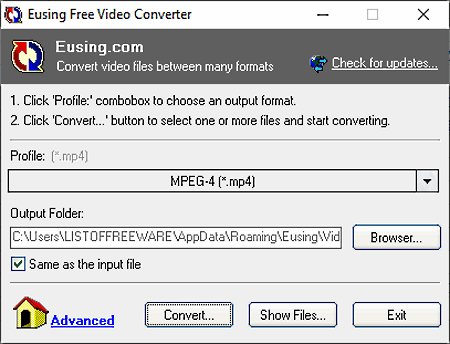
Eusing Free Video Converter is the next free MXF to MP4 converter software for Windows. Like other similar software, it is also a standard video converter software that supports many input and output video formats including MXF and MP4. Besides this, it also supports various device-specific video formats like iPad MPEG, iPod H.264, PS3 MP4, etc. Plus, it comes with the ability to process multiple video files at once to reduce the conversion time.
This converter supports video formats like MPV, FLV, SWF, MPEG, WMV, AVI, and more.
How to convert MXF to MP4 using Eusing Free Video Converter:
- Star this video converter and choose the MP4 format from its Profile menu.
- Next, specify the output location path in the Output Folder field.
- Now, click on the Convert button to browse and select one or more MXF files that you want to convert.
- At last, press the Open button to immediately convert MXF files to MP4 format.
Final Thoughts:
It is another easy to use video converter software through which you can also perform batch MXF to MP4 conversion.
Moo0 Video Converter
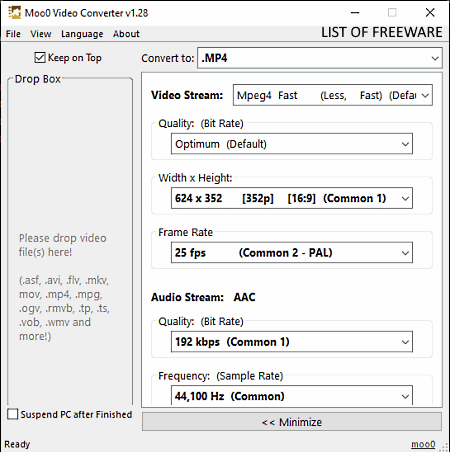
Moo0 Video Converter is one more free MXF to MP4 converter software for Windows. Through this software, you can easily convert MXF videos to MP4 and other supported formats like MPG, OGV, WMV, AVI, DV, etc. Plus, many input video parameters can also be adjusted through this converter like video quality, resolution, frame rate, etc. It also allows batch video conversion which is another handy feature of this converter. Now, check out the below steps to perform MXF to MP4 conversion.
How to convert MXF to MP4 using Moo0 Video Converter:
- Start this software and go to the Convert to menu and then select the MP4 format.
- Now, you can adjust video and audio parameters from its interface, if required.
- In the end, select all the MXF videos which you want to convert and drop them to its interface to start the conversion process.
Additional Features:
- Test Convert only a Part: Using this feature, you can convert a small part of a video before converting the whole video, to check the output quality.
- Lower CPU Usage: By enabling this feature, you can reduce the amount of CPU it consumes during the conversion process.
Limitations:
This software is only free for non-commercial use.
Final Thoughts:
It is one of the simplest MXF to MP4 converter that anyone can use with ease.
Any Video Converter
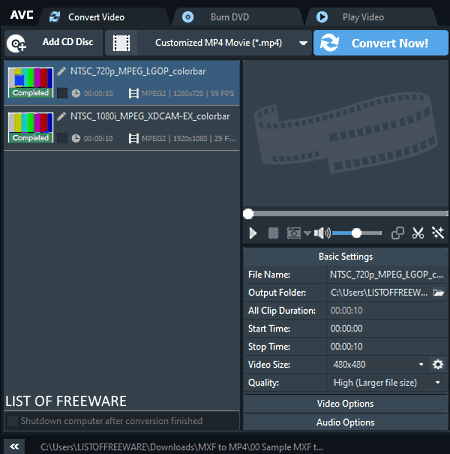
Any Video Converter is a standard video converter software that also acts as an MXF to MP4 converter software. According to its name, it can convert video files of almost any format to another video format. Some popular video formats that it supports are AVI, MOV, MKV, FLV, WMV, etc. Apart from video format conversion, you can also use it to optimize input videos according to portable devices like iPhone, iPad, PSP, Android Phones, etc. In it, you also get handy Video and Audio side panels which allow you to adjust output video and audio parameters like video bitrate, frame, rate, video resolution, audio channel, audio bitrate, etc.
How to convert MXF to MP4 using Any Video Converter:
- Start this converter and click on the Add Video button to load an MXF video in it.
- After that, use the Video and Audio options to adjust the output video parameters, if required.
- Next, choose the MP4 format from the Output Format menu.
- Lastly, hit the Convert Now! button to convert an MXF video to MP4 format.
Additional Features:
- Video Clipping: Using this tool, you can clip or cut a piece from the input video that you don’t want in the output.
- Join All Files: Through this tool, you can join multiple videos to create a new single video.
- Add Effects: It offers various predefined video effects (sharpen, cartoon, distort, pixel, vertigo, etc.) that you can apply over the input video.
- Add URL: It is an inbuilt video downloading feature of this software in which you just need to enter the URL link of a video that you want to download.
Limitation:
In this free version of Any Video Converter, you cannot batch convert videos. To remove this limitation, you need to purchase the paid version of this software.
Final thoughts:
It is another decent MXF to MP4 converter through which you can also perform basic editing tasks like video splitting and adding video effects.
SMConveter
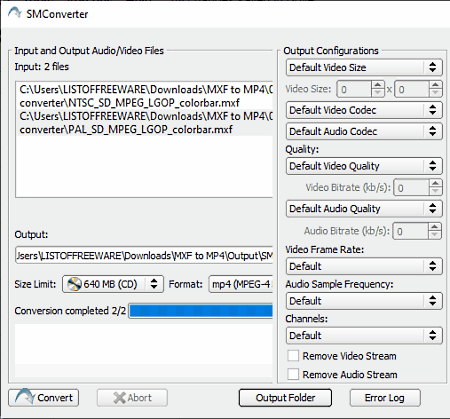
SMConverter is a free MXF to MP4 converter software for Windows. Using this converter, you can also batch convert multiple MXF files to MP4 format. Besides MXF and MP4, it supports more video formats like MPEG, VOB, WAV, 3GP, DV, and more. In it, you also get many Output Configuration tools through which you can manually adjust output video codec, video size, video quality, output audio quality, etc. Now, check out the below steps to convert MXF videos to MP4 format.
How to convert MXF to MP4 using SMConverter:
- Start this software and click on the Add button to load one or more MXF files.
- After that, adjust the output video parameters using the Output Configurations panel.
- Next, open the Format menu and select MP4 format from it.
- Lastly, specify the output folder location in the Output field and hit the Convert button to initiate the conversion.
Additional Feature:
- Size Limit: Using it, you can limit the output file size according to the space available in a CD or DVD drive.
Final Thoughts:
It is a simple MXF to MP4 converter through which you can quickly convert multiple MXF files to MP4 and other supported video formats.
Aero Convert
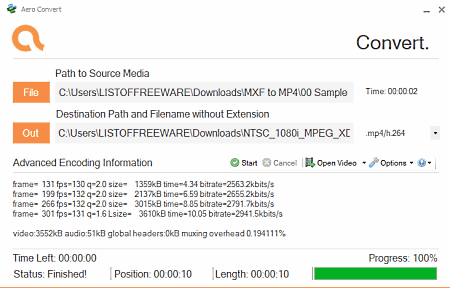
Aero Convert is another one of free MXF to MP4 converter software for Windows. It is a straightforward video converter software through which you can convert videos of multiple formats like AVI, FLV, MOV, MP3, MPG, WAV, etc. However, unlike other similar software, it can only convert one video at a time.
How to convert MXF to MP4 using Aero Convert:
- Launch Aero Convert and specify the path of the MXF video in the Input field.
- Next, select the MP4 format from the Output menu.
- After that, specify the destination location path in the Out field.
- At last, press the Start button to start the MXF to MP4 conversion.
Additional Feature:
- Performance Thread To Use: It allows you to select the numbers of threads to increase or decrease the conversion speed.
Final Thoughts:
It is a straightforward MXF to MP4 converter through which you can convert one MXF video to MP4 format at a time.
Cute Video Converter
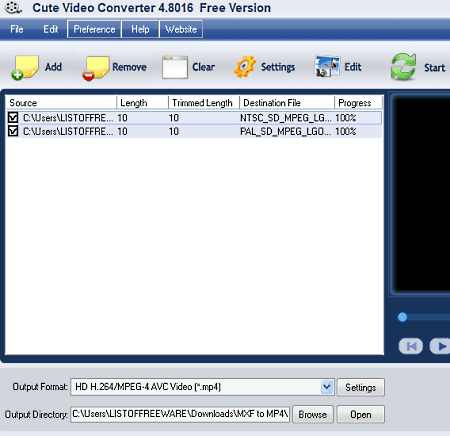
Cute Video Converter is yet another free MXF to MP4 converter software for Windows. It is a simple and powerful media converter software through which you convert both audio and videos of multiple formats. It even lets you optimize audio and video files according to devices like iPod, iPhone, Apple TV, PSP, PS3, Xbox, etc. Plus, video parameter conversion tools (Video Resolution, Encoder, Bitrate, FrameRate, etc.) are also present in it. It also natively supports batch video conversion which is another handy feature of this software.
How to convert MXF to MP4 using Cute Video Converter:
- Start this software and press the Add button to add one or more MXF videos.
- After that, go to the Settings to adjust its video parameters.
- Next, select the MP4 format from the Output Format menu.
- Lastly, hit the Convert button to start the MXF to MP4 conversion.
Additional Features:
- Edit: Using this feature, you can trim video, crop video, add video effects to video, and add watermarks to video.
- Screenshot: It allows you to take screenshots of a playing video.
Final Thoughts:
It is a beautifully designed video converter software that anyone can use to batch convert multiple multiple MXF videos to MP4 format.
Naveen Kushwaha
Passionate about tech and science, always look for new tech solutions that can help me and others.
About Us
We are the team behind some of the most popular tech blogs, like: I LoveFree Software and Windows 8 Freeware.
More About UsArchives
- May 2024
- April 2024
- March 2024
- February 2024
- January 2024
- December 2023
- November 2023
- October 2023
- September 2023
- August 2023
- July 2023
- June 2023
- May 2023
- April 2023
- March 2023
- February 2023
- January 2023
- December 2022
- November 2022
- October 2022
- September 2022
- August 2022
- July 2022
- June 2022
- May 2022
- April 2022
- March 2022
- February 2022
- January 2022
- December 2021
- November 2021
- October 2021
- September 2021
- August 2021
- July 2021
- June 2021
- May 2021
- April 2021
- March 2021
- February 2021
- January 2021
- December 2020
- November 2020
- October 2020
- September 2020
- August 2020
- July 2020
- June 2020
- May 2020
- April 2020
- March 2020
- February 2020
- January 2020
- December 2019
- November 2019
- October 2019
- September 2019
- August 2019
- July 2019
- June 2019
- May 2019
- April 2019
- March 2019
- February 2019
- January 2019
- December 2018
- November 2018
- October 2018
- September 2018
- August 2018
- July 2018
- June 2018
- May 2018
- April 2018
- March 2018
- February 2018
- January 2018
- December 2017
- November 2017
- October 2017
- September 2017
- August 2017
- July 2017
- June 2017
- May 2017
- April 2017
- March 2017
- February 2017
- January 2017
- December 2016
- November 2016
- October 2016
- September 2016
- August 2016
- July 2016
- June 2016
- May 2016
- April 2016
- March 2016
- February 2016
- January 2016
- December 2015
- November 2015
- October 2015
- September 2015
- August 2015
- July 2015
- June 2015
- May 2015
- April 2015
- March 2015
- February 2015
- January 2015
- December 2014
- November 2014
- October 2014
- September 2014
- August 2014
- July 2014
- June 2014
- May 2014
- April 2014
- March 2014








