12 Best Free PNG To MP4 Converter Software For Windows
Here is a list of best free PNG to MP4 converter software for Windows. These software allow you to convert a sequence of PNG images into a continuous MP4 video. You can also put a sound in the background of the output MP4 video. Besides PNG to MP4 conversion, you can also use these converters to create and edit various types of videos like vlogs, game videos, tutorial videos, etc. Basically, all of these software are primarily video editing software (check full list) which let you perform PNG to MP4 conversion. You can also use editing tools of these software like Timeline Editor, Split, Playback Speed Changer, stretch, and more to adjust PNG images in output video.
In these converters, you can also find many video filters, video effects, transition effects, etc., which you can use to make enhancements to MP4 video. After making enhancements, you can export the video in MP4 and various other video formats like AVI, MOV, FLV, etc. The process of conversion is also quite simple which you can view in the description of each software.
The good thing about these converters is that they all support multiple video, audio, and image formats. Support for multiple media file formats allows you to include different media files in your video project. Plus, conversions like JPG to MP4, BMP to AVI, TIFF to MOV, etc., can also be performed through these converters. These software also offers additional tools like lyrics maker, screen recorder, audio mixer, etc., which can come in handy. Go through the list to know more about these converters.
My Favorite PNG To MP4 Converter Software For Windows:
VSDC Free Video Editor is my favorite software as it offers all essential tools to perform PNG to MP4 conversion. It also provides some advanced editing tools and features which lets you create impressive videos.
You can also check out lists of best free PNG To ICO Converter, PNG To PDF Converter, and APNG To GIF Converter software for Windows.
VSDC Free Video Editor
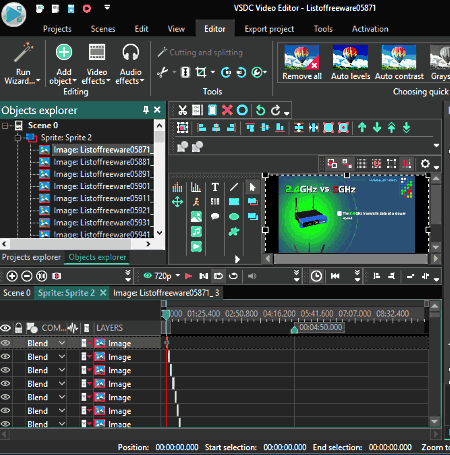
VSDC Free Video Editor is a free PNG to MP4 converter software for Windows. As its name suggests, it is primarily a video editor software. Using this video editor, you can easily convert multiple PNG images to an MP4 video. Along with that, you can also put audio to the created MP4 video in various formats such as MP3, WAV, etc.
To perform the conversion, this software offers important tools like Timeline, Cutting, Cropping, Alignment, etc. Besides this, various audio and video effects are also provided by this software which you can include with the PNG images.
How to convert PNG to MP4 using VSDC Free Video Editor:
- Launch this software and create a new project by using the Project menu. In the newly created project, you can define project settings like output video resolution, framerate, audio frequency, audio channels, etc.
- After defining the project settings, go to Editor > Add Objects menu and select Image option to load PNG and other types of images like JPG, SVG, WEBP, etc. You can access all loaded images from the Objects explorer.
- Now, drag and drop images from the Objects explorer section to the timeline editor. After that, you can manually set the position of each image through your mouse.
- Once all images are set to their position, you can use other editing tools to adjust the timing, size, orientation, and other parameters of each PNG image.
- Lastly, preview the whole timeline and go to the Export project tab and select the MP4 format to start the conversion.
Additional Features:
- Video Converter: Using this feature, you can easily convert videos of one format to other video formats. Some of the video formats that this feature supports are MP4, AMV, MKV, MOV, MPG, etc.
- Video Capture: It is basically a screen recording feature through which you can record both the screen and audio simultaneously.
- Voice Recorder: It is a dedicated voice recording feature through which you can record both system and microphone audio streams.
Final Thoughts:
It is a feature-rich PNG to MP4 converter software through which you can also create simple as well as advanced videos by including various inbuilt effects and filters.
HITFILM EXPRESS
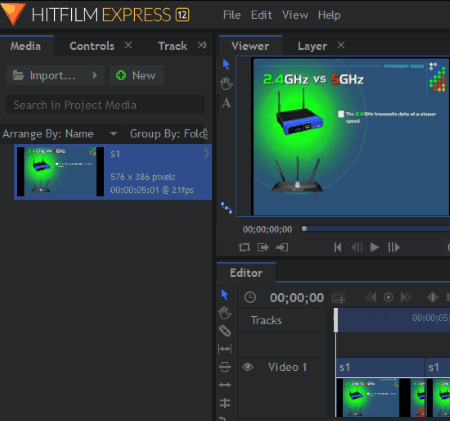
HITFILM EXPRESS is a very popular video editor software through which you can convert PNG to MP4. This software works on Windows and MacOS operating systems. In this video editor, you get almost all the necessary tools and features to create a fascinating video. Some of the important video editing tools like Timeline Editor, Speed/Duration, Slice, Slip, and more can also be used in the PNG to MP4 conversion.
How to convert PNG to MP4 using HITFILM EXPRESS:
- Launch this software and press the New button to open the project settings window in which you need to specify video resolution, duration, frame rate, aspect ratio, and audio sample rate.
- Once a project is created, go to the Media section and click on the Import button to load multiple PNG images. You can also import images, video, and audio files of different formats using the same option.
- All the loaded PNG files will appear on the Media section from where you can drag and drop images to the timeline editor.
- After dropping images to the timeline editor, you can set the order of images with the use of the mouse. Now, set the duration of each image by using the Speed/Duration tool.
- Once the main video gets completed, you can now export it in MP4 format by going to the Export Tab.
Additional Features:
In this software, you get a lot of handy tools including color correction, color grading, video effects, video filters, transformation, etc., which you can use to make further enhancements to output video.
Final Thoughts:
It is a great PNG to MP4 converter software that offers professional video editing and enhancement tools. However, it is slightly difficult to use due to its cluttered interface.
Lightworks
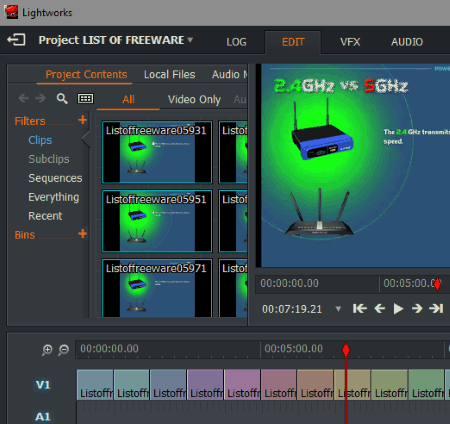
Lightworks is yet another free PNG to MP4 converter software for Windows, Linux, and MacOS. Along with converting multiple PNG images to MP4 format, you can also create and edit videos using it. In this software, you can also find many video editing features such as Timeline Editor, Slip, Slide, Trim In, Video Speed Changer, etc. In addition to that, this converter also offers some advanced color correction and color grading tools. Like a professional video editor, this software allows you to include multiple images, videos, and audio files in an MP4 video.
How to convert PNG to MP4 using Lightworks:
- Open the interface of this software and create a new project by specifying the project name and frame rate.
- Next, go to Local Files menu and provide the path of a PNG image folder. After providing the path, press the Import button to load all PNG images to the Local Files menu.
- Now, move to Edit tab and start dragging and dropping images from the Local Files menu to the Timeline editor.
- Use your mouse to set the position of each image and then use the speed tool to specify the timing of each photo.
- After that, move to the VFX tab to adjust the colors of PNG images and then press the play button to preview the MP4 video.
- Lastly, right-click over the preview player and go to Export option and select the MP4 format to start the conversion.
Limitations:
In this free version of this software, some of the output video formats like MOV, MPEG, MXF, and more are locked.
Final Thoughts:
It is another good video editing software that allows you to convert multiple PNG images into a continuous MP4 video.
OpenShot
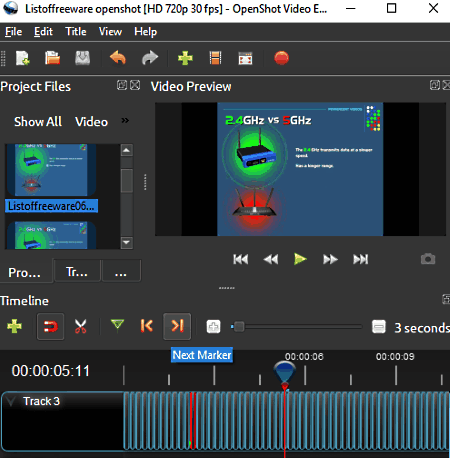
OpenShot is a free open source PNG to MP4 converter software for Windows, MacOS, and Linux. This is another video editing software using which, you can easily edit videos and create new videos of different formats like MP4, AVI, MOV, FLV, WEBM, etc. Plus, all essential video editing tools like a multitrack timeline, video effects, transition effects, razor tool, rotation tool, etc., are also present in it. Just like video, it also supports images of various formats like PNG, JPG, BMP, GIF, TIFF, etc. By importing a sequence of PNG images and by using available video editing tools, you can easily convert PNG image sequence to an actual MP4 video.
How to convert PNG to MP4 using OpenShot:
- Open the interface of this software and press Import Files button to load all the PNG images to this converter. From the Image section, you can access all the loaded PNG images.
- After that, drag and drop PNG images from the image section to the timeline editor and set positions of each PNG image through your mouse. Similarly, you can add videos and audio files over the timeline to include more video and audio content in the video.
- Now, use split, rotate, slice, and other tools to properly set the duration, orientation, and position of each image over the timeline. You can also add inbuilt video and transition effects in your video.
- After the completion of the video, you can preview it using the inbuilt video player.
- At last, go to the Export Video section and select the output format (MP4), output video resolution, frame rate, and other parameters and press the Export Video button.
Final Thoughts:
It is another simple and easy to use video editing software that you can use as a PNG to MP4 converter software.
Shotcut
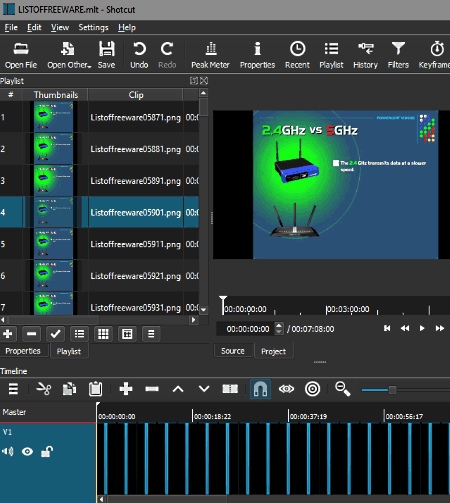
Shotcut is another free open source video editing software. It can also be used as a PNG to MP4 converter software. This software is available for Windows, MacOS, and Linux platforms.
Using this software, you can create different types of videos and convert a sequence of PNG images to MP4 video format. To create videos and to perform PNG to MP4 conversion, this software offers many useful tools like Split, Cut, Timeline Editor, Ripple Trim, and more. However, the most important tool is its timeline editor as you need to drop and arrange all images over it. Along with images, you can also drop and arrange video and audio content through the timeline editor.
How to convert PNG to MP4 using Shotcut:
- Launch this software and create a new project by assigning a project name and output video resolution.
- After that, click on the Open File button to load multiple PNG images to this software. Besides PNG, you can also load images of formats like JPG, BMP, TIFF, ICO, etc.
- Next, go to the Timeline editor and click on the three bar button to add one or more tracks to the timeline.
- Now, drag images from the playlist section and drop over the newly added tracks and then arrange all images in the right order.
- Use editing tools like cut, slice, etc., to reduce the time period of each image if required. At this stage, you can also add inbuilt video filters to further enhance the video.
- Once all PNG images get arranged over the timeline, then you can preview the entire video by pressing the play button.
- Lastly, go to the Export section and select the MPEG-4 as the output format and click on the Export File button to start PNG to MP4 conversion.
Final Thoughts:
It is another very capable video editing software that offers all essential tools which you required for the PNG to MP4 conversion.
Vidiot
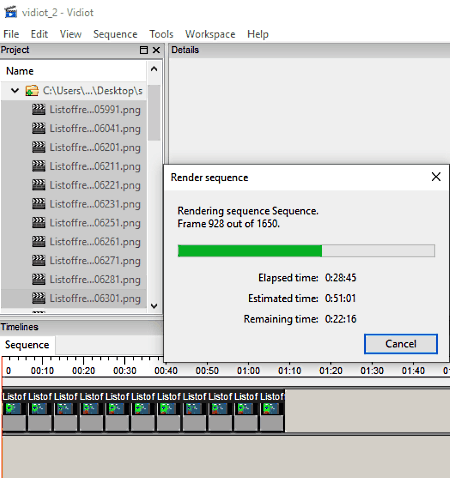
Vidiot is another free open source PNG to MP4 converter software for Windows and Linux. This software is primarily used as a video editing software, but you can also use it as the PNG to MP4 converter. The software only comes with essential video editing software and its interface is also quite plain and unattractive. Some of the important editing features that it provides are Timeline, Scaling, Cropping, Speed Changing, Key Frame, Trimming, etc. Along with important features, it also provides support for various image (PNG, BMP, GIF, JPG, etc. ), audio (WAV, FLAC, M2A, AA3, AAC, etc.), and video (ASF, AVI, OGM, MOV, etc.) formats.
How to convert PNG to MP4 using Vidiot:
- Open the interface of this software and go to the File menu and select the New option to create a new project. In the new project, you need to define some project parameters namely frame rate, video resolution, audio sample rate, and audio channels.
- Again, go to the File menu and select the Add files option to load all the required PNG images. All the loaded PNG images can be accessed from the project section.
- Now, select and drag PNG images from the project section and drop them over the timeline. Use your mouse to set the position of each image over the timeline.
- After that, click on any image over the timeline to open the settings panel using which you can adjust the playback speed, crop image, scale image, change opacity of images, and other changes.
- Next, preview the whole timeline by pressing the Play button.
- Lastly, go to Sequence > Render settings and set the output video format (MP4) and press Ok & Render Now button.
Final Thoughts:
It is another easy to use PNG to MP4 conversion software through which you can quickly generate MP4 videos using PNG images.
Easy Video Maker
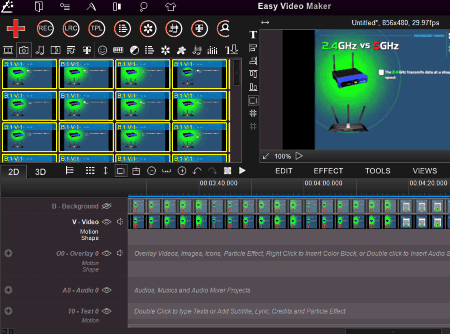
Easy Video Maker is the next free PNG to MP4 converter software for Windows. As its name suggests, it is primarily a video maker software in which you can create different types of videos like vlogs, short films, game videos, etc. To create different types of videos, it offers a lot of essential video making tools like Timeline, Video Effects, Split, Rotate, Crop, Overlay Layout, etc. You can also use available video editing tools to create an MP4 video using a number of PNG images. In order to give an actual video like feel, you need to have continuous shots or frames of action in a PNG image format.
How to convert PNG to MP4 using Easy Video Maker:
- Launch this software and press the Add button and select Add Image option to load PNG images. You can also add images, audio, and video files of various formats to your video.
- After that, click on the Camera icon to open the Image section in which you can view all the loaded PNG images.
- Now, select one or more images from the image section and drop them over the video timeline. After that, arrange all the images over the timeline in the correct order.
- Next, you can use tools like playback speed changer, video effects, split, etc., to make adjustments to the project.
- After making necessary adjustments, use the inbuilt preview tool to take a final look at the output before exporting the project.
- Lastly, click on the Render button and setup output profile to start PNG image sequence to MP4 conversion.
Additional Features:
- Audio Mixer: It allows you to mix multiple audio samples over multiple audio tracks to create new beats.
- Particle Effect: This feature provides a lot of particle effect samples that you can mix and match according to your needs to create new particle effects.
- Lyrics Maker: Using it, you can manually create new lyrics of a song and set the position of each word according to the song timeline. After completing the lyrics, you can save it in a lyrics file (.rzlrc).
- Video Capture: It is basically a screen recorder feature through which you can record the screen of your desktop.
Limitations:
In this free version of this software, you will face some limitations like disabled 3D video maker feature, maximum export resolution of 480p, limited output video length, etc. To remove all the limitations, you need to purchase the paid version of this software.
Final Thoughts:
It is one of the simplest PNG to MP4 converter software through which you can quickly create an MP4 video using a sequence of PNG images.
FFMPEG
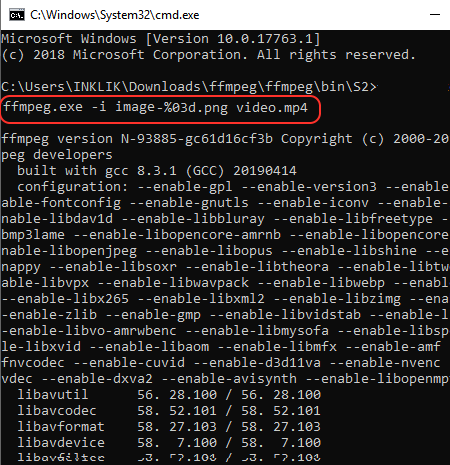
FFMPEG is another free open source PNG to MP4 converter software for Windows, Linux, and MacOS. It is a command line based software and does not come with any interface. In order to convert PNG to MP4 through this software, you need to use a specific conversion command. Before starting the conversion, you need to make sure that all your input PNG images should have the numbering in this order (image-000.png, image-001.png, image-002.png), so that this software can detect next image. Image numbering also ensures the right order of input PNG images in the video.
How to convert PNG to MP4 using FFMPEG:
- First, copy all the PNG images and paste them to the FFMPEG folder.
- After that, launch this software using the command prompt.
- Now, enter this command
ffmpeg.exe -i image-%03d.png video.mp4in the command prompt. - Lastly, press the enter button to start the conversion process.
Additional Features:
Using this software, you can perform a lot of additional tasks like video format conversion, audio format conversion, video splitting, audio splitting, video merger, audio mixing, and more. However, to execute each task, you need to know about their commands.
Limitations:
Lack of user interface is the main limitation of this software.
Final Thoughts:
It is not an ideal PNG to MP4 converter software as it doesn’t come with a GUI, but with the use of the right command, you can easily convert multiple PNG images to MP4.
AHD Image To Video
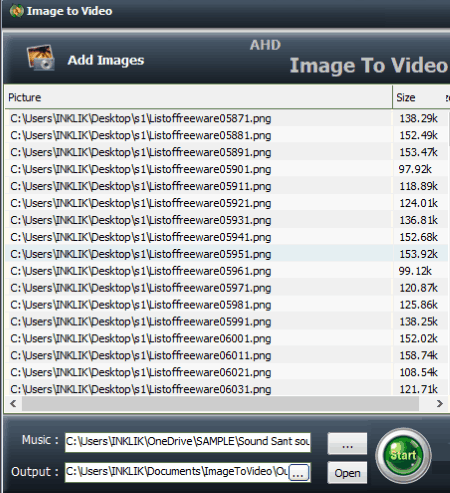
AHD Image To Video is one more free PNG to MP4 converter software for Windows. It is a simple and straightforward software through which you can quickly convert a number of PNG images to an MP4 video. This software can also generate an MP4 video using multiple JPG and BMP images. Unlike other PNG to MP4 converters, this software does not offer any tool to adjust the timing of images in the video. Plus, other essential video editing tools are also not present in it.
How to convert PNG to MP4 using this PNG to MP4 converter software:
- Launch this software and click on the Add Images button to load PNG images. All loaded PNG images will appear on its interface.
- After that, select each image and use the move up and move down options to order them in output MP4 video.
- Now, provide the path of an audio file in the Music field. It is mandatory to add background music in the video to perform the conversion.
- Lastly, specify the output folder path in the Output field and press the Start button.
Limitations:
This software lacks some important features like tools to adjust the time period of individual frames, tools to change image orientation, etc.
Final Thoughts:
It is one of the simplest and quickest PNG to MP4 converter that anyone can use with ease.
ffDiaporama

ffDiaporama is a free open source PNG to MP4 converter software for Windows. With the help of this software, you can create an impressive MP4 video using PNG images, short clips, animation, and music. Plus, according to your needs you can also set important output video parameters like video resolution, aspect ratio, quality, bitrate, etc., before performing the conversion.
How to convert PNG images to MP4 video using ffDiaporama:
- Start this software, go to the File menu, select the New project option and specify the project name and aspect ratio.
- After that, go to the Project tab and select Add files button to load PNG images and other elements like music, animation clips, etc., which you want in the output MP4 video.
- All the loaded elements will automatically add over the timeline of this software. Use your mouse to set the position of each element over the timeline.
- After arranging all the elements in a particular order, press the Play button of its inbuilt video player to preview the video.
- Now, to adjust video parameters like video standard, bitrate, video codec, audio, etc., use the Advanced settings that you can access from the Render Video tab.
- In the Render video tab, you also get the Multimedia system where need to specify the output folder location and by pressing the OK button, you can start the conversion.
Additional Features:
- Edit Slide: This feature allows you to edit loaded PNG images by providing editing tools like add text, add special effects, reframe image, opacity, shadow, etc.
- Edit Music: Through this feature, you can adjust the volume levels of input audio files and also create a playlist consisting of multiple music files.
- Edit Object Transition: It allows you to customize the properties of existing transition effects by letting you adjust transition effect speed, transition effect type, and duration of transition effect.
Final Thoughts:
This PNG to MP4 converter comes with some really great tools which allow you to make adjustments on various elements of a MP4 video before actually performing the conversion.
PhotoStage
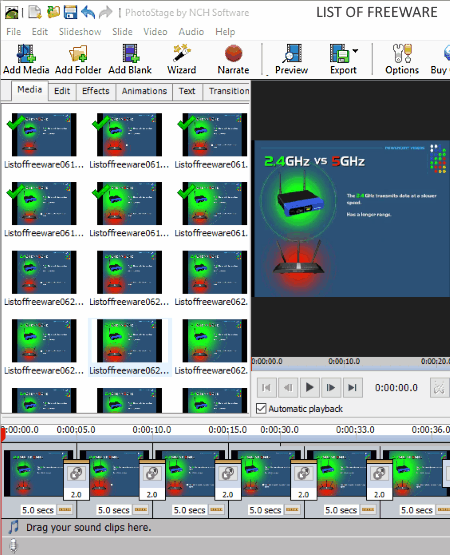
PhotoStage is the next free PNG to MP4 converter software for Windows, MacOS, iOS, and Android. This software is mainly used to create slideshows using multiple images of different formats like PNG, JPG, BMP, TIFF, ICO, etc. However, you can also use it to convert multiple PNG and other supported image formats to MP4 video format. Along with PNG images, you can also add various inbuilt animation effects, external music, transition effects, video clips, and other elements in a video. The interface of this software is also quite simple and you can easily access and use all of its features.
How to convert PNG to MP4 using PhotoStage:
- Launch this software and click on the Add Media button to load PNG image and other media elements like music, video clips, etc.
- From the Media section, you can access all the loaded media elements and PNG images. Drag and drop PNG images and other media elements from this Media section to the Timeline editor.
- After that, use the mouse to set the position of each element.
- Now, specify the display time of each PNG image and add transition effects if required using the Timeline tools.
- Once the video gets completed, use the inbuilt preview player to view the video before starting the conversion.
- Next, go to the Export > Video File option and specify video parameters like Output Format (MP4), Resolution, Frame Rate, etc.
- At last, press the Create button to start the PNG to MP4 conversion.
Limitations:
This software is only free for personal use.
Final Thoughts:
It is another decent PNG to MP4 converter software that offers all necessary tools to make impressive MP4 videos using PNG images and other media elements.
PhotoFilmStrip
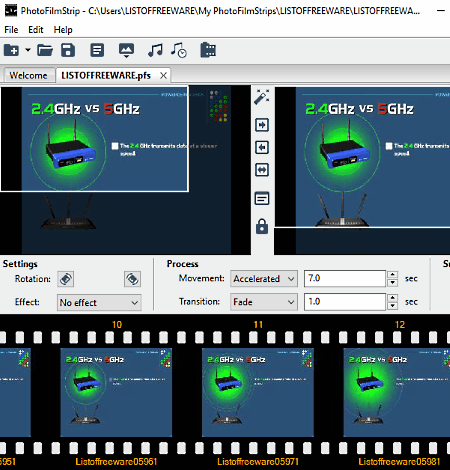
PhotoFilmStrip is yet another free PNG to MP4 video maker software for Windows and Linux. It is a simple software through which you can create high-quality MP4 video using multiple PNG images. To make the video more interesting, you can also add inbuilt color effects, transition effects, and music to the video using this converter.
How to convert PNG to MP4 using PhotoFlimStrip:
- Open the interface of this software and click on the Create new slideshow button and specify the project name and aspect ratio to start a new project.
- After that, click on the Import Pictures option to load multiple PNG images. All the loaded images will automatically add to its image strip styled editor.
- Now, set the position of each image over its editor by using your mouse. If needed, you can now add transition effects, color effects, audio, etc., to the video.
- After that, open the Render Filmstrip button and select the output format (MP4) and output video resolution.
- At last, press the Start button to start the PNG to MP4 conversion.
Final Thoughts:
It is another simple and straightforward PNG to MP4 converter software that anyone can use with ease.
Naveen Kushwaha
Passionate about tech and science, always look for new tech solutions that can help me and others.
About Us
We are the team behind some of the most popular tech blogs, like: I LoveFree Software and Windows 8 Freeware.
More About UsArchives
- May 2024
- April 2024
- March 2024
- February 2024
- January 2024
- December 2023
- November 2023
- October 2023
- September 2023
- August 2023
- July 2023
- June 2023
- May 2023
- April 2023
- March 2023
- February 2023
- January 2023
- December 2022
- November 2022
- October 2022
- September 2022
- August 2022
- July 2022
- June 2022
- May 2022
- April 2022
- March 2022
- February 2022
- January 2022
- December 2021
- November 2021
- October 2021
- September 2021
- August 2021
- July 2021
- June 2021
- May 2021
- April 2021
- March 2021
- February 2021
- January 2021
- December 2020
- November 2020
- October 2020
- September 2020
- August 2020
- July 2020
- June 2020
- May 2020
- April 2020
- March 2020
- February 2020
- January 2020
- December 2019
- November 2019
- October 2019
- September 2019
- August 2019
- July 2019
- June 2019
- May 2019
- April 2019
- March 2019
- February 2019
- January 2019
- December 2018
- November 2018
- October 2018
- September 2018
- August 2018
- July 2018
- June 2018
- May 2018
- April 2018
- March 2018
- February 2018
- January 2018
- December 2017
- November 2017
- October 2017
- September 2017
- August 2017
- July 2017
- June 2017
- May 2017
- April 2017
- March 2017
- February 2017
- January 2017
- December 2016
- November 2016
- October 2016
- September 2016
- August 2016
- July 2016
- June 2016
- May 2016
- April 2016
- March 2016
- February 2016
- January 2016
- December 2015
- November 2015
- October 2015
- September 2015
- August 2015
- July 2015
- June 2015
- May 2015
- April 2015
- March 2015
- February 2015
- January 2015
- December 2014
- November 2014
- October 2014
- September 2014
- August 2014
- July 2014
- June 2014
- May 2014
- April 2014
- March 2014








