8 Best Free Batch Folder Creator Software For Windows
Here is a list of best free batch folder creator software for Windows. When we start a new project, we often need to create multiple folders to organize different components of a project. The process of creating multiple folders and naming them one by one can take a lot of time. In order to reduce the time as well as efforts, you can use any of these free batch folder creator software. These software allow you to create multiple folders at a time without much hassle. Through most of these software, you can also create multiple subfolders at a time.
These software can create multiple folders by using different methods. The first method that many of these software use requires you to either directly write the folder creation syntax or import a text file with the folder creation syntax to create multiple folders. In the second method, you just need to specify the prefix, suffix, and the number of folders you want to create at once. However, through this method, you cannot create subfolders. To help you out, I have included the steps to batch create folders in the description of each software.
Some of these software are primarily file manager software, thus they come with file management features like search, explorer, renaming, etc. Besides that, they also provide advanced features such as FTP support, synchronize, wipe, backup, etc. Go through the list to know more about these software.
My Favorite Batch Folder Creator Software For Windows:
Text 2 Folders is my favorite software because it offers two different yet easy ways to create folders in bulk. In addition to that, it also lets you create subfolders. Its another advantage is the portability that allows you to use it directly from any portable data storage device.
You can also check out lists of best free Audiobook Creator, ID Card Maker, and Portable PDF Creator software for Windows.
Text 2 Folders
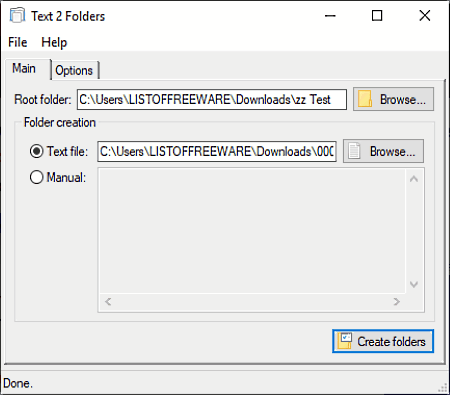
Text 2 Folders is a free batch folder creator software for Windows. It is also a portable software that you can directly use without installing it on your system.
Through this software, you can easily create multiple folders and subfolders at a time. It gives you two different ways to create multiple folders in bulk. In the first method, you need to submit a text file to this software containing the names of folders and subfolders which you want to create. In the second method, you need to directly submit the names of folders and subfolders In its Manual field. Let’s checkout a sorted procedure to batch create folders.
How to create multiple folders at once using Text 2 Folders:
- Launch this software and enter the root folder path (the location where you want to create multiple folders) in the Root Folder field.
- After that, if you want to use a text file to create multiple folders, first create a text file using the Notepad and enter names of folders which you want to create in separate lines. To create subfolders, just use a backslash (\) after the name of a folder and write the subfolder name, for example- New Folder\SubFolder. Now, save the file in TXT format and enter its path in the Text file field of this software.
- To directly create folders and subfolders, enter the folders and subfolders name directly to the Manual field following the same folder creation syntax that you have used in the TXT file.
- Lastly, press the Create folders button to batch create folders.
Additional Features:
- Timestamp: Using it, you can add timestamp with all added folders.
- Duplicate Folders Name: This feature automatically adds a distinct numerical value with the names of folders, in case you have assigned the same name to multiple folders.
Final Thoughts:
It is a really good batch folder creator software that makes the task of multiple folder creation in bulk quite easy.
FreeCommander XE
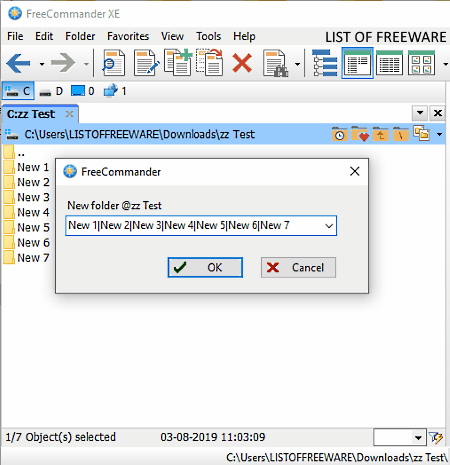
FreeCommander XE is another free batch folder creator software for Windows. It primarily acts as an alternative to the Windows default file explorer. In it, you can find many file explorer related features such as built-in file viewer, quick search, quick filter, drag & drop, folder size calculator, new folder, etc. From its various available features, you need to use its inbuilt New Folder feature to create one or more folder in a go.
To create multiple folders using FreeCommander XE, follow the below steps.
How to create multiple folders at once using FreeCommander XE:
- Open the interface of this software and go to a directory where you want to create multiple folders using its internal file explorer.
- After that, go to the Folder menu and select the New option to open up a New Folder floating window.
- Now, enter the names of folders which you want to create in the New Folder window. To separate the name of one folder with the name of another folder, use the vertical bar (|).
- To create a subfolder, use backslash (\) after the name of the main folder. For example, Folder_Test|Main_Folder\Sub_Folder.
- Lastly, press the OK button to create multiple folders and subfolders at once.
Additional Features:
- Synchronize: Using it, you can synchronize two or more folders so that any change in one folder reflects in other synchronized folders.
- Search Duplicate: Through this feature, you can quickly find duplicate files and folders.
- Multi-Rename Tool: It is a batch file renaming feature that allows you to rename multiple files at once.
- Screenshots: Using it, you can take screenshots of any part of your screen.
Final Thoughts:
It is a very capable file explorer software that also offers a good batch folder creator feature along with many other handy features.
XYplorer
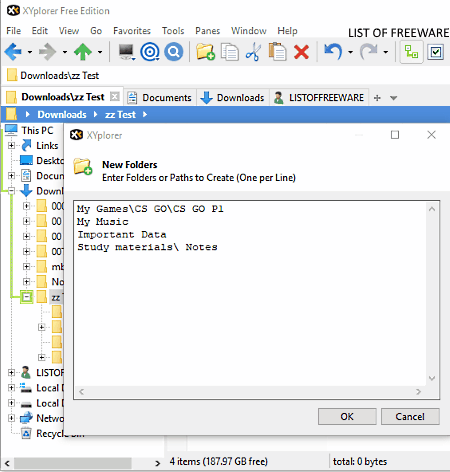
XYplorer is a free file manager software that can also be used as a batch folder creator. It works on Windows platforms. Using this software, you can search, manage, and explore files and folders with ease. You can also use it as an alternative of the Windows File Explorer as it offers a lot of advanced features which you don’t get with the Windows File Explorer. Some of the handy features of this software are 6 Key navigation, advanced search, global visual filters, file integrity checker, etc. However, to create multiple folders and subfolders in one go, you need to use its New Folders feature.
How to create multiple folders at once using XYplorer:
- Start this software and use its internal file explorer to locate the location where you want to create multiple folders.
- After that, open the right-click menu and go to New > New Folders option to open up a New Folders window.
- Now, enter the names of multiple folders. You need to write different folder names in different lines. To create a subfolder, use the backslash (\) after the name of a folder and then write the subfolder name, e.g., Main_Folder\SubFolder.
- At last, press the OK button to generate multiple folders and subfolders.
Additional Features:
- Backup: It lets you create a backup of your data so that you can easily recover your data back when you need it.
- Multi-Level Undo/Redo: It is an advanced Undo/Redo feature through which you can revert your actions which you have taken today or a couple of days back.
- Sync Folder: Using it, you can sync multiple folders so that each synced folder always remain in the same state. This feature reflects changes made in one synced folder in other synced folders.
- Wipe: It is slightly advanced than the conventional delete feature as the data deleted by this feature cannot be recovered even by using file recovery software.
Limitations:
This software is now discontinued, thus, you will not get any future updates and support for this software.
Final Thoughts:
It is another very capable batch folder creator through which you can perform many other tasks like synchronization, data wiping, creating backup, and more.
XMD
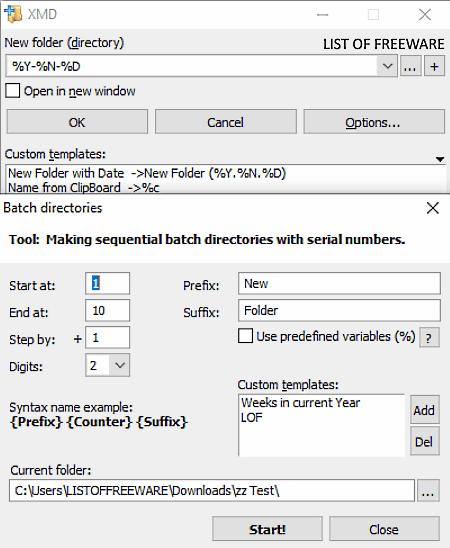
XMD is yet another free batch folder creator software for Windows. Using this software, you can easily create multiple folders and subfolders at a time. To create multiple folders, it offers two different methods. The first method is its inbuilt Batch directories feature. The second method uses a text file containing folders and subfolders names which you want to create. I find its second method much better than its Batch directories method, as this method allows you to create subdirectories and also lets you use assign completely different folder names, unlike its Batch directories method.
How to create multiple folders at once using XMD:
Launch this software and specify the path of the output directory in the New folder (directory) field. Now, if you want to create sequential batch directories with serial numbers, then go to Options and select Batch directories. In the Batch directories, specify the number of folders, prefix of folders, suffix of folders, etc., values. Lastly, hit the Start button to create multiple folders in bulk.
However, if you want to create folders as well as subfolders with completely different names, then first create a text file using the Notepad. After that, write the names of folders in different lines and use backslash (\) after the name of a folder to separate the main folder with the subfolder, and then save the file in TXT format. Next, go to the Options and use the Load names from file option to import the text file. Lastly, press the Start button to batch create folders.
Final Thoughts:
It is another capable batch folder creator through which you can easily create multiple folders and subfolders at a time.
Multi Commander
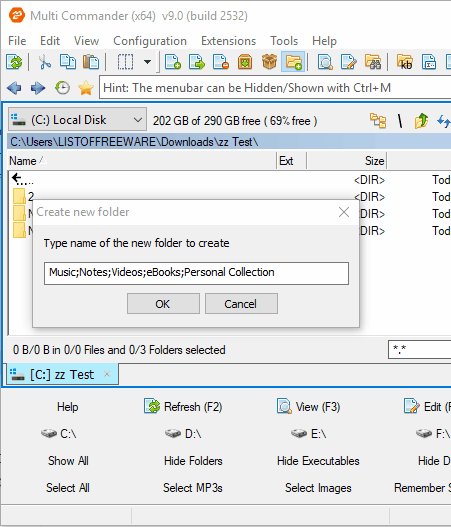
Multi Commander is another free file manager that can also be used as a batch folder creator software. It works on Windows operating system. Through this file manager software, you can easily manage multiple files, folders, and data. Plus, it also offers many advanced features which may come in handy such as auto-sort, auto-unpack, word wrap, inbuilt clipboard, and more. Apart from its file management features, it also offers a Create Folder option through which you can quickly create multiple folders and subfolders at once.
How to create multiple folders at once using Multi Commander:
- Start this software and browse the location where you want to create multiple folders using its internal file explorer.
- After that, click on the Create Folder icon to launch the Create new folder window.
- Next, enter the names of folders separated with a semicolon (;) in the Create new folder window.
- To create subfolders, use the backslash (\) symbol after the name of a folder and then specify the subfolder name.
- In the end, click on the OK button to generate multiple folders at once.
Additional Features:
- MultiRename Tool: Using it, you can change the name of multiple files and folders at a time.
- File Checksum: It is used to check the integrity of a file.
- FTP Support: This feature allows you to connect and transfer data between multiple systems over a network.
Final Thoughts:
It is another standard file manager software that offers a lot of file management features along with the primary batch folder creator functionality.
File & Folder Tools
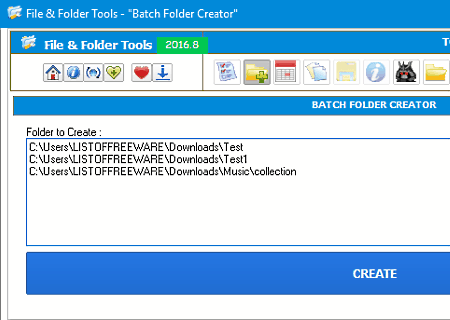
File & Folder Tools is the next free batch folder creator software for Windows. With the use of this software, you can create multiple folders and subfolders at a time. Besides this, it also allows you to adjust the attributes of folders like Read-Only, Hidden, Archive, etc. The process of batch folder creation in this software is also quite simple that makes it a really good software to create multiple folders in bulk.
How to create multiple folders at once using this batch folder creator:
- Start this software and go to its Batch Folder Creator section.
- After that, enter the full path of a location where you want to create folders and then put the name of a new folder and its subfolder after the specified path, e.g., C:\Users\Downloads\New Folder\Subfolder.
- Similarly, you can add paths and names of more folders and subfolders to this software.
- Lastly, press the CREATE button to quickly create all the specified folders and subfolders.
Additional Features:
- Date Time Changer: Using it, you can change the original data and time of any folder.
- Duplicate Finder: With its help, you can quickly find out duplicate files and folders.
- File Shredder: Through this feature, you can permanently delete files and folders which cannot be recovered even by using data recovery software.
- Folder Icon Changer: With its help, you can customize folders’ icons.
- Hash: It allows you to generate hash code, verify the checksum (to check file integrity), and compare files.
Final Thoughts:
It is a feature-rich batch folder creator software in which you can find some additional utilities as mentioned above.
Batch Script (Windows default option)
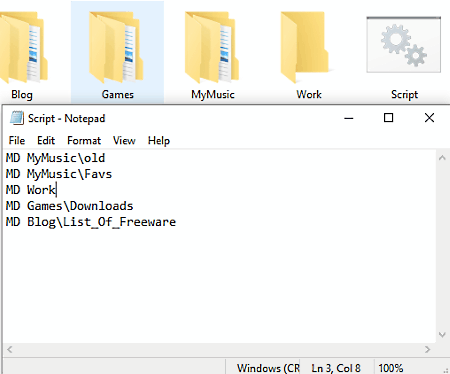
In Windows, you can batch create folders without installing any third-party software. To do that, you can need a BAT file containing the batch script and name of folders. The batch script also allows subfolder creation. Follow the below steps to create folders in bulk.
How to create multiple folders at once using Batch Script:
- Open Notepad and write MD, put a space and write the name of a folder. After that, if you want to create a subfolder, then put a backslash (\) symbol after the name of a folder and write the subfolder name, like MD mainfolder\subfolder.
- Now change the line and follow the above step to specify the name of another folder and subfolder. Similarly, you can add names of more folders and subfolders according to your requirements.
- After specifying the names of all folders and subfolders which you want to create, save the file in BAT format by putting the .bat extension after the name of the file.
- Next, copy and paste the created BATCH file in a location where you want to create multiple folders.
- Lastly, run the BAT file to create multiple folders at once.
Final Thoughts:
It is a really good way to create multiple folders at once without using any external software.
Batch Folder Creator
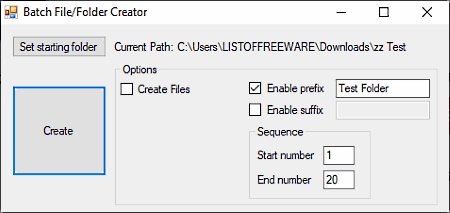
Batch Folder Creator is a free open source batch folder creator software for Windows. It is also a portable software that you can use directly from a portable storage device without actually installing it. With this software, you can also create multiple files of different formats (TXT, STF, DOC, etc.) at a time. In the case of folders, it allows you to create sequential batch folders with number sequence on them. However, unlike other similar batch folder creator software, it does not allow you to create subfolders.
How to create multiple folders at once using Batch Folder Creator:
- Launch this software and click on Set starting folder button to set the location where you want to create multiple folders.
- After that, specify prefix and suffix of folders which will remain common in the name of every folder.
- Next, specify the starting and ending numbers to specify how many folders you want to create and also to add a unique counter value with the names of each folder.
- Lastly, hit the Create button to batch create folders.
Final Thoughts:
It is a straightforward batch folder creator through which you can quickly generate multiple folders in one go with ease.
Naveen Kushwaha
Passionate about tech and science, always look for new tech solutions that can help me and others.
About Us
We are the team behind some of the most popular tech blogs, like: I LoveFree Software and Windows 8 Freeware.
More About UsArchives
- May 2024
- April 2024
- March 2024
- February 2024
- January 2024
- December 2023
- November 2023
- October 2023
- September 2023
- August 2023
- July 2023
- June 2023
- May 2023
- April 2023
- March 2023
- February 2023
- January 2023
- December 2022
- November 2022
- October 2022
- September 2022
- August 2022
- July 2022
- June 2022
- May 2022
- April 2022
- March 2022
- February 2022
- January 2022
- December 2021
- November 2021
- October 2021
- September 2021
- August 2021
- July 2021
- June 2021
- May 2021
- April 2021
- March 2021
- February 2021
- January 2021
- December 2020
- November 2020
- October 2020
- September 2020
- August 2020
- July 2020
- June 2020
- May 2020
- April 2020
- March 2020
- February 2020
- January 2020
- December 2019
- November 2019
- October 2019
- September 2019
- August 2019
- July 2019
- June 2019
- May 2019
- April 2019
- March 2019
- February 2019
- January 2019
- December 2018
- November 2018
- October 2018
- September 2018
- August 2018
- July 2018
- June 2018
- May 2018
- April 2018
- March 2018
- February 2018
- January 2018
- December 2017
- November 2017
- October 2017
- September 2017
- August 2017
- July 2017
- June 2017
- May 2017
- April 2017
- March 2017
- February 2017
- January 2017
- December 2016
- November 2016
- October 2016
- September 2016
- August 2016
- July 2016
- June 2016
- May 2016
- April 2016
- March 2016
- February 2016
- January 2016
- December 2015
- November 2015
- October 2015
- September 2015
- August 2015
- July 2015
- June 2015
- May 2015
- April 2015
- March 2015
- February 2015
- January 2015
- December 2014
- November 2014
- October 2014
- September 2014
- August 2014
- July 2014
- June 2014
- May 2014
- April 2014
- March 2014








