17 Best Free Chrome Cleaner Software For Windows
Here is a list of Best Free Chrome Cleaner Software For Windows. These software help you with keeping Google Chrome clean from junk files and by clearing disc space on your computer. These software to clean Chrome also prove themselves helpful when Chrome browser is running really slow or behaves unusual because of unwanted toolbars, extensions, etc. Cleaning Chrome can turn out to be a good habit as it keeps your favorite browser safe and secure. You do not want your browser to crash, show unwanted ads, display unnecessary toolbars, and open unexpected startup pages. So, its very important you clean Chrome with the help of any of these Chrome cleaner from time to time. These software for cleaning Chrome can also clear out browser history, cookies, cache, saved passwords, form filling data, and much more.
If your Chrome is crashing or displaying unwanted ads and you want to Clean Chrome without restoring it, then you have landed on the right page. Go through the list of best free Chrome cleaner freeware, and know how to clean Chrome without uninstalling it.
My Favorite Chrome Cleaner Software:
I choose Chrome Cleanup Tool as my favorite tool for cleaning Chrome. It is developed by Google, the developers of Chrome. It is a very simple tool as it automatically detects and cleans unwanted stuff from Chrome.
You can also checkout the list of best free Registry Cleaner, Temp File Cleaner, and Registry Backup Software.
Chrome Cleanup Tool
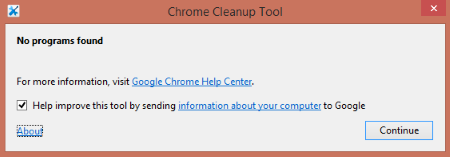
Chrome Cleanup Tool is a free Chrome cleaner by Google. This freeware scans your computer for harmful software which can cause damage to Google Chrome. These problems may include: browser crash, ads, toolbars, unexpected startup pages, and anything else that may cause trouble with browsing in Chrome.
As soon as you install this Chrome cleaner, it starts searching for harmful software. If any threat is detected, the tool removes it and informs that the threat is removed. If no such software is found, it displays the same.
Avast Browser Cleanup
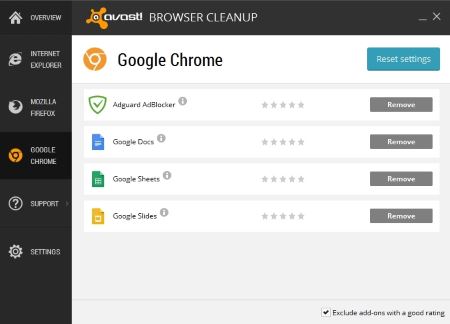
Avast Browser Cleanup is a free browser cleaner which can be used to clean Chrome. As you install and run this software, it detects all the browser installed on your computer. New tabs are created on its interface for each browser detected. These tabs display the add-ons and extensions added to the browsers in their respective tabs. The Remove options helps you to remove add-ons individually. Other options let you Reset Browser Settings and Exclude Add-ons with good rating.
Apart from Google Chrome, this browser cleaner also detects Internet Explorer, Mozilla Firefox, Opera, and their extensions.
Auslogics Browser Care
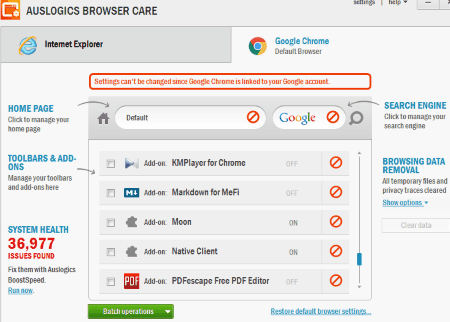
Auslogics Browser Care provides free Chrome cleaning for your computer. The interface is user friendly and lets you manage Homepage, Search Engine, Tool Bars, Extensions, and Browsing Data easily. Select single or multiple extensions and tool bars to disable or delete them. You will also find a Restore default browser settings option. Clear temporary browsing data, such as: cache, history, cookies, login data, etc. If Google Chrome is connected to your Google account, then this Chrome cleaner will not let you change settings.
This browser cleaner detects other browsers installed on your PC, and lets you manage and clean them through their tabs.
Cookienator
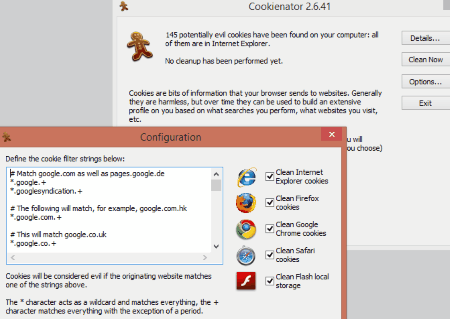
Cookienator is a dedicated cookie cleaner for your computer. It scans your browsers including Chrome for cookies and removes all of them which may or may not posses threat by sharing your browsing data. So, whenever you remove cookies with this Chrome cleaner, you will appear as a new person to the websites which track your browsing data.
Scan your computer and click on Clean Now to clear the cookies. You can also schedule a scan and clean every day, week, or month. Cookienator detects and cleans cookie data from the following software: Google Chrome, Internet Explorer, Mozilla Firefox, Safari, and Flash local storage.
Wipe
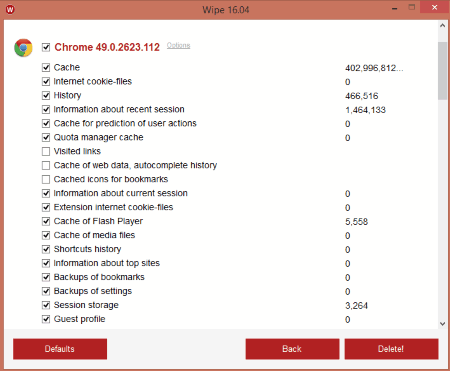
Wipe is a free computer cleaner which you can use to clean Chrome. When you run this software, it begins scanning your computer for useless junk. After the scan is complete, the interface displays total space taken by unwanted files in bytes. Now click on Details button to view the distribution of junk files among Browsers, Windows files, Registry files, etc. You can either select all junk files or select just one section to be cleaned. To clean Chrome, click on the main check box of Chrome section to select all the Chrome junk files, then click Delete. You can also choose to select a single or multiple files under single or multiple sections.
Under Chrome and Internet Explorer sections you can select and clean Cache, Cookies, History, Session storage, etc.
Glary Utilities
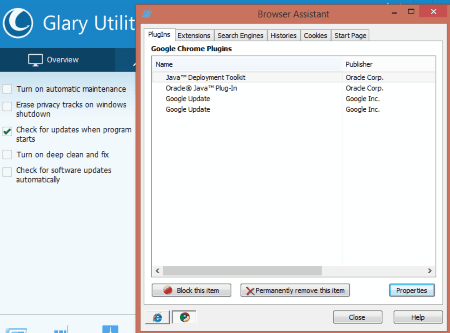
Glary Utilities is a free utility for computer maintenance which can be used for cleaning Chrome. To clean Chrome, click on the Browser Assistant option on the main interface. The tool opens in a new pop-up window. It displays the browser you want to clean on the bottom left corner of the window. Select the Chrome icon if you want the Chrome cleaner to be active. Here you can disable or remove the following: PlugIns, Extensions, Search Engines, Histories, Cookies, and Start Pages. You can also clean other browsers if you want.
Glary Utilities provides a bunch of useful tools other than Chrome cleaner. These tools include: Disc cleanup & repair, Startup manager, Registry repair, Disc space analyzer, Uninstall manager, and many more.
FCleaner
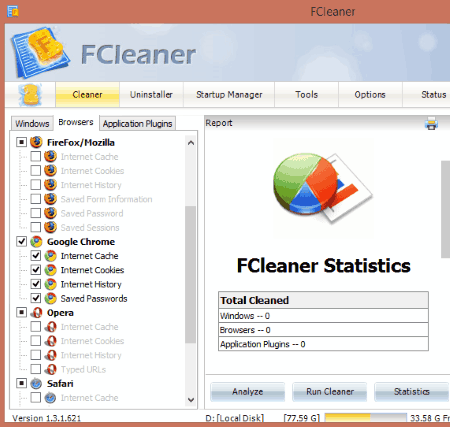
FCleaner is another good chrome cleaner just like Glary Utilities. Apart from computer cleanup, it also provides browser cleanup options. The left panel lets you clean your computer through 3 sections: Windows, Browsers, and Application Plugins. Click on Browser Tab to view the browser options for Chrome, Internet Explorer, Firefox, Opera, Safari, and SeaMonkey. Under each browser you can select Internet Cache, Internet Cookies,Internet History, and Saved Passwords. After selecting the options to scan, click on Analyze. Click on Run Cleaner to clean the selected junk data. Click on Statistics to view the log.
Cleaner, Uninstaller, Startup manager, System restore, Schedule Task, and many more system utility tools are available on FCleaner.
CCleaner
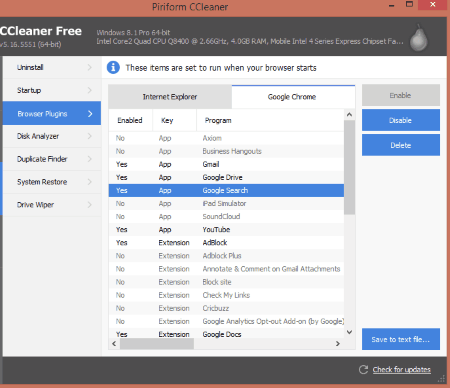
CCleaner is an amazing software for system cleanup and can be used for cleaning Chrome. There are two different tools in CCleaner to clean Chrome.
- The first one is a simple cleaner. Click on the Cleaner tab, go to Applications to view Google Chrome cleaning options. There you can select to clean Cache, History, Cookies, Download History, Session, Form Info, Passwords, and Compact Database. Here you can select and run cleaner on Chrome and other applications simultaneously.
- The second Chrome Cleaner tool lets you clean its plugins/extensions. Go to the Tools tab, click on Browser Plugins, then select Google Chrome. Here you can view the list of extensions added to Google Chrome. Select a single or multiple extensions to Enable, Disable, or Delete them.
CCleaner is an extensive software to manage and clean your computer with a number of tools. The Cleaner tool lets you clean Windows junk as well as junk from other applications. You can even scan and fix Windows Registry through CCleaner. Other tools include: Uninstall manager, Startup manager, Disk Analyzer, Duplicate Finder, System restore, etc.
Free Window Sweeper
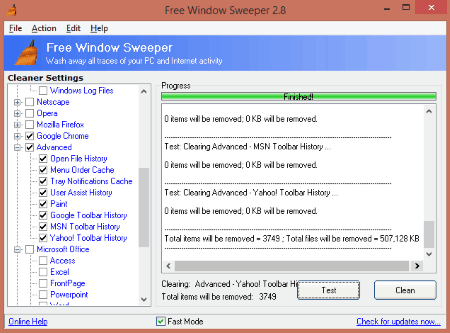
Free Window Sweeper lets you clean traces of your internet and computer activity. The Cleaner Setting on the left panel of interface lets you select browser and Windows options to analyze and clean. The Chrome cleaner option lets you select temp internet files, cookies, URL history, stored passwords, download history, and session. You can select any single or multiple options to analyze. After selecting the options, click on Test to begin analyzing for Chrome cleanup. The result is displayed on the interface with the number of files and items that will be removed. Click on Clean to clean Chrome.
You can also analyze and clean Internet Explorer, Windows, Netscape, Opera, Firefox, Microsoft Office, Instant Messengers, etc. through this cleaner software.
BleachBit
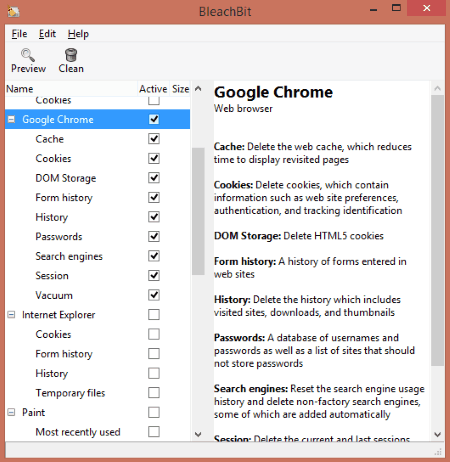
BleachBit scans your computer for useless files through Windows system and other programs, which includes browsers. To clean Chrome, go to the left panel and select the Google Chrome options which you want to clean or you can use this Chrome cleaner to clean Chrome entirely. Once you select the options, you can click Preview to view the temp files and the disc space that will be cleared. Click Clean option to clear off the temp files which include Chrome cache, cookies, DOM storage, form history, history, passwords, search engines, sessions, etc.
Perform a Deep Scan, clear Flash, clean Internet Explorer, clean System files, and many more.
ClearProg
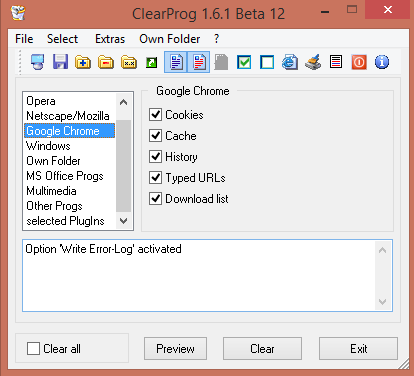
ClearProg is a free Chrome cleaning software for Windows. Including Chrome, it can also clean other browsers and software which create temporary and junk files. Click on Google Chrome in the list of programs to view options to clean: Cookies, Cache, History, Typed URLs, and Download List. Other browsers included in this browser cleaner are: Internet Explorer, Opera, Netscape, and Mozilla. You can also add a folder manually to look for junk files and then cleanup. Select the Logfile option to create log of the scan and cleanup.
JetClean
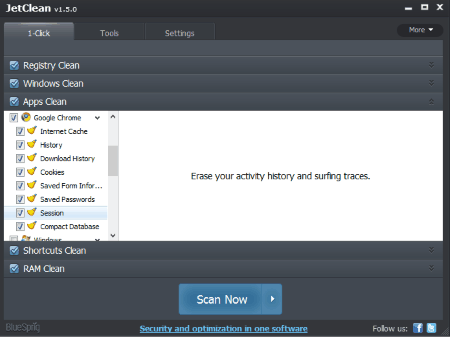
JetClean also provides system cleaning just like above listed software. To clean Chrome go to the Apps Clean section and select the Chrome options that you want to clean: internet cache, history, cookies, saved form info, saved passwords, etc. Click on Scan Now to begin the analyzing. This Chrome Cleaner tool automatically detects and erases the junk files. You need to shutdown Chrome before cleaning with this Chrome cleaning software.
You can run the same scan for other browsers, Registry, Windows files, System files, RAM, and other programs installed on your computer. Other tools include system info, uninstaller, toolbar manager, startup optimizer, registry defrag, internet booster, etc.
SlimCleaner Free

SlimCleaner Free has a dedicated Browser cleaner where you can clean Chrome along with other browsers, like: IE, Firefox, Opera, and Safari. Select Chrome to view the current homepage, extensions, and plugins. You can select any homepage, plugin, or extension that looks suspicious and remove it from Chrome. A Restore option is also available.
Other important tool on this freeware to clean Chrome is the Cleaner tool. Click on the Cleaner tool, go to the Browsers tab, and select the options to clean cache, cookies, history, database, passwords, etc. You can also clean Registry, Applications, and Windows junk through this Cleaner. System optimizer, Uninstaller, Disc tools, and other PC tools are available here.
System Ninja Free
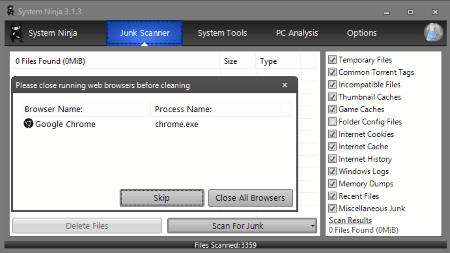
System Ninja Free is a tiny but very useful tool to clean your system. These is no separate option to clean Chrome, but it looks for browser junks of Chrome, Firefox, and Internet Explorer and cleans them. Go to the Junk Cleaner tool and start scanning your system for junk. If there is any browser open, you are given option to close it before scan begins. Click on Delete files once the scan is complete.
Startup manager, Uninstaller, Process manager, PC analyzer and other tools are available on board.
ACleaner
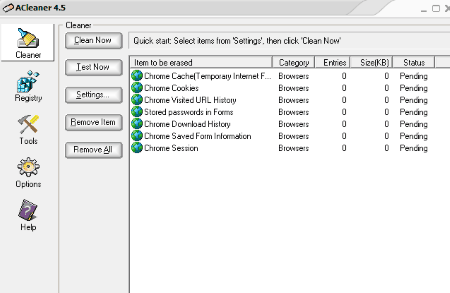
ACleaner is a multi cleaner software which is capable of cleaning Chrome for free. The Cleaner tool on this Chrome cleaner freeware lets you select Chrome and erase Chrome junk files. Go to Settings option under Cleaner tool, go to the Browsers tab, select Chrome and choose from the following options to clean: Cache, Cookies, URL history, Download history, Stored passwords, Sessions, etc. You may select other mentioned browsers to clean as well. Click on Test Now after selecting the options, then click on Clean Now to clean the junk detected.
Clean other App junk, Windows junk, Registry, and manage Startup programs on this free software.
OneClick Cleaner for Chrome
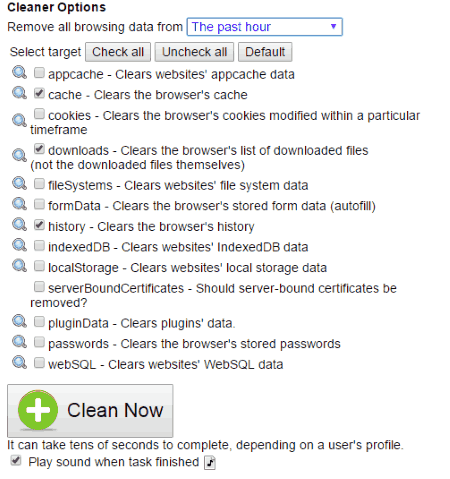
OneClick Cleaner for Chrome is a free Google Chrome extension to clean Chrome. It helps you to get rid of the files that are clogging up your Chrome and making it slow. Add this extension and click on its icon and it opens in a new tab.There is a list of Cleaner options to select from. You can specify a time duration for which you want to clean your data. Select and clean the following data: appcache, cache, cookies, download list, fileSystems, formData, history, indexedDB, localStorage, pluginData, passwords, webSQL, etc. Click on Clean Now option after selecting the data to get rid of.
Click&Clean
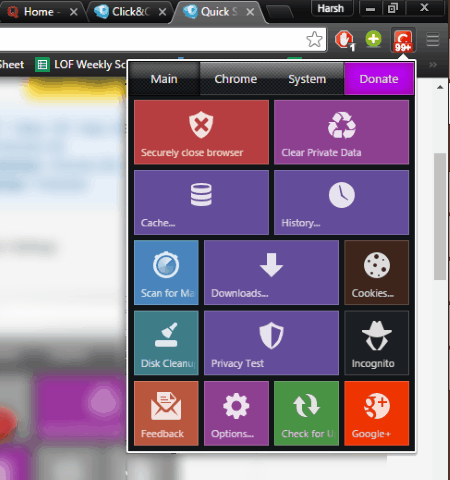
Click&Clean is another good Chrome cleaner extension. Unlike the previous one, it will not open a new tab but opens a small popup. From the extension popup, you can easily clean various Chrome junk files. There are different tiles for each option. These options to clean junk include: Private Data, cache, History, Download list, Cookies, etc. Simple click on the delete button on these tiles to delete them. Go to the Chrome Tab of the extension to view and manage Plugins and Extensions.
It also has options to close the browser securely, scan for malware, go incognito mode, view DNS, view Cache, and open Windows options directly from the button.
Harshwardhan Gupta
https://padangtoto-online.s3.wasabisys.com/index.html https://padangtoto.s3.us-west-004.backblazeb2.com/index.html
About Us
We are the team behind some of the most popular tech blogs, like: I LoveFree Software and Windows 8 Freeware.
More About UsArchives
- May 2024
- April 2024
- March 2024
- February 2024
- January 2024
- December 2023
- November 2023
- October 2023
- September 2023
- August 2023
- July 2023
- June 2023
- May 2023
- April 2023
- March 2023
- February 2023
- January 2023
- December 2022
- November 2022
- October 2022
- September 2022
- August 2022
- July 2022
- June 2022
- May 2022
- April 2022
- March 2022
- February 2022
- January 2022
- December 2021
- November 2021
- October 2021
- September 2021
- August 2021
- July 2021
- June 2021
- May 2021
- April 2021
- March 2021
- February 2021
- January 2021
- December 2020
- November 2020
- October 2020
- September 2020
- August 2020
- July 2020
- June 2020
- May 2020
- April 2020
- March 2020
- February 2020
- January 2020
- December 2019
- November 2019
- October 2019
- September 2019
- August 2019
- July 2019
- June 2019
- May 2019
- April 2019
- March 2019
- February 2019
- January 2019
- December 2018
- November 2018
- October 2018
- September 2018
- August 2018
- July 2018
- June 2018
- May 2018
- April 2018
- March 2018
- February 2018
- January 2018
- December 2017
- November 2017
- October 2017
- September 2017
- August 2017
- July 2017
- June 2017
- May 2017
- April 2017
- March 2017
- February 2017
- January 2017
- December 2016
- November 2016
- October 2016
- September 2016
- August 2016
- July 2016
- June 2016
- May 2016
- April 2016
- March 2016
- February 2016
- January 2016
- December 2015
- November 2015
- October 2015
- September 2015
- August 2015
- July 2015
- June 2015
- May 2015
- April 2015
- March 2015
- February 2015
- January 2015
- December 2014
- November 2014
- October 2014
- September 2014
- August 2014
- July 2014
- June 2014
- May 2014
- April 2014
- March 2014








