Best Free CSV to GPX Converter Software for Windows
Here is a list of Best Free CSV to GPX Converter Software for Windows. These are the free software that you can use to convert waypoint, tracks, and route data from Comma Separated Values (CSV) file to GPS eXchange (GPX) format. You can also use these free software to convert CSV to other GPS data file like KML, LOG, TRK, WPT, RTE, XML, ASC, TXT, and more formats. These let you simply open a CSV file, view the data, and then convert the file to GPX format using save or export function. I have listed down the exact steps of conversion, so you can checkout the description.
The advantage of these software is that most software allow you to view waypoints and routes on map and edit data prior to conversion. You can insert new waypoints, remove any existing one, edit waypoint information, rearrange waypoint order, and do more. Plus, additional options to compress track, append files, get directions on map, etc., are also provided in these. One of these can also be used to find location of a photo as to where it was originally taken. All in all, these are quite feature rich yet easy to use software to convert CSV to GPX.
My Favorite Free CSV to GPX Converter Software for Windows:
ITN Converter is my favorite software on this list as you can convert a variety of GPS data files from one format to another. Plus, you can edit waypoints using a supported interactive map service.
GpsPrune is another good one that you can try. It is also a portable software.
You may also checkout some best free GPX Creator Software, GPX Editor Software, and CSV to KML Converter Software for Windows.
ITN Converter
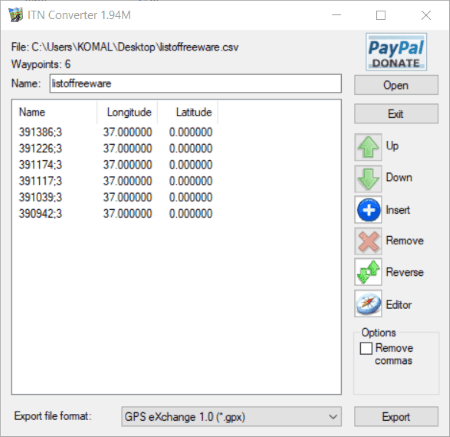
ITN Converter is a featured route converter and planner that you can use as a CSV to GPX converter. You can simply import a CSV file to it containing multiple waypoints and other data and then convert it to GPX format. It supports multiple version of GPX file including GPS eXchange, GPX Garmin MapSource, and Garmin Nüvi. Besides GPX, you can also convert CSV to KML, RTE, WPT, TOUR, TXT, XML, etc. Before conversion, you can edit CSV data as per your requirement. Also, you can create a new route file from scratch using it.
Let us checkout steps to convert a CSVfile to GPX format in this software.
How to convert CSV to GPX in ITN Converter:
- First, open a CSV file to this software.
- Next, you can view all the waypoints, rearrange order of points, delete existing point, add new one, or recerse the ordefr of points.
- After that, select output format as GPX format and press the Export button.
- Finally, provide output location and save the GPS data from input CSV file to GPX format.
Additional Feature:
- Editor: It provides a handy Editor feature that lets you edit waypoints using various map services like Bing Map, OpenStreetMap, ArcGIS World Map, Yandex Maps, etc. You also get features like Get Directions, Show entire itinerary, and more in its Editor section.
Conclusion:
It is one of the best CSV to GPX Converter that lets you view data on map and also lets you edit waypoints prior to conversion. Plus, it supports a wide number of input and output file formats to convert GPS data.
GpsPrune
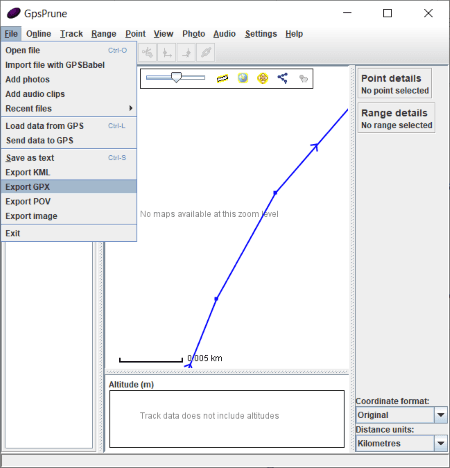
GpsPrune is a free portable CSV to GPX converter software for Windows. It is primarily designed to let you view, edit, and convert route and GPS data. It supports some more input and output formats that include KML, KMZ, TXT, POV, SVG, and Image files. You can also modify data before conversion, like add new waypoints, edit existing ones, change waypoints’ placement, etc.
How to convert CSV to GPX in GpsPrune:
- First, click File > Open option and select All Files option to browse CSV file. While opening CSV file, you can customize options like field delimiter, filed extraction, units, etc.
- Now, you will be able to view CSV route and waypoint data on the interface over world map. If needed, you can edit point, change point name, duplicate a point, delete or add a point, rearrange waypoint, etc.
- After editing, simply click on the Export GPX option from File menu and set up output parameters like name, description, encoding, etc.
- At last, hit the Ok button to start CSV to GPX conversion process.
Additional Features:
- You can use this software to find picture location.
- It lets you compress tracks, mark points in rectangle, get altitude from SRTM, etc.
Conclusion:
It is a feature rich software that can be used too view and edit GPS data from CSV file and then convert it to GPX format.
POIConverter
POIConverter is another free CSV to GPX converter software for Windows. It is basically a software to convert Point of Interest, tracks, routes, and other GPS data from one file format to another. Apart from CSV and GPX, it supports various other input and output formats for conversion of GPS data, such as KML, ASC, WPT, RTE, XLS, LOG, TXT, and more. It is also very easy to use and you’ll not face any difficulty in performing conversion through it. To further help you out, I have listed CSV to GPX conversion steps below which you can checkout. Let’s see.
How to convert CSV to GPX in POIConverter:
- Go to its File menu and click the Open option to import source CSV file.
- Now, if you want to tweak some basic settings for output file, go to the Options > GPS eXchange option and customize settings like use uppercase letter, maximum characters, proximity, etc.
- Finally, use its Save option from File menu, set export format to GPX, provide output filename and location, and hit the Save button to start the conversion.
Additional Features:
- Append: You can append two or more CSV files into a single GPX file using this feature.
- Options: You can also customize data type, track filter, and coordinate format as per your requirement.
Conclusion:
It is another nice and simple software to convert a CSV or any other supported file containing waypoints and routes data to GOX file format.
About Us
We are the team behind some of the most popular tech blogs, like: I LoveFree Software and Windows 8 Freeware.
More About UsArchives
- May 2024
- April 2024
- March 2024
- February 2024
- January 2024
- December 2023
- November 2023
- October 2023
- September 2023
- August 2023
- July 2023
- June 2023
- May 2023
- April 2023
- March 2023
- February 2023
- January 2023
- December 2022
- November 2022
- October 2022
- September 2022
- August 2022
- July 2022
- June 2022
- May 2022
- April 2022
- March 2022
- February 2022
- January 2022
- December 2021
- November 2021
- October 2021
- September 2021
- August 2021
- July 2021
- June 2021
- May 2021
- April 2021
- March 2021
- February 2021
- January 2021
- December 2020
- November 2020
- October 2020
- September 2020
- August 2020
- July 2020
- June 2020
- May 2020
- April 2020
- March 2020
- February 2020
- January 2020
- December 2019
- November 2019
- October 2019
- September 2019
- August 2019
- July 2019
- June 2019
- May 2019
- April 2019
- March 2019
- February 2019
- January 2019
- December 2018
- November 2018
- October 2018
- September 2018
- August 2018
- July 2018
- June 2018
- May 2018
- April 2018
- March 2018
- February 2018
- January 2018
- December 2017
- November 2017
- October 2017
- September 2017
- August 2017
- July 2017
- June 2017
- May 2017
- April 2017
- March 2017
- February 2017
- January 2017
- December 2016
- November 2016
- October 2016
- September 2016
- August 2016
- July 2016
- June 2016
- May 2016
- April 2016
- March 2016
- February 2016
- January 2016
- December 2015
- November 2015
- October 2015
- September 2015
- August 2015
- July 2015
- June 2015
- May 2015
- April 2015
- March 2015
- February 2015
- January 2015
- December 2014
- November 2014
- October 2014
- September 2014
- August 2014
- July 2014
- June 2014
- May 2014
- April 2014
- March 2014








