6 Best Free DBF to Excel Converter Software for Windows
Here is a list of Best Free DBF to Excel Converter Software for Windows. DBF is a file format used by dBASE (database management system) which is basically used to store database records. In order to convert a database file in DBF format to Microsoft Excel file format, you can use any of the listed software. These software let you convert a DBF file to XLS and XLSX worksheet files. Apart from Excel formats, you can convert DBF files to various other formats including CSV, HTML, XML, TXT, etc. In all these software, you are allowed to modify records present in an input DBF file. Hence, you can delete entries, insert new entries, edit values in present fields, add new table, etc. A few of these software also let you encrypt the resulting Excel files before conversion.
Most of these are dedicated dBase file viewer and editing software. So, you can use them for general DBF data viewing and modifications. Some software on this list are dedicated office software which come with a spreadsheet module. So, apart from DBF to Excel conversion, you can perform a lot of spreadsheet related tasks using them. For example, data visualization, data evaluation, statistics calculation, etc.
Th process of DBF to Excel conversion is pretty straightforward in all these converters. You can also checkout the software description to know the exact conversion procedure. In general, these are capable yet simple DBF to Excel converters which you get free of charge.
My Favorite DBF to Excel Converter Software for Windows:
LibreOffice Calc is one of my favorite software to convert DBF to Excel and other spreadsheet formats like CSV, HTML, etc. It even lets you password protect output Excel files which is another advantage.
DBF Viewer Plus is another good software which is a dedicated DBF file viewer, editor, and converter.
You may also like some best free Excel to DBF Converter Software, DBF Viewer Software, and Excel To HTML Converter Software for Windows.
LibreOffice Calc
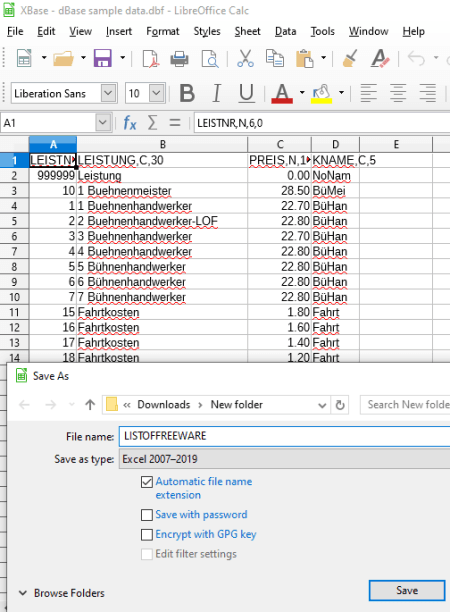
LibreOffice Calc is a free open source DBF to Excel converter software for Windows, Mac, and Linux. It is primarily a spreadsheet software which is used to create spreadsheets in various formats. You can also convert a spreadsheet from one supported format to another. All in all, it is the best spreadsheet software which is available for free.
Basically, this software comes with LibreOffice which is a popular free and open source office suite. So, you also get some other office software in the package. These software include LibreOffice Draw, LibreOffice Impress, LibreOffice Writer, etc.
How to convert DBF to Excel using LibreOffice Calc:
- Simply import a dBase file (DBF) in it using the open function of this software.
- After that, if you are required to modify field values or add new table or just generally edit the record, you can do that before starting the conversion.
- Now, go to the File menu and hit the Save As option to convert DBF to Excel. You can choose XLS or XLSX format as the output.
You can also convert DBF to ODS, CSV, HTML, TXT, PDF, and some other formats.
Additional Features:
- It lets you encrypt output Excel file.
- A set of data visualization charts to analyze spreadsheet dataset on graphs is also provided in it.
- You can evaluate dataset using its Functions Wizard.
Conclusion:
LibreOffice Calc is a featured spreadsheet software which can be used for various spreadsheet related tasks including DBF to Excel conversion.
DBF Viewer Plus
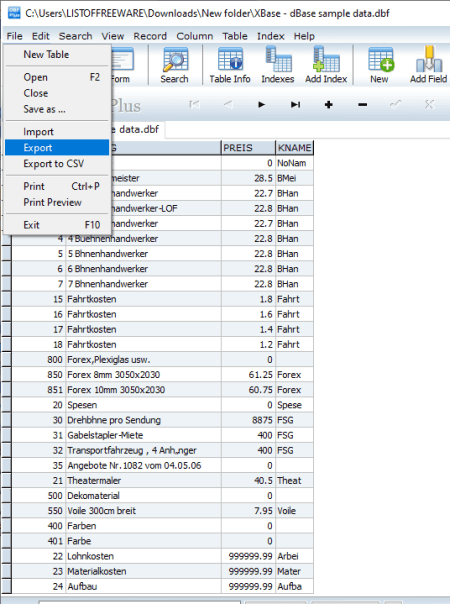
DBF Viewer Plus is a feature rich DBF software which can also be used to convert DBF to Excel. In it, you can view and edit DBF files, filter records, print tables as well as convert DBF to other formats. The supported output formats to convert a DBF file include Excel (XLS) and CSV, PDF, RTF, WKS, XML, and HTML formats.
How to convert DBF to Excel using DBF Viewer Plus:
- The first step is to open a DBF file in it using the dedicated option from the File menu.
- Now, if you want, you can modify the record contained in the imported DBF file.
- After editing is done, you can convert DBF to Excel by simply selecting File > Export option and choosing XLS as output file type.
Additional Features:
It provides a lot of useful features using which you can view, analyze, and edit DBF files. Some of these features are Create Index, Add New Table, Alter Field, Word Search, Apply Filter, etc.
Conclusion:
It is one of my favorite DBF to Excel converter as you can quickly convert a DBF file to a lot of formats including XLS, CSV, HTML, etc. Plus, you get the flexibility to update the records prior to conversion.
DBF Commander
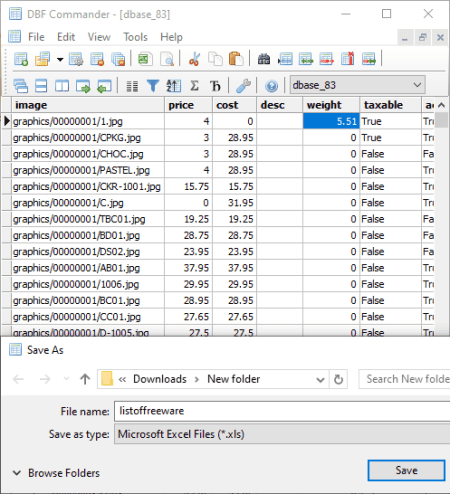
DBF Commander is a nice free DBF to Excel converter software for Windows. It is basically a dedicated DBF viewer plus editing software. Using it, you can open and view a dBase files as well as edit it as per your requirements. It comes with some additional functionality one of which is file conversion feature. You can simply open a DBF file in it and then convert it to different formats including Excel.
This software provides a lot of handy tools to view and analyze a DBF file. So, prior to conversion, you can also analyze a DBF file using features like File Structure, Sorting, Filter Records, Advanced Statistics, SQL Panel, etc. Also, you can modify DBF file and then convert it to Excel file.
Let’s checkout the step by step procedure to convert DBF to Excel in it.
How to convert DBF to Excel using DBF Commander:
- At first, import a DBF file in it using the File > Open option.
- Next, you can view and edit the DBF file accordingly.
- After that, go to the File menu and click on the Export option and while saving the output, select file type as Microsoft Excel File.
It lets you save DBF file in the older version of Excel i.e., XLS. Besides XLS, you can convert DBF to CSV, HTML, and XML files.
Conclusion:
It is a simple yet effective DBF to Excel converter which can also be used for viewing and editing DBF files.
DBFViewer
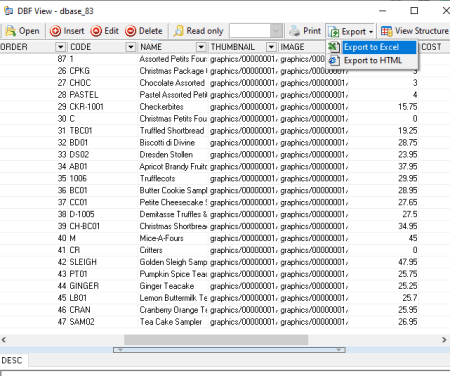
DBFViewer, as the name suggests, is a dedicated DBF file viewer which also acts as a DBF to Excel converter. In it, you can import a DBF file with multiple records and then convert it to Excel file with the help of a dedicated option. Apart from Excel, it lets you convert DBF to HTML as well. Before conversion, you can manually edit the records by altering field values.
How to convert DBF to Excel using DBFViewer:
- Firstly, click on its Open button and browse and import a DBF file to this software.
- Next, you will be able to view the data present in the DBF file which you can manually alter.
- Now, click on the Export drop down button and select Export to Excel option which will let you save records present in DBF file to an Excel file.
It converts DBF to a XLS worksheet.
Additional Features:
- If you want, you can open DBF file in read-only mode so that you don’t modify field values accidentally.
- You can print the table.
- It lets you view the file structure too.
- It also provides a handy option called Load All Records.
Conclusion:
It is one more nice and hassle-free DBF to XLS converter which is primarily a DBF viewer and editing software.
WPS Office
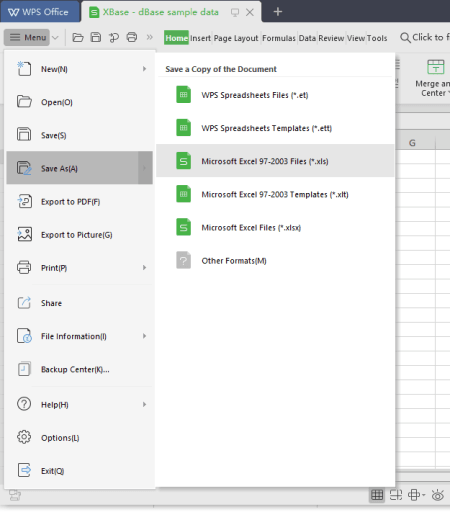
WPS Office is a free office suite which can also be used as a DBF to Excel converter software. It comes with different modules used for creating documents, spreadsheets, and presentations. Using its Spreadsheet module, you can easily convert DBF to Excel files. It supports both XLS and XLSX formats for the conversion. Also, it supports some more formats to convert a dBase file, such as CSV, XML, TXT, HTML, etc.
It also lets you edit DBF file record prior to conversion to Excel. You can edit values in any of the fields, add new entries, remove existing entries, etc. Now, lets checkout the process of converting DBF to Excel in it.
How to convert DBF to Excel using WPS Office:
- You first need to import a DBF file which you will be able to view and edit as per your need.
- Now, to convert input DBF file to Excel, go to its File > Save As and select the Excel format to convert DBF file.
Additional Features:
- You can protect output Excel file before starting the conversion.
- It provides various charts to visualize datasets using bar, line, column, area, radar, and other graphs.
- It lets you calculate different statistics related to numerical dataset contained in a spreadsheet.
Limitations:
- It displays ads in its free edition.
- The free edition has some feature limitations which you can remove by purchasing its premium version.
Conclusion:
It is a good office software which can be used for multiple purposes including the conversion of DBF to Excel.
xBaseView DBF Viewer & DBF Converter
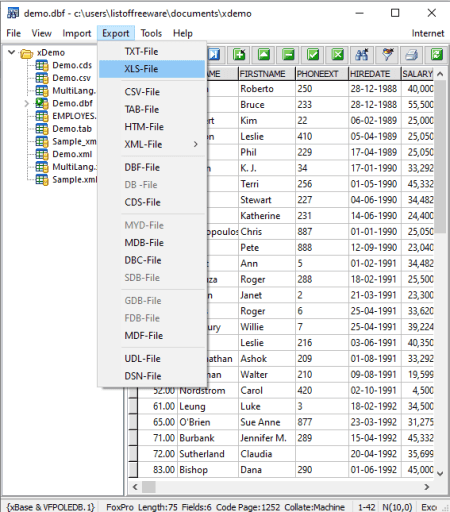
xBaseView DBF Viewer & DBF Converter is yet another free DBF to Excel converter software for Windows. As its name implies, it is a DBF file viewer and converter software. Using it, you can convert DBF to XLS as well as to some other file formats like CSV, XML, MDB, HTML, DBC, etc. You can also find some options to modify records present in DBF file, such as Edit, New, Delete, etc.
How to convert DBF to Excel in this free software:
- Open a DBF file in it.
- View and edit the input DBF file as per your requirements.
- Convert BDF to Excel by clicking on its Export menu > XLS-File option.
Conclusion:
It is a good DBF converter to convert dBase files to Excel and a lot of other formats as mentioned above.
About Us
We are the team behind some of the most popular tech blogs, like: I LoveFree Software and Windows 8 Freeware.
More About UsArchives
- May 2024
- April 2024
- March 2024
- February 2024
- January 2024
- December 2023
- November 2023
- October 2023
- September 2023
- August 2023
- July 2023
- June 2023
- May 2023
- April 2023
- March 2023
- February 2023
- January 2023
- December 2022
- November 2022
- October 2022
- September 2022
- August 2022
- July 2022
- June 2022
- May 2022
- April 2022
- March 2022
- February 2022
- January 2022
- December 2021
- November 2021
- October 2021
- September 2021
- August 2021
- July 2021
- June 2021
- May 2021
- April 2021
- March 2021
- February 2021
- January 2021
- December 2020
- November 2020
- October 2020
- September 2020
- August 2020
- July 2020
- June 2020
- May 2020
- April 2020
- March 2020
- February 2020
- January 2020
- December 2019
- November 2019
- October 2019
- September 2019
- August 2019
- July 2019
- June 2019
- May 2019
- April 2019
- March 2019
- February 2019
- January 2019
- December 2018
- November 2018
- October 2018
- September 2018
- August 2018
- July 2018
- June 2018
- May 2018
- April 2018
- March 2018
- February 2018
- January 2018
- December 2017
- November 2017
- October 2017
- September 2017
- August 2017
- July 2017
- June 2017
- May 2017
- April 2017
- March 2017
- February 2017
- January 2017
- December 2016
- November 2016
- October 2016
- September 2016
- August 2016
- July 2016
- June 2016
- May 2016
- April 2016
- March 2016
- February 2016
- January 2016
- December 2015
- November 2015
- October 2015
- September 2015
- August 2015
- July 2015
- June 2015
- May 2015
- April 2015
- March 2015
- February 2015
- January 2015
- December 2014
- November 2014
- October 2014
- September 2014
- August 2014
- July 2014
- June 2014
- May 2014
- April 2014
- March 2014








