Best Free DGN to PDF Converter Software for Windows
Here is a list of Best Free DGN to PDF Converter Software for Windows. DGN are CAD files usually created by software like MicroStation, Intergraph Interactive Graphics Design System, etc. To convert a drawing saved in DGN file to a printable PDF document, you can use these freeware. These are basically DGN viewers that also lets you convert DGN to PDF. You can simply open DGN files in these software, view and analyze the drawing prior to conversion, and then use the Print function to convert it PDF. Before starting conversion, you get the flexibility to customize a lot of parameters including orientation, page size, color, title, etc.
These provide a good number of visualization tools to let you properly analyze the DGN drawing like zoom, rotate, measure, fly through, navigation, layers, properties, etc. Besides DGN, you can also view various spatial data and CAD files in these, such as DXF, DWG, Shapefile, GeoTIFF, etc. One of these even provides a lot of editing options to modify DGN file prior to conversion. Apart from that, you can find additional tools like record fly through animation of drawing, extract symbology, annotate, etc. All in all, these are quite featured software with a handy function to convert DGN to PDF.
My Favorite Free DGN to PDF Converter Software for Windows:
Bentley View is my favorite software as it is an advanced CAD file viewer that you can use to convert DGN, DXF, DWG, and other supported files to PDF.
I also liked DualCAD Spatial as you can edit DGN files before conversion.
You can also checkout the list of best free DGN Viewer Software, CAD Software, and DWG Viewer Software.
Bentley View
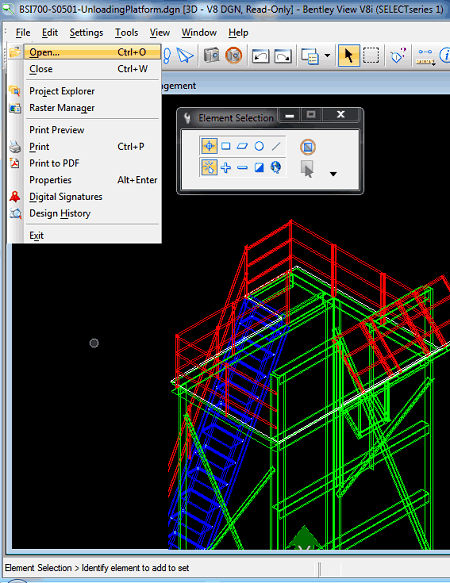
Bentley View is a free CAD file viewer that also lets you convert DGN to PDF. In it, you can view and analyze DGN, DXF, DWG, IFC, and other CAD files. It provides a lot of nice visualization tools to view DGN files before conversion, such as clip volume, display rule customization, change object attributes, element selection, measure distance, radius, angle, length, area, and volume, view drawing properties, etc. After visualization of DGN file, you can also convert it to PDF by using a dedicated feature. Now, let us check steps of conversion below.
How to convert DGN to PDF in Bentley View:
- First, open a DGN file in this software using the dedicated function.
- Now, you can view and analyze the input drawing using its various tools.
- After that, to convert DGN to PDF, go to File menu and click the Print to PDF option.
- Finally, customize output PDF parameters (layout, paper size, area, print scale, color, etc.) and press the Print button to start the conversion.
Conclusion:
It is a great CAD file viewer with a lot of advanced visualization tools and can also be used to convert DGN to PDF.
Easy View
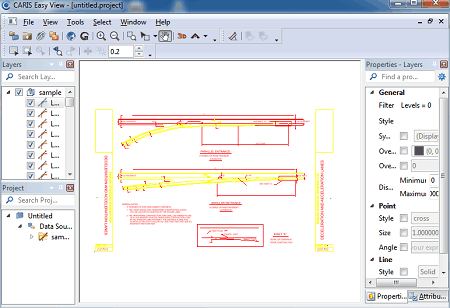
Easy View is another DGN to PDF converter software for Windows. It is a basically 2D and 3D spatial data viewer. You can simply open and view a DGN file in it and then convert DGN to PDF in a few steps. Besides DGN, it supports a lot of other input formats including Shapefile, DXF, GML, GeoTIFF, CSAR, MapInfo, etc. It provides a useful set of visualization features to view spatial files including 3D visualization engine, surface draping and filtration technique, layers, rotate, zoom, easy navigation, fly-through, etc. You can also convert any of these files to PDF.
How to convert DGN to PDF in Easy View:
- The first step is to import a DGN file using its Open function; you will then be able to visualize and analyze the drawing as per your requirement using multiple viewing tools.
- When done with viewing DGN file, click its Print option from File menu and select printer as Microsoft Print to PDF or any other PDF printer. You can also customize a lot of output PDF settings that include color, page orientation, etc.
- At last, click Ok button and it will convert DGN to PDF in a few seconds.
Additional Feature:
- In the fly-through mode, you can record the animation and later save it as a movie file.
Conclusion:
It is a great spatial data viewer that also acts as a DGN to PDF converter.
DualCAD Spatial

DualCAD Spatial is one more free DGN to PDF converter for Windows. It is a nice and standard file viewer for DGN CAD files. You get all essential viewing tools in it that include zoom, rotate, customize view, and more options. Not just viewing, you can also modify DGN files in it with the help of tools like attach reference files, insert images, clip region, scale, rotate, mirror, modify, extend, animate element, create cell libraries, various drawing tools, etc. After making modifications, you can easily convert DGN to PDF.
How to convert DGN to PDF in DualCAD Spatial:
- Simply open a DGN file in it that you will be able to view and modify using provided tools.
- Now, go to its File > Print option, select a PDF printer, and set up various output configurations like width, height, scale color option, set print label, etc.
- Finally, hit the Print option to quickly start DGN to PDF conversion.
Additional Features:
- It also provides some advanced PDF printing options that let you set password to open or edit output PDF.
- You can find a lot of additional handy tools in it to view and analyze DGN files, such as Analyze, Measure (distance, area, angle, etc.), Extract Symbology, Define Cell Origin, Tag Text, etc.
Conclusion:
It is a good DGN file viewer and editor that also allows you to convert DGN drawing to a PDF document.
TNTatlas
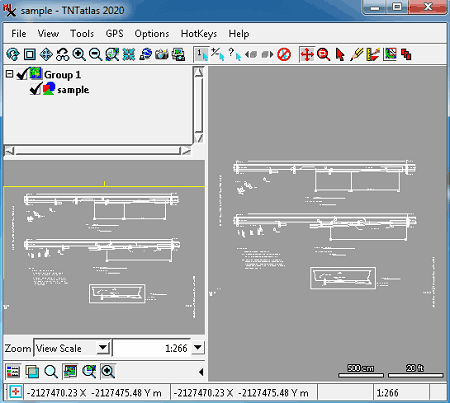
TNTatlas is the next DGN to PDF converter software for Windows. It is basically a geodata viewer that supports a variety of file formats including DGN, DXF, DWG, shapefiles, GeoTIFF, JP2, PNG, MrSID, etc. You can simply open these files and convert them to PDF and other formats. Besides PDF, it supports AI, EPS, and SVG formats to convert a DGN file. Let us checkout a sorted procedure to perform the conversion.
How to convert DGN to PDF in TNTatlas:
- First, you need to open a DGN file that you want to convert using its File > Open Object function.
- Now, you can visualize the drawing using available tools like zoom, fullscreen, geolock, synchronize external geoviewer, etc.
- Next, go to its View menu and press the Print Snapshot option.
- After that, select output as PDF and customize options like size, margin, color balance, etc.
- At last, hit the Print option and save DGN drawing in a PDF document.
Additional Feature:
- It provides a dedicated Annotate feature to annotation over drawing.
Conclusion:
It is a handy geo file viewer that can also be used to view DGN files and then convert them to PDF and other formats.
About Us
We are the team behind some of the most popular tech blogs, like: I LoveFree Software and Windows 8 Freeware.
More About UsArchives
- May 2024
- April 2024
- March 2024
- February 2024
- January 2024
- December 2023
- November 2023
- October 2023
- September 2023
- August 2023
- July 2023
- June 2023
- May 2023
- April 2023
- March 2023
- February 2023
- January 2023
- December 2022
- November 2022
- October 2022
- September 2022
- August 2022
- July 2022
- June 2022
- May 2022
- April 2022
- March 2022
- February 2022
- January 2022
- December 2021
- November 2021
- October 2021
- September 2021
- August 2021
- July 2021
- June 2021
- May 2021
- April 2021
- March 2021
- February 2021
- January 2021
- December 2020
- November 2020
- October 2020
- September 2020
- August 2020
- July 2020
- June 2020
- May 2020
- April 2020
- March 2020
- February 2020
- January 2020
- December 2019
- November 2019
- October 2019
- September 2019
- August 2019
- July 2019
- June 2019
- May 2019
- April 2019
- March 2019
- February 2019
- January 2019
- December 2018
- November 2018
- October 2018
- September 2018
- August 2018
- July 2018
- June 2018
- May 2018
- April 2018
- March 2018
- February 2018
- January 2018
- December 2017
- November 2017
- October 2017
- September 2017
- August 2017
- July 2017
- June 2017
- May 2017
- April 2017
- March 2017
- February 2017
- January 2017
- December 2016
- November 2016
- October 2016
- September 2016
- August 2016
- July 2016
- June 2016
- May 2016
- April 2016
- March 2016
- February 2016
- January 2016
- December 2015
- November 2015
- October 2015
- September 2015
- August 2015
- July 2015
- June 2015
- May 2015
- April 2015
- March 2015
- February 2015
- January 2015
- December 2014
- November 2014
- October 2014
- September 2014
- August 2014
- July 2014
- June 2014
- May 2014
- April 2014
- March 2014








