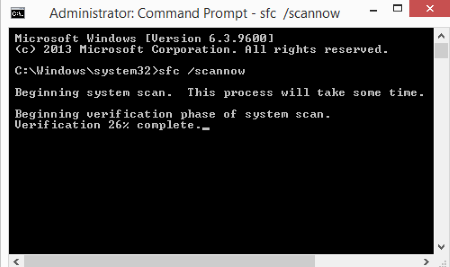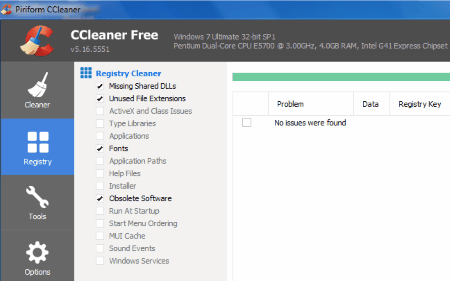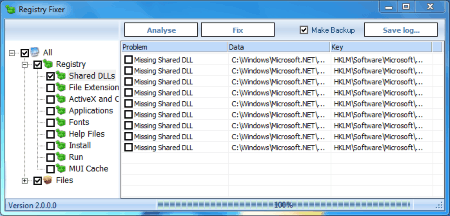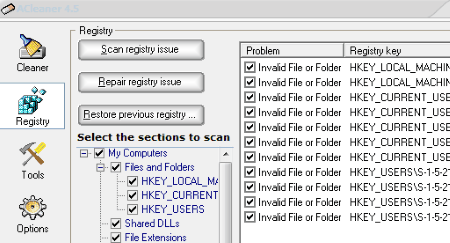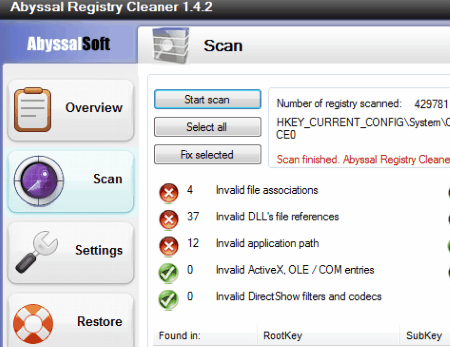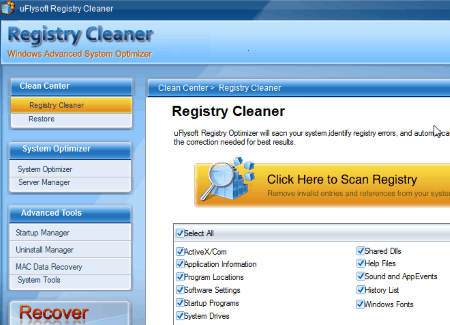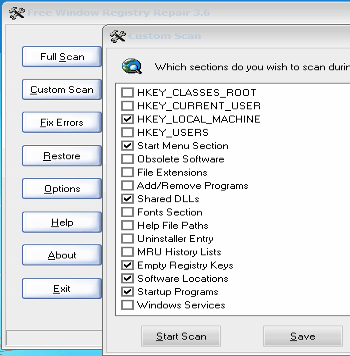10 Best Free DLL Fixer Software For Windows
Here is a list of best free DLL Fixer software for Windows. These dll files fixer come in handy when your computer is not performing up to mark and you can not figure out why. Scan your computer for dll errors and corrupted dlls to fix dll errors free of cost. With these dll repair tool you can also scan whole registry of your computer or scan selected folders of registry and then repair them. Some of these dll file fixer software let you generate report of corrupted dll files along with their location and error messages.
Go through this carefully crafted list to find the best free dll fixer tools. Along with the description of these dll repair tool, you will also find out How to Fix dll with the help of these freeware. All of the mentioned dll file fixer software are absolutely free to use.
My Favorite DLL Fixer Software:
I like CCleaner the most to fix dll errors. This dll fixer lets you repair dll along with repairing other registry items. It also has other advanced tools to protect and clean your computer.
You can also checkout the list of best free Registry Monitor Software, Registry Backup Software, and Registry Defragmenter.
System File Cheker
System File Checker is a Windows utility which can scan your computer for dll errors and fix dll errors. If the process does not finds any error, it displays the same and if errors are found, the utility repairs them automatically. It is a command line tool to fix dll and works pretty effectively.
How to fix dll errors with Command Prompt dll fixer: System File Checker:
- Click on the Start menu and type Command Prompt. Now right click on the Command Prompt program to Run as Administrator.
- When the command prompt is open, you will have to run the System File Checker tool to scan and fix dll. To run this dll fixer utility, type the following command and press Enter: sfc /scannow
- This command scans the dlls for corrupted ones and replaces them with a cached copy. The cache copy is located at C:\Windows\System32\dllcache. This process might take some time, so you have to wait till the process completes. DO NOT cancel the process while its running. The result is displayed once the process is finished.
- The result of this dll fixer can show 4 of the following messages:
- Windows Resource Protection did not find any integrity violations: All dll are working fine and need not to be fixed.
- Windows Resource Protection found corrupt files and successfully repaired them. Details are included in the CBS.Log C:\Windows\Logs\CBS\CBS.log: Corrupted files were found and fixed.
- Windows Resource Protection found corrupt files but was unable to fix some of them. Details are included in the CBS.Log C:\Windows\Logs\CBS\CBS.log: Corrupted dll found, some fixed, some were not.
- Windows Resource Protection could not perform the requested operation: Perform the same operation in Safe Mode, also make sure PendingDeletes and PendingRenames folders are available under C:\Windows\WinSxS\Temp.
- To fix the corrupt files manually which were not fixed automatically, go through the CBS log to view the unfixed dll and get them manually from the internet.
CCleaner
CCleaner is a free software to protect and clean your PC which can be used to fix dll errors free of cost. To repair dll navigate to the Registry tab, select the Missing Shared DLL option, and then click on Scan for Issues to display missing and corrupted dlls. Click on Fix Selected Issues to begin the dll repair. This dll fixer repairs the issues and makes your computer work fine again.
The other major functions that CCleaner performs are:
- Cleaner: This tools automatically looks for junk files in your system and removes them.
- Registry: Checks the whole registry along with dll issues and fixes them.
- Tools: Lets you uninstall programs, manage startup applications, manage browser plugins, analyze disc, and perform system restore.
The free version of this dll repair tool gives you access to all of the above mentioned utilities. The paid version has features like: Faster Computer, Privacy Protection, Real Time Monitoring, Schedule Cleanup, etc.
SS Registry Fixer
Scan your computer for corrupt dll and fix dll instantly with the help of this free dll fixer SS Registry Fixer. What this dll fixer does is, it analyzes your computer for errors related to dll, and once errors are found, it fixes them. You can also use this freeware to scan whole registry of your computer and then fix the errors found.
The user interface of this dll fixer freeware has 3 options:
- Analyze: Click on this option to scan your computer and look for errors. Here you can select and scan whole registry. The list includes: Shared DLLs, Applications, Fonts, Install, Run, MUI cache, etc. The scan result displays errors, location, and key value.
- Fix: Click here to Fix the errors if any detected. Along with corrupt dlls, it also fixes other problems detected during the scan.
- Save Log: Save the log file in txt format by clicking on this option. It displays the number of issues, location, value, etc.
You can also choose to select the option make a backup before you decide to fix the errors. Making a backup ensures that you can always restore your computer back to the saved restore point.
Eusing Free Registry Cleaner
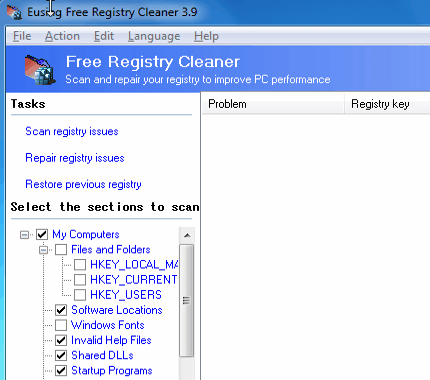
Eusing Free Registry Cleaner is another good tool to fix dll errors. This dll fixer scans your computer’s registry and you can make it look for dll errors and then fix them. The UI displays the list of registry folders where you can select either the Shared DLL folder or the entire registry, then click on Scan Registry Issues. Dll issues are displayed on the right side of UI if found. Now click on Repair Registry Issues to fix dll errors.
This freeware also lets you save backup of Windows registry or whole computer. You also get an option to restore your computer to a backup point.
ACleaner
ACleaner is a free registry utility which is also an effective dll file fixer. It can take care of corrupted or missing dll by scanning your computer for errors. Go to the Registry tab on the UI of this freeware and select the Shared DLLs folder to scan for errors. You can also select and scan multiple other folders of Registry to perform scan at the same time. When the scan for error is complete, the result is displayed the box on the right side of the UI. Now simply click on Repair Registry Issues to fix dll errors free of cost.
Other useful tools available in this software are: Cleaner, scheduled cleaner, Startup options, History, Registry backup, Full backup, etc.
Abyssal Registry Cleaner
Abyssal Registry Cleaner is a free dll file fixer which scans your whole computer for errors. Along with dll errors, your computer is also scanned for invalid file association, invalid system files, invalid shortcuts, invalid application path, invalid ActiveX, OLE/COM entries, etc. The errors are displayed at the bottom of interface. Now you can fix all the errors or the selected ones. Select the errors you want to be fixed and then click on Fix Selected to fix dll errors.
Under settings you can set language, change scan settings, and add files to ignore while scanning. It gives you an option to take backup of registry and restore registry, but these options do not function too well.
Syspair Registry Cleaner
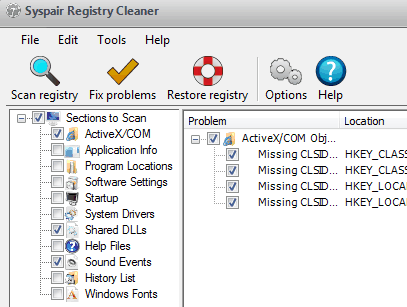
Syspair Registry Cleaner works just like any other dll fixer software. Scan the whole Registry or Shared DLLs folder to look for errors. Clicking on Fix Problem will fix dll errors instantly. Other options include: Registry backup, Startup manager, Uninstall manager, Scan Scheduler, etc.
uFlysoft Registry Cleaner
Use uFlysoft Registry Cleaner to fix corrupt dll files. To repair dll files free of cost, go to the Registry Cleaner option and perform a scan. Scan the entire Windows registry or just the dll folder. Errors are displayed as which can be fixed by clicking on Repair button. Create a backup to restore it if any sort of problem occurs.
Server Manager, Startup Manager, Uninstall Manager, System Tools, Disk Defragmentation, Registry Editor, etc. are the other useful tools available here.
Free Window Registry Repair
Free Window Registry Repair is another free dll repair tool with a simple and easy to use interface. The options to scan and fix dll are available on the left side of the interface. Perform a full scan or a custom scan to scan selected folders. Select the Shared DLLs folder to scan for dll errors. To fix any error if detected, simply click on Fix Errors.
Create a backup/restore point before making any changes, and click on Restore option if any issue occurs.
Glary Utilities Registry Repair
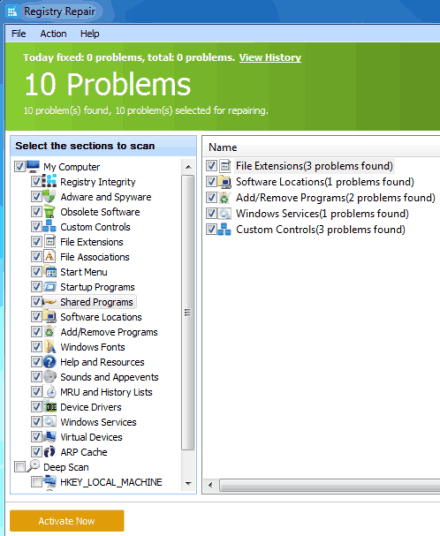
Glary Utilities Registry Repair can fix dll errors on your computer. On the left side of the interface you can view the components that it scans. Run the scan to view the errors. If there are any dll errors, they will be displayed on the UI. Click Repair Registry to fix the issues.
While testing this dll fixer, I did not find the Shared DLLs folder being scanned, but as far as I think it must be included in the Registry Integrity section which can be viewed on the UI. The website of this dll fixer freeware clearly states that it fixes DLL errors for free.
Harshwardhan Gupta
https://padangtoto-online.s3.wasabisys.com/index.html https://padangtoto.s3.us-west-004.backblazeb2.com/index.html
About Us
We are the team behind some of the most popular tech blogs, like: I LoveFree Software and Windows 8 Freeware.
More About UsArchives
- May 2024
- April 2024
- March 2024
- February 2024
- January 2024
- December 2023
- November 2023
- October 2023
- September 2023
- August 2023
- July 2023
- June 2023
- May 2023
- April 2023
- March 2023
- February 2023
- January 2023
- December 2022
- November 2022
- October 2022
- September 2022
- August 2022
- July 2022
- June 2022
- May 2022
- April 2022
- March 2022
- February 2022
- January 2022
- December 2021
- November 2021
- October 2021
- September 2021
- August 2021
- July 2021
- June 2021
- May 2021
- April 2021
- March 2021
- February 2021
- January 2021
- December 2020
- November 2020
- October 2020
- September 2020
- August 2020
- July 2020
- June 2020
- May 2020
- April 2020
- March 2020
- February 2020
- January 2020
- December 2019
- November 2019
- October 2019
- September 2019
- August 2019
- July 2019
- June 2019
- May 2019
- April 2019
- March 2019
- February 2019
- January 2019
- December 2018
- November 2018
- October 2018
- September 2018
- August 2018
- July 2018
- June 2018
- May 2018
- April 2018
- March 2018
- February 2018
- January 2018
- December 2017
- November 2017
- October 2017
- September 2017
- August 2017
- July 2017
- June 2017
- May 2017
- April 2017
- March 2017
- February 2017
- January 2017
- December 2016
- November 2016
- October 2016
- September 2016
- August 2016
- July 2016
- June 2016
- May 2016
- April 2016
- March 2016
- February 2016
- January 2016
- December 2015
- November 2015
- October 2015
- September 2015
- August 2015
- July 2015
- June 2015
- May 2015
- April 2015
- March 2015
- February 2015
- January 2015
- December 2014
- November 2014
- October 2014
- September 2014
- August 2014
- July 2014
- June 2014
- May 2014
- April 2014
- March 2014