4 Best Free EPUB to PNG Converter Software For Windows
Here is a list of best free EPUB to PNG converter software for Windows. EPUB is a popular eBook format that carries graphical, text, and other supporting files. On the other hand, PNG is a popular image format that only carries graphical data. If you want to convert EPUB to PNG, then check out these EPUB to PNG converter software.
Through these converters, users can quickly convert EPUB files to PNG format. Through some converters, users can also batch convert multiple EPUB files at a time. Apart from PNG, these converters can also convert EPUB files TIFF, GIF, BMP, JPG, DOC, DOCX, TXT, etc., file formats. In some converters, users can also preview and read the EPUB file convent before starting the conversion process. The process to convert EPUB to PNG is quite simple. Still, to help you out, I have included the necessary conversion steps in the description of each software.
These converters also offer many additional tools that may come in handy. Using additional tools, users can convert Extract Images, Merge Files, Rename Files, etc. Go through the list to know more about these software.
My Favorite EPUB to PNG Converter Software For Windows:
AVS Document Converter is my favorite software because it lets users batch convert EPUB files to PNG format. Plus, it also lets users read EPUB files.
You can also check out lists of best free EPUB to Word Converter, EPUB to TXT Converter, and EPUB to RTF Converter software for Windows.
AVS Document Converter
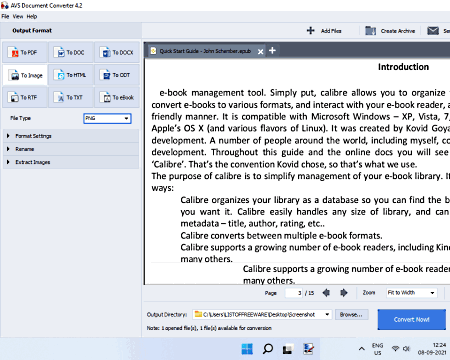
AVS Document Converter is a free EPUB to PNG converter software for Windows. As its name implies, it is mainly a document converter that can also be used to convert EPUB files to PNG, GIF, TIFF, DOCX, ODT, DOC, HTML, etc., formats. Using this software, users can also perform batch EPUB files conversion. A viewer section is also provided by it in which users can preview and read EPUB files. Now, follow the below steps to convert EPUB to PNG using this converter.
How to convert EPUB to PNG using AVS Document Converter:
- Start this software and click on the Add Files button to load EPUB eBooks.
- Now, go to To Image option and then select the PNG format from the File Type menu.
- Next, specify the destination location path in the Output Directory field.
- In the end, click on Convert Now! button to initiate the conversion.
Additional Features:
- Extract Images: It is a handy tool through which users can extract images from ebooks and documents of various formats.
- Merge: Using it to join two or more documents and eBooks to make a merged document or ebook.
Final Thoughts:
It is one of the best free EPUB to PNG converter software that also lets users preview EPUB files before converting them to PNG format.
Soft4Boost Document Converter
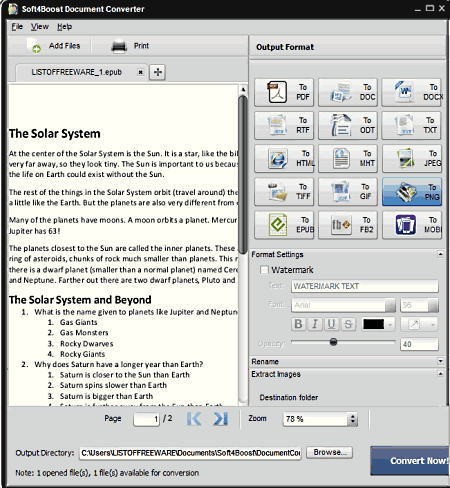
Soft4Boost Document Converter is another free document converter that can also be used as an EPUB to PNG converter. Through this software, users can also batch convert multiple EPUB files to PNG at a time. Besides this, it can also be used to convert EPUB files to HTML, TIFF, FB2, JPG, etc., formats. Apart from fils and document format conversion, it can also be used to preview and read documents of supported formats. Now, follow the below steps to convert EPUB to PNG using this software.
How to convert EPUB to PNG using Soft4Boost Document Converter:
- Launch this converter and click on the Add Files button to load EPUB eBooks.
- After that, select TO Image format from its Format section and select PNG as the output image format.
- Now, go to Output Directory to specify the destination location path.
- Lastly, press the Convert Now! button to start the conversion process.
Additional Features:
- Rename: Use it to batch rename multiple eBooks and documents at a time.
- Extract Images: It allows users to extract images from eBooks and documents.
Final Thoughts:
It is another good EPUB to PNG converter software that also supports batch document and eBooks conversion.
Filestar
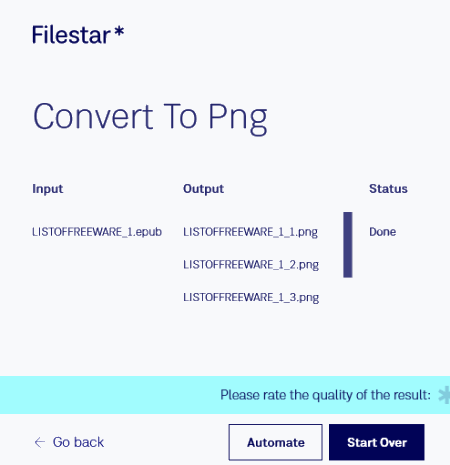
Filestar is another free EPUB to PNG converter software for Windows. Through this software, you can also batch convert EPUB files to PNG, LRF, ODT, PGX, PDF, etc., formats. Now, follow the below steps to convert EPUB to PNG using this software.
How to convert EPUB to PNG using Filestar:
- Start this software and drop one or more EPUB files to its interface that you want to convert.
- After that, select the Convert to PNG option from its interface.
- In the end, specify the destination location path and click on the Convert button to start the conversion process.
Additional Features:
- Encrypt: It is a handy tool through which users can encrypt output files.
- Rename: Use it to rename multiple files at a time.
Final Thoughts:
It is a simple-to-use to use EPUB to PNG converter software that anyone can use without much hassle.
STDU Viewer
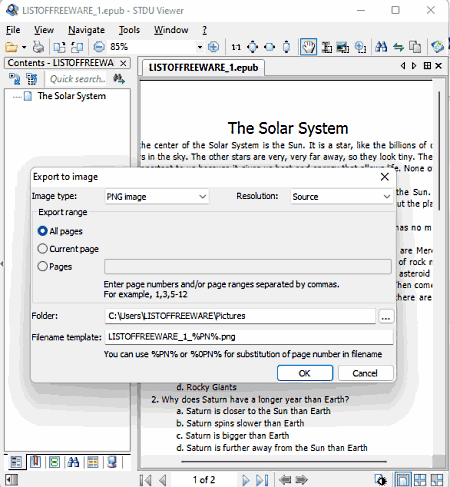
STDU Viewer is another free EPUB to PNG converter software for Windows. In this software, users can also read EPUB files before converting them to PNG image format. Plus, it can also convert EPUB files to GIF, BMP, JPEG, and TXT file formats. Before starting the conversion process, users can also specify the pages that they want to convert to PNG and other supported file formats. Now, follow the below steps to convert EPUB to PNG using this software.
How to convert EPUB to PNG using STDU Viewer:
- Start this software and go to the Open File option to load an EPUB file.
- After that, preview the EPUB file content on its interface.
- Now, go to File > Export > Image menu and choose PNG as the output image format.
- Lastly, specify the pages that you want to convert and start the conversion process.
Additional Features:
- Search Text: Using this tool, users can search text within EPUB and other supporting documents.
- Multi-Window Interface: Its multi-window interface allows users to open up and view multiple EPUB files.
Final Thoughts:
It is another good EPUB to PNG converter software that also offers tools to view EPUB file content.
Naveen Kushwaha
Passionate about tech and science, always look for new tech solutions that can help me and others.
About Us
We are the team behind some of the most popular tech blogs, like: I LoveFree Software and Windows 8 Freeware.
More About UsArchives
- May 2024
- April 2024
- March 2024
- February 2024
- January 2024
- December 2023
- November 2023
- October 2023
- September 2023
- August 2023
- July 2023
- June 2023
- May 2023
- April 2023
- March 2023
- February 2023
- January 2023
- December 2022
- November 2022
- October 2022
- September 2022
- August 2022
- July 2022
- June 2022
- May 2022
- April 2022
- March 2022
- February 2022
- January 2022
- December 2021
- November 2021
- October 2021
- September 2021
- August 2021
- July 2021
- June 2021
- May 2021
- April 2021
- March 2021
- February 2021
- January 2021
- December 2020
- November 2020
- October 2020
- September 2020
- August 2020
- July 2020
- June 2020
- May 2020
- April 2020
- March 2020
- February 2020
- January 2020
- December 2019
- November 2019
- October 2019
- September 2019
- August 2019
- July 2019
- June 2019
- May 2019
- April 2019
- March 2019
- February 2019
- January 2019
- December 2018
- November 2018
- October 2018
- September 2018
- August 2018
- July 2018
- June 2018
- May 2018
- April 2018
- March 2018
- February 2018
- January 2018
- December 2017
- November 2017
- October 2017
- September 2017
- August 2017
- July 2017
- June 2017
- May 2017
- April 2017
- March 2017
- February 2017
- January 2017
- December 2016
- November 2016
- October 2016
- September 2016
- August 2016
- July 2016
- June 2016
- May 2016
- April 2016
- March 2016
- February 2016
- January 2016
- December 2015
- November 2015
- October 2015
- September 2015
- August 2015
- July 2015
- June 2015
- May 2015
- April 2015
- March 2015
- February 2015
- January 2015
- December 2014
- November 2014
- October 2014
- September 2014
- August 2014
- July 2014
- June 2014
- May 2014
- April 2014
- March 2014








