6 Best Free Funny Photo Editor Software For Windows
Here is a list of best free funny photo editor software for Windows. Using these software, you can quickly turn a simple photo into a hilariously funny image. These software works best with faces as it is quite simple to make someone’s face look funny by making minor changes to the face. To make an image look funny, these software offer various image morphing tools, funny templates, funny stickers, etc. Image morphing tools allow you to stretch or compress an area of an image. These tools are also quite simple to use as you can operate them through your mouse. In some software, you can also find funny objects like Mustaches, Beard, Caps, etc. Some of these editors also provide traditional drawing tools (pen, brush, etc.) to manually draw over images.
The process of creating funny photos is quite simple. Still, if you need any help, then you can check out the steps to make funny photos in the description of these photo editors. The good thing about these photo editors is that they all support multiple image formats like JPEG, JPG, PNG, BMP, TIFF, etc. Plus, these also let you export or save image in its native or in some other image format.
Apart from editing, you can also find some additional tools in these editors like caricature mode, adjust photo parameters, remove blur, etc. Go through the list to know more about these funny photo maker.
My Favorite Funny Photo Editor Software For Windows:
Photo! Editor is my favorite software because it is one of the simplest software to make funny images. In addition to that, it offers many useful tools like Denoise, Deblur, Lighting, Make Up, etc.
Free Funny Photo Maker is another good funny photo maker software because it offers some really funny animal body templates like Lion, Cat, Tiger, etc.
You can also check out lists of best free Photo Flipbook Maker, Photo Slideshow Maker, and Photo Filter software for Windows.
Photo! Editor
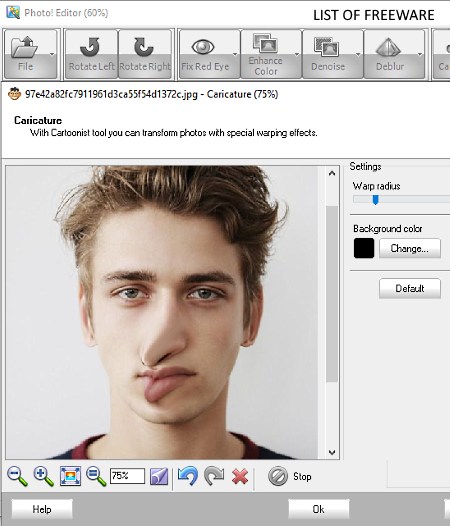
Photo! Editor is a free funny photo editor software for Windows. It is a feature-rich funny photo editor that offers many editing sections such as Caricature, Makeup, Lighting, Deblur, Crop, and more. In order to make funny images, you can use its Caricature section. This section allows you to stretch or compress facial features of a person’s image like ears, eyes, forehead, nose, etc. Through this software, you can work on images of some popular formats namely JPG, JPEG, PNG, BMP, GIF, and TIFF.
How to make funny photos using Photo! Editor:
- Launch this software and use its internal file explorer to load an image. The loaded image will immediately appear in its editing area.
- After that, go to Caricature section and start morphing the image by using your mouse. To specify the area that you can morph at a time, use the Warp radius slider.
- In the Caricature section, you can also find standard tools like zoom, rotate, fit image, background color selector, etc. You can use these tools to make further modifications.
- After making the funny image, you can save it in one of the supported formats.
Additional Features:
- Fix Red Eye: You can use it to remove red eyes from a photo.
- Enhance Color: It allows you to saturate the colors of a photo.
- Denoise: It is a noise removal feature of this software that lets you remove noise from a photo.
- Deblur: It is another handy feature of this software through which you can fix blur that occurs due to camera shake.
- Make up: It allows you to manually apply makeup effects over a photo of a person using spot healing, flash correction, and healing brushes.
- Lighting: Using it, you can fix default lighting and add more lighting effect to a photo.
- Crop: It allows you to retain the main part of a photo and remove all the trivial parts.
Final Thoughts:
It is one of the most feature-rich funny photo editor software through which you can create funny images and also enhance images using various available editing tools.
Free Funny Photo Maker
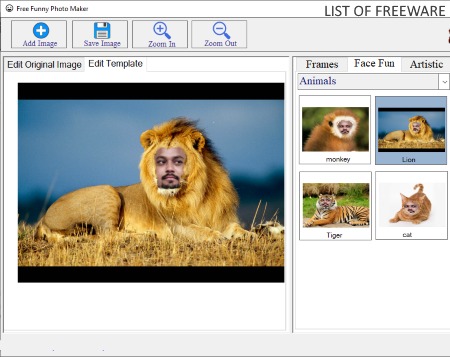
Free Funny Photo Maker, as the name suggests, is a dedicated free funny photo editor software for Windows. In this software, you get various funny templates which you can use to edit and make funny photos. Templates of this software are divided into three main sections namely Frames, Fun Faces, and Artistic. From all three template sections, only the Fun Faces section contains some funny templates. In this section, you get templates of animal bodies (cat, monkey, tiger, etc.) that you can attach with a person’s face to create a funny image.
How to make funny photos using Free Funny Photo Maker:
- Open the interface of this software and press the Add Image button to load one or more images of JPEG, JPG, JFIF, and PNG formats.
- After that, select an image from its Image Gallery and go to the Edit Original Image area.
- Now, specify the exact image area that you want to fit into the template using the selection points.
- Next, go to the Face Fun tab and select one of the available templates to create a funny photo.
- Lastly, press the Save Image button to save the image in PNG, JPG, JFIF, and JPEG formats.
Final Thoughts:
It is a simple funny photo editing software that anyone can easily use to create funny photos.
Photo-Bonny Image Editor
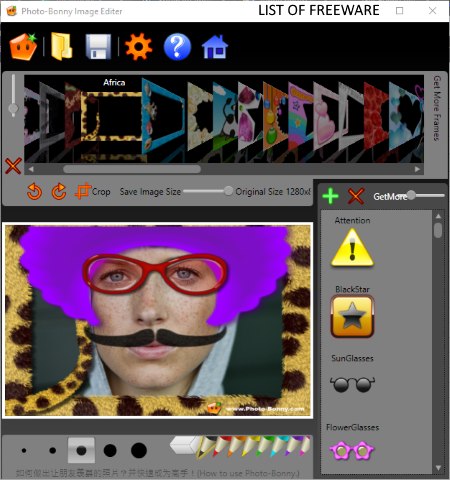
Photo-Bonny Image Editor is another free funny photo editor software for Windows. In this software, you get various funny hair, mustaches, caps, ear, faces, and more stickers which you can add over someone’s face. Besides stickers, you also get many photo frames which you can easily add over any photo. This software also offers drawing tools (pen, eraser, and pen size tool) which you can use to manually draw over input images.
How to make funny photos using this funny photo editor:
- Open the interface of this software and click on the Folder icon to load images of JPEG, PNG, BMP, TIFF, and GIF formats. The loaded image will appear on its editing section.
- Before adding funny stickers, use the crop tool to remove all inessential part from the image.
- After that, select stickers from stickers panel and place them over the image. By grabbing the corners of a sticker, you can easily adjust the sticker size. At this time, you can also use drawing tools and add frames over the input image, if required.
- Once the image gets completed, click on the Save button to save the image in formats like JPEG, PNG, BMP, etc.
Additional Feature:
- In this software, you can also get options to download more frames and stickers. However, additional frames and stickers are not free.
- An image viewer also comes with this software that you can use to view photos and to run slideshows.
Final Thoughts:
It is another easy to use funny photo editor software that you can use to quickly convert a simple photo into a funny photo.
Cartoonist
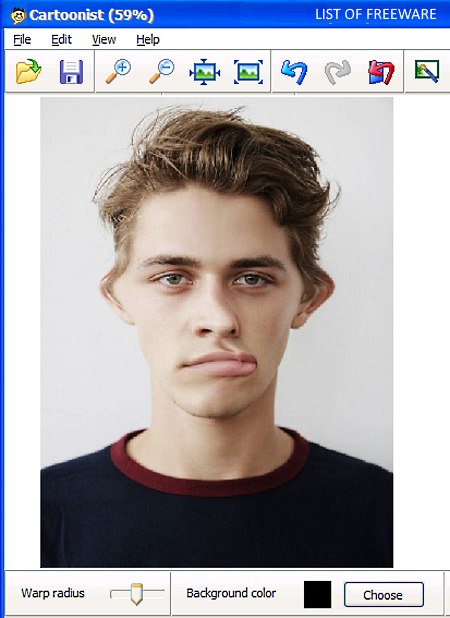
Cartoonist is yet another free funny photo editor software for Windows. Through this software, you can easily morph the face image of a person to make it look funny. Besides morphing the image, it provides a change skin panel that offers skin effects like Alien, XP Blue, XP Metal, etc. Skin effects basically add a texture of the selected type of skin over an image. Apart from that, it offers basic tools like zoom, fit image to window, rotate, etc.
How to make funny photos using Cartoonist:
- Initiate this funny photo editor and click on Open Image button to load an image of JPEG, BMP, PNG, GIF, or TIFF format.
- After that, use your mouse and click a part of the image and drag it in any direction to morph the image. To modify the warp area affected by the mouse movement, use Warp radius slider.
- Now, you can use a skin effect from the Change skin menu and again use your mouse to add the selected skin texture over the image.
- After making the funny image, use the Save option to save it in any of the supported image formats.
Final Thoughts:
This funny image editor is one of the simplest software through which you can quickly create funny images by morphing specific areas of the input image.
Face Morpher Lite
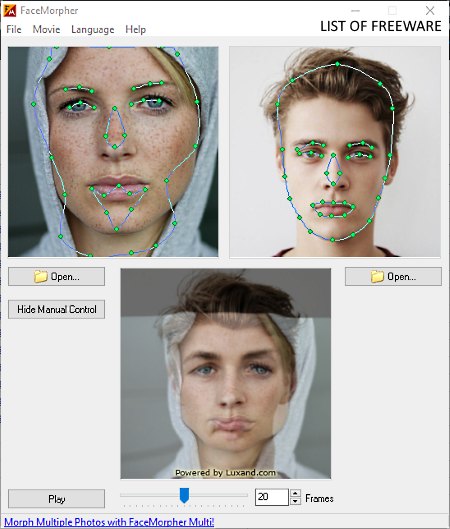
Face Morpher Lite is another one of free funny photo editor software for Windows. As its name implies, it is primarily a face morpher software. Using this software, you can merge two faces of different persons to create one new funny face. Before merging the faces, this software analyzes the face structure of input faces for more accurate face merging. In the output, this software not only gives you the morphed face image, but a video is also provided by it showing different states of face merging.
How to make funny photos using Face Morpher Lite:
- Start this software and load two face images of JPG, JPEG, or BMP format in two separate Open options.
- After that, either use the Play button or Slider to view different stages of face morphing.
- To merge the face manually, use the manual enhancement feature that lets you manually define the face outlines according to which this software will merge two images into one.
- Lastly, use Save Current Frame option to a capture specific stage of face morphing process or use Save Movie option to save the entire face morphing process as in AVI, SWF, GIF, formats.
Additional Features:
- Caricature Mode: This mode further enhances the morphing effect and also adds a slight hue to the output photo.
- Adjust Photo Size: Using it, you can manually set the resolution of the output image.
- Movie Parameters: It allows you to specify output video parameters like video resolution, frame count, frame rate, etc.
Final Thoughts:
It is an advanced face morphing software through which you can also create funny face images.
MAGIX FunPix Maker
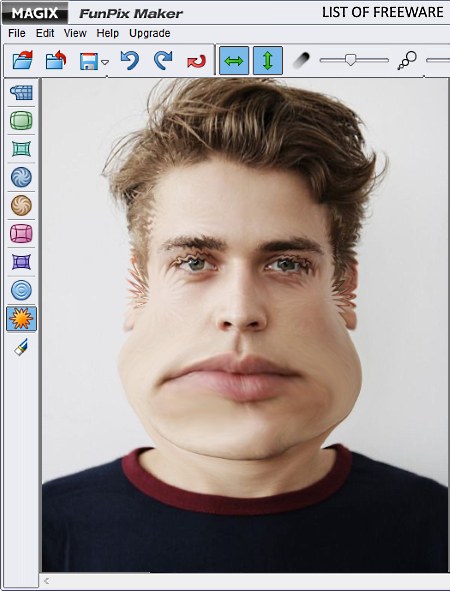
MAGIX FUNPIX MAKER is yet another free funny photo editor software for Windows. Using this software, you can easily make modifications on an image of someone’s face to make it look funny. On its interface, you can find all the image morphing tools through which you can make modifications on an image like Draw, Grow, Shrink, Dent, Bump, etc. Plus, sliders to adjust the strength of each morphing tool, area of effect, and zoom level are present on its main interface.
This software support image files of various formats such as BMP, WMF, ICO, GIF, PCD, PCX, PPM, and more.
How to make funny photos using this funny photo editor:
- Launch this software and load an image of one of the supported formats.
- After that, select one of the editing tools from the left side panel and start morphing the image with the use of your mouse.
- After making the funny image, use the Save as option to save the image in JPG, PNG, and JFIF formats.
Limitations:
In this free version of this software, you do not get all the features.
Final Thoughts:
It is another good funny photo editor software through which you can quickly turn a simple photo of a person into a funny image.
Note: You need to create a Magix account to get the free license key. Without enabling the free license, you cannot use this software for more than 7 days.
Naveen Kushwaha
Passionate about tech and science, always look for new tech solutions that can help me and others.
About Us
We are the team behind some of the most popular tech blogs, like: I LoveFree Software and Windows 8 Freeware.
More About UsArchives
- May 2024
- April 2024
- March 2024
- February 2024
- January 2024
- December 2023
- November 2023
- October 2023
- September 2023
- August 2023
- July 2023
- June 2023
- May 2023
- April 2023
- March 2023
- February 2023
- January 2023
- December 2022
- November 2022
- October 2022
- September 2022
- August 2022
- July 2022
- June 2022
- May 2022
- April 2022
- March 2022
- February 2022
- January 2022
- December 2021
- November 2021
- October 2021
- September 2021
- August 2021
- July 2021
- June 2021
- May 2021
- April 2021
- March 2021
- February 2021
- January 2021
- December 2020
- November 2020
- October 2020
- September 2020
- August 2020
- July 2020
- June 2020
- May 2020
- April 2020
- March 2020
- February 2020
- January 2020
- December 2019
- November 2019
- October 2019
- September 2019
- August 2019
- July 2019
- June 2019
- May 2019
- April 2019
- March 2019
- February 2019
- January 2019
- December 2018
- November 2018
- October 2018
- September 2018
- August 2018
- July 2018
- June 2018
- May 2018
- April 2018
- March 2018
- February 2018
- January 2018
- December 2017
- November 2017
- October 2017
- September 2017
- August 2017
- July 2017
- June 2017
- May 2017
- April 2017
- March 2017
- February 2017
- January 2017
- December 2016
- November 2016
- October 2016
- September 2016
- August 2016
- July 2016
- June 2016
- May 2016
- April 2016
- March 2016
- February 2016
- January 2016
- December 2015
- November 2015
- October 2015
- September 2015
- August 2015
- July 2015
- June 2015
- May 2015
- April 2015
- March 2015
- February 2015
- January 2015
- December 2014
- November 2014
- October 2014
- September 2014
- August 2014
- July 2014
- June 2014
- May 2014
- April 2014
- March 2014








