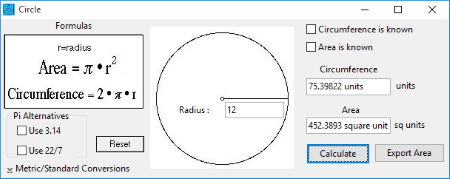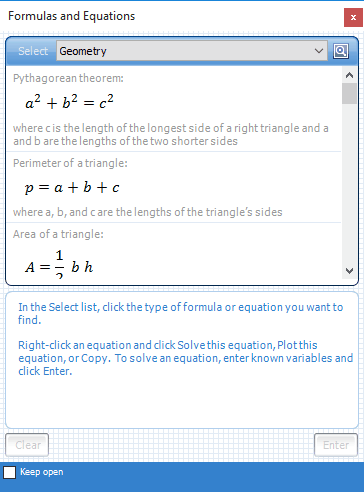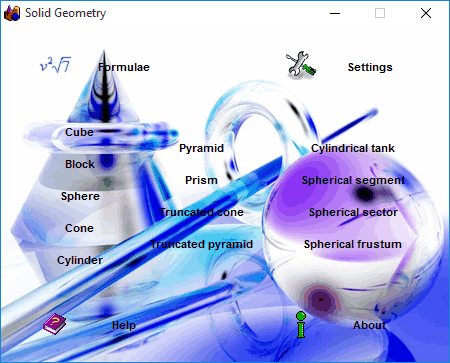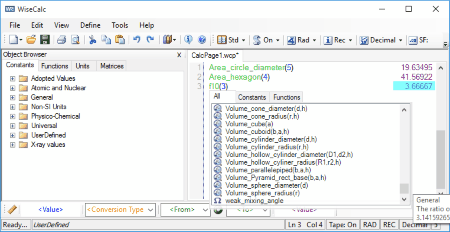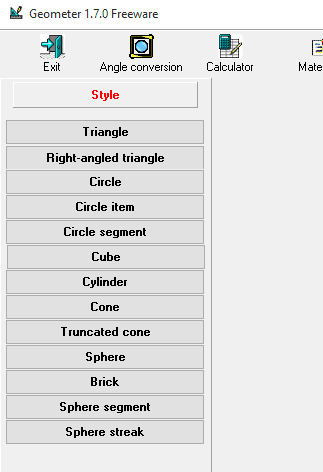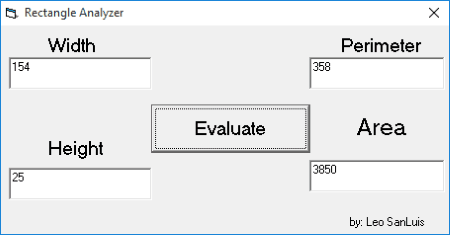11 Best Free Geometry Calculator Software for Windows
Here is a List of Best Free Geometry Calculator Software for Windows that feature a number of tools to solve geometry problems. These freeware include tools like: perimeter calculator, area calculator, volume calculator, etc. Apart from these, some software also feature options to calculate diagonal, height, length, breadth, etc. Some geometry calculators also display basic diagram of the geometrical figures, thereby providing an idea of the shape of geometrical figures. The formula used to calculate area, volume, and other parameters are also displayed. You can also choose the number of significant digits up to which a value is to be calculated.
In some software, the Geometry calculation feature is not easily accessible. So in such cases, a basic information is provided to get the Geometry calculation feature working.
These geometry solver software are absolutely free to use. Go through the list to get more information about these freeware and also know How to solve geometry on PC.
My Favorite Geometry Calculator Software:
Out of the Geometry Calculator freeware listed here, I like Geometry the most. You can use this software to perform a number of geometric calculations of 2D and 3D figures. The best part of this freeware is that, you can insert a known value and the unknown value is calculated. A small diagram is also displayed, so as to provide an idea about the geometrical figure. Here coordinate geometry and trigonometry problems can also be solved. Information about arcs and sectors of geometrical figures can be calculated as well.
You can also check out the list of Best Free Calculators, Best Free Scientific Calculators, and Best Free Math Software.
Geometry
Geometry is a simple geometry calculator freeware, that can be used to perform geometrical calculations. Here you are provided with the option to calculate values of area and volume of 3D figures, area of 2D figures, perform coordinate geometry calculations, calculate values of right triangle geometry, trigonometry values, and values of arcs and sectors. Here you have to just enter the values of the known parameters and then the missing value is calculated. The formulas used to calculate the missing value are also displayed, along with an overview of the structure.
Options available in Geometry Calculator Freeware:
- You can calculate 3D area and volume of various 3 dimensional shapes. These shapes include: Rectangular prism, triangular prism, trapezoidal prism, cylinder, cone, right square pyramid, right rectangular pyramid, sphere, torus, and frustum.
- 2D area calculation options are available for circle, rectangle, triangle, trapezoid, rectangular polygon, and Heron’s law.
- Coordinate geometry calculation option lets you calculate values using 2D distance formula, midpoint formula, and 3D distance formula. You can calculate values of distance, slope, rotation, reflection, translation, and dilation.
- Right triangle geometry options available are 30-60-90 triangle, 45-45-90 triangle, Pythagorean theorem, and right triangle solver.
- Trigonometry options are available to display sine, cosine, tangent, law of sines, and law of cosine.
- Some arcs and sectors options are available to get information about inscribed angles and segments for two secants intersect inside the circle, two secants intersect outside the circle, tangent/secant secants intersect outside the circle, and arc length and area of sector.
Microsoft Mathematics
Microsoft Mathematics is a freeware from Microsoft, that can be used as a free geometry calculator for Windows. Apart from being a geometry calculator, it also features a number of mathematical tools. This math tool can help you with calculus, statistics, trigonometry, linear algebra, and various other calculations. If required, Microsoft Mathematics’ Add-In for Word and OneNote can also be installed.
How to use the Geometry Calculator Feature Of Microsoft Mathematics:
- Open Microsoft Mathematics.
- Browse to Formulas and Equations tab and select Geometry option from the drop down menu.
- Select a formula or equation that you wish to solve. Options available are: Pythagorean Theorem, perimeter of triangle, area of triangle, triangle sum of angle measures, perimeter of square, area of square, perimeter of rectangle, area of rectangle, area of parallelogram, area of trapezoid, area of regular polygon, sum of angle measures of regular polygon, circumference of circle, area of circle, surface area of sphere, volume of sphere, surface area of right cylinder, volume of cylinder, surface area of right circular cone, volume of cone, volume of prism, volume of pyramid, etc.
- Right click on the equation that you wish to solve and click on the option Solve the equation. Now enter the values that you know and leave the section blank that you want to be calculated.
- The missing value is calculated and all the mathematical steps that are performed are shown. Formula that has been applied is also displayed.
- If required, the worksheet can be saved as GCW or exported to Word.
- It can also be used to solve equations and view the graphs of equations.
Calendar Magic
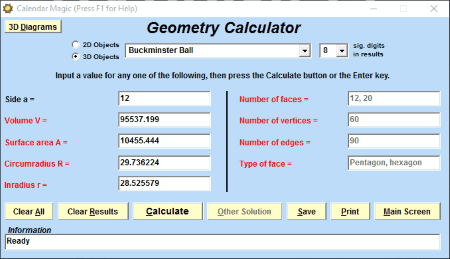
Calendar Magic is a simple freeware with a number of mathematical calculation tools embedded into it. Among these numerous tools, it also features a geometry calculator. In order to access it, go to Maths Utilities>Geometry Calculator. Here you can calculate unknown values of both 2D and 3D objects.
Under 2D objects options, you can choose to calculate perimeter, area, diagonal, height, circumradius, inradius, etc. You can also calculate perimeter or area of Circle, circular ring (Annulus), ellipse, parallelogram, rectangle, regular polygon, sector of circle, segment of circle, square, star polygon, television screen, trapezium, and triangle.
Under 3D objects option, you can choose to calculate volume, surface area, inradius, circumradius, number of faces, number of vertices, number of edges, tube radius, axis, semi axis, etc. of different 3D objects. Calculations can be made for: Buckminster ball, cone, cube, cuboid, cylinder, ellipsoid, frustum of cone, frustum of pyramid, regular dodecahedron, regular icosahedron, regular octahedron, regular pyramid on polygonal base, regular pyramid on square base, regular tetrahedron, sphere, spherical dome, spherical triangle, and torus.
If required, you can also choose to take a printout of the result along with formula used. Option can be chosen to display the results up to 14 significant figures.
Precise Calculator
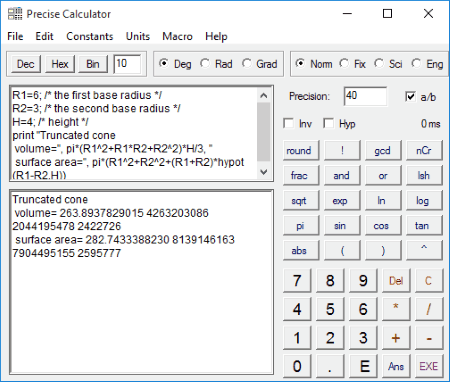
Precise Calculator is a good simple calculator, that can be used to calculate a number of mathematical problems including geometrical calculations. This geometry solver can be used to calculate perimeter, area, surface area, etc. of various shapes. Here, you are provided with the formula that is to be used in area calculator, volume calculator, and surface area calculator. It may prove out to be a bit tricky to use, so in order to know how to use geometry solver feature of this freeware, go through the process specified:
- Open Precise Calculator.
- Browse to Macro tab, then choose plane or solid option as required.
- In Plane tab, options to solve problems for circle, square, rectangle, kite, parallelogram, regular polygon, rhombus, trapezoid, and triangle are available.
- Some solid options available are cuboid, triangular prism, cylinder, cone, truncated cone, pyramid, pyramid frustum, regular tetrahedron, sphere, spherical cap, spherical cone, spherical segment, spherical wedge, and torus.
- After you select an option, formula that is to be used to solve the problem is displayed. Enter the known values and click on EXE button to calculate the unknown value.
If required, you can choose to create your own macros also.
Calculatormatik
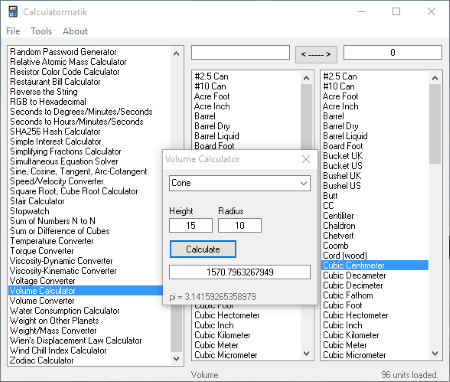
Calculatormatik is a simple software that can be used to solve geometry problems. It contains a number of geometry calculator options. Some of them are angle converter, area calculator, area converter, area calculator for room/hall/wall/garden/yard, coordinate draw, hypotenuse calculator, length/distance converter, Pascal’s triangle calculator, perimeter calculator, volume calculator, and volume converter.
In order to work with this freeware to solve geometrical problems, just open this freeware and choose the option that you want to calculate. In the new window that appears, enter known values, like: figure whose value is to be selected and its dimensions. On clicking Calculate button, calculation is performed and the result is displayed.
Solid Geometry
Solid Geometry is a simple freeware that can be used as a geometry calculator software. It can be used to calculate volume and surface area of 3D objects. The formula used for calculation is also displayed. A draft diagram is also displayed after the calculation.
You can use this geometry problem solver to solve problems for cube, pyramid, block, prism, spherical segment, sphere, truncated cone, spherical sector, cone, truncated pyramid, spherical frustum, and cylinder.
Some settings can be changed to enable or disable formula, draft, and additional data. Precision level and preset density can also be set. Form can be set to either basic or semi logarithmic.
How to use Solid Geometry as surface area calculator and volume calculator:
- Open Solid Geometry.
- Click on the shape for which you want to find volume and surface area.
- Input the dimensions into space provided. Volume and surface area is automatically calculated and additional data is also displayed based on the solid geometrical figure you choose, like: chord, diagonal length, surface areas of faces, curved surface area, etc.
WiseCalc
WiseCalc is a simple geometry calculator software that can be used as a calculator for geometry. You can choose options to perform some other calculations as well.
- Some 3D graphing options available are hyperbola 3D, parabola 3D, Ripple, and sick test.
- Area calculator options are available for annulus (ring), circle, ellipse, hexagon, octagon, parallelogram, pentagon, rectangle, sector of circle, square, trapezoid, triangle, etc.
- Volumes can be calculated for barrel, cone, cube, cuboid, cylinder, hollow cylinder, parallelpiped, pyramid with rectangular base, and sphere.
How to use area calculator and volume calculator feature using WiseCalc:
- Open WiseCalc.
- Browse to Functions tab.
- Choose the option from 3D graphing examples, area, and volume.
- Input the known parameters and then value is calculated automatically.
Geometry Calculator
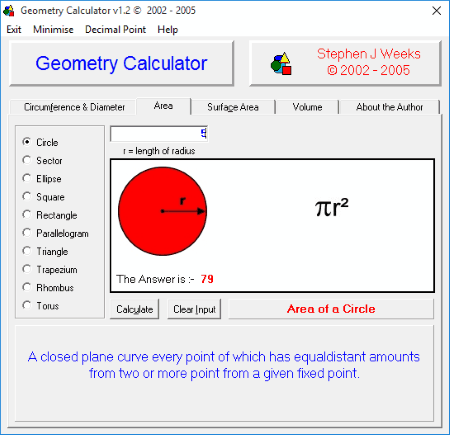
Geometry Calculator is a good freeware that can be used as geometry problem solver. Here you are provided with options to calculate circumference, diameter, area, surface area, and volume. You can view definition of the geometrical figure selected, a simple diagram of the figure, and the formula that is to be used to calculate the missing parameters.
- It also features area calculator for circle, sector, ellipse, square, rectangle, parallelogram, triangle, trapezium, rhombus, and torus.
- Surface area calculator for cube, pyramid, cuboid, prism, cylinder, sphere, cone, and torus is also available.
- Volume of cube, cuboid, prism, pyramid, cylinder, sphere, cone, truncated cone, barrel, and torus can also be calculated.
In order to calculate circumference, diameter, area, surface area, and volume, you just have to browse to the appropriate tab and choose the geometrical shape for which you want to calculate the area, surface area, and volume. Then you have to specify the dimensions for which you want the values to be calculated. Clicking on Calculate button will display the result.
Area Volume and Weight Calculator
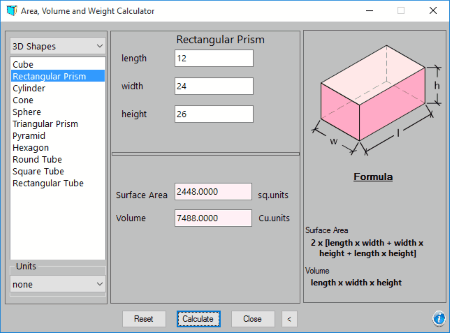
Area Volume and Weight Calculator is a simple freeware to calculate perimeter and area of 2D shapes and surface area and volume of 3D shapes. You can view the formula that is being used with a basic image of the geometrical figure. It can also be used to calculate weight, and in order to do so, you have to specify the unit of measurement and select the material from which the object is made.
In 2D shapes, options are available to calculate data for square, rectangle, circle, triangle, parallelogram, trapezoid, and ellipse.
Under 3D shapes, you are provided with the option to calculate volume and surface area for cube, rectangular prism, cylinder, cone, sphere, triangular prism, pyramid, hexagon, round cube, square tube, and rectangular tube.
Geometer
Geometer is another simple freeware that can be used to calculate perimeter, area, volume, surface area, and weight of geometrical figures. Here you can also choose to convert angles. You can view a basic diagram of the geometrical figure for which calculations are being done.
Area calculator, volume calculator, and surface area calculator options are available for triangle, right angled triangle, circle, circle item, cube, cylinder, cone, truncated cone, sphere, brick, sphere segment, and sphere streak.
In order to calculate the weight of an item, you have to enter the measurement unit and select the material making up the item. You can also define your own material if required.
Ultimate Geometry Calculators
Ultimate Geometry Calculators is a collection of two small freeware Circle.exe and Rect_Calcu.exe.
Using Rect_Calcu.exe, you can calculate the Perimeter and Area of a rectangle. Here you have to just specify the width and height of the rectangle and click on Evaluate button to get result.
Using Circle.exe, you can calculate the area of a circle. Simply specify the radius and click on Get Answers button to get the area of the circle.
About Us
We are the team behind some of the most popular tech blogs, like: I LoveFree Software and Windows 8 Freeware.
More About UsArchives
- May 2024
- April 2024
- March 2024
- February 2024
- January 2024
- December 2023
- November 2023
- October 2023
- September 2023
- August 2023
- July 2023
- June 2023
- May 2023
- April 2023
- March 2023
- February 2023
- January 2023
- December 2022
- November 2022
- October 2022
- September 2022
- August 2022
- July 2022
- June 2022
- May 2022
- April 2022
- March 2022
- February 2022
- January 2022
- December 2021
- November 2021
- October 2021
- September 2021
- August 2021
- July 2021
- June 2021
- May 2021
- April 2021
- March 2021
- February 2021
- January 2021
- December 2020
- November 2020
- October 2020
- September 2020
- August 2020
- July 2020
- June 2020
- May 2020
- April 2020
- March 2020
- February 2020
- January 2020
- December 2019
- November 2019
- October 2019
- September 2019
- August 2019
- July 2019
- June 2019
- May 2019
- April 2019
- March 2019
- February 2019
- January 2019
- December 2018
- November 2018
- October 2018
- September 2018
- August 2018
- July 2018
- June 2018
- May 2018
- April 2018
- March 2018
- February 2018
- January 2018
- December 2017
- November 2017
- October 2017
- September 2017
- August 2017
- July 2017
- June 2017
- May 2017
- April 2017
- March 2017
- February 2017
- January 2017
- December 2016
- November 2016
- October 2016
- September 2016
- August 2016
- July 2016
- June 2016
- May 2016
- April 2016
- March 2016
- February 2016
- January 2016
- December 2015
- November 2015
- October 2015
- September 2015
- August 2015
- July 2015
- June 2015
- May 2015
- April 2015
- March 2015
- February 2015
- January 2015
- December 2014
- November 2014
- October 2014
- September 2014
- August 2014
- July 2014
- June 2014
- May 2014
- April 2014
- March 2014