6 Best Free Instagram Grid Maker Websites
Here is a list of the best free Instagram grid maker websites. Instagram has a grid layout in the profile section that shows all the posts of that account. This grid layout can be used to showcase special posts. Businesses can leverage this to bring more attention to their products. Similarly, individuals can also use it to showcase their special posts. But Instagram does not let you upload a grid directly. To do that, you have to slice an image into multiple and then upload them in order to make the grid.
In this post, I’m covering 6 free websites where you can make an Instagram grid. Basically, you can upload an image that you want to show in your Instagram grid. Then you can pick the options to slice the image into multiple parts. Different websites offer different options. I cover the process as well as the features of each website. You can go through the post to check them out yourself.
My Favorite Instagram Grid Maker
Instagram Grid Maker by SocialBotique is my favorite tool to make Instagram grids online. This is a simple tool that you can open and use instantly. You get to pick the grid size. When you do that it shows you a real-time preview of the image for that grid. Then you can go ahead and split the image. Once done, get the multiple images for the grid that you can download and post on Instagram.
Check out our other lists of best free Online Instagram Filters Websites, Instagram Downloader Apps for Android, and Software to Convert Video for Instagram for Windows.
Instagram Grid Maker by SocialBoutique
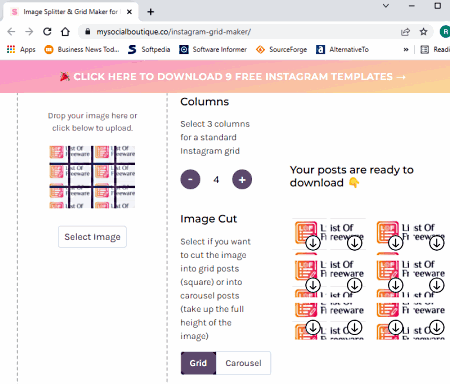
SocialBoutique offers a free online Instagram grid maker. It is a simple tool that you can use without creating an account. You can simply visit the tool and add the image that you want to showcase on your Instagram grid. Then you can set the column number to split the image into multiple images. Apart from the grid, you can also make a carousel. It shows you the preview in real-time. Then you can just download the split images which are ready to be uploaded on Instagram.
How to make an Instagram grid on SocialBoutique?
- Follow the link given below to open this Instagram grid maker.
- Click on the Upload Image button and add your image there.
- Then set the column count for the grid and preview the changes.
- Click on the Split Image button and then download the split images for the Instagram grid.
Highlights:
- This tool can make the Instagram grid and carousel layouts.
- Option to set the columns for the grid.
- No account is needed to use this Instagram grid maker.
Image Splitter by Postcron
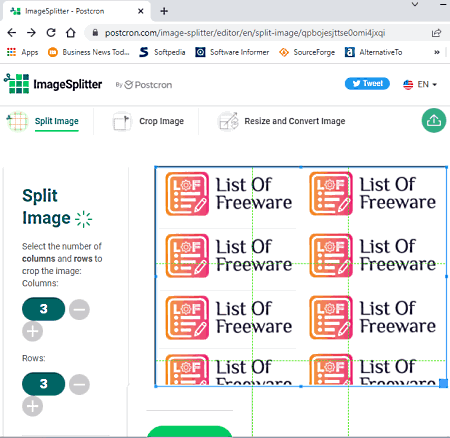
Postcron offers a free online image splitter tool that you can use for making an Instagram grid. This tool takes JPG, PNG, or GIF image under 10 MB size. You can upload your image to the tool and set the number of columns and rows for the split. It shows a preview of the split on the screen. From there, you can pick the output format for the image and split it into the desired parts.
How to make an Instagram grid on Postcron?
- Use the link given below to open this online tool.
- Drag and drop the image you want to show on the Instagram grid.
- Then set the column and row count for the grid and preview the changes.
- Click on the Split Image button and then download the split images.
Highlights:
- This tool can make the Instagram grid layout.
- It lets you crop the image before splitting.
- Option to set the number of columns and rows for the grid.
- Option to pick output format (JPG, PNG, or GIF).
- No account is needed to use this Instagram grid maker.
Instagram Grid Maker by ImagesPlatform
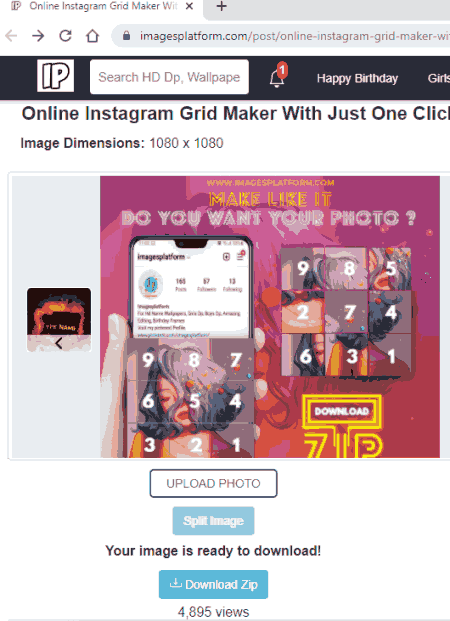
ImagesPlatform offers a free online Instagram grid maker. This is a free tool where you can upload and split an image online. When you upload an image to this tool, it lets you crop the image into a square layout. This is optional, you can skip this step if you want. After that, it uploads the image in a 3×3 grid layout and asks you to split the image by clicking on the respective button. In the end, it packs all 9 split images in a ZIP that you can download and extract.
How to make an Instagram grid on ImagesPlatform?
- Follow the link given below to open this Instagram grid maker.
- Click on the Upload Image button and add your image there.
- Then set the column count for the grid and preview the changes.
- Click on the Split Image button and then download the split images for the Instagram grid.
Highlights:
- This tool can make the Instagram grid layout.
- Option to crop the image after upload.
- It splits the image into a 3×3 layout and packs them into a ZIP for download.
- No account is needed to use this Instagram grid maker.
Split Image by PineTools
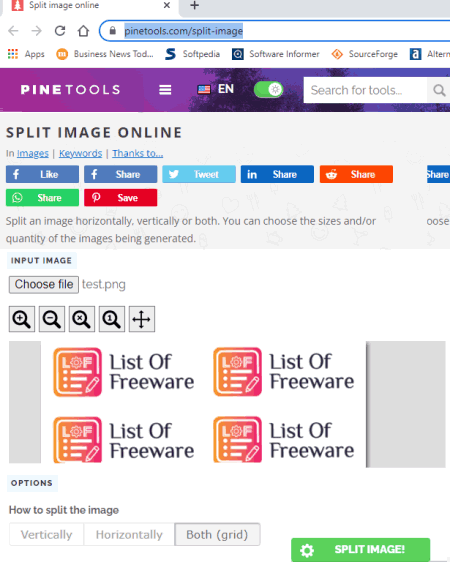
PineTools has an online split image tool where you can make your Instagram grid layout. This tool packs a handful of features that give you full control over the splitting of image. It lets you pick how you want to cut the image and into how many blocks. You can also set the dimensions for each block separately if you want. Apart from the splitting, you can pick the output format for the image and set the quality. In the end, you get to download each split image separately as well as all packed into a single ZIP.
How to make an Instagram grid on PineTools?
- Use the link given below to open this split image tool.
- Click on the Choose File button and upload your image there.
- In the “How to split?” option, pick the Both(grid) option.
- Set the Quantity of blocks to 3 in the Vertical and Horizontal sections.
- Pick the output format and image quality and then click the SPLIT IMAGE button.
Highlights:
- This tool can make the Instagram grid layout.
- It lets you crop the image into any number of vertical and horizontal blocks.
- Option to pick output format (JPG, PNG, or WEPB).
- Option to set the quality for the output images.
- No account is needed to use this Instagram grid maker.
Imgonline.com
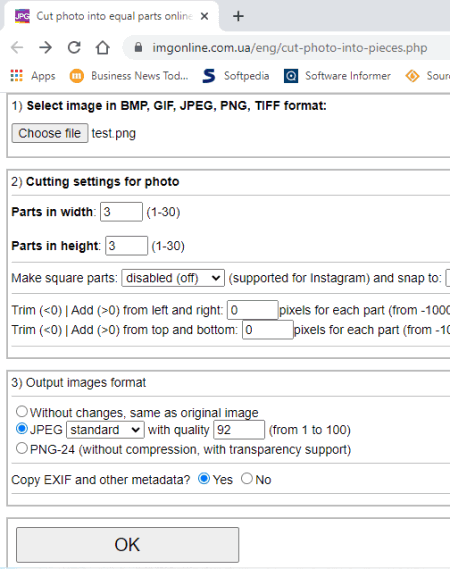
Imgonline.com is an online image editor website where you can crop an image into an Instagram grid layout. This tool can cut an image into a 30×30 grid. You can add the image and then set the grid size for cutting. You can set it to any grid size independent of height and width. Along with that, you also get options to trim the images by pixel count and make them square. With that, you can precisely cut an image into an Instagram grid layout. In the end, you can pick the format for the output images and get the results.
How to make an Instagram grid on Imgonline?
- Use the link given below to open this tool.
- Click on the Choose File button and add your image there.
- Then set both, parts in height and parts in width to 3.
- Leave all other options as it is and select the output format.
- Click OK to cut and get the final images.
Highlights:
- This tool can make the Instagram grid layout for a grid of any size.
- Option to set the columns for the grid.
- Options to trim the images.
- No account is needed to use this Instagram grid maker.
Image Splitter by TheImageKIT
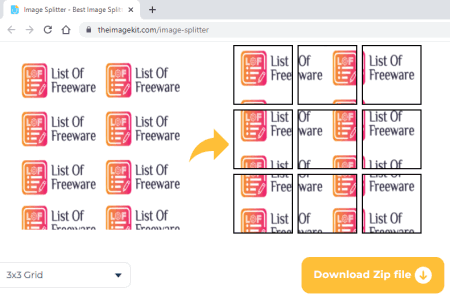
TheImageKIT is yet another website with a free online image splitter. You can upload your image to this tool and split that into parts to make a perfect Instagram grid layout. It has two grid options; 3×3 and 2×2. You can drag and drop an image from local storage or fetch it from the cloud. Then you can slice it up into the desired part. In the end, it gives you a ZIP file for download. You can extract that ZIP to get the images.
How to make an Instagram grid on TheImageKIT?
- Follow the link given below to open this Instagram grid maker.
- Drag and drop your image to the tool or import from the cloud.
- Then pick the grid option to split the image.
- In the end, click Download ZIP file to save all the images.
Highlights:
- This tool can make the Instagram grid, 3×3 and 2×2.
- It supports import from Google Drive, Dropbox, and via URL.
- No account is needed to use this Instagram grid maker.
About Us
We are the team behind some of the most popular tech blogs, like: I LoveFree Software and Windows 8 Freeware.
More About UsArchives
- May 2024
- April 2024
- March 2024
- February 2024
- January 2024
- December 2023
- November 2023
- October 2023
- September 2023
- August 2023
- July 2023
- June 2023
- May 2023
- April 2023
- March 2023
- February 2023
- January 2023
- December 2022
- November 2022
- October 2022
- September 2022
- August 2022
- July 2022
- June 2022
- May 2022
- April 2022
- March 2022
- February 2022
- January 2022
- December 2021
- November 2021
- October 2021
- September 2021
- August 2021
- July 2021
- June 2021
- May 2021
- April 2021
- March 2021
- February 2021
- January 2021
- December 2020
- November 2020
- October 2020
- September 2020
- August 2020
- July 2020
- June 2020
- May 2020
- April 2020
- March 2020
- February 2020
- January 2020
- December 2019
- November 2019
- October 2019
- September 2019
- August 2019
- July 2019
- June 2019
- May 2019
- April 2019
- March 2019
- February 2019
- January 2019
- December 2018
- November 2018
- October 2018
- September 2018
- August 2018
- July 2018
- June 2018
- May 2018
- April 2018
- March 2018
- February 2018
- January 2018
- December 2017
- November 2017
- October 2017
- September 2017
- August 2017
- July 2017
- June 2017
- May 2017
- April 2017
- March 2017
- February 2017
- January 2017
- December 2016
- November 2016
- October 2016
- September 2016
- August 2016
- July 2016
- June 2016
- May 2016
- April 2016
- March 2016
- February 2016
- January 2016
- December 2015
- November 2015
- October 2015
- September 2015
- August 2015
- July 2015
- June 2015
- May 2015
- April 2015
- March 2015
- February 2015
- January 2015
- December 2014
- November 2014
- October 2014
- September 2014
- August 2014
- July 2014
- June 2014
- May 2014
- April 2014
- March 2014








