5 Best Free Interactive Presentation Software
Here is a list of Best Free Interactive Presentation Software. These are basically cloud based software which you can use to deliver interactive presentations online. One can use these tools in several areas like business presentations, academic presentation, personal presentations, etc. Most of these can also be used as e-Learning tools as teachers can give online lessons/ presentations to their students using these free software. These basically help create a virtual classroom where teachers present lessons and students join in. The students or participants can join using presentation code or shared URL.
Most software let you create new presentation from scratch, while you need to upload already created PowerPoint presentations and make them live in some software. You can even connect to your Google Drive (Google Slides), Dropbox, or OneDrive to upload presentations from. During live presentation, presenter can navigate from one slide to another, point or highlight something in slide, zoom a part of slide, have a Question & Answer session, and do more. Some software also let you add text, shapes, and other elements to the live presentation. A few software even lets you create polls and activities during presentation to record responses of audience.
Additionally, you can find more handy tools in these freeware such as Assessment Report, Whiteboard, Download Free Lessons on Various Topics, Add Narrations to Slides, and more. These are quite easy to use too. I have also listed steps to deliver virtual presentation using these interactive presentation software. Go through the list to know more about these software.
My Favorite Free Interactive Presentation Software:
ClassFlow is my favorite software on this list as it provides most number of features to deliver online presentations and make them interactive. You can also add various activities and create various types of polls during live session.
Nearpod is another favorite of mine as using it, you can record narration to slides through your mic.
You may also like some best free Cloud Based Presentation Software, Video Presentation Software, and PDF Presentation Software for Windows.
ClassFlow
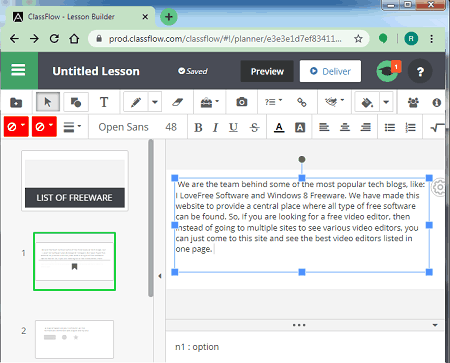
ClassFlow is a feature rich interactive presentation software. It is basically a cloud based presentation software using which you can create a presentation from scratch and present it to live audience remotely. As its name suggests, it is basically a free tool to create a virtual classroom for teachers and students. It provides an Instant Whiteboard to demonstrate ideas and thoughts, lets you create a quick poll and record responses, lets you generate activities (crossword, matching, memory game, sequencing, word search, etc.) for your students, and also lets you create a quiz and assessment. You can share the code of generated lessons and record responses of your students.
Let us checkout a sorted procedure to give a presentation remotely.
How to give interactive presentation online using ClassFlow:
- First, generate a presentation by clicking its Create Lesson feature. You get all standard slides designing tools in it, plus some education related tools to create a lesson, such as protractor, ruler, compass, graph calculator, widgets, etc.
- After creating presentation, save it and click the Deliver button to start live presentation. The presentation code can be shared with students using which they can join the session.
Features:
- You can invite your colleagues to collaborate on a particular presentation.
- Presenter can add live text, shapes, use pen, fill selection, and so more during a presentation.
- It provides a set of tools which you can use during live presentations, such as spotlight, compass, ruler, revealer, etc.
- Presenter can add various kinds of polls during a presentation and view responses of individual attendee.
- You can pause/ resume a presentation at any time.
- You can view history of classes, resources used, and more.
- It provides some free lessons/ presentations on several topics (e.g., coronavirus, anatomy of brain, forces and motions, etc.) which you can use freely. You can find them in its Marketplace section.
Additional Features:
- Teachers can create awards badges to award students on the basis of their performance.
- You can also connect to Google Drive, OneDrive, and Dropbox to upload your presentations from.
- It also lets you generate performance and item analysis reports related to conducted classes.
Conclusion:
It is a featured interactive presentation software which enables teachers to conduct interactive lessons online. Students can also give presentations on various topics using this tool.
Nearpod
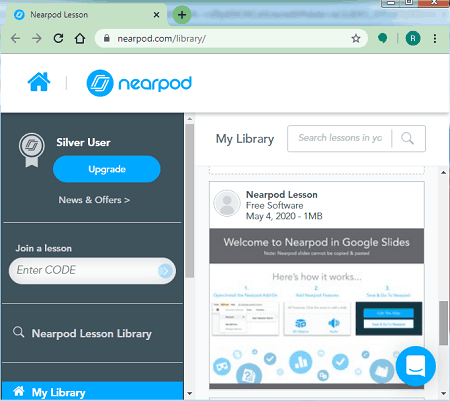
Nearpod is another free interactive presentation software. You can simply sign up to this service and give your presentation to virtual audience.
In it, you can create a brand new presentation from scratch or import an existing one. It provides several themes, slide layout, background adder, standard formatting features, and more. You can add simple text, video, audio, web content, images, and GIFs to your presentation. You can even record narration/ audio through your mic and add it to the presentation slides. It also lets you interactive activities like quiz, matching pairs, time to climb, draw it, fill in the blanks, collaborate, memory test, and more to your slides. Furthermore, you can even add some education related animations and videos including physics simulation, microscopic animations, environment related animations, BBC videos, Sway, PDF, and more.
Now, let us checkout step by step procedure to deliver virtual presentation through it.
How to give interactive presentation online using Nearpod:
- First, create a presentation or import one from Google Slides and edit it accordingly.
- When you are done generating a presentation, go to your library and hover mouse over the presentation you want to present virtually.
- Now, click the Live Lesson button and you will be able to give remote presentation by sharing it via code, URL, email invite, Microsoft Teams, etc.
Main Features:
- Presenter can view list of joined students with their names.
- Presenter can add activities during presentation like true/ false question, share web content, draw something, etc.
- Presenter can hide student’s name while they share their answers with class.
- Presenter can even toggle student view on their screen.
- You can generate an assessment report of conducted session.
Limitations:
The free plan of this software has some feature limitations including up to 40 students size, limited storage space, etc. You can check comparison between its free and paid plans here.
Conclusion:
It is one of the best free cloud based interactive presentation software through which you can create stunning and informative lessons and present them to your students.
Zoho Show

Zoho Show is a nice free interactive presentation software. Using it, you can create presentations on cloud as well as present your creations before audience virtually. It provides all required tools to design professional presentations. You can also open a locally saved presentation, modify it, and then present it online. Apart from presenting your slides virtually, you can also share and publish your presentation to the web. It can also generate HTML code of your presentation to embed your presentation to your web page or blog. Let us checkout how to give a remote presentation using it.
How to give interactive remote presentation using Zoho Show:
- Firstly, design a presentation using various inbuilt templates, insert, formatting, animation, transition, and more tools. Or, simply import a local presentation file and apply some modifications as needed.
- Next, go to its File menu and click the Broadcast feature. A new window will open up where you will be prompted to broadcast your presentation to your audience virtually.
- Now, use the Broadcast URL or invite participants via their respective email addresses.
- After that, hit the Start Broadcast button and you will be able to give your presentation remotely. The attendees can join in through email or email invites.
Main Features:
- There can be an interactive question & answer session between presenter and attendees using it inbuilt instant messaging feature.
- During live presentation, you can use simple mouse arrow, pointer, or marker to show important points in your presentation.
- You can magnify a particular area of your slide to get audience’s focus on it.
Limitation:
It has locked many advanced features which you get only in its paid plan.
Conclusion:
It is a good cloud based interactive presentation software through which you can give remote presentations without putting in too much effort.
Pear Deck for Google Slides
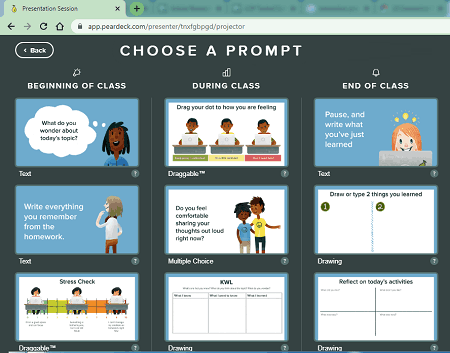
Pear Deck for Google Slides, as the name suggests, is a free interactive presentation software for Google Slides. You can connect with your Google Drive account to upload presentation to Pear Deck and then present them to live audience. It also lets you create a new presentation from scratch and then broadcast it to the world. It is basically designed to create a virtual classroom for teachers and students.
How to give interactive presentation virtually using Pear Deck for Google Slides:
- Firstly, connect to your Google Drive and import uploaded presentation from Google Slides. Or, you can simply create a new Google Slides presentation.
- After uploading or creating a presentation, click on it and hit the Start Live Session button.
- Now, you will be prompted a presentation code which you can share with your audience or students to join the session. Or, you can copy student link which you can share with them.
You will now be able to give your presentation before your audience and students.
Features:
- You can create prompts for students to have a feedback from them or to just ask questions to make the session interactive and impactful. You can generate prompts like text, multiple choice question, draggable, drawing, draw a picture, draw a Venn diagram, etc. On the other hand, students can record their responses to a prompt which presenter or teacher can view.
- During a presentation, teacher can lock a slide which students will not be able to view.
- You can toggle fullscreen mode while giving a presentation.
- It provides a Student-Pace feature too.
Limitations:
This free plan also contains all features of premium plan which you can enjoy for 90 days, such as teacher dashboard, capture and share student progress with takeaways, add audio to slides, and more. After 90 days, your plan will reduce to free basic one.
Conclusion:
It is a nice interactive presentation software through which you can connect with your Google Slides account and give virtual presentations.
encaptiv
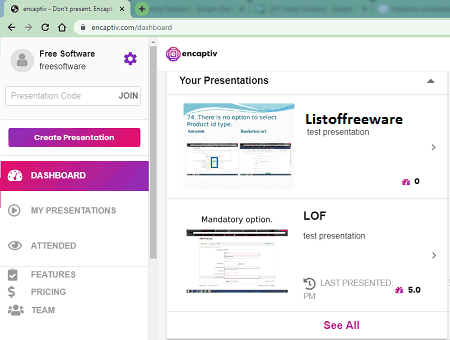
encaptiv is yet another free interactive presentation software. Through this cloud based software, you can present your PowerPoint presentations virtually to your audience. Audience can easily join a presentation by using a provided code. It provides all essential tools to make the presentation session interactive and informative. Now, let’s see how you can give a remote presentation using this free service.
How to give a presentation online using encaptiv:
- Firstly, create a presentation by entering its details inducing name, description, dial-in instruction for attendees, communication preferences, and presentation timer settings.
- Now, you can upload your presentation slides in PPTX, JPG, or PNG format. You can also type presenter note with individual presentation slide.
- Next, if you want, you can add a feedback survey which will be asked at the end of your presentation. This step is optional.
- At last, present your slides to the audience by going live. The audience can join in by entering presentation code which you presenter shares with them.
Features to look out for:
- Presenter can practice for their presentation before going live.
- It also provides a projector mode.
- Audience can ask questions to the presenter during live presentation.
- When done answering a question, you can mark a question answered.
- Audience can react to your slides with different emojis.
- It also shows statistics with number of questions and reactions during a presentation.
Limitations:
Some features of this software are disabled in this free plan such as adding poll, data export, etc. You can upgrade to its premium plan to utilize all its features.
Conclusion:
It is one more nice and easy to use interactive presentation software through which you can upload your slides and present it before your audience online.
About Us
We are the team behind some of the most popular tech blogs, like: I LoveFree Software and Windows 8 Freeware.
More About UsArchives
- May 2024
- April 2024
- March 2024
- February 2024
- January 2024
- December 2023
- November 2023
- October 2023
- September 2023
- August 2023
- July 2023
- June 2023
- May 2023
- April 2023
- March 2023
- February 2023
- January 2023
- December 2022
- November 2022
- October 2022
- September 2022
- August 2022
- July 2022
- June 2022
- May 2022
- April 2022
- March 2022
- February 2022
- January 2022
- December 2021
- November 2021
- October 2021
- September 2021
- August 2021
- July 2021
- June 2021
- May 2021
- April 2021
- March 2021
- February 2021
- January 2021
- December 2020
- November 2020
- October 2020
- September 2020
- August 2020
- July 2020
- June 2020
- May 2020
- April 2020
- March 2020
- February 2020
- January 2020
- December 2019
- November 2019
- October 2019
- September 2019
- August 2019
- July 2019
- June 2019
- May 2019
- April 2019
- March 2019
- February 2019
- January 2019
- December 2018
- November 2018
- October 2018
- September 2018
- August 2018
- July 2018
- June 2018
- May 2018
- April 2018
- March 2018
- February 2018
- January 2018
- December 2017
- November 2017
- October 2017
- September 2017
- August 2017
- July 2017
- June 2017
- May 2017
- April 2017
- March 2017
- February 2017
- January 2017
- December 2016
- November 2016
- October 2016
- September 2016
- August 2016
- July 2016
- June 2016
- May 2016
- April 2016
- March 2016
- February 2016
- January 2016
- December 2015
- November 2015
- October 2015
- September 2015
- August 2015
- July 2015
- June 2015
- May 2015
- April 2015
- March 2015
- February 2015
- January 2015
- December 2014
- November 2014
- October 2014
- September 2014
- August 2014
- July 2014
- June 2014
- May 2014
- April 2014
- March 2014








