4 Best Free Video Presentation Software for Windows
Here is a list of best free video presentation software for Windows. Using these free software, you can create a video presentation in various formats including MP4, AVI, WMV, WebM, MKV, animated GIF, etc. Also, you can create presentation in standard formats like PPT, PPTX, ODP, images, etc.
These video presentation makers let you create a new presentation from scratch or by using a predesigned template. You can even import an existing presentation, edit it, and then export it to a video. You can add any number of slides and choose a desired layout for individual slides. All of these let you add a variety of content to the video presentation, such as text, images, audio, video, word art, files, hyperlinks, shapes, web objects, slide number, header & footer, etc. You can edit added content with respective formatting tools. These software let you apply desired transition and animation effects to the slides and the added content. Plus, a dedicated slideshow feature to preview created video presentation before exporting it is provided in all software.
There are some unique features in each one of these video presentation software on this list. For example, timeline editor, record narration, encrypt presentation, adding annotations, upload presentation on YouTube, etc. You can checkout the list and get the software which suits your need.
My Favorite Free Video Presentation Software for Windows:
WPS Presentation is a really nice software to create a video presentation. It provides some really nice presentation templates and a lot of useful tools to create presentations. Also, it comes in an office suite, so you can use other office software for different use.
I also liked ActivePresenter as it lets you add various annotations to the video presentation. Also, it provides a timeline to easily create a presentation video.
You may also like some best free PDF Presentation Software, Open Source Presentation Software, and PowerPoint to Video Converter Software for Windows.
WPS Presentation
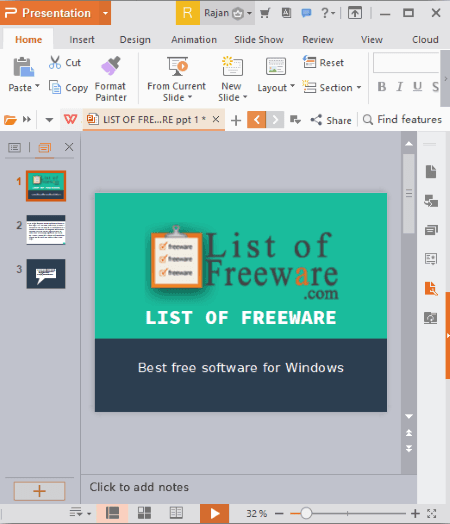
WPS Presentation is a free video presentation software for Windows. Using it, you can create a video presentation as well as presentations in other formats such as PPT, PPTX, PDF, JPEG, PNG, etc.
How to create a video presentation in WPS Presentation:
- First, create a new presentation project or import a template.
- Now, add slides, choose slide layout, and set up other slide properties.
- Next, you can add content to the video presentation.
- For a smooth transition between slides and the content, you can apply effects from the Animation tab. It lets you setup transition effect parameters like duration, type, etc.
- You can now preview the created video presentation slideshow using the dedicated button.
- At last, go to Save As > Video Exporting option and export video presentation in TS (MPEG-2 Video) format.
Features:
- It provides some inbuilt templates to use in creation of video presentation.
- You can even download and use some advanced presentation templates from its online library. To do so, you need to log in with your WPS account.
- It lets you insert all type of content to the video presentation such as text, table, picture, audio, video, word art, charts, shapes, SmartArt (organization chart, block list, vertical picture list, etc.), slide number, header and footer, file objects, hyperlinks, and more.
- It offers some picture tools and text tools to modify respective elements such as picture outline, picture effects, crop, text fill, text outline, text effects, etc.
- Except for video presentations, you can encrypt presentations in other formats.
Limitations:
Some features are disabled in this free version. Plus, it displays ad too. You can remove ads and unlock all features by purchasing its premium version.
Conclusion:
It is a part of an office suite called WPS Office. So, you can utilize its other software for various utilities like creating different types of documents, making spreadsheets with data visualization, etc.
OpenOffice Impress
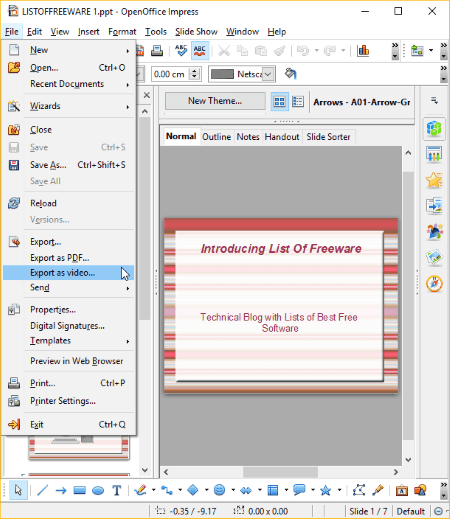
OpenOffice Impress is a free open source video presentation software for Windows, Mac, and Linux. This software comes with the popular office suite called Apache OpenOffice. This office suite contains a lot more software to create documents, spreadsheets, drawings, etc.
But, by default, this software doesn’t let you save presentation as video. To be able to create video presentation in it, you need to follow some steps which are listed below.
How to create a video presentation using OpenOffice Impress:
It doesn’t let you export a presentation as video natively, so you have to download and install an extension for that. The required extension can be downloaded from here > Impress video converter. After downloading this extension, launch OpenOffice Impress and go to Tools menu > Extension Manager. From here, you need to add the downloaded extension and enable it. Next, restart the software and you will be able to create video presentations.
You can start with an inbuilt presentation template, import an external template or presentation file, or simply start a new presentation from scratch. It lets you add slides, select slide layout and slide design, manage master pages, add presentation content, format added content, and more. After that, you can apply transition and animation effects to the slide and its individual content. You can preview presentation slideshow at any time. When you are done with your presentation, you can save it as a video using File > Export as video option. While exporting presentation, you can set time duration for each slide. It supports AVI format to save video presentation.
Features to look forward to:
- You can add various type of content to the video presentation such as images, video, sound, tables, external files, charts, hyperlinks, animated image, date & time, slide number, comments, etc.
- It provides Outline, Notes, Handout, and Slide Sorter tabs to manage individual aspects of a presentation project.
- Besides video, you can create presentations in formats like PPT, PPTX, Uniform Office Format Presentation, ODF Presentation, etc.
- It provides more tools which help you create video presentations, such as Spellcheck, Color Replacer, Media Player, Gallery (icons), etc.
Conclusion:
OpenOffice Impress is a dedicated and popular software for creating professional presentations. By just adding an extension to it, you can easily create video presentations.
ActivePresenter
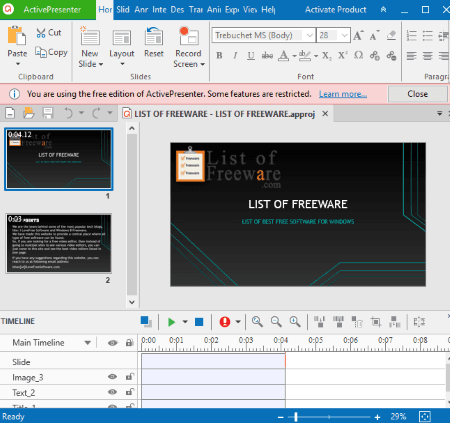
ActivePresenter is nice free video presentation software for Windows and Mac. It lets you create video presentations in multiple formats including MP4, AVI, WMV, WebM, and MKV.
How to create a video presentation using this free software:
The process of creating a video presentation in it is pretty simple as its interface has well categorized menus and tabs. Still, to simplify the process further, here are the steps which you can follow to make a video presentation:
- First, create a blank presentation project or select an inbuilt template to start with.
- Now, you can add multiple slides, select slide layout, edit background image, etc., from the Slide tab.
- You can then insert text, media objects, and other annotation elements to each slide.
- The timeline given below can be used to configure slide properties and manage added objects.
- You can also format added elements using options like fill, style, size, etc.
- It lets you preview a slide by use Space key.
- At last, from the Export tab, you can export the presentation to a supported video file format.
Features:
- You get some presentation templates which you can use for creating a video presentation.
- It provides a dedicated timeline to adjust slide properties in a video presentation, such as slide duration, slide layers, playback speed, insert caption, etc.
- You can even record narration to a slide in a video presentation through your microphone or speaker.
- It lets you insert annotations to a video presentation such as shapes, text caption, highlight, spotlight, icons, equation, gesture effects, image, screenshots, audio, video, web object, cursor path, YouTube video, Zoom-n-Pan, etc.
- You can apply animation and transition effects to the slides and individual objects while configuring properties like effect duration, effect type, emphasis & motion path, entrance effects, exit effect, etc.
- Besides video, it lets you export presentation in PNG and JPEG image formats.
Limitations:
- The free version of ActivePresenter is free for non commercial use only.
- Although it lets you export a presentation in formats like PDF, HTML Slideshow, HTML5, etc., the output contains a watermark.
You can see the comparison list between free and paid versions here.
Conclusion:
I really liked this software for creating a video presentation as it produces high-quality output. The free version of this software can be used by academic users for creating impressive video and other presentations.
Express Points Presentation Software
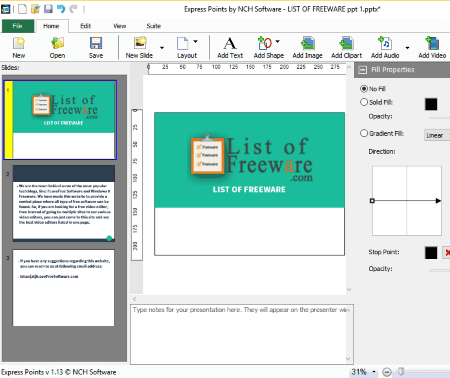
Express Points Presentation Software is the next free video presentation software. Using it, you can create a video presentation in a variety of formats. These formats include 3GP, AVI, FLV, MOV, MP4, WMV, WEBM, etc.
How to create a video presentation using Express Points Presentation Software:
- First, create a new presentation or open a PPTX presentation to edit it.
- You can now add multiple slides, select the layout of all or individual slides, and setup fill and line properties.
- Next, add content like text, shapes, images, clipart, audio, video, etc., to the video presentation.
- It lets you insert notes in a below panel which are visible on presenter’s window.
- You can apply transition effects to the slides and individual elements using dedicated options.
- The presentation slideshow can be previewed at any time.
- At last, you can save the video presentation by using dedicated option from the File menu. While saving video presentation, you can select a resolution and maximum frame rate.
Features:
- It provides Slide Masters, Attribute Panel, etc., to manage different aspects of a presentation.
- It lets you create video presentation compatible with a specific device such as iPhone, PSP, etc.
- You can even create GIF and PDF presentations in it.
- Besides that, you can also upload created video presentation directly to YouTube, Facebook, and Flickr.
Final Thoughts:
This is a really nice software to create a video presentation without any hassle.
About Us
We are the team behind some of the most popular tech blogs, like: I LoveFree Software and Windows 8 Freeware.
More About UsArchives
- May 2024
- April 2024
- March 2024
- February 2024
- January 2024
- December 2023
- November 2023
- October 2023
- September 2023
- August 2023
- July 2023
- June 2023
- May 2023
- April 2023
- March 2023
- February 2023
- January 2023
- December 2022
- November 2022
- October 2022
- September 2022
- August 2022
- July 2022
- June 2022
- May 2022
- April 2022
- March 2022
- February 2022
- January 2022
- December 2021
- November 2021
- October 2021
- September 2021
- August 2021
- July 2021
- June 2021
- May 2021
- April 2021
- March 2021
- February 2021
- January 2021
- December 2020
- November 2020
- October 2020
- September 2020
- August 2020
- July 2020
- June 2020
- May 2020
- April 2020
- March 2020
- February 2020
- January 2020
- December 2019
- November 2019
- October 2019
- September 2019
- August 2019
- July 2019
- June 2019
- May 2019
- April 2019
- March 2019
- February 2019
- January 2019
- December 2018
- November 2018
- October 2018
- September 2018
- August 2018
- July 2018
- June 2018
- May 2018
- April 2018
- March 2018
- February 2018
- January 2018
- December 2017
- November 2017
- October 2017
- September 2017
- August 2017
- July 2017
- June 2017
- May 2017
- April 2017
- March 2017
- February 2017
- January 2017
- December 2016
- November 2016
- October 2016
- September 2016
- August 2016
- July 2016
- June 2016
- May 2016
- April 2016
- March 2016
- February 2016
- January 2016
- December 2015
- November 2015
- October 2015
- September 2015
- August 2015
- July 2015
- June 2015
- May 2015
- April 2015
- March 2015
- February 2015
- January 2015
- December 2014
- November 2014
- October 2014
- September 2014
- August 2014
- July 2014
- June 2014
- May 2014
- April 2014
- March 2014








