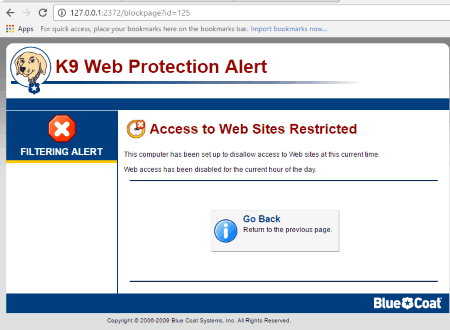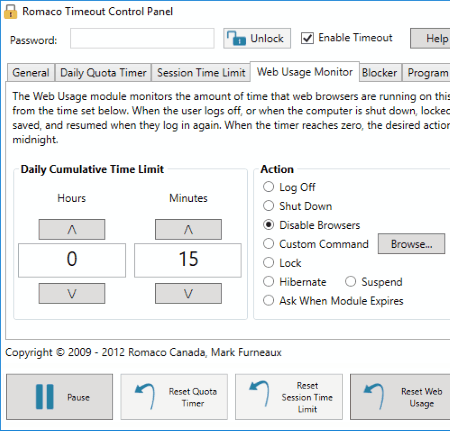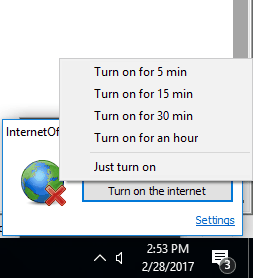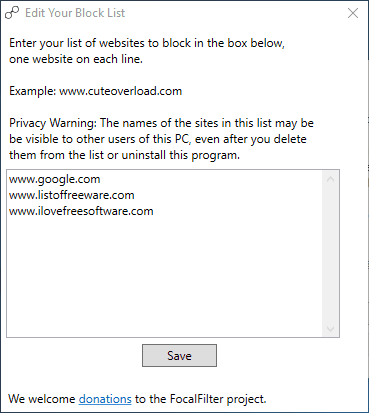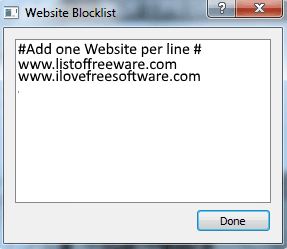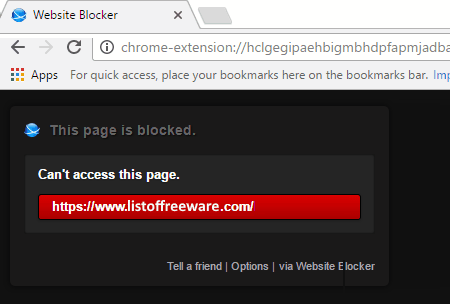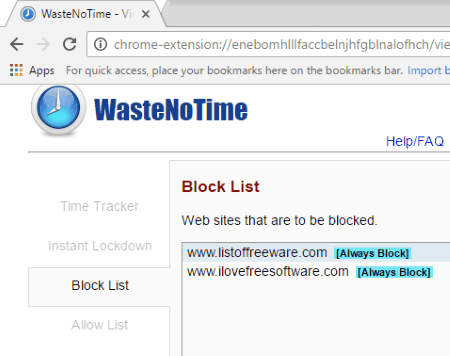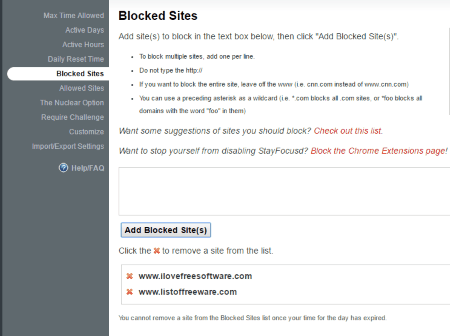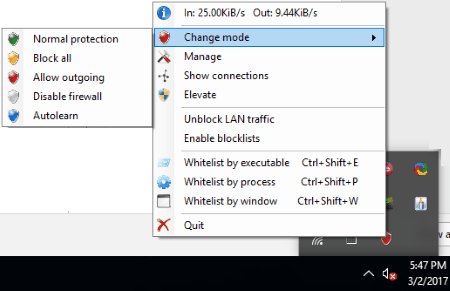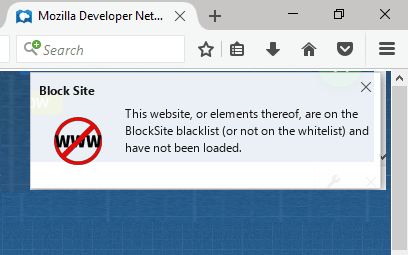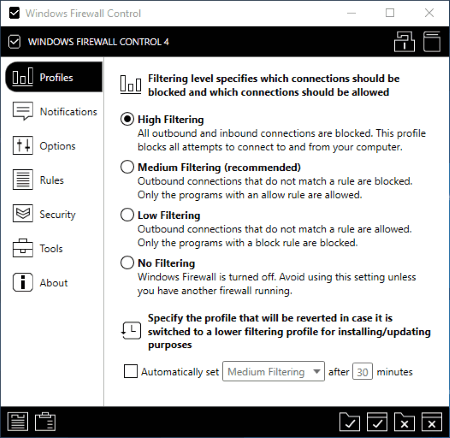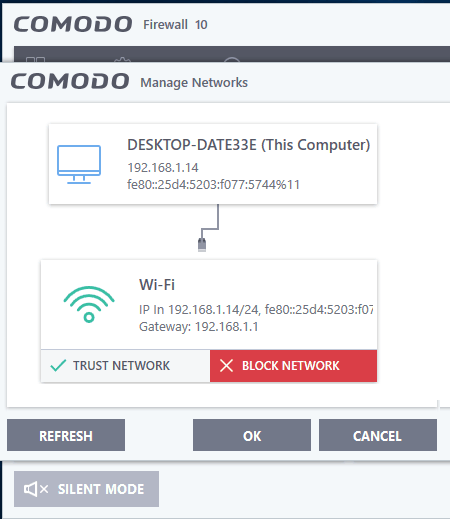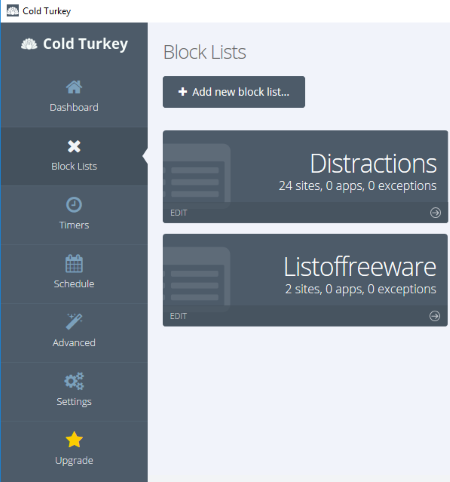22 Best Free Internet Blocker Software For Windows
Here is the list of Best Free Internet Blocker software for Windows. These software help you block internet on your computer in many ways. There may be various needs for someone to block internet, and the listed software fulfill almost all the needs. You may want to:
- Block internet entirely for a PC or block certain websites or only allow certain websites.
- Block internet for a given period of time.
- Block internet to boost productivity.
- Block certain applications from accessing internet.
The listed software provide various internet blocking capabilities. You will find out about them once you go through this list of free internet blocker software.
Some of these software block internet entirely for your PC, while some are browser extensions that let you block websites on browsers. Some of these are password protected, while some do not provide any kind of security. When a blocker is password protected, no one can mess with the internet blocker settings.
In the following list, each internet blocker software has been described briefly with the features they have to offer. Go through the list to know more about them. You will also get to know how to block internet using these software.
My Favorite Internet Blocker Software:
K9 Web Protection is one of the best free software to block internet and manage internet security. Here you can block various categories of websites depending upon your need. Not only website categories, but you can block certain keywords, and the websites with the keywords in their URL will be blocked. Continue reading to know more.
You can also checkout the list of best free Internet Usage Monitor Software, Internet Booster Software, and Software To Test Internet Speed for Windows.
K9 Web Protection
K9 Web Protection is a free web security software, that lets you block internet on your PC. It provides various ways of blocking internet, which can be based on: Time, Website Category, or list of Websites. One of the features lets you block websites which have one of the blocked keywords in their URL.
Let us checkout the key features of this internet blocker software:
Block Websites by Category: There are 5 pre-defined website category sets that you can choose from to block internet. The categories of websites in these sets include: Abortion, Adult Content, Alcohol, Gambling, Hacking, Nudity, Dating, Phishing, Social Networking, Spyware, Unrated, Violence, and more. The sets under which these categories are divided are: High, Default, Moderate, Minimal, and Monitor. You can even select categories manually that you want to block under Custom option.
Block Internet for specified time: You can block internet access according to time. There are 3 modes available here: Unrestricted, NightGuard, and Custom. Urestricted mode allows web access all the time, with the category restriction still working. NightGuard blocks internet access completely every evening and turns it back on in the morning. Under Custom mode, you can manually set time restrictions according to hours of each weekday.
Blacklist or Whitelist Websites: If you want to allow or block a specific website, you can add their URL. You can blacklist or whitelist certain URLs, and this works regardless of the category the websites fall in.
Blocking Effect: Here you will find some interesting features of this internet blocker. The Bark When Blocked option plays a bark sound whenever K9 blocks a website. The Show Admin Option displays admin override on blocked pages. Another interesting feature blocks internet completely if too many blocked websites are accessed within a given time period.
Block Websites by Keywords: Simply enter the keywords that you may want blocked. If any website containing these keywords in its URL is accessed, then it will be blocked automatically.
Safe Search: Using this feature, you can set various safe searching modes. You can either turn on the K9 Safe Search or Force the use of filtered searching on Google, Yahoo, Bing, etc.
Its one of the best internet blocker software out there which lets you apply custom restrictions. Its perfectly suited for home as well as workplace usage.
Romaco Timeout
Romaco Timeout is another free internet blocker that makes customized internet blocking easy for you. Its a countdown timer based software, where you can set timer for daily computer usage, browser usage, and session. You can even set a time window for a user, only during which the user will be able to access the computer. Apart from these, Site Blocker and Program Blocker options are also available.
How does Ramco Timeout Internet Blocker works?
On the Dashboard of this software, you get option to enable some modules. Status bars on the interface display the time status of modules that are active. The modules are: Daily Quota Timer, Session Time Limit, Access Window, Site Blocker, Program Blocker, and Web Usage Monitor. For each of the modules, excluding Site Blocker and Program Blocker, you can set countdown timer or time window to operate, and the actions to be taken when timer goes off. These actions include: Log off, Shut Down, Disable Browser, Lock, Custom Command, Hibernate, etc.
For the Site Blocker Module, you can manually add a list of websites to be blocked. It stops access to the blacklisted websites. You can also block a certain set of programs from running through the Program Blocker module.
Do not forget that this internet blocker software is password protected, so you are always sure no one can change the already set timer settings.
Note: This product has been discontinued, but is still available for download.
InternetOff
InternetOff is a very simple and free internet blocker software. Use this software to switch internet on/off, right from the taskbar tray. A Schedule option is available that lets you allow or block internet usage for upcoming days.
Once you have installed this internet blocker, you will have to set a password, which can be changed later. The tool minimizes to the Taskbar and all the options can be accessed from there. You will find options to turn off internet, turn on internet for 5 minutes/15 minutes/30 minutes/an hour, or just turn on internet.
This tool can be helpful if you keep your internet off most of the time and need to access internet quickly once in a while. Or, vice versa.
OneClickFirewall
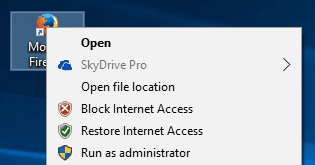
OneClickFirewall, as the name says, lets you block and restore internet with just a single click. As you install this tool, it gets integrated to the context menu. So, whenever you want to disable internet, simply right click and select the option to disable internet. To turn internet back on, right click and enable it.
Yes, this tool lets you disable internet with a single click, but its has no security option. Its a good option only if you want to use it personally.
focalfilter
focalfilter lets you block a certain set of websites. You will have to enter the URLs of the websites you want blocked in the My Site List. Once that is done, you can set the time duration for which you want the websites blocked. To activate blocking, click on Block My Site List. It will begin the timer for the time set, and removes the blocking, once the time is over.
This internet blocking software can be useful if you want to make a certain set of websites inaccessible for specified duration.
Selfrestraint
Selfrestraint is just like focalfilter, but is an open source tool. All you have to do is enter the URLs of the website you want blocked in the block list. Then, use the time slider to set the duration for which you want the websites blocked. The websites will be blocked instantly.
As the name says, this software is there to stop oneself from accessing internet, thus I didn’t expect password protected security feature.
Website Blocker (Beta)
Website Blocker (Beta) is a free Google Chrome extension to block internet on Chrome. Here you can enter URLs to block, and also define time intervals separately for different websites to block them. Another feature of this Chrome extension to block websites is that, you can ask it to generate one time password to access a blocked website for 5 minutes. Here, you can also set a custom message to be displayed whenever a blocked website is accessed.
Configuring this extension to block a website for a defined time interval is easy. In the block list, simply enter the URL, followed by time in 24 hour hhmm format. For example, if you want to block the following URL: http://www.example.com from 9 am till 3 pm and again from 8 pm to 11 pm, then enter the following text in the list: http://www.example.com 0900-1500, 2000-2300
Follow, the same pattern to add more websites to the blocked list.
Simple Website Blocker
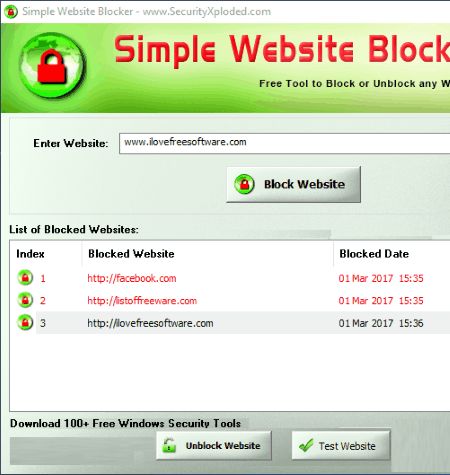
Simple Website Blocker is another simple solution to block blacklisted websites. Unfortunately, it does not come with password protection, but works good while blocking listed websites. Simply add the URLs of the website you want blocked in the URL box. An option lets you test if a website is actually blocked or not, by opening it directly in the default web browser. You can also unblock a website, one at a time, if required.
Simple Site Blocker
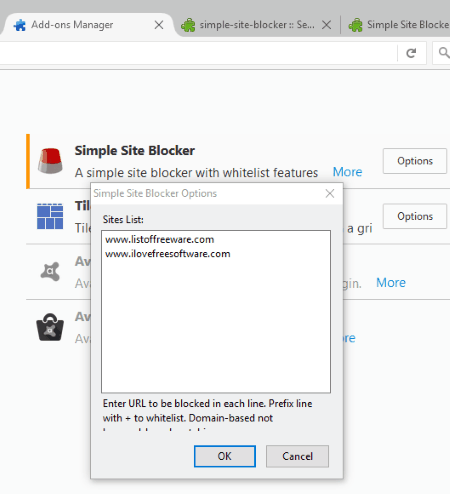
Simple Site Blocker is a Firefox add-on to block internet. To be precise, it does not blocks internet, but blocks blacklisted websites. After installing this add-on, go to its settings menu, and add the URLs to blacklist them. Save and exit the settings menu, and you will not be able to access the blacklisted websites anymore on Firefox.
WasteNoTime
WasteNoTime is another useful Google Chrome extension to block websites and view the statistics of the websites you visit. You can create a list of blacklisted websites as well as whitelisted websites. As soon as you activate the Instant Lockdown feature, this extension will block internet for all the websites, excluding the allowed websites. The Time Tracker feature is interesting one, as it displays all the visited websites along with time spent on them.
If you want, you can set a maximum duration to visit blocked websites. If you visit a blocked website more than the given duration per day, you will be blocked. Another option lets you set a URL where you will be redirected if you try to access a blocked website.
Separate options for blocking and time tracking are available for Chrome Incognito mode.
In case you want to use the settings of WasteNoTime on another system, the you can export the same in JSON format.
StayFocusd
Adding StayFocusd to Chrome as an extension, lets you spend less time on internet. It lets you restrict internet usage in many ways. You can set the time allowed per day to surf internet, select days in week to block internet, add websites to blocked list, add websites to allowed list, and much more.
Internet blocking options available here let you block all websites, block all websites except the allowed ones, and block only the websites on the blocked list. Advanced blocking options let you choose what you want to block on a website, such as: whole website or certain types of content.
You also get to set the time to activate internet blocker. The options to set time for blocking are: Right now, when max time allowed has been exceeded, or at a specific time.
If you want to apply the same settings on multiple computers, then the settings can be exported/imported in JSON format. This turns out helpful if you want to apply the settings in office environment or if you work on multiple computers.
Block Site Plus
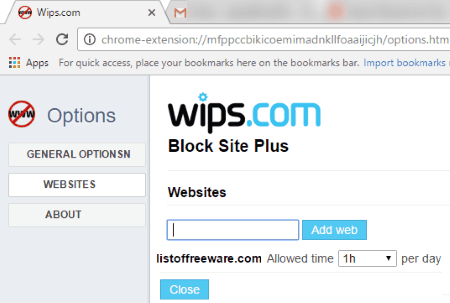
Block Site Plus is a Chrome extension to block specific websites. All you need to do is enter the URL of website you want blocked. You can set the allowed time per day for a website in hours. Once the time limit is reached, there are certain actions that you can set to initiate. These options let you:
- Block website entirely.
- Go to the site after typing a really hard text.
- Know about it in the desktop notification.
There’s nothing much that you can do apart from the above given options. Its best used for personal use if you waste too much time on specific websites (like, Facebook, Twitter, YouTube, etc).
Free Firewall
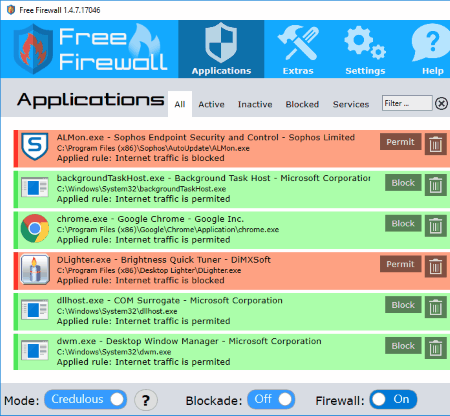
Free Firewall is a smart internet blocker software that lets you block internet separately for various applications (software) on your PC. After the installation of this software, it displays all the programs installed on your computer. In the Activate tab, it displays all the programs that are active, in the Inactive tab, you will find inactive programs. You can directly block internet for active or inactive software from these tabs. You are also allowed to uninstall a specific software right from this software.
An option named Blockade, which when turned on, disables internet connection of your PC instantly. You can also turn Firewall on to protect your computer from internet threats.
This internet blocker software not only lets you disable internet, but also protects you from internet threats.
Privacyware
Privacyware is more of an Internet Protection software, but also lets you block internet. There are various options available under the menu options available here. You can either add websites to the Blocked website list to block them, or whitelist websites, or separately stop internet communication for installed software. As I said, there are various other functions that it can carry out, but I am not going to discuss about them, and will focus on internet blocking part.
Under Main Menu, you can set internet security from High to Low. There are separate windows to add Trusted websites and Blocked websites. In the Applications menu, you will find the list of software installed on your PC. If you want to block internet access to a program, say Chrome, simply right click on it and click on “Set all rules to deny traffic”.
Other options available in this software are: Process Monitor, Port tracker, and Firewall log.
Firewall App Blocker
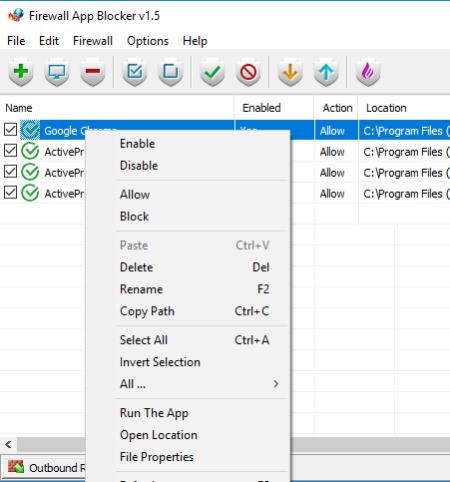
Firewall App Blocker lets you block internet access for certain programs. There are two options, namely: Edit and Firewall. The Firewall option is what we have to use here. Unlike other applications, it will not scan programs automatically on your computer, but you will have to manually add the programs that you want to block internet access for.
There are various ways in which you can block internet for specific programs. You can:
- Drag and drop the program on the interface.
- Browse and select the program.
- Browse and select the folder containing program(s).
- Right click on the program and block internet access from the context menu. Firewall App Blocker option gets added to the context menu as soon as you install this software.
You will also find options to set different rules for outbound and inbound internet communication for different programs. If you want, you can add programs to whitelist as well. After activating whitelist mode, all programs will be denied access to internet except the ones added in whitelist.
tinywall
tinywall is a small but pretty amazing internet blocker software. It lets you block internet for specific applications. Moreover, it also provides password protection, so that no one can change your settings except you. You are free to block internet access to applications for a given amount of time, or till the computer reboots.
There are various internet blocking and security features of this software that you will love.
One of the features that I liked is that you can set hotkeys to carry out various operations. Also, the software minimizes to the taskbar tray, providing a clutter free taskbar. If you do not want to apply restrictions on applications, you can block entire internet traffic.
In case, you want to use the same settings on other computers, you can import/import settings as .tws file.
BlockSite
BlockSite is a free website blocker add-on for Firefox. Here, you can add websites to blacklist or whitelist. You can enable authentication option, where you will have to enter a password. So, everytime you want to access a blocked website, you will have to enter the password.
You can choose to display a custom warning message whenever someone tries to access the websites added in the blacklist.
You can also add website URLs to whitelist. The whitelisted websites will only be available for access in this case.
All the listed websites in blacklist or whitelist can be exported in txt format. So you can use the same list on other computers.
Folder Firewall Blocker
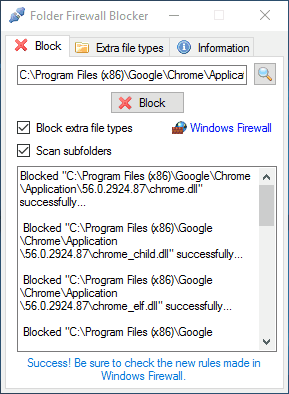
Folder Firewall Blocker is a unique application to block internet. Here, you can block internet for a specific program by adding the folder to the block list where the program is installed. For example, if you ant to block internet for Chrome, simply add the folder where Chrome is installed. Its usually located in C:\Program Files (x86)\Google\Chrome\Application.
You can also tell this software to scan for subfolders and block internet for programs installed in them. Also, you can associate this tool to block internet for other file extensions apart from exe; these are: COM, BAT, CMD, VBS, VBE, JS, JSE, WSF, WSH, MSC, SCR, MSI, CPL, OCX, DLL, DRV, and SYS.
Adding folders to this tool blocks all inbound and outbound internet communication of the program installed/available in them.
Windows Firewall Control
Windows Firewall Control lets you select from various filtering profiles to block internet access. The filtering options are High filtering, Medium filtering, Low filtering, and No filtering. The high filtering mode blocks all inbound and outbound internet connections. For Medium and Low filtering modes, you can define rules to allow and block programs respectively. In Medium filtering mode, only the Allowed programs will be allowed to access internet. In the Low filtering mode, internet will be blocked only for the Blocked programs. You can even schedule to start a selected filtering mode after a given time.
There are various other firewall and computer security related features that you might like about this software.
COMODO Firewall
COMODO Firewall provides internet blocking option along with other advanced security options in the free version. It lets you stop all internet activity in one go. In the Manage Networks option, you will view the active network you are connected to. To stop internet connection, you can click on Block Network option. There’s another internet blocker tool available here. In the Firewall Tasks menu, click on Stop Network Activity to block internet.
You can also whitelist or blacklist applications installed on your computer to use internet. An option lets you view all the applications that are connected to the internet on your PC.
Apart from these internet blocking options, you can scan your computer for viruses using this tool. Other options that are available here are Sandbox tool, Rescue Disk Creator, Endpoint Creator, etc.
Website Blocker
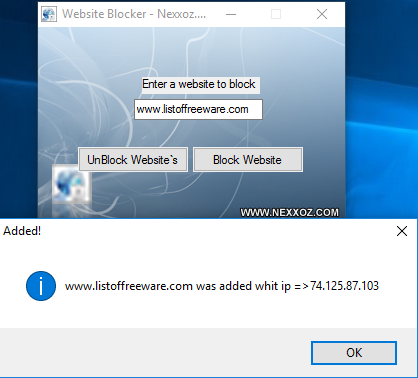
Website Blocker is a simple website blocker software. How it works? You simply have to enter the URL of the website you want blocked and block it. Its a very simple application, where you can add websites to block, one at a time. In case you want to unblock a website, simply enter the URL of the website and click on Unblock button. No other advanced or password protection features are available here.
Cold Turkey
Cold Turkey provides both free and paid versions of internet blocker. By using the free version, you will be able to block a list of websites and also set timer to block websites. You can create various block lists and specify timings to block specific website list. Enter the date and time till when you want the websites blocked. You can also set Break time for a blocked list, where these websites will be unblocked during the break time.
In the paid version of Cold Turkey, you will find other advanced blocking options, such as block applications, whitelisting, etc.
Harshwardhan Gupta
https://padangtoto-online.s3.wasabisys.com/index.html https://padangtoto.s3.us-west-004.backblazeb2.com/index.html
About Us
We are the team behind some of the most popular tech blogs, like: I LoveFree Software and Windows 8 Freeware.
More About UsArchives
- May 2024
- April 2024
- March 2024
- February 2024
- January 2024
- December 2023
- November 2023
- October 2023
- September 2023
- August 2023
- July 2023
- June 2023
- May 2023
- April 2023
- March 2023
- February 2023
- January 2023
- December 2022
- November 2022
- October 2022
- September 2022
- August 2022
- July 2022
- June 2022
- May 2022
- April 2022
- March 2022
- February 2022
- January 2022
- December 2021
- November 2021
- October 2021
- September 2021
- August 2021
- July 2021
- June 2021
- May 2021
- April 2021
- March 2021
- February 2021
- January 2021
- December 2020
- November 2020
- October 2020
- September 2020
- August 2020
- July 2020
- June 2020
- May 2020
- April 2020
- March 2020
- February 2020
- January 2020
- December 2019
- November 2019
- October 2019
- September 2019
- August 2019
- July 2019
- June 2019
- May 2019
- April 2019
- March 2019
- February 2019
- January 2019
- December 2018
- November 2018
- October 2018
- September 2018
- August 2018
- July 2018
- June 2018
- May 2018
- April 2018
- March 2018
- February 2018
- January 2018
- December 2017
- November 2017
- October 2017
- September 2017
- August 2017
- July 2017
- June 2017
- May 2017
- April 2017
- March 2017
- February 2017
- January 2017
- December 2016
- November 2016
- October 2016
- September 2016
- August 2016
- July 2016
- June 2016
- May 2016
- April 2016
- March 2016
- February 2016
- January 2016
- December 2015
- November 2015
- October 2015
- September 2015
- August 2015
- July 2015
- June 2015
- May 2015
- April 2015
- March 2015
- February 2015
- January 2015
- December 2014
- November 2014
- October 2014
- September 2014
- August 2014
- July 2014
- June 2014
- May 2014
- April 2014
- March 2014