10 Best Free M2TS to MP4 Converter Software For Windows
Here is a list of best free M2TS to MP4 converter software. M2TS or MPEG-2 Transport Stream is a type of video container that carries high-quality video and audio data. This container or format is mainly used by Blu-Ray disc drives. On the other hand, MP4 is a popular video format and is widely accepted by various applications and devices. At times, it is necessary to convert M2TS video to MP4 videos. If you also want to do that, then check out these M2TS to MP4 converter software.
These converters allow users to batch convert M2TS videos to MP4 with ease. Apart from MP4, these converters can also convert M2TS videos to AVI, MOV, MPEG, FLV, etc., formats. In most converters, users also get tools to adjust the video parameters like Video Codec, Audio Codec, Resolution, Bitrate, etc. After adjusting all the parameters, users can start the conversion process. To help out new users, I have included the steps of conversion in the description of each software.
These converters also come with many additional tools such as Video Downloader, Video Merger, Splitter, and more. Go through the list to know more about these converters.
My Favorite M2TS to MP4 Converter Software For Windows:
Aura Video Converter is my favorite converter as it can batch convert M2TS videos to MP4, AVI, WMV, etc., formats. Plus, it can also be used to clip videos.
You can also check out lists of best free AV1 to MP4 Converter, HEVC to MP4 Converter, and ISO to MP4 Converter software.
Aura Video Converter
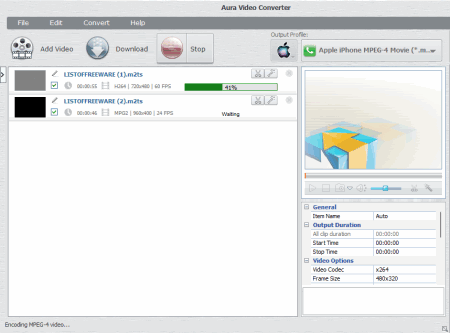
Aura Video Converter is a free M2TS to MP4 converter software for Windows. Using this software, users can convert one or more M2TS videos to MP4, AVI, WMV, MPG, etc., formats. Besides this, it also offers multiple profiles to optimize input videos for devices like iPhone, iPad, Samsung Smartphones, etc. I also let users adjust various video and audio properties like video codec, frame size, framerate, audio codec, etc. An inbuilt media player to preview input videos is also present in it. Now, follow the below steps.
How to convert M2TS to MP4 using Aura Video Converter:
- Start this software and click on the Add Video button to load one or more M2TS videos.
- After that, choose MP4 from the Output Profile menu.
- Now, video and audio options to adjust the video parameters as you want.
- Next, preview the video and hit the Convert button to start the conversion process.
Additional Features:
- Video Clipping: Use it to clip or remove any part of input videos before starting the conversion.
- Download: It is a handy tool that allows users to download videos from online sources using their URLs.
Final Thoughts:
It is one of the best free M2TS to MP4 converter software through which users can easily convert a large number of M2TS videos to MP4 at a time.
XMedia Recode
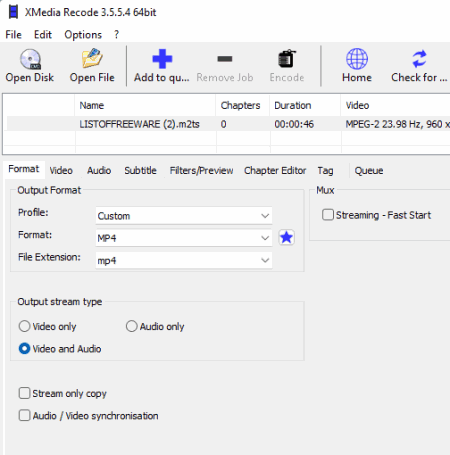
XMedia Recode is a free video converter software that can also be used as M2TS to MP4 converter software. It works on Windows. Users can also use it to convert M2TS videos to MPEG, SWF, WebM, VOB, WAV, etc., formats. Besides this, it can also be used to optimize videos for various devices of Apple, Asus, Acer, etc., companies. Before starting the conversion process, users can also choose to remove the audio from a video if they want by using the Output Stream Type section. Now, follow the below steps.
How to convert M2TS to MP4 online using XMedia Recode:
- Start this software and click on the Open File button to select and load M2TS videos.
- After that, go to the Format menu and choose MP4 as the output video format.
- Now, click on the Add to Queue button.
- Lastly, click on the Encode button to initiate the conversion process.
Additional Features:
- Subtitle: Use it to add subtitles to videos.
- Filters: It offers many inbuilt video filters that users can apply over videos like Box Blur, Color Curve, Decimate, Draw Box, and more.
Final Thoughts:
It is another capable M2TS to MP4 converter software that also offers tools to enhance videos by applying filters over them.
TEncoder
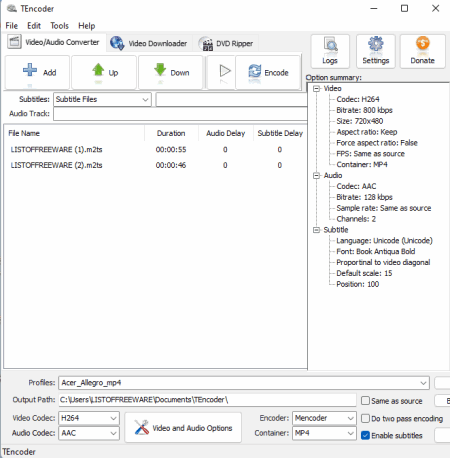
TEncoder is another free M2TS to MP4 converter software for Windows. Using this software, users can batch convert M2TS vides to MP4, AVI, MOV, WEBM, etc., video formats. It also lets users manually adjust the video bitrate, resolution, frame rate, aspect ratio, etc., properties. It also offers multiple profiles through which users can optimize videos for various devices Apple TV, iPad, iPod, and more. Now, follow the below steps.
How to convert M2TS to MP4 using TEncoder:
- Open the interface of this software and click on the Add button to load one or more M2TS videos.
- After that, choose MPEG 4 codec from the Video Codec menu and MP4 format from the Container menu.
- Now, open up the Video and Audio Options and adjust the output video properties if you want.
- Lastly, click on the Encode button to start the conversion process.
Additional Features:
- Video Downloader: Use it to download online videos present on various online platforms.
- DVD Ripper: It is a simple tool that can extract all the information from a DVD drive.
Final Thoughts:
It is a simple to use online M2TS to MP4 converter software that anyone can use to convert M2TS videos to MP4 and other common video formats.
Moo0 Video Converter
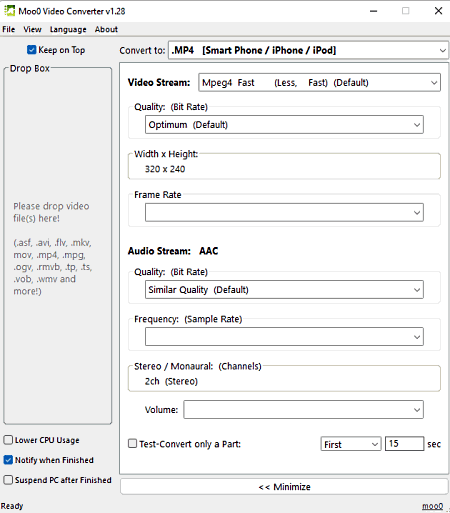
Moo0 Video Converter is a free M2TS to MP4 converter software for Windows. It is mainly a media converter software that can convert media files of various formats including the M2TS and MP4. At a time, it can also batch convert M2TS videos to MP4 at a time. It also gives users the ability to manually adjust the Video Quality, Resolution, Frame Rate, etc., properties of a video. Now, follow the below steps to convert M2TS to MP4 using this software.
How to convert M2TS to MP4 using Moo0 Video Converter:
- Start this software and open up the Advanced panel.
- After that, choose MP4 as the output video format and specify the output video parameters.
- Next, drag & drop one or more M2TS videos over the interface of this software to start the conversion process.
Additional Features:
- This software offers its interface in various languages such as English, French, Italian, Dansk, and more.
Final Thoughts:
It is another good M2TS to MP4 converter software that anyone can use to convert M2TS videos to MP4 with ease.
Hamster Video Converter
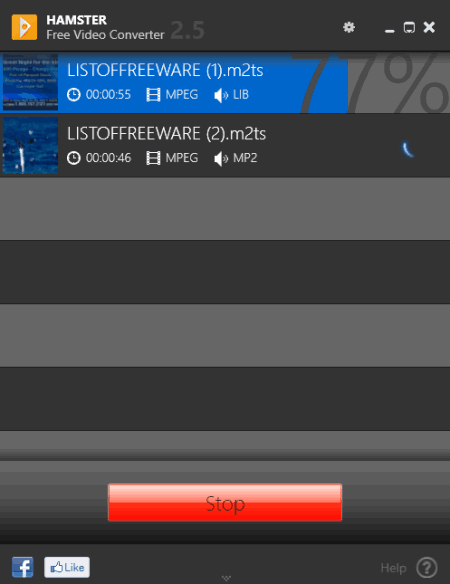
Hamster Video Converter is another free M2TS to MP4 converter software for Windows. Through this software, you can easily batch convert M2TS videos to MP4 format. Apart from video format conversion, it can also be used to adjust video parameters like Resolution, Codecs, Frame Rate, etc. In addition to that, it can also optimize videos for iPhone, Sony Phones, Samsung Galaxy, etc., devices. Now, follow the below steps.
How to convert M2TS to MP4 using Hamster Free Video Converter:
- Start this software and load one or more M2TS videos by pressing the Add more button.
- Now, click on the Next button and select the MP4 format from its interface.
- Next, adjust video parameters according to your requirements.
- In the end, press the Convert button to start the conversion process.
Additional Feature:
- Merge File: Use this tool to merge or join two or more videos into a single longer video.
Final Thoughts:
It is a straightforward M2TS to MP4 converter software that anyone can use without much hassle.
Video to Video Converter
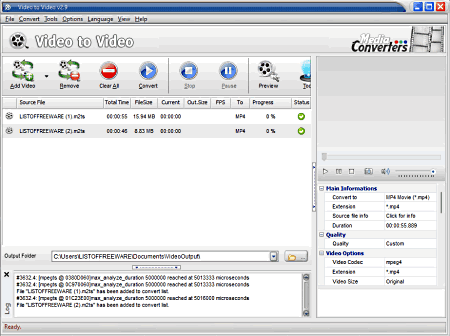
Video to Video Converter is another free M2TS to MP4 converter software for Windows. This software also comes in a portable package that users can use without the installation. According to its name, it can convert video files of one format to another video format. It is also capable of batch converting multiple M2TS videos to MP4 format. Along with video format conversion, it also allows users to adjust various video parameters such as Frame Rate, Video Bitrate, Video Codec, Resolution, etc. I also like its ability to optimize videos for various devices like iPhone, Samsung Galaxy, Sony Xperia, etc. Now, check out the below steps.
How to convert M2TS to MP4 using Video to Video Converter:
- Launch this software and click on the Add Video button to load one or more M2TS videos.
- Now, use Video Settings Panel to adjust output video parameters like video codec, bitrate, resolution, etc.
- Next, select MP4 as the output video format.
- Lastly, click on the Convert button to start the M2TS to MP4 conversion process.
Additional Features:
- Join Video File: Use it to join two or more videos to make a new single video.
- Split File: Through this tool, you can split a single video into two or more parts.
- Video to Images: Use it to extract frames from a video that you can save in JPG image format.
Final Thoughts:
It is another good M2TS to MP4 converter software that can easily convert M2TS videos to MP4 and other supported video formats.
Eusing Free Video Converter
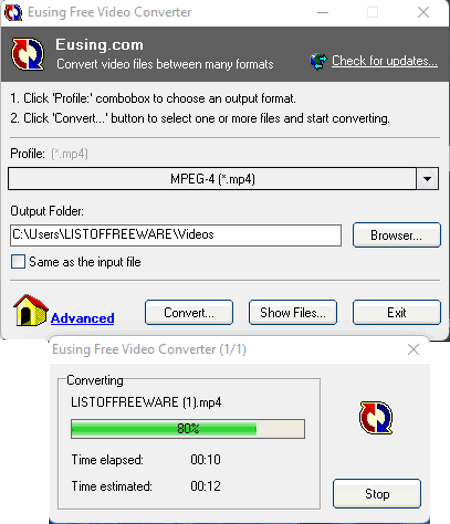
Eusing Free Video Converter is another free M2TS to MP4 converter software for Windows. Through this software, users can also optimize videos for devices of various devices like Apple TV, Android Phones, iPhone, iPad, etc. Although, it doesn’t allow users to adjust the video parameters, unlike other similar software. Now, follow the below steps to convert M2TS to MP4 using this software.
How to convert M2TS to MP4 using Eusing Free Video Converter:
- Start this software and select MP4 format from the Profile menu.
- Now, specify the destination location in the Output Folder field.
- Next, click on the Convert button to open up a file explorer.
- Now, browse and select one or more MP4 videos and click on the Open button to immediately start the conversion process.
Final Thoughts:
It is a simple and straightforward M2TS to MP4 converter software through which you can quickly convert one or more M2TS videos to MP4 format.
HandBrake
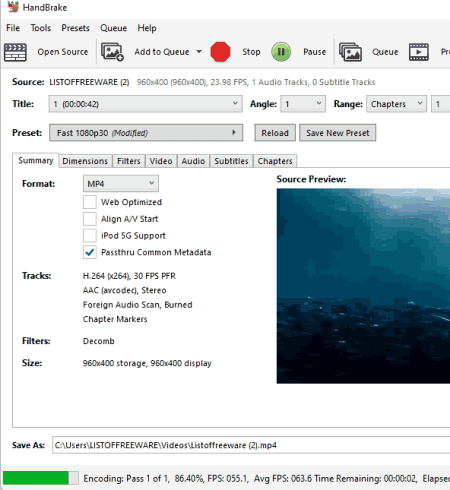
HandBrake is a free open source video transcoder software that can also be used as M2TS to MP4 converter software. Using this converter, users can convert one or more M2TS videos to MP4, MKV, AVI, etc., formats. It also offers tools to adjust the output video parameters such as video codec, encoder, video quality, frame rates, etc.
How to convert M2TS to MP4 using HandBrake:
- Launch this software and load one or more M2TS videos.
- After that, go to the Video tab and adjust video parameters like video codec, frame rate, encoder, video quality, and more.
- Now, move to the Summary tab and choose MP4 from the Format menu.
- Lastly, specify the output folder location in the Save As field and press the Start Encode button to initiate the conversion.
Additional Features:
- Filters: Using it, users can apply video filter effects over videos such as denoise, deinterlace, sharpen, deblock, etc.
- Subtitles: Use this section to add new subtitles to video files.
Final Thoughts:
It is another good M2TS to MP4 converter software that can convert one or more M2TS videos to MP4 with ease.
Gihosoft Free Video Converter
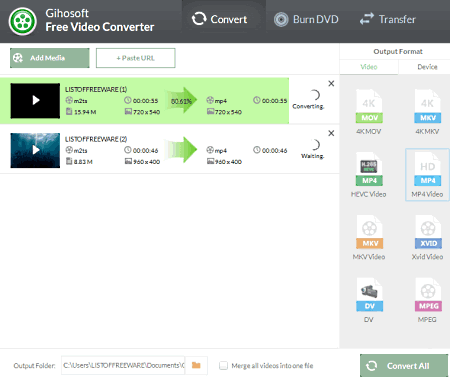
Gihosoft Free Video Converter is the next free M2TS to MP4 video converter software for Windows and macOS. Using this software, users can easily convert M2TS videos to MP4 in bulk. Besides this, it also supports many other video formats like DV, 3GP, MPEG, AVI, etc. Now, check out the below steps.
How to convert M2TS to MP4 using Gihosoft Free Video Converter:
- Launch this software and use the Add Media option to load one or more M2TS files.
- After that, select MP4 Video option from its Video section.
- Now, specify the destination location path and then press the Convert All button to start the conversion process.
Additional Features:
- Merge: It allows you to merge or join multiple videos into one longer video.
- Burn DVD: Use this feature to transfer media files to a DVD drive.
Limitations:
- The free version of this software adds a watermark to the video. Plus, its file transfer feature is also locked. To remove all the limitations, users need to purchase its premium version.
Final Thoughts:
It is another simple to use M2TS to MP4 converter through which users can quickly convert M2TS videos to MP4 format.
FFmpeg
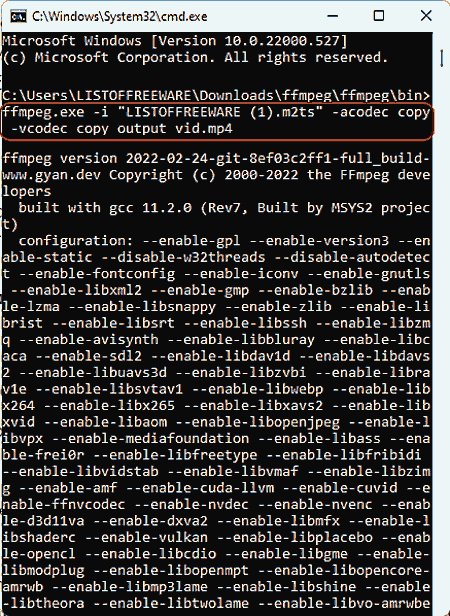
FFmpeg is the last free M2TS to MP4 converter software for Windows, Linux, and macOS. It is a popular media manipulation tool that can edit, merge, edit, convert media files of various formats. It can also convert M2TS videos to MP4 format. Although to do that, users need to use specific commands, as this software is based on the command line and lacks the graphical user interface. Now, follow the below steps,
How to convert M2TS to MP4 using FFmpeg:
- Launch this software using the command line.
- After that, paste the M2TS file into the main folder of this software.
- Next, write
ffmpeg.exe -i "Input_Video.m2ts" -acodec copy -vcodec copy Output_Video.mp4. - Lastly, hit the Enter button to start the conversion process.
Final Thoughts:
It is a decent M2TS to MP4 converter software that can also convert M2TS videos to MP4 format.
Naveen Kushwaha
Passionate about tech and science, always look for new tech solutions that can help me and others.
About Us
We are the team behind some of the most popular tech blogs, like: I LoveFree Software and Windows 8 Freeware.
More About UsArchives
- May 2024
- April 2024
- March 2024
- February 2024
- January 2024
- December 2023
- November 2023
- October 2023
- September 2023
- August 2023
- July 2023
- June 2023
- May 2023
- April 2023
- March 2023
- February 2023
- January 2023
- December 2022
- November 2022
- October 2022
- September 2022
- August 2022
- July 2022
- June 2022
- May 2022
- April 2022
- March 2022
- February 2022
- January 2022
- December 2021
- November 2021
- October 2021
- September 2021
- August 2021
- July 2021
- June 2021
- May 2021
- April 2021
- March 2021
- February 2021
- January 2021
- December 2020
- November 2020
- October 2020
- September 2020
- August 2020
- July 2020
- June 2020
- May 2020
- April 2020
- March 2020
- February 2020
- January 2020
- December 2019
- November 2019
- October 2019
- September 2019
- August 2019
- July 2019
- June 2019
- May 2019
- April 2019
- March 2019
- February 2019
- January 2019
- December 2018
- November 2018
- October 2018
- September 2018
- August 2018
- July 2018
- June 2018
- May 2018
- April 2018
- March 2018
- February 2018
- January 2018
- December 2017
- November 2017
- October 2017
- September 2017
- August 2017
- July 2017
- June 2017
- May 2017
- April 2017
- March 2017
- February 2017
- January 2017
- December 2016
- November 2016
- October 2016
- September 2016
- August 2016
- July 2016
- June 2016
- May 2016
- April 2016
- March 2016
- February 2016
- January 2016
- December 2015
- November 2015
- October 2015
- September 2015
- August 2015
- July 2015
- June 2015
- May 2015
- April 2015
- March 2015
- February 2015
- January 2015
- December 2014
- November 2014
- October 2014
- September 2014
- August 2014
- July 2014
- June 2014
- May 2014
- April 2014
- March 2014








