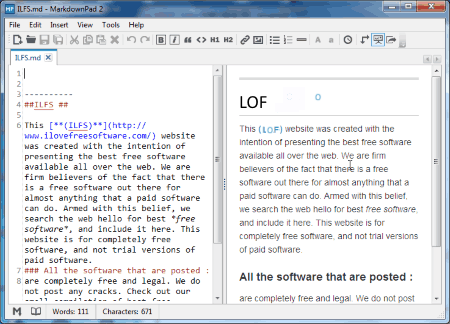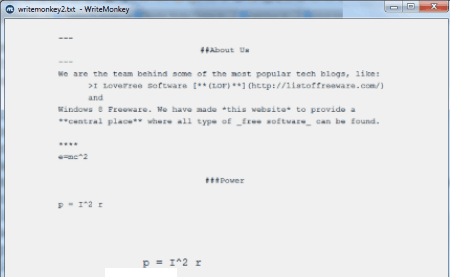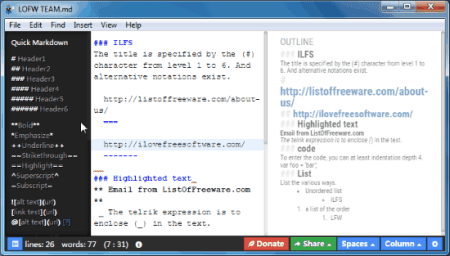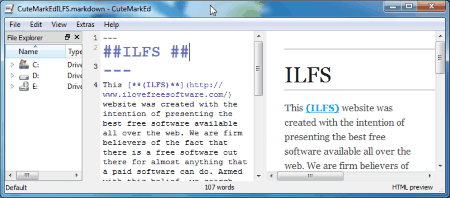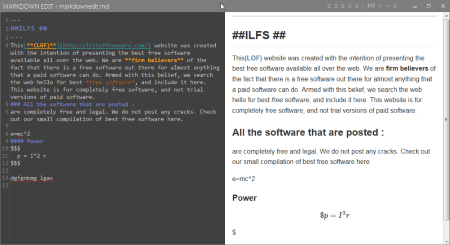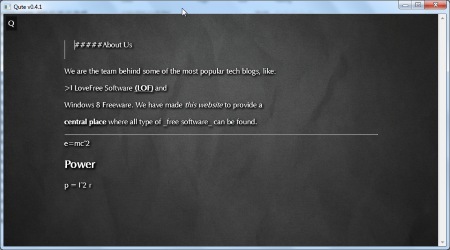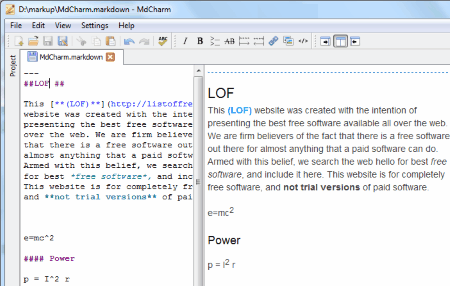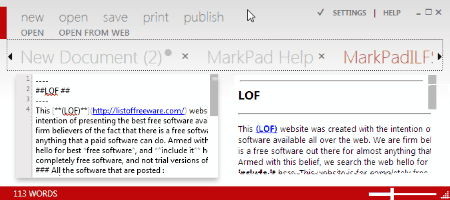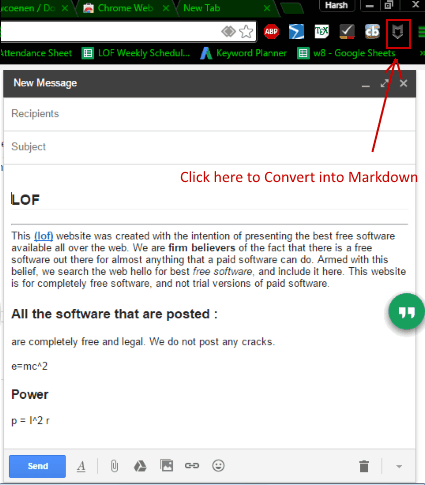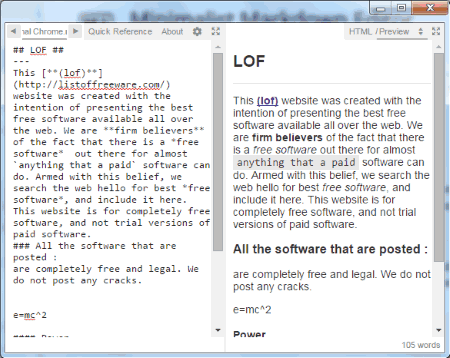12 Best Free Markdown Editor For Windows
Here is a list of Best Free Markdown Editors for Windows. Most of these markdown editor software support Markdown Extra and MultiMarkdown to help you format a document according to your choice. Use Markdown Syntax to format text with Bold, Italic, Underline, Headings (H1, H2, H3, etc.), Hyperlink, Font Size, Font Color, Brackets, Tables, Bullets, and much more.
Most of these freeware markdown editors provide real time preview of the Markdown document as you edit it. These best markdown editor software also let you save your document in formats like: .TXT, .MD, .Markdown, .MDown, and .MKD. Options to export Markdown documents as HTML, PDF, and ODT are also available in some of these markdown editors. The above feature lets you convert document formatting in markdown to HTML effortlessly. Find some editors in the list which also support TeX and LaTeX to help you insert mathematical equations.
This list also includes few web browser extensions and add-ons to edit markdown document/text.
My Favourite Markdown Editor:
MarkdownPad 2 and WriteMonkey are the best markdown editor software which I like the most. MarkdownPad 2 has a lot of features and options to help you write or edit text easily. It also has various export options. WriteMonkey is a minimalistic markdown editor with loads of features. I like it for its distraction free writing environment.
You can also take a look at the list of best free WYSIWYG HTML Editing Software, Notepads, and Registry Monitor Software.
MarkdownPad 2
MarkdownPad 2 is one of the best markdown editors available for Windows. It gives you the ease of writing in markdown language without any issue. The hot keys available on the tool bar lets you add markdown syntax to your document just by a simple click. These hot keys offer the most used markdown syntax, like: Bold, Italics, Headings (H1, H2, H3, etc.), Hyperlink, Upper case, Lower case, Time stamp, and Brackets. As you write your document, this markdown editor displays a real time preview of the document. If you are having trouble putting up a syntax on your document then worry not, go to Help>Documentation and click on Markdown Extra Syntax Guide, or Standard Markdown Syntax Guide. These two documents include all the important markdown syntax that you will need.
You can save your document as .MD, .Markdown, .MDown, and .TXT. There’s this option to copy the whole text in HTML formatting under the Edit Menu. You can export the document to HTML as well. Go to File Menu and click the export as HTML option.
This markdown editor is available in Free and Pro versions. The free version lets you open only 4 documents at a time, while the pro version allows unlimited document tabs. PDF export, auto save, Markdown tables, and commercial use options are available in Pro version only. Visit the Free and Pro Features Comparison page to know more.
WriteMonkey
WriteMonkey is a simplistic markdown editor with minimal details on its UI. It lets you write and edit markdown documents easily. There are no options on the UI except tiny details on the bottom right corner, which displays the Word count, and the current time. This freeware totally operates on short-cut keys. Press F1 to view the list of keyboard shortcuts. The shortcut page also displays a bunch of markdown syntax. Link to more syntax, including Textile syntax are available on the help page as well. When you are done editing a document, you can export it as HTML, or preview it to print a copy of your document. Press Ctrl+Shift+E to access export options. The three export options available are:
- Print from Preview: Preview your document in a printable format. Take a printout instantly.
- Export to default web browser: Exports your markdown document as HTML to view it on the default web browser.
- Export to MS Word: View the HTML version of your document in MS Word.
The other export options are: Include CSS style sheet template, Export file to a folder, Export as a temporary file, and Export inline comments.
Right click on the editor to view a list of options. This list includes options like: Jumps, Lookup, Export, Bookmark, Symbols, Copy as HTML, Copy as RTF, Spell Check, etc.
You may also add plugins to this markdown editor, but it is not available for free. You need to donate some amount to be able to access the plugin feature.
Haroopad
Haroopad is a cross platform markdown editor available for Windows, Mac, and Linux. This markdown editor has been primarily developed for web friendly operations. It supports all markdown syntax, giving you an ease to build your document the way you like. Apart from markdown, it also supports LaTex editing. Now you don’t need to write down mathematical equations separately in a LaTex Editor. Embed media content to your document, transform your document into blog system, WordPress, Tumblr, Evernote, etc. Access themes and preferences options of this markdown editor by right clicking on the editor screen.
Save your document in .MD format, and export as HTML or PDF. You can even share your document directly via Twitter, Facebook, Linkedin, and Google+.
CuteMarkEd
CuteMarkEd is another good cross platform markdown editor for Windows, and Linux based operating systems. This is a QT-based, open source freeware. The GUI of this markdown editor is divided into 3 parts: Explorer, Editor, and Preview.
The Explorer lets you directly access a file, and open it in the Editor window. Use markdown syntax to edit or write down your document in the Editor window. Apply Text Formatting, Insert Images, Insert Tables, and much more. Click on the Extras to access features like: math support and check spelling. A document can be saved in .MD, .Markdown, and . MDown formats. The document can be previewed and exported in both HTML and PDF formats.
Markdown Edit
Markdown Edit is a promising markdown editor for Windows. It is an Open Source markdown editor, loaded with many interesting features. The most interesting feature of this freeware is, that it can convert HTML to Markdown and convert DOCX to Markdown. This feature also works if you drag and drop files here. As you write or edit a document on the left side of the UI, you can view the live preview on the right in real time.
This markdown editor supports almost all markdown syntax, including CommonMark and GitHub Markdown. It also has a long list of keyboard shortcuts, which you can view by pressing F1 key. When you are done with your document, you can save it in .MD and HTML formats. You can also export the HTML of the document to clipboard. The word count, and spell check are basic options, and prove out to be advantageous.
Qute
Qute is a multi platform markdown editor for Windows, Mac OS X, and Linux. Along with Markdown, it also supports TeX. It provides a simple and distraction free UI to write documents. Switch between full mode and preview mode to view how your document looks with markdown syntax. You can save your document in TXT format. Go to the Menu>Publish to access the options to Print, Copy source as TXT/HTML, and Export as HTML/LaTex/PDF.
Go to Config menu to be able to change the theme, and font. There are 9 different themes to choose from; all of these themes are simple and distraction free.
MdCharm
MdCharm is another good open source markdown editor. This cross platform markdown editor is available for Windows and Linux. This freeware supports Markdown extra and MultiMarkdown. You can preview your markdown document while you write it through the Live Preview option. This feature rich markdown editor provides options like: Custom CSS, Line Numbers, Multiple Tabs, multiple Export options, etc. If you are not sure of the markdown syntax, you can always view the Markdown extra cheat sheet from the Help tool bar.
Export documents as HTML, PDF, or ODT. There are a bunch of keyboard shortcuts available; go to Setting menu to view the shortcuts.
MarkPad
MarkPad is an advanced free open source markdown editor for Windows. Despite having a lot of features, it has a simple user interface. Get real time preview of your markdown document while you write it. It offers following features:
- Open document directly from Blog, GitHub, and more.
- Insert Images into Markdown.
- Configure Blog to directly post content there.
- Add/access hyperlink. It lets you browse a hyperlink in its own browser.
Creating a new document lets you begin with a blank page, or a Jekyll page. The Jekyll page lets you add header, title, date, etc. to your document. Save your document as .md, .markdown, .mdown, or . mkd. This markdown editor lets you open multiple documents as well. The markdown syntax list is available in the Help menu. Click on Print to print a document directly from this free markdown editor.
DownMarker
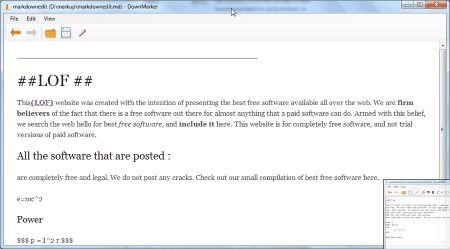
DownMarker is a simple open source markdown editor. When you open this freeware markdown editor, the welcome screen displays option to Create a new document, Open existing document, or Open an Example markdown document. You can also see a list of recently opened files on the welcome page. Begin writing your markdown document, and click Ctrl+E to preview your markdown document. Live preview option is not available. There are shortcuts to add markdown syntax for Hyperlink, Bold, Italic, Brackets, etc.
Save your document in TXT or MD formats. You may also print your markdown document directly via this markdown editor software.
Markdown Here (Extension for Chrome, Firefox, Safari, Thunderbird, and Opera)
Markdown Here is a multi browser add on for Chrome, Chromium, Firefox, Safari, Opera, and Email applications like: Thunderbird and Postbox. With the help of this add on you can use markdown syntax to format and stylize your text. If you are composing an email, simply write the content with markdown syntax, and click on the Markdown Here icon. You will get formatted text in the text editor. This markdown tool will work with all web text editors which support formatting. Apart from markdown, it also renders TeX, so you can easily write mathematical formulas with this markdown editor tool. They function almost the same way in all the supported browsers.
Minimalist Markdown Editor (Google Chrome Extension)
Minimalist Markdown Editor is a Google Chrome extension to edit markdown documents. This markdown editor extension is simple, and lets you write and edit documents in a separate window. This extension launches as a separate app. This markdown editor operates fully on shortcuts; click on settings to view the list of shortcuts. Change font size, change themes, and write in multiple tabs. Save your documents in .MD format. There are two preview options available on this markdown editor. You can either preview in Markdown formatting, or in HTML format. Copy the HTML document if you want.
This is one of the simplest, and versatile markdown editor for Windows.
MarkDown Editor (Firefox Add-On)
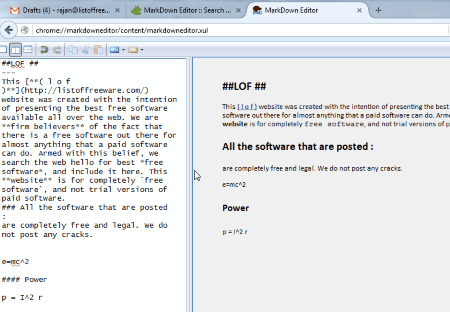
MarkDown Editor is a Firefox Add-on to create or edit markdown document. Click on this add-on’s icon to open a new tab in Firefox, where a markdown editor opens. This markdown editor lets you open a document on your computer, or open a URL to edit its source. Three different editor layouts are available: No preview, Horizontal preview, and Vertical preview. Once you are done editing a document, you can export it as HTML, or just copy the HTML format of the document. CSS option lets you Apply Default CSS, or Apply External CSS. Documents can be saved only in TXT format.
Harshwardhan Gupta
https://padangtoto-online.s3.wasabisys.com/index.html https://padangtoto.s3.us-west-004.backblazeb2.com/index.html
About Us
We are the team behind some of the most popular tech blogs, like: I LoveFree Software and Windows 8 Freeware.
More About UsArchives
- May 2024
- April 2024
- March 2024
- February 2024
- January 2024
- December 2023
- November 2023
- October 2023
- September 2023
- August 2023
- July 2023
- June 2023
- May 2023
- April 2023
- March 2023
- February 2023
- January 2023
- December 2022
- November 2022
- October 2022
- September 2022
- August 2022
- July 2022
- June 2022
- May 2022
- April 2022
- March 2022
- February 2022
- January 2022
- December 2021
- November 2021
- October 2021
- September 2021
- August 2021
- July 2021
- June 2021
- May 2021
- April 2021
- March 2021
- February 2021
- January 2021
- December 2020
- November 2020
- October 2020
- September 2020
- August 2020
- July 2020
- June 2020
- May 2020
- April 2020
- March 2020
- February 2020
- January 2020
- December 2019
- November 2019
- October 2019
- September 2019
- August 2019
- July 2019
- June 2019
- May 2019
- April 2019
- March 2019
- February 2019
- January 2019
- December 2018
- November 2018
- October 2018
- September 2018
- August 2018
- July 2018
- June 2018
- May 2018
- April 2018
- March 2018
- February 2018
- January 2018
- December 2017
- November 2017
- October 2017
- September 2017
- August 2017
- July 2017
- June 2017
- May 2017
- April 2017
- March 2017
- February 2017
- January 2017
- December 2016
- November 2016
- October 2016
- September 2016
- August 2016
- July 2016
- June 2016
- May 2016
- April 2016
- March 2016
- February 2016
- January 2016
- December 2015
- November 2015
- October 2015
- September 2015
- August 2015
- July 2015
- June 2015
- May 2015
- April 2015
- March 2015
- February 2015
- January 2015
- December 2014
- November 2014
- October 2014
- September 2014
- August 2014
- July 2014
- June 2014
- May 2014
- April 2014
- March 2014