6 Best Free Microphone Booster Software For Windows
Here is a list of best free microphone booster software for Windows. Using these software, you can easily boost the volume of both internal and external microphones. To boost microphone sound, these software use different methods such as increasing the mic sensitivity, using preamplification, using fader gain, etc. Some of these software boost microphone sound on system-level that allows you to use external sound recording software to record boosted sound. In some software, you can boost mic volume and also record sound with ease. After recording the sound, you can save the audio in formats like MP3, MP2, WAV, AAC, etc.
In some of these microphone booster software, you can also view the recorded sound waves on their interface. Plus, you can easily view the difference between boosted and non-boosted sound patterns. Apart from boosting the mic volume, you can also edit sound through some of these microphone boosters. To edit sound, these software offer editing tools like cut sound, split sound, change sound pitch, change sound speed, etc. Plus, various inbuilt sound effects are also present in some of these mic boosters like fade, distortion, bass, treble, echo, etc.
I have included the process to boost microphone volume in the description of each software. You can checkout the steps and detailed feature list in the article.
My Favorite Microphone Booster Software For Windows:
Audacity is my favorite software because it can boost mic volume and also record sound at a time. Plus, it offers a lot of audio editing tools and sound effects which you can use to enhance recorded audio. I also like its ability to save the recorded audio in various audio formats such as WAV, OGG, M4A, FLAC, MP3, etc.
You can also check out the lists of best free Bass Booster, Sound Booster, and Internet Booster software for Windows.
Audacity
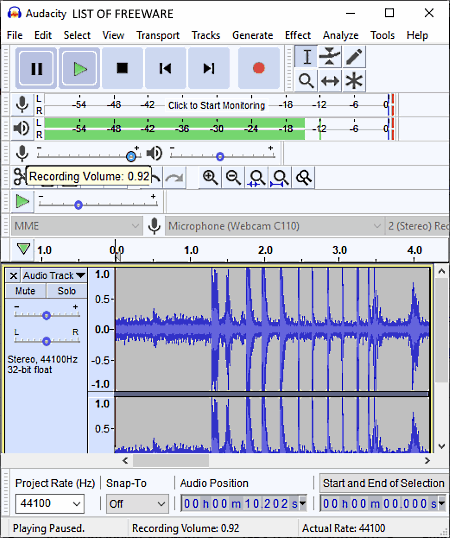
Audacity is a free open source audio editing software for Windows, Linux, and MacOS. You can also use it as a microphone booster software. In this software, you can also record sound using an internal or external microphone. During the recording, you can use the Recording Volume slider to increase or decrease the microphone sensitivity. At the maximum level of recording volume, your microphone can even pick minimal sounds. After boosting mic volume, you can start audio recording and view sound waves of captured audio on its interface. By using the Play button, you can immediately listen to the recorded audio.
As this software is primarily an audio editing software, thus you can easily perform various audio editing tasks in it such as audio cutting, adding audio effects, audio speed changer, audio pitch changer, etc.
How to boost microphone volume using Audacity:
- Launch this software and press the Recording button to start recording the sound.
- After that, slide the Recording Volume slider towards the right to boost mic volume. You can immediately view the boosted volume level by observing the sound waves.
- Now, stop the recording whenever you want and use various available audio editing tools to edit the audio, if needed.
- Lastly, go to File > Export to export the audio in formats like MP3, WAV, OGG, M4A, FLAC, etc.
Additional Features:
- Analyze: It is a menu that offers many audio analyzing tools (contrast, plot spectrum, find clipping, etc.) through which you can analyze RMS value differences, threshold levels, threshold percentage, etc.
- Effect: It provides a lot of audio effects which you can easily apply over the audio like auto duck, amplify, distortion, echo, etc.
- Generate: This tool allows you to generate different types of Noise, DTMF Tones, Silence, Tones, etc.
Final Thoughts:
It is a feature-rich audio editor plus microphone booster software through which you can do much more than just boosting the microphone volume levels.
Expstudio Audio Editor
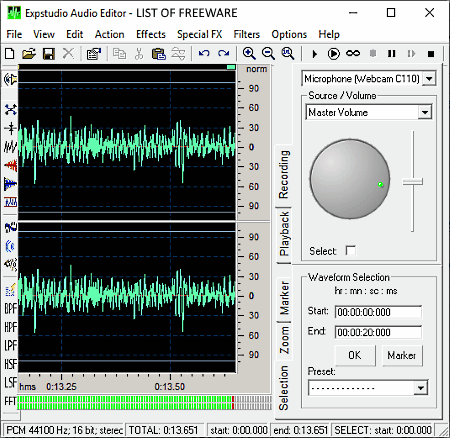
Expstudio Audio Editor is a free microphone booster software for Windows. As its name implies, it is primarily an audio editing software that also allows you to record audio and boost microphone volume. To record and boost microphone volume, this software provides a dedicated Recording section. Besides this, it also offers a Playback section that allows you to boost the volume levels of already recorded audio. Other standard audio editing tools like cut audio, copy audio, silence, mix, etc., are also present in it.
How to boost microphone volume using Expstudio Audio Editor:
- Open the interface of this software and go to its Recording section.
- After that, select the recording device from the upper menu and click on the record button.
- Next, move the Master Volume knob in a clockwise direction to boost the microphone sensitivity. From its editing area, you can observe the increase in the amplitude of recorded sound.
- Now, stop the recording and use available editing tools to make changes on the recorded audio accordingly.
- In the end, go to the File > Save as to save the recorded audio in formats like MP3, MP2, WAV, OGG, VOX, RAW, WMA, etc.
Additional Features:
- Filters: It offers various filters (bandpass, low pass, FFT, notch, etc.) to filter out certain frequency range from input audio files.
- Special: Using it, you can convert female voice to male voice, male voice to female, and any voice to Zeus and chipmunk voices.
- Effects: It contains many audio effects which you can apply over input audio like vibrato, pitch shift, flanger, etc.
Limitation:
In this free version of this software, you get limited Export formats. To unlock all the export formats, you need to purchase the paid version of this software.
Final Thoughts:
It is another decent microphone booster software through which you can boost microphone sound, add audio effects over an audio file, and perform various audio editing activities.
Equalizer APO
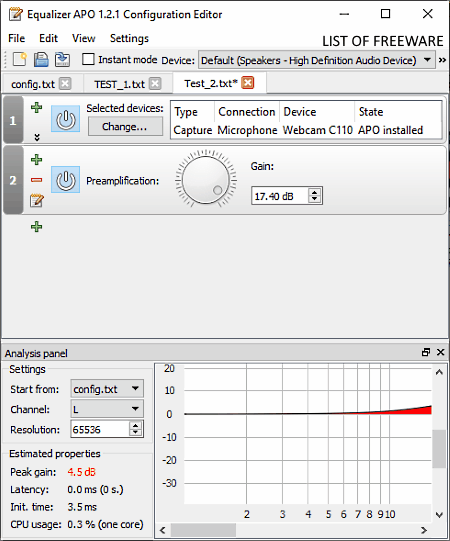
Equalizer APO is a free open source microphone booster software for Windows. This software is primarily used to adjust the parameters of the sound output of your system. The changes made through this software applies to all the installed audio recording and audio playing software, as this software works on the system level. In order to boost mic volume, this software provides a preamplification tool that allows you to boost weak input sound signals.
How to boost microphone volume using this microphone booster software:
- Open the interface of this software and click on the New button to create a new profile.
- After that, click on the Add Filter button and go to the Control menu and select the Device option to add a Device panel on the interface of this software.
- Now, again click on the Add Filter button and go to Basic Filters menu and select the Preamp option to add a preamplification panel on the interface.
- On the Device panel, you can view a Selected Devices option that you need to use to select the name of the connected microphone.
- After that, use the Gain knob present over the preamplification panel to boost mic volume.
- Lastly, use the save option to save the profile in TXT file format.
After boosting mic volume, you can use any sound recording software on your system to receive the boosted sound levels.
Additional Features:
- Analysis Panel: Using it, you can measure and analyze peak gain, latency, and response time of sound.
- Sound Filters: To filter certain sound frequencies from input and output audio, this software offers multiple sound filters such as low pass, high pass, bandpass, etc.
- Equalizer: This software also provides two equalizers of 15 and 31 bands which allow you to manually adjust the frequencies of the output audio.
Final Thoughts:
It is another really good microphone booster software through which you can also adjust various output audio parameters.
VOICEMEETER
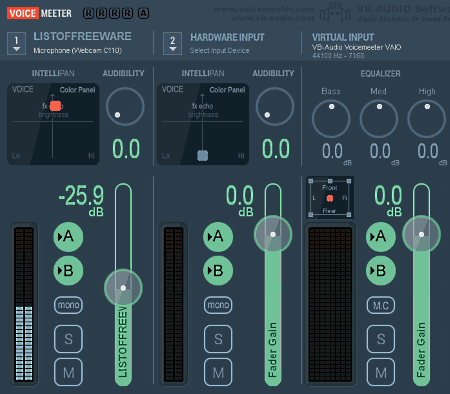
VOICEMEETER is a free virtual audio mixer software that can also be used as a microphone booster software. It works on Windows platform. Through this software, you can boost the sound of two physical microphones and one virtual sound source (sound-generating software). The good thing about this software is that it works on the system level, and hence you can use your favorite third party sound recorder software to record the boosted mic volume. Apart from input sound, you can also use it to boost the output sound.
How to boost microphone volume using VOICEMEETER:
- Launch this software and select one of the Hardware Input section and select the name of your internal microphone.
- After that, launch a third party sound recording software, if you want to record the microphone audio.
- Now, move the Fader Gain slider in an upward direction to boost mic volume. An audibility knob is also present on its interface that you can use to vary the input sound levels.
- Lastly, go to Menu and use the save option to save current settings in an XML file.
Additional Features:
- Hardware Out: It allows you to mix and adjust the output sound parameters.
- Mono/ Stereo: Use it to receive only mono or stereo sound from the microphone.
- VBAN: Use it to manually adjust Sample Rate, Bit Rate, and Quality of both input and output sound streams.
Final Thoughts:
It is simple and easy to use microphone booster software that anyone can use to quickly boost mic volume.
Microphone Properties on Windows 10 (Default feature)
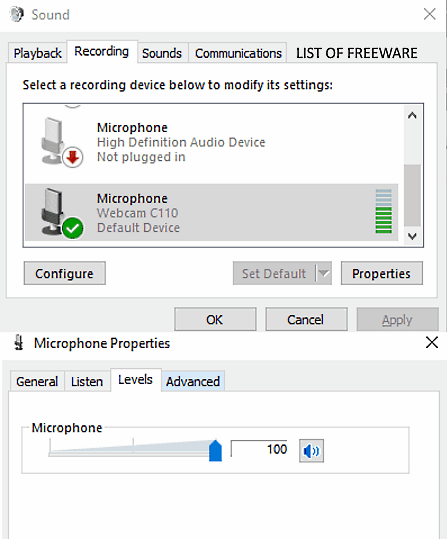
In Windows 10, you also get an internal microphone sound boosting mechanism namely Microphone Properties that allows you to manually boost mic volume. By default, the microphone sound level is not set at its maximum level of 100. Thus, to boost mic volume, you can manually increase the microphone sound level.
How to boost microphone volume using Microphone Properties:
- Open the Control Panel and go to Hardware and Sound > Manage audio devices > Sound > Recording tab.
- From the Recording tab, select the name of your microphone device and click on the Properties to open the Microphone Properties window.
- Lastly, go to the Levels tab of Microphone Properties and slide the Microphone level slider towards the right to boost microphone sound.
Additional Features:
- Through Microphone Properties, you can also adjust the audio sample rate and preview the microphone sound.
Final Thoughts:
If you don’t want any external software to boost mic volume, then you can use this internal microphone property feature which is offered by Windows 10.
Mic Note
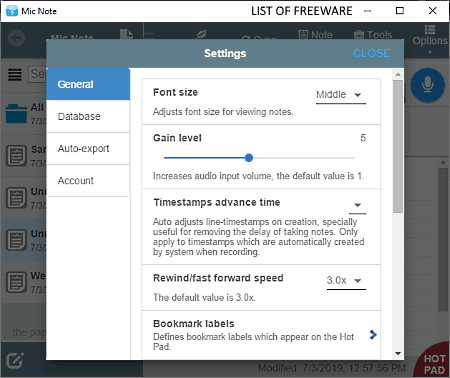
Mic Note is another free microphone booster software for Windows, MacOS, Linux, and Chrome. It is primarily an audio note-making software through which you can create voice notes and text notes. It also allows you to include pictures in your notes. According to the type of note (audio or text), you can easily export the note in MP3 or TXT, PDF, and other formats.
Now, to boost microphone volume, this software provides Gain Level slider that allows you to record audio notes with greater mic sensitivity for better low-intensity sound reception.
How to boost microphone volume using Mic Note:
- Launch this software and click on the New Note button create a blank note.
- After that, go to the Options > Settings and move the Gain Level slider towards the right to boost mic volume.
- Now, come to the main interface and press the Record button to record sound.
- Lastly, use the Save option to save the recorded audio in MP3 audio format.
Additional Feature:
- Transcription Tool: It is basically a text to speech converter that can read out the text present in your notes.
Limitations:
In this free version of Mic Note, you can only create one single audio note of up to 10 minutes length. Plus, its Edit Recording feature is also locked.
Final Thoughts:
If you want to take audio notes without speaking loudly, then you can use this microphone booster software.
Naveen Kushwaha
Passionate about tech and science, always look for new tech solutions that can help me and others.
About Us
We are the team behind some of the most popular tech blogs, like: I LoveFree Software and Windows 8 Freeware.
More About UsArchives
- May 2024
- April 2024
- March 2024
- February 2024
- January 2024
- December 2023
- November 2023
- October 2023
- September 2023
- August 2023
- July 2023
- June 2023
- May 2023
- April 2023
- March 2023
- February 2023
- January 2023
- December 2022
- November 2022
- October 2022
- September 2022
- August 2022
- July 2022
- June 2022
- May 2022
- April 2022
- March 2022
- February 2022
- January 2022
- December 2021
- November 2021
- October 2021
- September 2021
- August 2021
- July 2021
- June 2021
- May 2021
- April 2021
- March 2021
- February 2021
- January 2021
- December 2020
- November 2020
- October 2020
- September 2020
- August 2020
- July 2020
- June 2020
- May 2020
- April 2020
- March 2020
- February 2020
- January 2020
- December 2019
- November 2019
- October 2019
- September 2019
- August 2019
- July 2019
- June 2019
- May 2019
- April 2019
- March 2019
- February 2019
- January 2019
- December 2018
- November 2018
- October 2018
- September 2018
- August 2018
- July 2018
- June 2018
- May 2018
- April 2018
- March 2018
- February 2018
- January 2018
- December 2017
- November 2017
- October 2017
- September 2017
- August 2017
- July 2017
- June 2017
- May 2017
- April 2017
- March 2017
- February 2017
- January 2017
- December 2016
- November 2016
- October 2016
- September 2016
- August 2016
- July 2016
- June 2016
- May 2016
- April 2016
- March 2016
- February 2016
- January 2016
- December 2015
- November 2015
- October 2015
- September 2015
- August 2015
- July 2015
- June 2015
- May 2015
- April 2015
- March 2015
- February 2015
- January 2015
- December 2014
- November 2014
- October 2014
- September 2014
- August 2014
- July 2014
- June 2014
- May 2014
- April 2014
- March 2014








