8 Best Free MP3 to AAC Converter Software For Windows
Here is a list of best free MP3 to AAC converter software for Windows. MP3 is one of the most popular digital audio file formats that carry audio information. On the other hand, AAC or Advanced Audio Coding is a successor of MP3 that provides higher audio quality at the same bit rate. If you want to convert MP3 audio files to AAC, then use these MP3 to AAC converters.
Through most of these converters, users can also batch convert one or more MP3 audio files to AAC format at a time. Users can also use these converters as general audio converters as these converters can convert audio files of various formats. Some of the audio formats that these converters support are OGG, WAV, AIFF, WMA, AC3, and more. Using some converters, users can also manually adjust the audio parameters like Audio Bitrate, Audio Quality, Encoder, Channel, etc. After making all the necessary changes, users can start the conversion process. To help out new users, I have included the necessary conversion steps in the description of each software.
These software also contains some additional tools that may come in handy. Using additional tools, users can record audio, view audio file metadata, search audio cover art, etc. Go through the list to know more about these software.
My Favorite MP3 to AAC Converter Software For Windows:
Daniusoft MP3 WAV Converter is my favorite software because it can batch convert audio files of various formats including MP3. Plus, it also lets users adjust audio properties and listen to loaded audio files.
You can also check out lists of best free SWF to MP3 Converter, APE To MP3 Converter, OGG to WAV Converter software for Windows.
Daniusoft MP3 WAV Converter
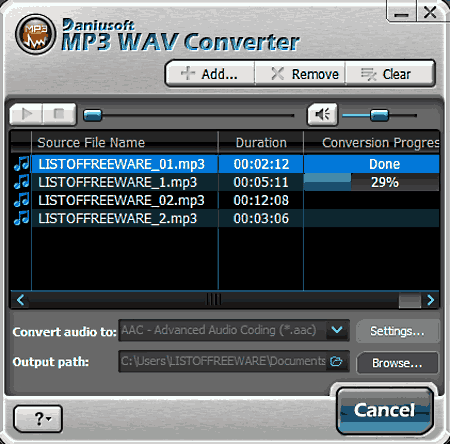
Daniusoft MP3 WAV Converter is a free MP3 to AAC converter software for Windows. It is a simple-to-use MP3 to AAC converter software that also lets users convert one or more MP3 files to M4A, WAV, OGG, etc., audio formats. Using this converter, users can also manually adjust various audio parameters namely Sample Rate, Encoder, Channel, and Bit Rate. An inbuilt audio player to listen to input MP3 audio files is also present in it. Its audio player also contains important features like seek bar, volume controller, and Start/Stop buttons. Now, follow the below steps to convert MP3 to AAC using this software.
How to convert MP3 to AAC using Daniusoft MP3 WAV Converter:
- Open the interface of this converter and click on the Add button to browse and load one or more MP3 audio files.
- After that, users can preview input audio files in its Audio player.
- Now, select AAC format from Convert Audio to menu.
- Next, go to Settings to specify the output audio parameters.
- Lastly, click on the Start button to initiate the conversion process.
Final Thoughts:
It is one of the best free MP3 to AAC converters as it offers all the essential audio conversion tools along with an inbuilt audio player.
MediaHuman Audio Converter
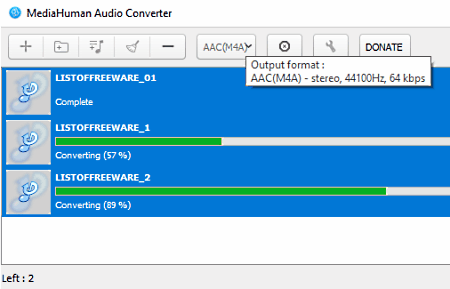
MediaHuman Audio Converter a free MP3 to AAC converter software for Windows. It is mainly an audio converter software through which users can convert audio files of various formats such as WMA, MP3, AAC, WAV, FLAC, OGG, AIFF, and more. This converter can also perform batch MP3 to AAC conversion. Before starting the conversion process, users can use its Settings to adjust Audio Sample Rate and Audio Channel parameters. Now, follow the below steps to convert MP3 to AAC using this converter.
How to convert MP3 to AAC using MediaHuman Audio Converter:
- Start this software and press the Add button to load one or more MP3 audio files.
- After that, go to the Format menu and select AAC format and then specify the audio channel and sample rate values.
- In the end, click on the Start Conversion button to initiate the conversion process.
Additional Feature:
- Search Cover Art: It is a handy tool that can automatically fetch cover art of audio files from online services like Google Images.
Final Thoughts:
It is another good MP3 to AAC converter software through which users can convert one or more MP3 files to AAC format.
fre:ac
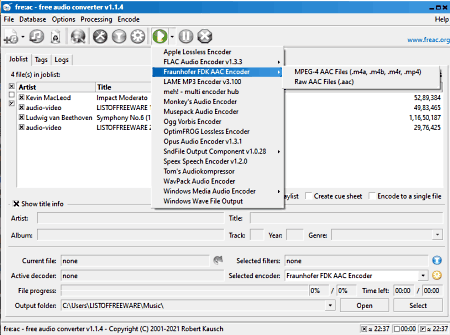
fre:ac is a free open source audio converter software that can also be used as an MP3 to AAC converter software. It works on Windows, macOS, BSD, Linux, and Solaris. Using this software, users can also convert multiple MP3 audio files to AAC at a time. Plus, it can also be used to convert audio files of other formats such as FLAC, OGG, WAV, etc. Now, follow the below steps to convert MP3 to AAC using this software.
How to convert MP3 to AAC using fre:ac:
- Launch this software and click on the Add files button to load one or more MP3 audio files.
- After that, go to configure general settings menu and select AAC audio format from various available ones.
- In the end, specify the output folder location and press the Convert button.
Additional Features:
- Info Tag: Using it, users can view and modify audio metadata, ID3, etc., information.
- Playlists: Use it to create custom audio cue sheets and playlists consisting of audio files.
Final Thoughts:
It is another good MP3 to AAC converter software that anyone can use to quickly convert MP3 audio files to AAC and other supported audio formats.
AAC to MP3 Converter
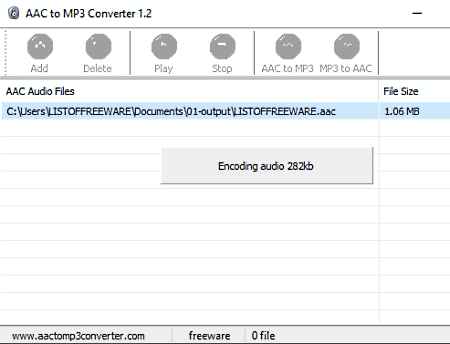
AAC to MP3 Converter is a free AAC to MP3 converter software that can also be used as an MP3 to AAC converter software. It works on Windows. It supports batch MP3 to AAC and AAC to MP3 audio conversions to process multiple files at a time. It also offers an input audio player to preview input MP3 audio files before starting the conversion. To convert MP3 to AAC, it comes with a dedicated MP3 to AAC Converter button. Now, follow the below steps to convert MP3 to AAC using this software.
How to convert MP3 to AAC using AAC to MP3 Converter:
- Launch this software and load one or more MP3 audio files to this software using its Add button.
- After that, click on the MP3 to AAC button to load more MP3 audio files if you want.
- Now, specify the destination location path and hit the Save button to initiate the conversion process
Additional Feature:
- AAC to MP3 Button: It is a dedicated tool to convert one or more AAC audio files to MP3 audio format.
Final Thoughts:
It is one of the simplest MP3 to AAC converter software through which users can quickly convert multiple MP3 files to AAC and vice versa.
MP3 to AAC Converter
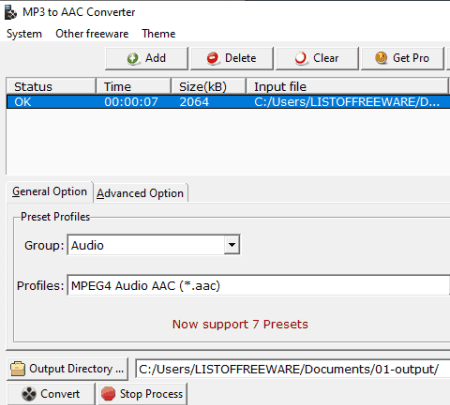
MP3 to AAC Converter is a free MP3 to AAC converter software for Windows. Users can also use it to convert MP3 audio files to AC3, AIFF, AU, FLAC, WAV, and OGG audio formats. It also comes with an advanced option using which users can manually adjust the audio quality, sample rate, channel, and audio codec. After making all the necessary changes, users can start the conversion process. Now, check out the below steps to convert MP3 to AAC using this software.
How to convert MP3 to AAC using MP3 to AAC Converter:
- Launch this software and click on the Add button to load an MP3 audio file.
- After that, go to Advanced Options to specify the output audio properties like audio quality, sample rate, etc.
- Next, select the AAC format from the Profiles menu.
- In the end, specify the destination location path and hit the Convert button to start the conversion.
Limitation:
- The free version of this software doesn’t support batch conversion. To remove this limitation, users need to purchase its premium version.
Final Thoughts:
It is another capable MP3 to AAC converter software that anyone can use to convert MP3 audio files to AAC audio format.
Quick Audio Converter
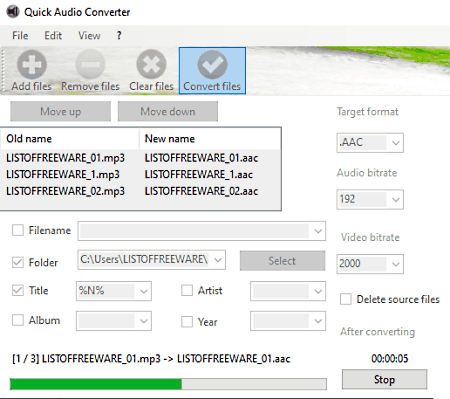
Quick Audio Converter is the next free MP3 to AAC converter software for Windows. Using this software, users can easily convert both video and audio files of various formats to various audio file formats. Some of the video and audio formats that it supports are MP4, VOC, FLAC, MP3, AAC, OGG, ASF, and more. Using this converter, users can even specify output audio bitrate. Now, check out the below steps.
How to convert MP3 to AAC using Quick Audio Converter:
- Launch this software and click on the Add Files button to load one or more MP3 audio files.
- After that, go to the Target Format menu and select AAC audio format.
- Now, users can specify the output audio bitrate using the Audio Bitrate menu.
- At last, click on the Convert Files button.
Additional Features:
- Audio File Information Editing: Using these tools users can rename audio files, change audio title, add artist information, etc.
Final Thoughts:
It is another good MP3 to AAC converter software that anyone can use to convert MP3 audio files to AAC, OGG, WAV, etc., formats.
fmedia
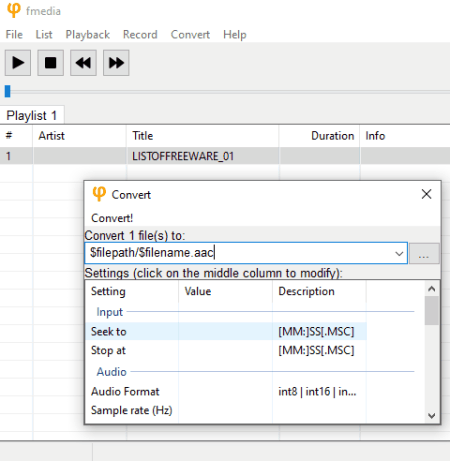
fmedia is a free open source MP3 to AAC audio converter software for Windows, Linux, and BSD. Through this converter, users can quickly convert one or more MP3 audio files to AAC audio format. Apart from AAC, it can also be used to convert audio files of OGG, MPC, FLAC, WAV, M3U, etc., formats. A feature-rich media player to play audio and video files is also present in it. I also like its ability to fetch files from online sources using their URL links. Now, check out the below steps to convert MP3 to AAC using this software.
How to convert MP3 to AAC using fmedia:
- Launch this software and go to File > Open option to load MP3 audio files.
- After that, you can preview input MP3 audio files in its media player.
- Now, go to the Convert section and add AAC extension at the end of the output file.
- Lastly, click on the Convert button to start the conversion.
Additional Features:
- Record: Using it, users can record a microphone audio feed and save it in one of the various supported audio formats.
- Show Media Info: Use it to view all the information associated with an audio file like artist name, date of release, publisher name, genre, etc.
Final Thoughts:
This MP3 to AAC converter is quite simple to use that also lets users preview MP3 files before converting them to AAC audio format.
4Easysoft Free MP3 Converter
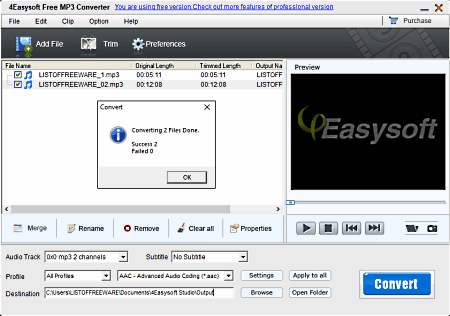
4Easysoft Free MP3 Converter is another free MP3 to AAC converter software for Windows. It is a dedicated MP3 audio converter through which users can convert MP3 audio files to AAC, AC3, AIFF, OGG, MKA, etc., formats. Plus, batch MP3 conversion is also supported by it. Apart from audio files, it can also be used to convert video files to MP3 and other supported audio formats. It also offers a preview player in which users can listen to input MP3 audio files. Although, it doesn’t let you change any audio parameters in this free version. Now, check out the below steps.
How to convert MP3 to AAC using 4Easysoft Free MP3 Converter:
- Open the interface of this software and click on the Add button to load one or more MP3 audio files.
- After that, preview input audio files in its preview player.
- Now, select the AAC audio format from the Profile menu.
- In the end, specify the destination location path and hit the Convert button to initiate the conversion process.
Limitations:
- This software imposes various restrictions like disabled settings, disabled trim tool, disabled watermark, etc., To remove all the limitations, users need to purchase its premium version.
Final Thoughts:
It is a simple-to-use MP3 to AAC converter software that can also convert multiple MP3 audio files to AAC at a time.
Naveen Kushwaha
Passionate about tech and science, always look for new tech solutions that can help me and others.
About Us
We are the team behind some of the most popular tech blogs, like: I LoveFree Software and Windows 8 Freeware.
More About UsArchives
- May 2024
- April 2024
- March 2024
- February 2024
- January 2024
- December 2023
- November 2023
- October 2023
- September 2023
- August 2023
- July 2023
- June 2023
- May 2023
- April 2023
- March 2023
- February 2023
- January 2023
- December 2022
- November 2022
- October 2022
- September 2022
- August 2022
- July 2022
- June 2022
- May 2022
- April 2022
- March 2022
- February 2022
- January 2022
- December 2021
- November 2021
- October 2021
- September 2021
- August 2021
- July 2021
- June 2021
- May 2021
- April 2021
- March 2021
- February 2021
- January 2021
- December 2020
- November 2020
- October 2020
- September 2020
- August 2020
- July 2020
- June 2020
- May 2020
- April 2020
- March 2020
- February 2020
- January 2020
- December 2019
- November 2019
- October 2019
- September 2019
- August 2019
- July 2019
- June 2019
- May 2019
- April 2019
- March 2019
- February 2019
- January 2019
- December 2018
- November 2018
- October 2018
- September 2018
- August 2018
- July 2018
- June 2018
- May 2018
- April 2018
- March 2018
- February 2018
- January 2018
- December 2017
- November 2017
- October 2017
- September 2017
- August 2017
- July 2017
- June 2017
- May 2017
- April 2017
- March 2017
- February 2017
- January 2017
- December 2016
- November 2016
- October 2016
- September 2016
- August 2016
- July 2016
- June 2016
- May 2016
- April 2016
- March 2016
- February 2016
- January 2016
- December 2015
- November 2015
- October 2015
- September 2015
- August 2015
- July 2015
- June 2015
- May 2015
- April 2015
- March 2015
- February 2015
- January 2015
- December 2014
- November 2014
- October 2014
- September 2014
- August 2014
- July 2014
- June 2014
- May 2014
- April 2014
- March 2014








