8 Best Free MP3 to AIFF Converter Software For Windows
Here is a list of best free MP3 to AIFF converter software for Windows. MP3 is a popular lossy audio file format that contains audio information. Unlike MP3 format, AIFF or Audio Interchange File Format is a type of lossless or uncompressed audio format that stores sound data. In general, AIFF audio files take more storage space compared to MP3 audio files. If you want to convert MP3 audio files to AIFF audio format, then check out these MP3 to AIFF converter software.
Through these converters, users can quickly convert one or more MP3 audio files to AIFF audio format at a time. Although, a few converters can only convert one audio file at a time. Through most of these converters, users can also convert audio files of other formats like WAV, AAC, AC3, MP2, WMA, and more. Besides this, users can also use these converters to specify output audio parameters like audio quality, audio bitrate, sample rate, audio codec, etc. A preview player or audio player is also present in some software to help users preview audio files before initiating the conversion process. The process to convert MP3 to AIFF is quite simple in all these converters. Still, to help you out, I have included the necessary conversion steps in the description of each software.
These converters also carry some additional tools like download online audio files, burn data to DVD, search cover art, optimize audio, and more. Go through the list to know more about these apps.
My Favorite MP3 to AIFF Converter Software For Windows:
Any Audio Converter is my favorite converter because it can batch convert audio files. Plus, it also offers tools to adjust audio parameters before starting the conversion steps.
You can also check out list of best free MP3 to WAV Converter, MP3 to AAC Converter, and MP3 to OGG Converter software for Windows.
Any Audio Converter
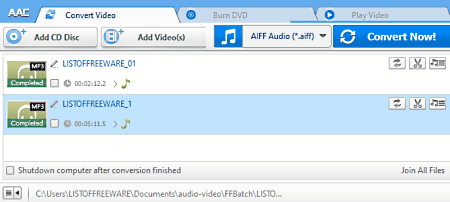
Any Audio Converter is a free audio converter software that can also be used as an MP3 to AIFF converter software. Through this software, users can also batch convert multiple MP3 audio files to AIFF at a time. Plus, audio files of other formats can also be converted using this software such as AAC, MP2, AC3, FLAC, OGG, and more. Before starting the conversion process, users can make changes to output audio properties like audio bitrate, audio codec, audio channel, sample rate, and more. Now follow the below steps to convert MP3 to AIFF using this software.
How to convert MP3 to AIFF using Any Audio Converter:
- Launch this converter and click on the Add button to load one or more MP3 files.
- Now, use the internal media player to preview MP3 audio files.
- Next, go to Audio Options to adjust various audio parameters.
- After that, move to the output format menu and select AIFF audio format.
- In the end, click on the Convert Now button to start the conversion process.
Additional Features:
- This software also comes with many additional tools through which users can download online media files and Burn data to a DVD disc drive.
Limitation:
- This software is only free for non-commercial use.
Final Thoughts:
It is one of the best free MP3 to AIFF converter software as it supports batch audio conversion and allows users to adjust output audio parameters.
VSDC Free Audio Converter
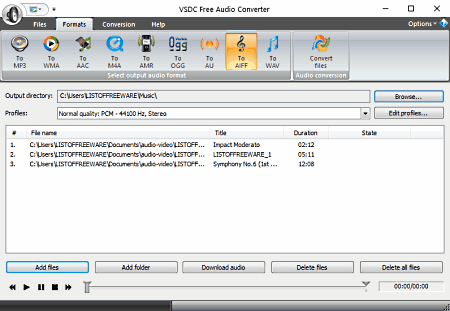
VSDC Free Audio Converter is a free audio converter through which you can also perform MP3 to AIFF conversion. It works on Windows. Through this software, users can also perform batch audio conversion to process multiple audio files at once. Plus, it supports audio files of various formats like AAC, M4A, AMR, WMA, WAV, and more. It also comes with an internal audio player to preview audio files before starting the conversion process. Now, check out the below steps.
How to convert MP3 to AIFF using VSDC Free Audio Converter:
- Launch this software and click on the Add Files button to load one or more MP3 audio files.
- Now, go to the Formats tab and choose AIFF as the output audio format.
- Next, move to the Profile menu to output audio quality.
- After that, enter the output folder location in the Output directories field.
- At last, move to the Conversion tab and click on the Start Conversion button.
Additional Features:
- Download Audio: According to its name, this tool can download online audio files using their URL links.
- Tag Editor: It is a handy tool that allows users to adjust various tags of audio files like Genre, Title, Author Name, Publisher Name, etc.
Final Thoughts:
It is another capable MP3 to AIFF converter software that anyone can use to convert audio files of various formats.
MediaHuman Audio Converter
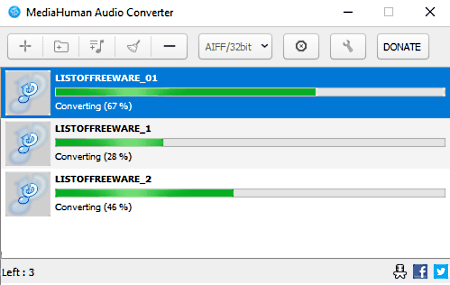
MediaHuman Audio Converter another free MP3 to AIFF converter software for Windows. According to its name, it is mainly an audio converter software that can convert audio files of various formats like FLAC, OGG, AAC, WMA, WAV, MP2, and more. It also contains batch audio conversion capability that helps users quickly convert multiple audio files at a time. It also allows users to adjust some audio parameters before starting the conversion process such as audio channel, audio sample rate, etc. Now, check out the below steps.
How to convert MP3 to AIFF using MediaHuman Audio Converter:
- Start this software and select the Add button to load one or more MP3 audio files.
- Now, go to the Format menu and select WAV format.
- Next, go to Settings to manually specify audio properties.
- Lastly, click on the Start Conversion button to initiate the conversion process.
Additional Feature:
- Search Cover Art: It is a handy tool through which users can search and download cover arts of songs.
Final Thoughts:
It is another good MP3 to AIFF converter software through which users can quickly convert multiple MP3 audio files to AIFF audio formats.
Hamster Free Audio Converter
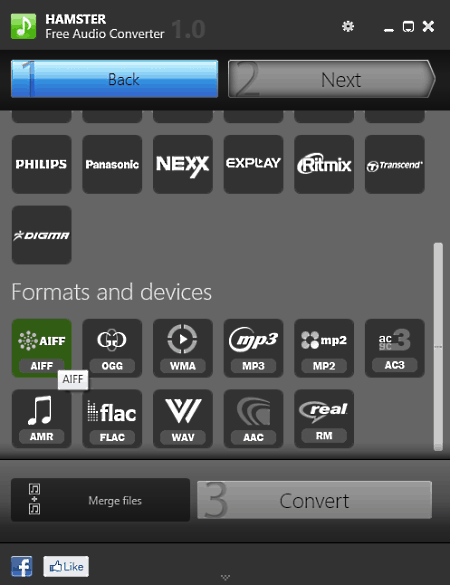
Hamster Free Audio Converter is another free MP3 to AIFF converter software for Windows. It is another audio converter software that can also be used as MP3 to AIFF audio converter. Using it, users can also convert MP3 audio files to other audio formats like LAC, WMA, AAC, MP2, and more. Plus, it also supports batch audio conversion. I also like its ability to optimize audio files for various audio devices like Sony PSP, Apple iPad, iPhone, etc. Now, follow the below steps to convert MP3 to AIFF using this software.
How to convert MP3 to AIFF using Hamster Free Audio Converter:
- Start this audio and click on Add button to load one or more MP3 audio files.
- After that, go to the Format and Devices section and select the AIFF audio format.
- Lastly, click on the Convert button to start the conversion process.
Additional Features:
- Merge: Through this tool, users can merge up to 3 audio files into one audio file.
Final Thoughts:
It is one of the simplest MP3 to AIFF audio converter software that can also be used to optimize audio files for various audio devices.
Quick Audio Converter
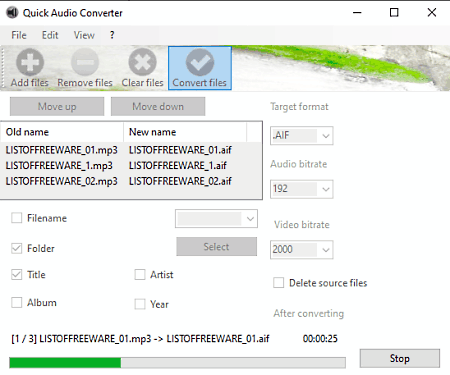
Quick Audio Converter is another free MP3 to AIFF converter software for Windows. Through this converter, users can convert both audio and video files of various formats. Some of the media file formats that it supports are VOC, MP4, FLAC, MP3, ASF, AAC, and OGG. It also offers tools to manually adjust the audio bitrate of the output audio file before starting the conversion process. Now, follow the below steps to convert MP3 to AIFF using this software.
How to convert MP3 to AIFF using Quick Audio Converter:
- Start this software and click on the Add Files button to load one or more MP3 audio files.
- Now, move to the Target Format menu and select AIFF format.
- Next, users can specify the output audio bitrate using the Audio Bitrate menu.
- Lastly, click on the Convert Files button to start the MP3 to AIFF conversion.
Additional Features:
- This software offers audio file information editing tool through which users can rename audio files, change artist information, add new information, replace titles, etc.
Final Thoughts:
It is another good MP3 to AIFF converter software that offers all the essential tools to convert both audio and video files.
fre:ac
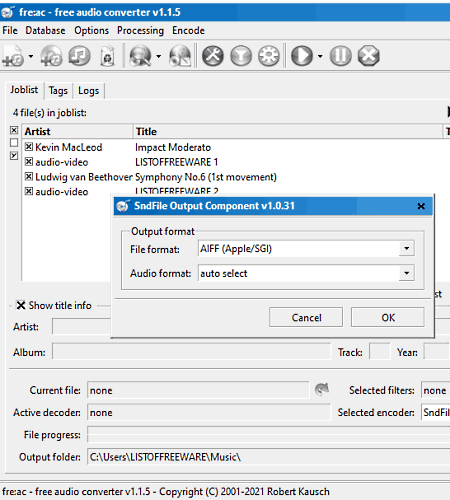
fre:ac is a free open source audio converter software that can also be used as an MP3 to AIFF converter software. It works on Windows, macOS, BSD, Linux, and Solaris. Using this software, users can also convert multiple MP3 files to AAC, WAV, OGG, FLAC, etc., audio formats. Now, follow the below steps to convert MP3 to AIFF using this software.
How to convert MP3 to AIFF using fre:ac:
- Start this software and click on the Add files button to load MP3 audio files.
- Now, go to configure general settings menu and select AIFF audio format.
- Lastly, specify the output folder location and press the Convert button.
Additional Feature:
- Info Tag: Using this tool, users can view and modify audio metadata and ID3 tag information.
Final Thoughts:
It is another good MP3 to AIFF converter software that offers essential tools to convert MP3 audio files to AIFF and other supports audio file formats.
4Easysoft MP4 to MP3 Converter
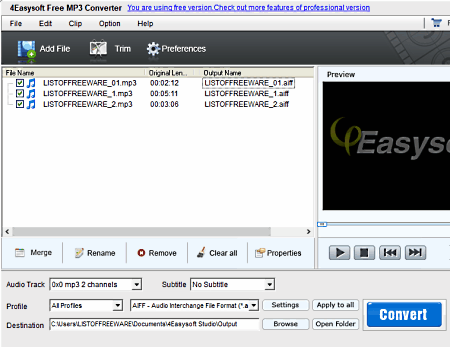
4Easysoft MP4 to MP3 Converter is mainly a free MP4 video to MP3 audio converter software. Using this software, users can also convert MP3 audio to AIFF audio format. It supports both video and audio files of various formats like MP4, AVI, MP2, AAC, AC3, and more. Plus, an inbuilt media player and batch audio conversion features are also present in it. Now, follow the below steps.
How to convert MP3 to AIFF using 4Easysoft Free MP3 Converter:
- Start this software and click on the Add button to load MP3 audio files.
- After that, preview input audio files in its preview player.
- Now, go to the Profile menu and select AIFF audio format.
- Lastly, hit the Convert button to start the conversion process.
Limitations:
- Some features of this software are disabled like watermark, settings, trim tool, and more. To unlock all its features, users need to purchase its premium version.
Final Thoughts:
It is another good MP3 to AIFF converter software that anyone can use without much hassle.
FVB Audio Converter
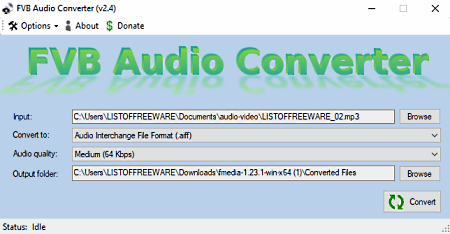
FVB Audio Converter is the last free MP3 to AIFF converter software for Windows. It is mainly an audio converter software that supports and converts audio files of various formats (FLAC, MKA, AAC, AU, etc.) including MP3 and AIFF. Using this software, users can adjust the quality of output AIFF audio files according to their requirements. The conversion process offered by this software is also quite simple. Now, follow the below steps.
How to convert MP3 to AIFF using FVB Audio Converter:
- Launch this audio converter and click on the Input Browse button to load an MP3 file.
- After that, go to the Audio Quality menu to adjust the output audio quality.
- Next, choose the AIFF format from the Convert to menu.
- Lastly, specify the destination location path and click on the Convert button to initiate the conversion process.
Final Thoughts:
It is another capable yet simple to use MP3 to AIFF converter software that anyone can use without much hassle.
Naveen Kushwaha
Passionate about tech and science, always look for new tech solutions that can help me and others.
About Us
We are the team behind some of the most popular tech blogs, like: I LoveFree Software and Windows 8 Freeware.
More About UsArchives
- May 2024
- April 2024
- March 2024
- February 2024
- January 2024
- December 2023
- November 2023
- October 2023
- September 2023
- August 2023
- July 2023
- June 2023
- May 2023
- April 2023
- March 2023
- February 2023
- January 2023
- December 2022
- November 2022
- October 2022
- September 2022
- August 2022
- July 2022
- June 2022
- May 2022
- April 2022
- March 2022
- February 2022
- January 2022
- December 2021
- November 2021
- October 2021
- September 2021
- August 2021
- July 2021
- June 2021
- May 2021
- April 2021
- March 2021
- February 2021
- January 2021
- December 2020
- November 2020
- October 2020
- September 2020
- August 2020
- July 2020
- June 2020
- May 2020
- April 2020
- March 2020
- February 2020
- January 2020
- December 2019
- November 2019
- October 2019
- September 2019
- August 2019
- July 2019
- June 2019
- May 2019
- April 2019
- March 2019
- February 2019
- January 2019
- December 2018
- November 2018
- October 2018
- September 2018
- August 2018
- July 2018
- June 2018
- May 2018
- April 2018
- March 2018
- February 2018
- January 2018
- December 2017
- November 2017
- October 2017
- September 2017
- August 2017
- July 2017
- June 2017
- May 2017
- April 2017
- March 2017
- February 2017
- January 2017
- December 2016
- November 2016
- October 2016
- September 2016
- August 2016
- July 2016
- June 2016
- May 2016
- April 2016
- March 2016
- February 2016
- January 2016
- December 2015
- November 2015
- October 2015
- September 2015
- August 2015
- July 2015
- June 2015
- May 2015
- April 2015
- March 2015
- February 2015
- January 2015
- December 2014
- November 2014
- October 2014
- September 2014
- August 2014
- July 2014
- June 2014
- May 2014
- April 2014
- March 2014








