13 Best Free MP4 to SWF Converter Software for Windows
Here is a list of Best Free MP4 to SWF Converter Software for Windows. Using these software, you can convert MP4 videos to Shockwave Flash file format i.e., SWF which stands for Small Web Format. Almost all of these software let you convert multiple MP4 videos to SWF format at a time. Before conversion, you can set up various output parameters to customize resulting SWF videos. These output parameters mainly include video codec, video size, frame rate, video/ audio bitrate, audio sample rate, and more.
In many of these software, you can find additional tools including video editing features, such as crop, trim, rotate, video effects, video transitions, etc. In some software, you can also add subtitles to output SWF videos prior to conversion. Plus, in all of these software, you can extract audio from various videos. Besides that, you can find more handy tools in a few of these like video joiner, audio joiner, video to image converter, file splitter, etc.
These MP4 to SWF converter software work fine with other video formats as well. These formats include standard video formats, device specific formats, and web specific formats. Some example of supported formats include MOV, MKV, FLV, AVI, 3GP, ASF, and WMV. In general, these are quite capable but are very easy to operate. Go through this list to find your favorite software.
My Favorite Free MP4 to SWF Converter for Windows:
Video to Video is a nice free software to batch convert MP4 to SWF format. Besides video format conversion, it can be used for a lot more other tasks, such as join videos, split videos into multiple parts, etc.
XMedia Recode is another good software to convert one or multiple MP4 video files to SWF at a time.
You may also like some best free GIF to SWF Converter Software, SWF Player Software, and MP4 Converter for Windows.
Video to Video
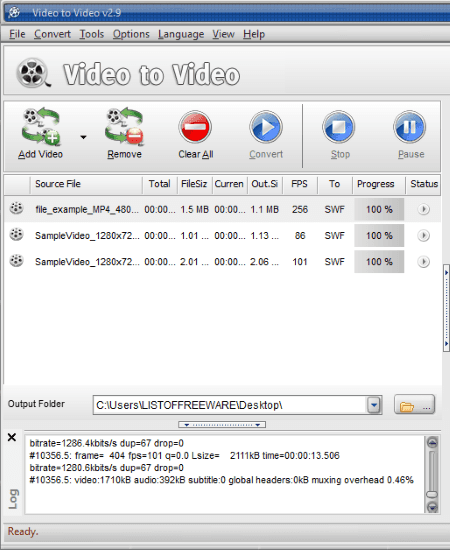
Video to Video, as its name implies, is a free batch video converter for Windows. You can use it to convert MP4 videos to flash videos including SWF and FLV. It lets you import multiple MP4 video files and quickly convert them to SWF format simultaneously.
How to convert MP4 to SWF using this batch video converter:
- At first, import MP4 videos by clicking on the Add Video button.
- As you add videos, you will be automatically navigated to video settings window. From here, select output video profile as SWF video.
- You can also set up some output configurations to customize output SWF videos as per your requirements, such as quality, video size, video bitrate, video frame rate, audio bitrate, audio sample rate, disable audio, etc.
- After setting up all output options, click Ok and then hit the Convert button from its main interface.
Additional Features:
- While setting up an output video profile, you can add subtitles to video, apply video filters, crop MP4 video, rotate video, flip video, etc.
- It lets you view complete source MP4 video information.
- It also lets you convert video to audio, video to device specific videos, video to YouTube videos, etc.
- You can play and watch input videos in it.
- It contains some more handy tools which include Join Video/ Audio, Split File, Video to Images, Image to Video, Video to Thumbnail, etc.
- It comes in a portable package too.
Conclusion:
It is a great batch MP4 to SWF converter using which you can perform various other tasks such as extract audio from videos, create YouTube compatible videos, etc.
XMedia Recode
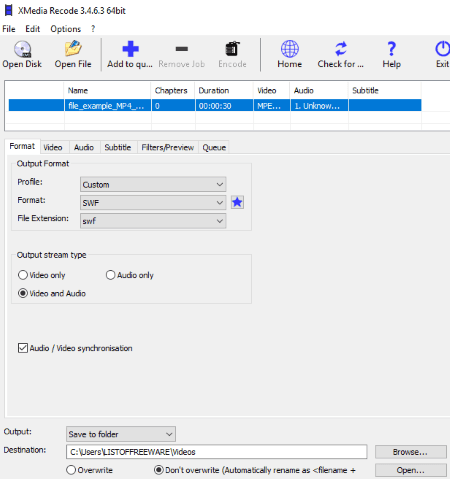
XMedia Recode is free video processing software which can be used as an MP4 to SWF converter. Not just one, it can convert multiple MP4 videos to SWF format at a time. You can even edit MP4 video prior to conversion with various video editing options such as Box Blur, Color Curves, Color Correction, Clip Speed, Denoise, Flip, Rotate, Hue/Saturation, Noise, Painting Effect, Sharpness, Smart Blur, Vignette, Grayscale, Mirror, etc. Plus, it also lets you set up basic output parameters to convert MP4 to SWF such as frame rate, color mode, bitrate, GOP length, etc.
How to convert MP4 to SWF using XMedia Recode:
- Firstly, add all MP4 videos that you want to convert to SWF using its Open File button.
- Now, select all the MP4 videos from its interface and set output format to SWF from the Format tab.
- Next, if you want to edit video prior to conversion, you can go to Filters and use various available editing options.
- To customize output SWF parameters, go to Video and Audio tab and setup respective configurations.
- Furthermore, you can add subtitles to video before conversion.
- After that, add MP4 videos to queue using dedicated option and then hit the Encode button to start MP4 to SWF conversion.
Additional Features:
- It supports many more input and output video formats for conversion including AVI, MKV, FLV, 3GP, MPEG, MOV, OGV, WEBM, WMV, etc.
- It also provides a Bitrate Calculator tool.
Conclusion:
XMedia Recode is a versatile software which can be used to convert videos including MP4 to SWF conversion and for general video editing.
VSDC Free Video Editor
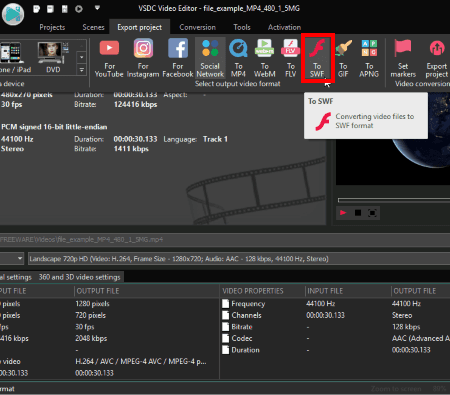
VSDC Free Video Editor, as the name suggests, is a video editor which can be used to convert MP4 to SWF. In it, you can simply import an MP4 video, edit it, and then export it to SWF flash video. If you want, you can even merge two or more MP4 videos and then convert them into a single SWF video.
How to convert MP4 to SWF using VSDC Free Video Editor:
- Import MP4 videos and then using the timeline, edit them if needed. You can use editing tools like trim, crop, rotate, flip, line, rectangle, ellipse, tooltip, chart, audio filter, video filters, transitions, etc.
- When done with editing, move to its Export Project tab and select output video format as SWF. You can set up some output parameters prior to conversion such as quality, frame rate, bitrate, resolution, etc.
- At last, go to Conversion tab and hit the Start Conversion button and then Continue button to convert MP4 to SWF.
Additional Features:
- You can edit and export videos in various formats such as MOV, FLV, WEBM, GIF, APNG, etc.
Limitations:
Some features are locked in this free version of this video editor. You need to upgrade to its pro version to be able to use all its features.
Conclusion:
It is a very good video editor which is also well suited for conversion of MP4 to SWF.
SMConverter
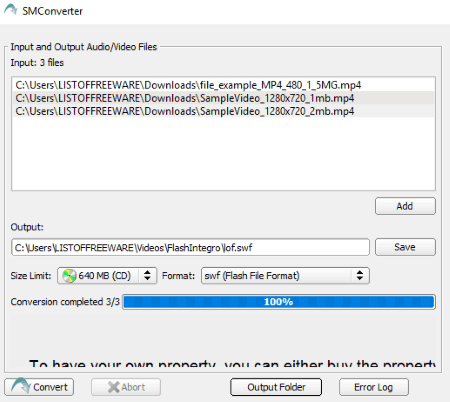
SMConverter is a straightforward MP4 to SWF converter software for Windows. Using it, you can convert one or more MP4 videos to SWF format at a time. It supports many more video formats to convert one video to another, such as 3GP, MOV, DV, M4V, WMV, etc. You can even extract audio from various videos using it.
How to convert MP4 to SWF using SMConverter:
- Click on Add button and browse and import MP4 video files that you want to convert.
- Now, from the Format drop-down button, select SWF format.
- Next, set up output video parameters including video size, video frame rate, video quality, audio quality, audio sample frequency, remove video/ audio stream, etc.
- At last, provide path to the output folder and click on the Convert button. As soon as you do that, it will batch convert MP4 to SWF in a matter of few seconds.
Conclusion:
It is a simple software to batch convert MP4 to SWF and other video formats without much hassle.
HD Video Converter Factory
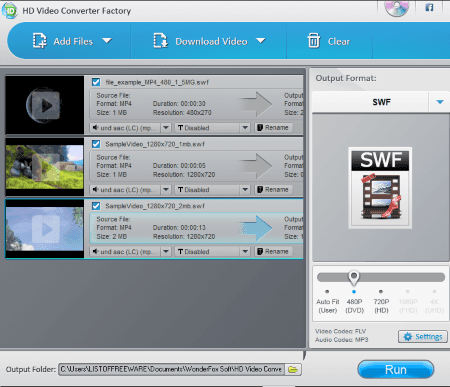
HD Video Converter Factory, as the name suggests, is a free video converter software for Windows. Along with various video format conversion, it also lets you convert MP4 to SWF. The process of conversion is very straightforward. To further simplify it for you, here are the steps to follow to quickly convert an MP4 video to SWF format.
How to convert MP4 to SWF using HD Video Converter Factory:
- By using the Add Files button, import the MP4 videos that you want to convert to SWF flash format.
- Next, open the Output Format section, go to Web subsection, and select SWF format for conversion.
- You can now customize various output parameters to get desired SWF videos. For example, you can set up options like output quality (up to 720p), resolution, frame rate, bit rate, audio bit rate, audio sample rate, volume, etc.
- Now, give path to output folder and hit the Run button to start MP4 to SWF conversion.
Additional Features:
- It provides three handy video editing options to modify input videos before converting them. The three options are Clip, Crop, and Effects.
- You can also add subtitles to an MP4 video before converting it to SWF video.
- It supports a lot of common video and audio formats, device specific formats, and web compatible video formats to convert one video to another.
Limitations:
This free version of HD Video Converter Factory has some feature restrictions like 4K video conversion, video compression, etc. To remove these limitations, upgrade to its pro version.
Conclusion:
It is a nice looking MP4 to SWF and general video converter which is great at what it does.
Oxelon Media Converter
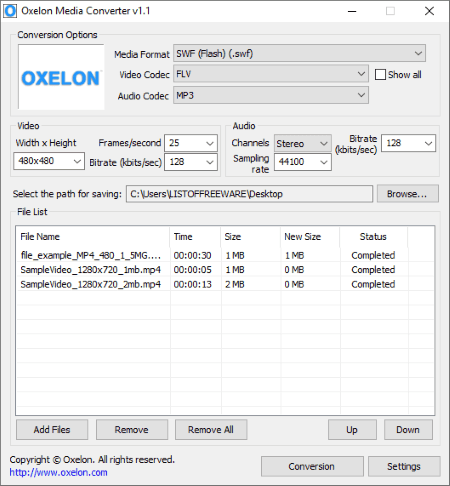
Oxelon Media Converter is one more MP4 to SWF converter software for Windows. It is a nice free software to convert audio and video files. Besides MP4 to SWF, you can convert MP4 and other video files to formats like 3GP, AVI, DV, ASF, FLV, VOB, M4V, MOV, etc. Like many other software listed in this article, it can also batch convert MP4 to SWF and other formats.
How to convert MP4 to SWF using this video converter:
- Simply use its Add Files button to import MP4 videos to it.
- Now, setup output profile by selecting media format (SWF), video codec, audio codec, video size, frame rate, bit rate, sampling rate, etc.
- Next, provide output folder path to save SWF videos and click on the Conversion button.
Conclusion:
It is another batch video converter software using which you can convert MP4 to an SWF flash video.
Quick Media Converter
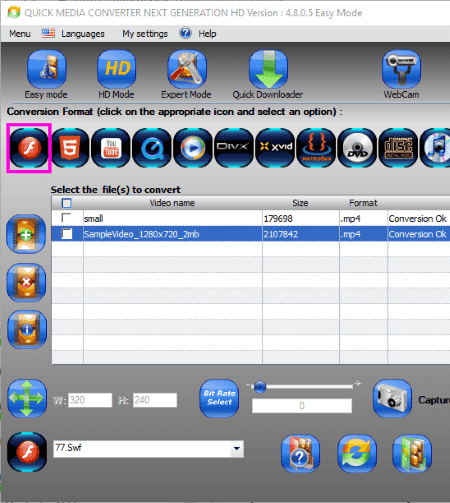
Quick Media Converter is yet another free media converter which also acts as an MP4 to SWF converter. It also lets you convert videos from one format to another. For conversion, it provides various modes including Easy Mode (common video format profiles), HD Mode (HD video profiles), and Expert Mode (to set up output parameters).
How to convert one or multiple MP4 videos to SWF format:
- Using the plus button, import all MP4 videos to this software.
- From its interface, select output formats as Flash > SWF.
- Provide path to output directory and then click on the Convert button.
Conclusion:
It is a nice software to quickly convert multiple MP4 videos to SWF flash videos.
Hamster Video Converter
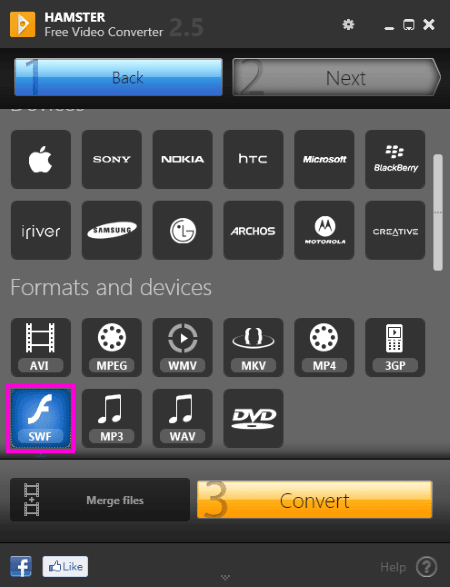
Hamster Video Converter is another one of free MP4 to SWF converter software on this list. It can convert videos to various common and device specific video formats such as MKV, AVI, WMV, DVD, Sony, Blackberry, Apple, etc.
How to batch convert MP4 to SWF using Hamster Video Converter:
- At first, add MP4 video files to it and click the Next button.
- Now, from Formats and Devices section, click on SWF format and setup output parameters like frame size, video codec, frame rate, bitrate, audio codec, audio channel, audio sampling rate, etc.
- When done, click on the convert button to finally start batch MP4 to SWF conversion process.
Additional Feature:
- It provides a handy feature of merging multiple MP4 videos to a single SWF video. Or, you can merge any supported videos and convert them to another video file.
Conclusion:
It is a good free batch video converter which also lets you convert MP4 to SWF.
Most SWF Converter
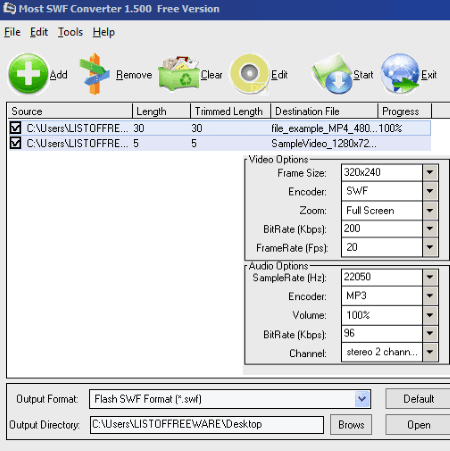
Most SWF Converter is the next free MP4 to SWF converter software for Windows. Using it, you can convert MP4 and other video files to SWF format, such as AVI, MOV, 3GP, MKV, ASF, RM. Apart from SWF, you can convert videos to formats like FLV, MP4, WMV, AVI, MP3, AAC, M4A, etc.
How to convert MP4 to SWF using Most SWF Converter:
- Click on the Add button and import one or more MP4 videos files to this software.
- From the Output Format section, select SWF video format and then customize various output settings like size, bit rate, frame rate, sample rate, etc.
- At last, specify output directory and click on the Start button to convert added MP4 videos to SWF.
Conclusion:
Most SWF Converter is a hassle free batch MP4 to SWF converter which can be used for converting other common video formats too.
Aura Free Video Converter
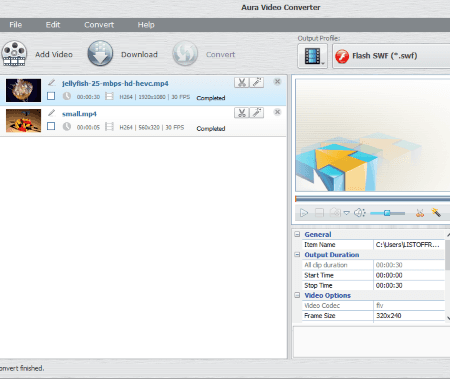
Aura Free Video Converter is yet another free MP4 to SWF converter software for Windows. As its name suggests, it is a video converter which also supports MP4 and other video files to convert to SWF. It can also batch convert MP4 to SWF.
How to convert MP4 videos to SWF format:
- Click on Add Video button and import those MP4 videos which you want to convert to SWF.
- Now, from the Output Profile, set output format as Video File > SWF format.
- Next, you can customize a few output configurations which include frame size, video bitrate, frame rate, audio sample rate, etc.
- At last, hit the Convert button to quickly batch convert multiple MP4 videos to SWF videos.
Conclusion:
It is another easy to use software which can convert multiple MP4 videos to SWF flash videos at a time. It supports many more video formats and device specific video profiles for batch video conversion.
Eusing Free Video Converter
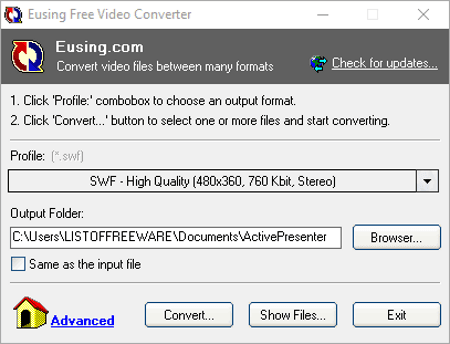
Eusing Free Video Converter is the next free MP4 to SWF converter software for Windows. It can convert multiple videos from one format to another including MP4 to SWF. Besides that, you can also convert video to audio using it. It works well with formats like MP3, MP4, MOV, FLV, WMV, DV, DVD, and many more.
How to convert MP4 videos to SWF flash videos:
- First, setup output profile by selecting SWF format in Normal Quality, High Quality, or High Definition.
- Second, specify output directory to save SWF videos.
- Third, click on Convert button and select input MP4 videos that you want to convert to SWF.
Conclusion:
It is a simple MP4 to SWF converter which comes in a compact GUI.
Leapic Media Converter
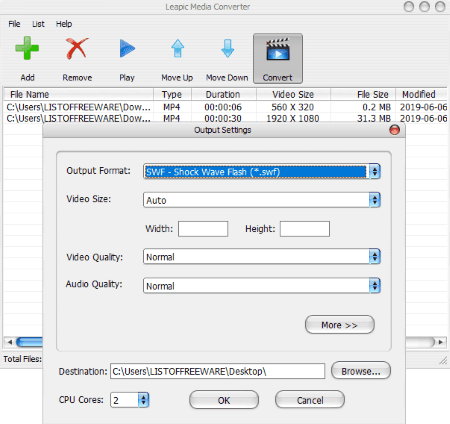
Leapic Media Converter is another free audio and video converter which can be used to convert MP4 to SWF. It can convert multiple MP4 video files to SWF format at once. Other than MP4 and SWF, it supports many other input and output video formats including FLV, VOB, MOV, RM, WebM, ASF, WMV, etc.
How to convert one or more MP4 videos to SWF format using Leapic Media Converter:
- First, enter the input MP4 videos by using Add button.
- Next, click on the Convert button to set up output profile including output format (SWF), video size, video quality, audio quality, video and audio bitrate, sample rate, aspect ratio, etc.
- You can also crop, flip, and/ or rotate video prior to conversion.
- Finally, click on the Ok button to simply start batch MP4 to SWF conversion.
Conclusion:
Leapic Media Converter is one more good alternative to a free MP4 to SWF converter. Plus, it can perform various video to video, video to audio, and audio to audio conversion.
MyFFVideoConverter
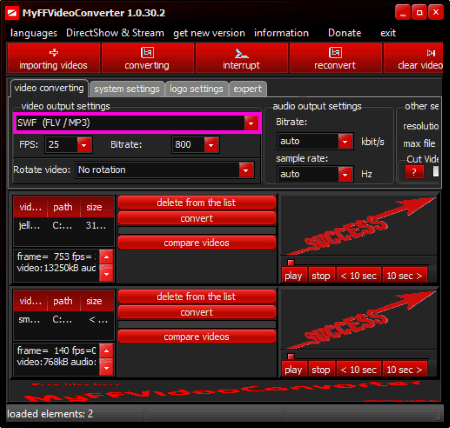
MyFFVideoConverter is yet another free batch video converter which lets you convert MP4 to SWF. Using it, you can input multiple MP4 videos and convert them to SWF videos at once. Besides these two formats, it supports a lot more formats for video conversion such as MOV, MPEG, FFV1, FLV, etc.
How to convert MP4 videos to SWF flash videos:
- Click on Importing Videos button to add MP4 videos to this software or simply drag and drop video files to its interface.
- Next, from video output settings, set output to SWF (FLV/MP3).
- Furthermore, you can configure some more output parameters like frame rate, audio/ video bitrate, audio sample rate, etc.
- At last, to convert all added MP4 videos to SWF, click on the Converting button present at the top of its interface.
Additional Features:
- It provides a video editing tool for basic adjustment to a video.
- It also contains a DVD Ripper and a Video Downloader too.
Conclusion:
This is one more free alternative to an MP4 to SWF converter software on this list which you can use without much hassle.
About Us
We are the team behind some of the most popular tech blogs, like: I LoveFree Software and Windows 8 Freeware.
More About UsArchives
- May 2024
- April 2024
- March 2024
- February 2024
- January 2024
- December 2023
- November 2023
- October 2023
- September 2023
- August 2023
- July 2023
- June 2023
- May 2023
- April 2023
- March 2023
- February 2023
- January 2023
- December 2022
- November 2022
- October 2022
- September 2022
- August 2022
- July 2022
- June 2022
- May 2022
- April 2022
- March 2022
- February 2022
- January 2022
- December 2021
- November 2021
- October 2021
- September 2021
- August 2021
- July 2021
- June 2021
- May 2021
- April 2021
- March 2021
- February 2021
- January 2021
- December 2020
- November 2020
- October 2020
- September 2020
- August 2020
- July 2020
- June 2020
- May 2020
- April 2020
- March 2020
- February 2020
- January 2020
- December 2019
- November 2019
- October 2019
- September 2019
- August 2019
- July 2019
- June 2019
- May 2019
- April 2019
- March 2019
- February 2019
- January 2019
- December 2018
- November 2018
- October 2018
- September 2018
- August 2018
- July 2018
- June 2018
- May 2018
- April 2018
- March 2018
- February 2018
- January 2018
- December 2017
- November 2017
- October 2017
- September 2017
- August 2017
- July 2017
- June 2017
- May 2017
- April 2017
- March 2017
- February 2017
- January 2017
- December 2016
- November 2016
- October 2016
- September 2016
- August 2016
- July 2016
- June 2016
- May 2016
- April 2016
- March 2016
- February 2016
- January 2016
- December 2015
- November 2015
- October 2015
- September 2015
- August 2015
- July 2015
- June 2015
- May 2015
- April 2015
- March 2015
- February 2015
- January 2015
- December 2014
- November 2014
- October 2014
- September 2014
- August 2014
- July 2014
- June 2014
- May 2014
- April 2014
- March 2014








