6 Best Free Music Orchestration Software For Windows
Here is a list of best free music orchestration software for Windows. Using these software, you can create rhythmic orchestral music. To create orchestral music, these software provide sounds of orchestral instruments like Violin, Trumpets, Percussion, Horns, Harp, etc. Plus, in some of these, you can also add external MIDI devices to add custom sound. To adjust the sound of each instrument, these freeware provide tools like Signature, Clefs, Rests, Notes, etc.
Some music orchestration software use sheet music method to create music, while other software use music editor based software. Software which use sheet music method come with a music sheet with staff lines on it. Over a music sheet, you can add multiple instruments and define notes, signatures, scale, etc. Software which use music editors provide one or more music editing sections along with various fine-tuning and sound mixing tools. One of the common fine-tuning and tone adjusting tools is a Piano Roll Editor. Besides this, tools like Mixer, Synthesizer, etc. are also present in these software. After creating the orchestral music, these software allow you to save or export music in MIDI, OGG, WAV, etc. formats. Plus, a few of them also let you save music sheets as PDF file.
My Favorite Music Orchestration Software For Windows:
LMMS is my favorite software because it provides sounds of almost all orchestral instruments. Plus, it does not impose any limit on the number of instruments you can include in your orchestral music.
Anvil Studio is another one of my favorite software because it lets you save both the audio along with the visual music settings for later use.
You can also check out lists of best free Music Making Software for Beginners, Open Source Music Player, and Music Notation software for Windows.
LMMS
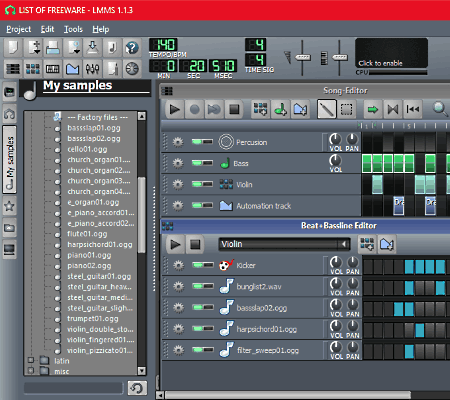
LMMS is a free music orchestration software for Windows. Using this software, you can compose modern as well as classical orchestration music. In it, you can find sounds of all musical instruments which are necessary to create orchestral music. Orchestral musical instruments that you get in it are Violin, Flutes, Trumpets, Hornes, Basses, etc. You can access sound samples of all musical instruments in My Samples Section of this software.
To create orchestral music, it provides two sound editors namely Song Editor and Beat+Bassline Editor. In both of these editors, you can add multiple musical instruments. After adding all the required instruments, you can start defining the moment at which every available instrument will play. To define the instrument playing moments, you just need to select the sound playing period of each instrument over the timeline. Now, to fine tune the sound of each instrument, you can open its Piano Roll Editor by double-clicking over the timeline. Through Piano Roll Editor, you can adjust Volume, Chord, Scale, and Notes of each instrument. After creating a piece of orchestral music, you can preview it by pressing the Play button.
In this software, you also get an FX-Mixer which is used to add various effects to your music like dynamic processor, mono chorus, hard clipper, etc. Plus, you can also use external MIDI devices with this software to add sound samples of musical instruments.
Once the final orchestral music gets created, you can export it in WAV and OGG files.
Anvil Studio
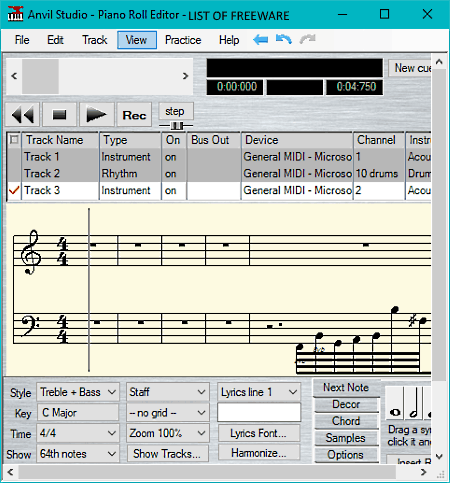
Anvil Studio is another free music orchestration software for Windows. It is a really good software to make orchestral music as it lets you include as many tracks as you need to add all musical instruments. Besides tracks, you also get Piano Roll Editor and Staff Editor. The Piano Roll Editor can be used to manually generate tones of different instruments and also to fine-tune music. The Staff Editor is also used to manually generate music of each individual instrument, but it is more suitable for string based instruments like Violin, Guitar, etc. In both the editors, you get important components like options to select desired musical instruments, different musical notes, different musical notations, etc. With the use of your mouse, you can easily carve the sound of each instrument present on a track. Once the orchestral music composition gets completed, you can play all instrument together to give the orchestral feel.
Apart from creating the orchestral music, you also get various track analysis features in this software. Some of the track analysis tools which you get in it are zoom out (view entire timeline of all tracks), current song position, position of mouse, etc. Plus, some very useful editing features to align notes, merge notes, erase notes, create notes, split tracks, repair track, etc., are also provided in this software. Additionally, it also provides some music enhancing tools namely Synthesizer, Mixer, Audio Lab, Performer, Metronome & Tempo Settings. Once the orchestral music gets completed, you can save in a MIDI File and the visual music notation can be directly printed or saved as a PDF file.
Muskin Lite
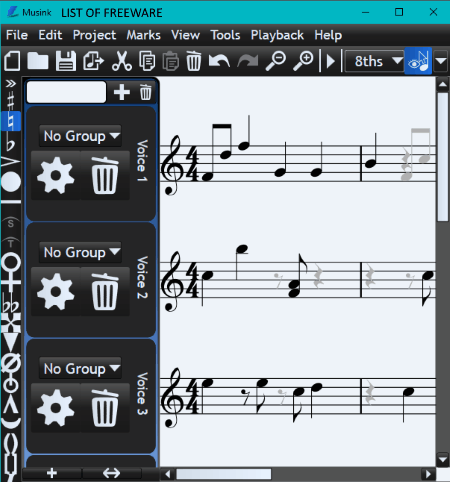
Muskin Lite is yet another free music orchestration software for Windows. Using it, you can create orchestral music consisting of various orchestral instruments like Violin, Viola, Orchestral Harp, Cello, Contrabass, Flute, Pan Flute, and more. To create orchestral music, it provides a music sheet which you can use as a base to arrange different Key Signature, Dynamics, etc. of various instruments. It also gives you the freedom to select Notes (half note, 4th/8th/16th/32nd note) to adjust duration and pitch of the music.
To create full orchestral effect, you can add multiple voices on its interface to generate the sound of multiple instruments at a time. Each Voice section gives you a settings panel through which you can assign a sound of a musical instrument and to Adjust Accent, Open Hi-Hat, Lower Mordent, etc. In this software, you also get an inbuilt guide feature that helps you select the right notes, key signatures, etc. throughout the complete orchestral music making process. Some other handy features that this freeware provide are an inbuilt music player, zoom In/out, tuplet, bisect, notes up/down, symbols, etc.
After making orchestral music, you can save it as Muskin Project or export it as MIDI or MIDI loop file.
MuseScore
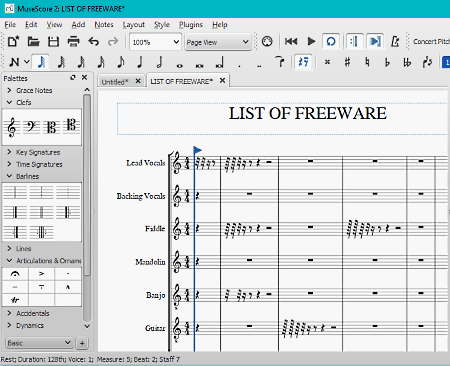
MuseScore is the next free music orchestration software for Windows. It is primarily a sheet music making software which also provides all essential tools to create orchestral music. In it, you can easily arrange and assign different musical instruments over the music sheet. Some of the musical instruments that you get in it are Percussion, Horn, Viola Violin, Guitar, Harmonica, Piano, Keyboard, etc. After assigning musical instruments, you can start arranging notes, grace notes, clef, key signature, time signature, barlines, brackets, etc. Once the music orchestration gets completed, you can play it using its internal music player.
This software also provides various inbuilt sheet music templates according to different types of orchestras like a Big Band, Jazz Combo, Rock Band, Large Pit, Percussion, etc. The advantage of these templates is that each template comes with prearranged musical instruments. Only by assigning the notes on each instrument staff, you can quickly create orchestral music. One more handy tool that it provides is a Virtual Keyboard. Using the virtual keyboard, you can create custom tones and add it to the orchestral music. Other useful tools namely Mixer (adjust volume, reverb, pan, chorus) and Synthesizer (adjust delay, HF damping, master tuning, output audio intensity) are also present in it to enhance orchestral music.
After completion, you can save the project as a MuseScore file. Plus, an option to save the project on MuseScore Server is also available. However, to save the music online, you need to have a MusicScore account.
Aria Maestosa
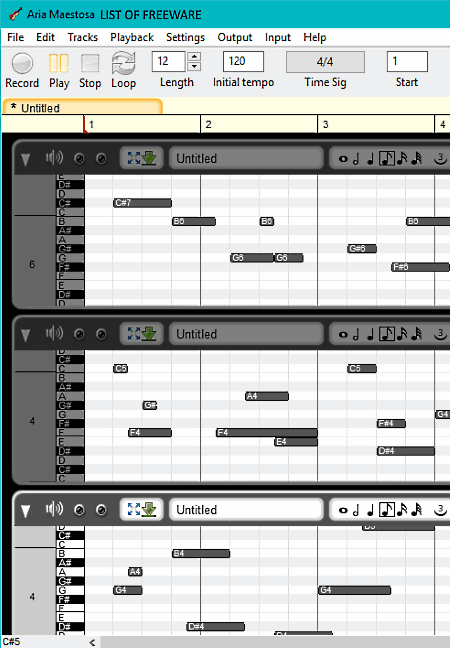
Aria Maestosa is a free open source music orchestration software for Windows. It can also be used to compose music of all types. In this software, you can create multiple tracks according to the number of instruments you want in your orchestral music. By using its Tracks tab, you can add new tracks, duplicate tracks, and delete tracks. In each track, you can assign only one musical instrument from various available ones like Piano, Violin, Pipe, English Horn, etc. In all tracks, you also get musical notes (A, A#, F, G#, A) column on the left side, instrument selection menu, musical notations, and a music editing area. Inside the editing area, you can easily mark the timeline in front of different musical notes to create a composition. Once the composition of all musical tracks gets completed, you can play all the tracks in rhythm by using its inbuilt music player.
In this software, you can also make orchestral music by connecting external MIDI devices. To improve productivity, you can also use multiple tabs to work on multiple projects simultaneously. Apart from that, some handy tools including Record, Play, Zoom In/Out, Time Signature, Tempo Settings, Draw, and Add Notes are also available on its main toolbar.
The final orchestral music can be exported as a MIDI file and all the tracks can be saved in a PDF file.
Magix Music Maker
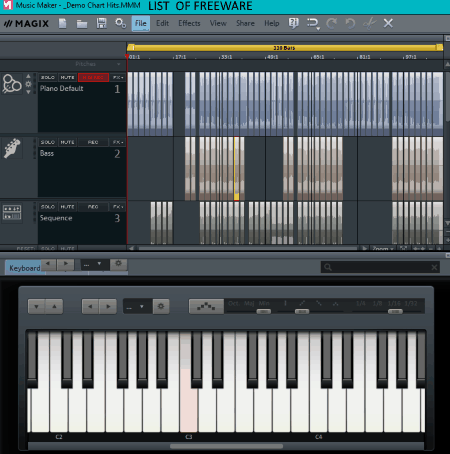
Magix Music Maker is one more free music orchestration software for Windows. It is one of the best software to create orchestral music because it is quite easy to use and provides all essential tools. Its interface is also quite modern among all software which is its another advantage.
Its interface is divided into three sections namely Instruments Section, Track Section, and Virtual Piano Section. In the Instruments Section, you get all the musical instruments like Violin, Percussion, Trumpet, Piano, FX, etc. The Track Section is the main section in which you get eight tracks on which you can place the sound of eight different instruments to create orchestral music. Adding sound to tracks and adjusting the time period of each sound over the track is also very simple. The Virtual Piano Section allows you to manually shape the tones of each instrument according to your requirement. After shaping the tones of instruments, you can drop all adjusted tones over the track section.
To add various effects on music or to edit various music parameters, this software provides a Master Effects menu. This menu contains five tools named as Compressor, 10 Band Equalizer, Reverb, Echo, Limiter. Some additional music creating tools namely Concert Grand LE, Revolta 2, and Vita Synth are also provided by this software. Each of these tools comes with a lot of knobs and switches to adjust pitch, delay, speed, filter, mixer, step sequencer, master tune, etc.
After creating orchestral music, you can also export it as WAV, OGG, and WMA formats or you can also save the project as Magix Music Maker (.mmm) file.
Note: In this free version of Magix Music Maker, you get only 8 tracks, 8 effects, 3 software instruments, 425 free sound, and only 4 additional free sound loops. To remove all the limitations, you need to purchase the paid version fo this software.
Naveen Kushwaha
Passionate about tech and science, always look for new tech solutions that can help me and others.
About Us
We are the team behind some of the most popular tech blogs, like: I LoveFree Software and Windows 8 Freeware.
More About UsArchives
- May 2024
- April 2024
- March 2024
- February 2024
- January 2024
- December 2023
- November 2023
- October 2023
- September 2023
- August 2023
- July 2023
- June 2023
- May 2023
- April 2023
- March 2023
- February 2023
- January 2023
- December 2022
- November 2022
- October 2022
- September 2022
- August 2022
- July 2022
- June 2022
- May 2022
- April 2022
- March 2022
- February 2022
- January 2022
- December 2021
- November 2021
- October 2021
- September 2021
- August 2021
- July 2021
- June 2021
- May 2021
- April 2021
- March 2021
- February 2021
- January 2021
- December 2020
- November 2020
- October 2020
- September 2020
- August 2020
- July 2020
- June 2020
- May 2020
- April 2020
- March 2020
- February 2020
- January 2020
- December 2019
- November 2019
- October 2019
- September 2019
- August 2019
- July 2019
- June 2019
- May 2019
- April 2019
- March 2019
- February 2019
- January 2019
- December 2018
- November 2018
- October 2018
- September 2018
- August 2018
- July 2018
- June 2018
- May 2018
- April 2018
- March 2018
- February 2018
- January 2018
- December 2017
- November 2017
- October 2017
- September 2017
- August 2017
- July 2017
- June 2017
- May 2017
- April 2017
- March 2017
- February 2017
- January 2017
- December 2016
- November 2016
- October 2016
- September 2016
- August 2016
- July 2016
- June 2016
- May 2016
- April 2016
- March 2016
- February 2016
- January 2016
- December 2015
- November 2015
- October 2015
- September 2015
- August 2015
- July 2015
- June 2015
- May 2015
- April 2015
- March 2015
- February 2015
- January 2015
- December 2014
- November 2014
- October 2014
- September 2014
- August 2014
- July 2014
- June 2014
- May 2014
- April 2014
- March 2014








