26 Best Free OGG to WAV Converter Software For Windows
Here is a list of best free OGG to WAV converter software for Windows. OGG is an open container format that carries high-quality multimedia files. Unlike OGG, WAV or Waveform Audio Format is a dedicated audio file format developed by IBM and Microsoft. It is also a very popular audio format and supported by audio applications of different platforms (Windows, macOS, Linux, etc.). Now, in case you have an OGG file and you want to convert it to WAV format, you can any of these free software.
Through these converters, you cannot only convert OGG to WAV but also to other audio formats. Some other audio formats supported by these converters are MP3, WMA, M4A, AAC, FLAC, and MP2. In most of these converters, you also get the batch audio conversion support that lets you convert multiple OGG to WAV audio files at once. In some software, you can also edit and enhance input audio files. To edit audio, these converters offer tools like timeline editor, split, join, cut, audio effects, filters, and more. Besides this, some software also let you adjust output audio parameters (audio bitrate, sample rate, quality, etc.) before initiating the conversion process.
In these software, you can also find additional features like Audio Downloader, Audio Recorder, Tag Editor, CD Ripper, and more. Go through the list to know more about these converters.
My Favorite OGG to WAV Converter Software For Windows:
VSDC Free Audio Converter is my favorite software because it offers batch audio conversion capability. Plus, it supports multiple audio formats and provides handy features like Audio Downloader, Tag Editor, etc.
You can also check out lists of best free OGG Converter, AIFF To WAV Converter, and WAV to FLAC Converter software for Windows.
VSDC Free Audio Converter
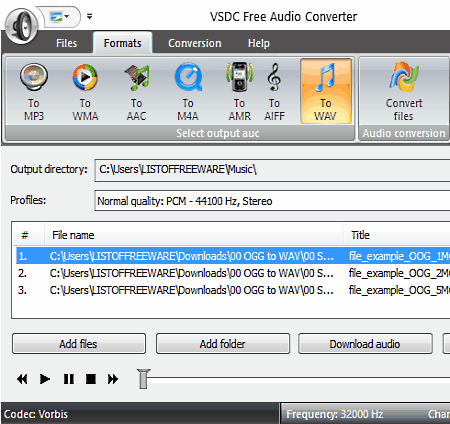
VSDC Free Audio Converter is a free audio converter through which you can also perform OGG to WAV conversion. It works on Windows. It is a feature-rich converter through which you cannot only convert audio files but also perform the batch audio conversion and listen to audio in its internal audio player. Some of the audio formats that it supports are MP3, WMA, AAC, M4A, AMR, and AU. Follow the below steps to convert OGG to WAV through this converter.
How to convert OGG to WAV using VSDC Free Audio Converter:
- Start this converter and click on the Add Files button to load one or more OGG audio files.
- After that, go to the Formats tab and choose to WAV option and then select the low, medium, or high profile from the Profile menu to specify the output audio quality.
- Now, enter the output folder location in the Output directories field.
- Lastly, move to the Conversion tab and click on the Start Conversion button to initiate the conversion process.
Additional Features:
- Download Audio: It is an online audio downloading feature that only required the URL link of an audio file that you want to download.
- Tag Editor: Use it, to modify the metadata of input audio files like Title, Author, Genre, Copyright Info, etc.
Final Thoughts:
It is one of the best free audio converters that you can use to convert OGG to WAV without deteriorating the audio quality.
Oxelon Media Converter
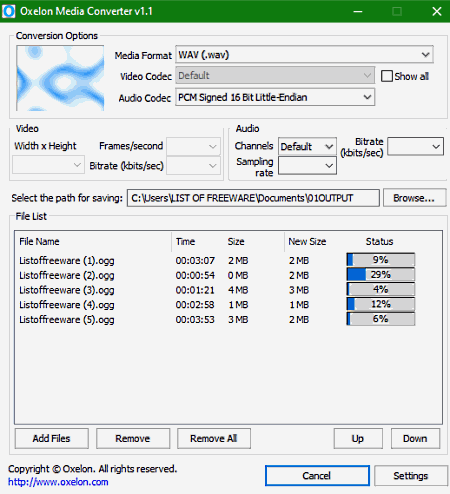
Oxelon Media Converter is a free media converter through which you can also perform OGG to WAV converter. It works on Windows. In it, you can also perform batch media conversion to speed up the conversion process. Some of the media formats that you can convert through this software are MP3, AAC, WAV, MP2, FLAC, MP4, AVI, WMV, and more. It also lets you adjust some input OGG audio parameters (audio bitrate, sampling rate, audio codec, and channels) before starting the conversion process. Now, follow the below steps to convert OGG to WAV through this software.
My Favorite OGG to WAV Converter Software For Windows:
- Start this software and click on the Add Files button to load one or more OGG audio files.
- After that, use the Audio Panel to adjust audio parameters.
- Next, select the OGG format from the Media Format menu and then specify the destination location path.
- Lastly, press the Conversion button to initiate the conversion process.
Additional Features:
- Simultaneous Conversion Process: This feature allows you to increase the number of simultaneous conversions to significantly increase the conversion speed.
Final Thoughts:
It is a decent OGG to WAV converter that you can use if you want to quickly convert multiple OGG audio files to WAV format.
Naturpic Audio Editor
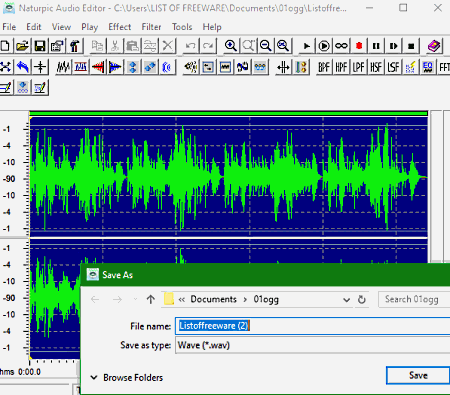
Naturpic Audio Editor is a free OGG to WAV converter software for Windows. As its name implies, it is primarily an audio editing software. In it, you can edit and enhance existing audio and then convert it to WAV and other supported formats such as MP3, MP2, WMA, OGG, VOX, AVI, and more. To edit audio, it offers a Timeline Editor, Effects (invert, silence, amplify, normalize, delay, etc.), and Editing Tools (delete selection, mix paste, insert silence, convert sample type, etc.). After making the desired change, you can start the conversion process.
How to convert OGG to WAV using Naturpic Audio Editor:
- Launch this software and click on the Open option to load an OGG audio.
- After that, use available editing tools and effects to make modifications to input audio, if you want.
- Now, preview the audio and then go to File > Save As option and then choose WAV as the output format.
- Next, click on the Save button to open up the WAV settings using which you can adjust output audio frequency, channels (mono or stereo), and bits per sample (8 or 16 bit).
- Lastly, hit the OK button to initiate the conversion process.
Additional Features:
- Filter: This software offers multiple filters that you can use to filter out certain frequencies from an audio file like LPF, HPF, BPF, etc.
- Frequency Analyzer: It shows a real-time frequency vs decibel value graph that helps you find out the sound intensity at different frequency ranges.
Final Thoughts:
It is a straightforward audio editing software through which you can easily convert an OGG audio to WAV at a time.
EArt Audio Editor
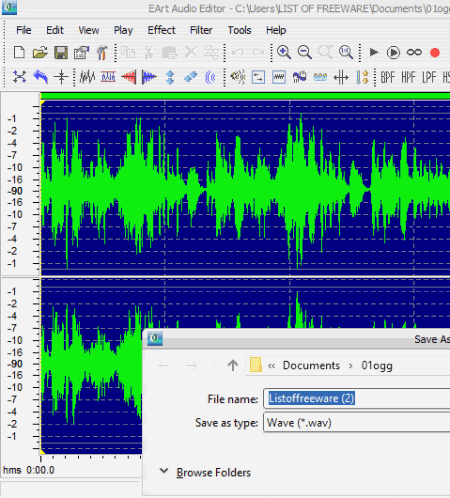
EArt Audio Editor is another free OGG to WAV converter software for Windows. It is primarily an audio editing software that allows you to edit input OGG audio before converting it to the WAV file format. To edit audio, it provides various editing tools such as Audio Effects (Chorus, Flanger, Distortion, Amplify, etc.), Timeline Editor (to view audio waveform and to organize audio sample to make a music), and Editing Tools (Select all, insert silence, delete silence, mix paste, etc.). Now, follow the below steps to convert OGG to WAV using these software.
How to convert OGG to WAV using EArt Audio Editor:
- Start this software and click on the Open option to load an OGG audio.
- Now, you can make changes to input audio using available audio editing tools.
- Next, go to the File menu and select the Save as option and choose Wave (.wav) from Save as type.
- After that, press the Save button to open up WAV settings from where you can adjust Channels Mode, Frequency, and Bit Per Sample.
- At last, click on the OK button to start OGG to WAV conversion.
Additional Features:
- Recorder: Through this feature, you can record audio by connecting a microphone to your system.
- Filters: It is a tab that contains multiple audio filters through which you can filter certain frequencies that you don’t want in the output audio.
Final Thoughts:
It is another decent audio editing software that lets you edit input OGG audio before starting the OGG to WAV conversion.
IQMango Converter
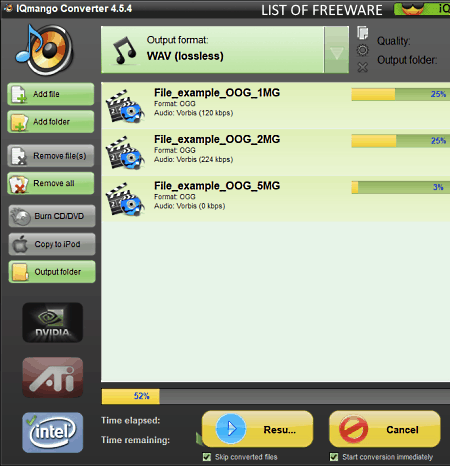
IQMango Converter is the next free OGG to WAV converter software for Windows. Using this converter, you can also batch convert audio files to various formats such as AAC, OGG, AC3, M2A, FLAC, WAV, and more. Before starting the conversion, you can use its Quality slider to set the output audio quality of the audio. However, you will not be able to adjust any other audio parameters through this software.
How to batch convert OGG to WAV using IQMango Converter:
- Launch this converter and load multiple OGG audio files to it using its Add File or Add Folder options.
- After that, go to the Output Format menu and select the WAV format. Now, you can use its quality slider to manually adjust output audio quality.
- Lastly, specify the output folder location and click on the Start button to initiate the conversion process.
Final Thoughts:
It is another decent media converter software through which you can easily batch convert OGG audio to WAV and other supported formats.
Audacity
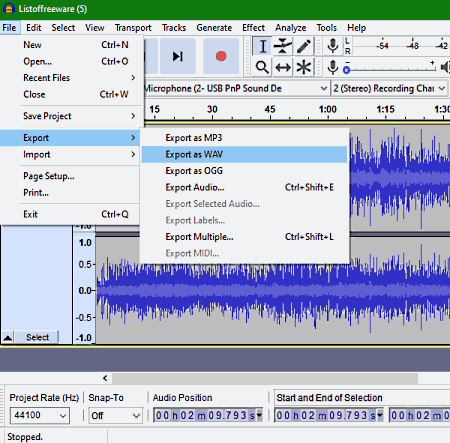
Audacity is a free open source and popular audio editing software that can also be used to convert OGG to WAV. It works on Windows, Linux, and macOS. Through this software, you can edit and convert audio files of various formats such as WAV, AIFF, OGG, FLAC, MP3, and more. To edit input audio, it offers an advanced multi-track timeline editor along with various editing tools such as Duplicate, Clip Boundaries, Split Cut, Split Delete, Trim Audio, and more. An inbuilt audio player to preview input audio before and after editing is also present in it. Now, check out the below steps to convert OGG to WAV through this software.
How to convert OGG to WAV using Audacity:
- Open the interface of this software and go to File > Open option to load an OGG audio.
- After that, make changes to input audio as you want using available audio editing tools.
- Now, preview the audio in its inbuilt audio player and then go to File > Export menu and choose Export as WAV option.
- Lastly, specify the destination location path and click on the Save button to initiate the conversion process.
Additional Features:
- Effects: It is a tab that offers a lot of audio effects through which you can make various changes to input audio such as noise reduction, audio delay, amplify audio, change audio pitch, etc.
- Generate: Using it, you can generate tones, noise, DTMF tones, silence, and rhythm track.
- Recorder: This feature lets you record external audio by connecting the microphone to your system.
Final Thoughts:
It is one of the best free software if you want to edit input OGG audio before converting it to the WAV file format.
Waveshop
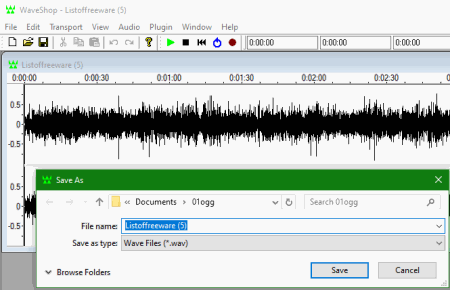
Waveshop is another free open source OGG to WAV converter software for Windows. It is another full-fledged audio editing software that allows OGG to WAV conversion. As it is an audio editing software thus, you can easily make desired changes to input audio before converting it to another format. Another good thing about this software is its multi-window interface that allows you to work on multiple audio files at a time. To edit audio, it offers three main sections namely Editing Window, Edit tab (it provides standard editing tools like cut, copy, insert, delete, begin selection, etc.), and Audio (using it, you can amplify audio, normalize audio, invert audio, reverse audio, and swap audio channels). It also offers an inbuilt audio player that you can use to preview audio. Now, check out the below steps to perform OGG to WAV conversion.
How to convert OGG to WAV using Waveshop:
- Launch this software and press the Open button to load an OGG audio.
- Now, you can edit OGG audio, if you want through available editing tools.
- After that, preview the audio and then go to the File > Save option.
- From the Save as option select WAV as the output file format.
- Lastly, click on the Save button to start the conversion process.
Additional Feature:
- Plugin: In this software, you can add multiple third-party plugins to introduce more features to this audio editor.
Final Thoughts:
It is another decent OGG to WAV converter software that you can use to edit and convert OGG audio to WAV, MP3, AIFF, AU, etc., formats.
MediaHuman Audio Converter
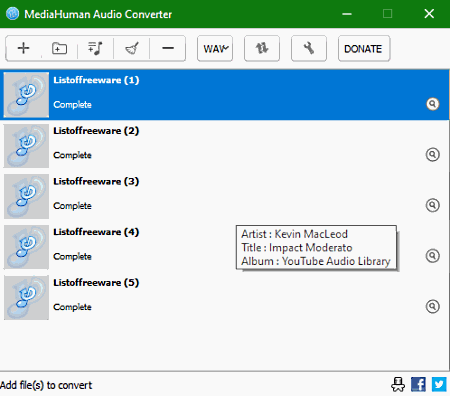
MediaHuman Audio Converter is the next free OGG to WAV converter software for Windows. According to its name, it is primarily an audio converter software that supports multiple audio formats. Some of the audio formats supported by it are AAC, AC3, MP3, OPUS, M4R, and more.
In this converter, you can also perform the batch audio conversion between supported audio formats. Along with audio format conversion, it can also be used to adjust Audio Channels and Audio Sample Rate before initiating the conversion process. Now, check out the below steps to convert OGG to WAV.
How to batch convert OGG to WAV using MediaHuman Audio Converter:
- Launch this converter and press the Add button to load multiple OGG audio files.
- Next, go to the Format menu and select WAV as the output format and specify the audio channel and sample rate values.
- Lastly, click on the Start Conversion button to start the batch OGG to WAV conversion.
Additional Features:
- Search Cover Art: This feature can automatically search and fetch cover art of audio files from services like Discogs, Google Images, etc.
- Add iTunes Playlist: Through this feature, you can fetch iTunes playlists and convert songs of the fetched playlist to desired formats.
Final Thoughts:
It is another simple converter that you can use to convert one or more OGG files to WAV format.
Pazera Free Audio Extractor
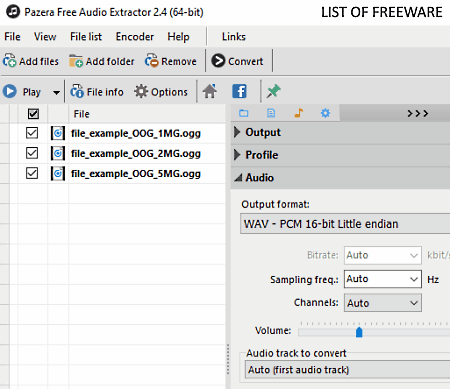
Pazera Free Audio Extractor is yet another free OGG to WAV converter software for Windows. According to its name, it is mainly used to extract audio from video files. In it, you can also easily perform audio conversion that consists of various popular audio formats like FLAC, M4A, AAC, MP3, WMA, AC3, and more. Plus, it also lets you customize various audio parameters like bitrate, sampling frequency, channels, volume, etc.
In it, you can also convert multiple OGG files to WAV as it supports batch audio conversion. Like other similar software, you just need to perform a few simple steps to perform OGG to WAV conversion.
How to convert OGG to WAV using Pazera Free Audio Extractor:
- Launch this software and press the Add Files button to load one or more OGG audio files to this converter.
- After that, go to the Audio section > Output format menu and select WAV as the output format.
- Now, specify the output audio parameters like sampling frequency, bitrate, audio channels, etc.
- In the end, click on the Convert button to immediately start OGG to WAV conversion process.
Additional Features:
- File Properties: It shows various information associated with an input audio file such as format, file size, track name, genre, duration, bitrate mode, and more.
- Audio Player: You can use it to preview input audio files.
Final Thoughts:
It is a cleanly designed audio extractor software that allows you to quickly convert multiple OGG audio files to WAV format.
ocenaudio
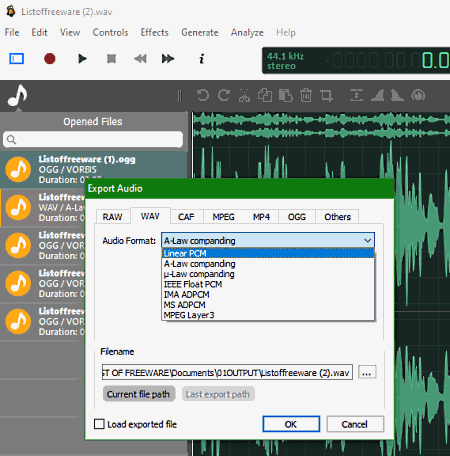
ocenaudio is the next free audio editor based OGG to WAV converter software for Windows. It is a beautifully designed audio editing software in which you can edit and enhance audio files of various formats such as WAV, OGG, AAC, APE, PCM, TTA, and more. It also lets you load and work on multiple audio files at a time. However, you can still only convert one OGG file to WAV at a time.
To edit input audio, it offers multiple audio effects through which you can introduce silence to audio, reverse audio, normalize audio, adjust amplitude of audio, reduce noise, and introduce a delay to audio. Besides this, standard editing tools to cut audio, paste audio, trim audio, swap audio channels, etc., are also present in it.
How to convert OGG to WAV through ocenaudio:
- Start this converter and load an OGG audio file using the Open option.
- After that, use available audio effects and editing tools to enhance input audio.
- Next, use the inbuilt audio player of this software to preview the edited audio.
- Once satisfied with the audio, either use Export or Save as option and choose WAV as the output format.
- Lastly, press the Save button to initiate the conversion process.
Additional Features:
- Statistics: It is a handy feature through which you can view various statistics about input audio such as peak amplitude, sample rate, number of samples, audio codec, file container, etc.
- Generate: Through this feature, you can generate silence, noise, tones, and DTMF tones.
Final Thoughts:
It is another good OGG to WAV converter through which you can edit, enhance, and convert audio files of various formats.
FlicFlac
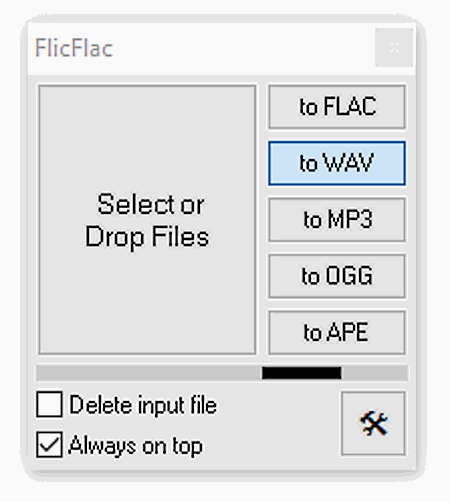
FlicFlac is a free open source OGG to WAV converter software for Windows. It is also a lightweight software that does not stress the system too much. This software supports a total of five audio formats between which you can perform the conversion namely FLAC, WAV, MP3, OGG, and APE. The good thing about this software is its ability to convert multiple audio files at once. Now, check out the below steps to convert OGG to WAV.
How to batch convert OGG to WAV using FlicFlac:
- Start this converter and select the WAV option from its interface.
- After that, browse and select one or more OGG files that you want to convert to WAV format.
- Lastly, drag and drop selected OGG audio files to the interface of this software to start the batch OGG to WAV conversion.
Final Thoughts:
It is one of the simplest and lightweight software that you can use if you just want to quickly convert multiple OGG audio files to WAV format without changing any audio parameter.
Free OGG To WAV Converter
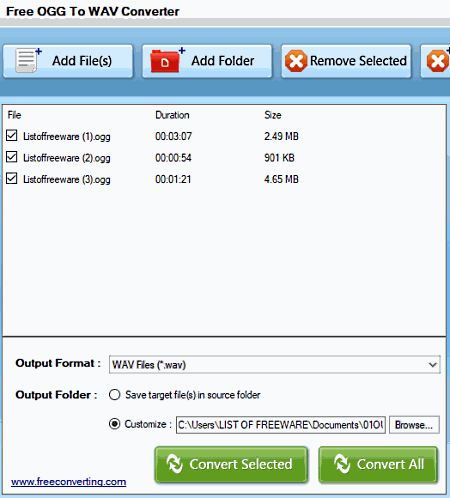
Free OGG To WAV Converter is another free OGG to WAV converter software or Windows. As its name implies, it is a dedicated OGG to WAV converter software through which you can convert OGG audio files to WAV format. In it, you can also process multiple OGG files at a time as it supports batch audio conversion. Check out the below steps to quickly convert OGG to WAV.
How to convert OGG to WAV using Free OGG to WAV Converter:
- Launch this converter and click on the Add Files button to load one or more OGG audio files.
- After that, select loaded OGG audio files from its interface that you want to convert to WAV.
- Lastly, specify the destination location path in the Output Folder field and press Convert Selected button to start the conversion process.
Final Thoughts:
It is another dedicated OGG to WAV converter through which you can easily convert one or more OGG audio files to WAV format.
Mobile Media Converter
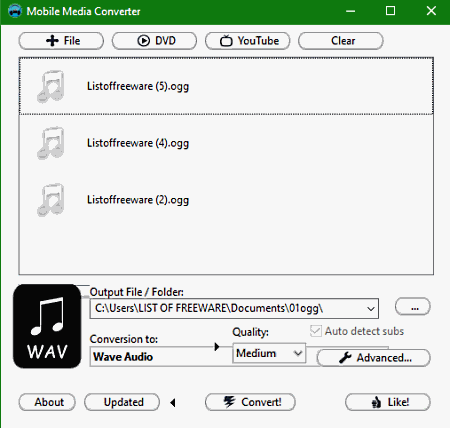
Mobile Media Converter is another free open source OGG to WAV converter software for Windows, Linux, and macOS. Through this converter, you can easily convert one or more OGG files to WAV format at a time. Apart from OGG and WAV, it supports a few other audio formats namely AMR, MP3, and WMA. In it, you also get multiple media profiles that let you optimize both audio and video files according to portable devices like iPhone, iPod, and other Mobile Phones.
How to convert OGG to WAV using Mobile Media Converter:
- Start this converter and click on the File button to load one or more OGG files.
- After that, select the WAV format form the Output Format menu.
- Lastly, specify the destination location path and hit the Convert! button to initiate the conversion process.
Additional Features:
- DVD: It is a DVD ripper feature through which you can rip DVDs to any supported format.
- YouTube: Using it, you can download videos from Youtube.
Final Thoughts:
It is another straightforward OGG to WAV converter software that anyone can use with ease.
ESFSoft Audio Converter
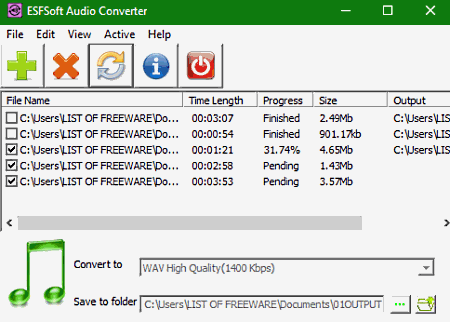
ESFSoft Audio Converter is a free OGG to WAV converter software for Windows. It is mainly an audio converter software that also supports OGG to WAV conversion. Apart from OGG and WAV, it can also be used to convert audio files of AC3, AIFF, AMR, AU, and MP3 formats. Another good thing about this converter is its batch conversion capability that you can use to convert multiple audio files at once. Follow the below steps to convert OGG to WAV.
How to convert OGG to WAV using ESFSoft Audio Converter:
- Start this software and click on the Add button to load one or more OGG audio files.
- After that, go to Convert to menu and select WAV as the output format.
- Lastly, enter the destination location path in the Save to folder field and hit the Convert button to initiate the conversion process.
Final Thoughts:
It is another standard batch audio converter software that lets you convert OGG audio to WAV and other supported formats.
Pak Audio Converter
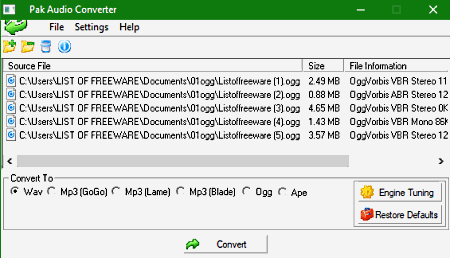
Pak Audio Converter is another free audio converter software that also acts as an OGG to WAV converter software. It works on Windows. In this audio converter, you can also batch convert audio files of muliple formats namely MP3, OGG, APE, and WAV. Apart from audio format conversion, you can also use it to adjust Audio Channels (Mono and Stereo) and Bitrate (8 and 16 bit) before starting the conversion process.
How to convert OGG to WAV using Pak Audio Converter:
- Open the interface of this converter and click on the Add Files option to load one or more OGG audio files.
- After that, select WAV format from the Convert To section.
- Next, use the Engine Tuning menu to adjust the Audio Channel and Bitrate Audio parameters.
- Lastly, click on the Convert button to start the OGG to WAV conversion.
Final Thoughts:
Through this converter, you can easily convert multiple OGG files to WAV and other supported audio file formats.
Weeny Free Audio Converter
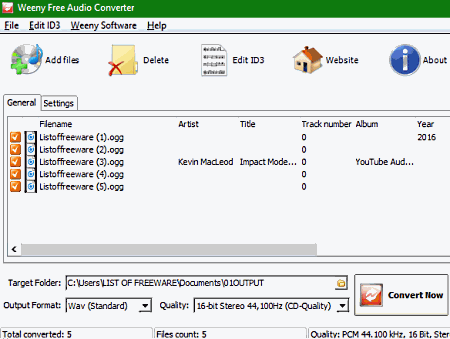
Weeny Free Audio Converter is yet another free OGG to WAV converter software for Windows. Through this software, you can convert one or more OGG files to WAV format, as it supports batch audio conversion. As its name implies, it is mainly an audio converter software that supports multiple audio formats namely WMA, WAV, MP3, and OGG. In it, you also get a dedicated Quality menu that allows you to adjust the output audio quality by specifying the audio bitrate value.
How to convert OGG to WAV using Weeny Free Audio Converter:
- Open the interface of this software and click on the Add files button to load multiple OGG audio files.
- Next, select the WAV as the output format by going to the Output Format menu.
- Now, specify the output audio quality using the Quality menu.
- Lastly, enter the output folder path in the Target Folder field and press the Convert Now button.
Additional Feature:
- Edit ID3: Using it, you can edit ID3 metadata of input audio files such as filename, artist name, genre, artist, album, and more.
Final Thoughts:
This audio converter offers a simple audio conversion environment in which you can easily perform OGG to WAV conversion.
MeowMultiSound
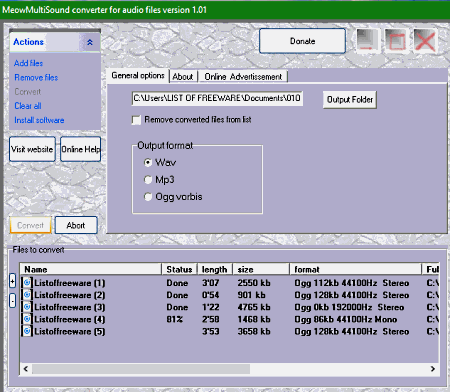
MeowMultiSound is yet another free OGG to WAV converter software for Windows. Using it, you can convert multiple OGG audio files to WAV or MP3 formats at a time. In it, you also get a dedicated WAV section that allows you to adjust output WAV audio parameters namely Bitrate, Audio Channels, Sampling Frequency. After specifying the output format (WAV) and output audio parameters, you can start the conversion process.’
How to convert OGG to WAV using MeowMultiSound:
- Launch this software and click on the Add files option to load one or more OGG audio files.
- After that, go to the General options tab and choose WAV as the output format and then specify the destination location path.
- Next, move to Wav settings tab and adjust the output WAV audio parameters, if required.
- Lastly, press the Convert button to start the OGG to WAV conversion process.
Final Thoughts:
It is another decent OGG to WAV converter that anyone can use with ease.
PowerEnc
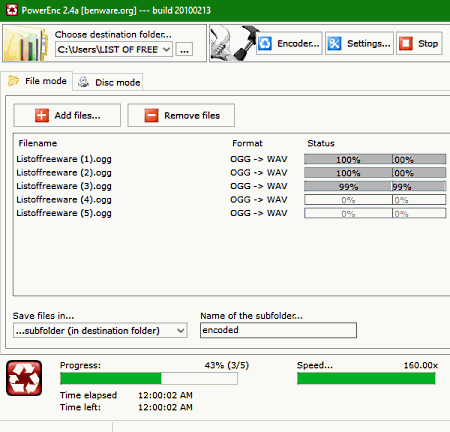
PowerEnc is another free OGG to WAV converter software for Windows. Like many other similar converters, it can also batch convert OGG to WAV. Plus, multiple audio formats are also supported by it such as AAC, AC3, MP3, FLAC, and more. Follow the below steps to convert OGG to WAV.
How to convert OGG to WAV using PowerEnc:
- Start this software and load multiple OGG audio files using the Add Files button.
- After that, specify the destination location path using the Save files in option.
- Lastly, select WAV as the output format by going to the Encoder menu and hit the Start button.
Additional Features:
- Disc Mode: Using it, you can rip CDs and DVDs and change their formats.
- Taginfo: It allows you to modify metadata of input audio files such as the number of tracks, album name, artist name, title, etc.
Final Thoughts:
Through this WAV to OGG converter, you can batch convert audio files, edit audio metadata, rip CDs and DVDs.
Free OGG Converter
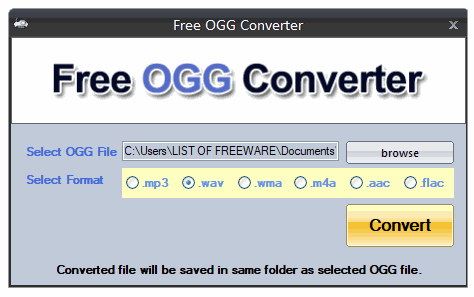
Free OGG Converter is another free OGG to WAV converter software for Windows. It is a dedicated OGG converter software through which you can convert an OGG audio to WAV, MP3, WMA, M4A, AAC, and FLAC formats. The interface of this converter is quite simple and anyone can easily operate this converter with ease. However, unlike most other similar converters it can only convert one OGG audio to WAV format.
How to convert OGG to WAV using Free OGG Converter:
- Start this software and click on the browse button to browse and select an OGG audio.
- After that, select the WAV format from the Select Format section.
- In the end, click on the Convert button to convert OGG to WAV.
Final Thoughts:
It is one of the simplest OGG converters through which you can quickly convert an OGG audio to WAV and other supported audio formats.
Able MP3 OGG to WAV Converter
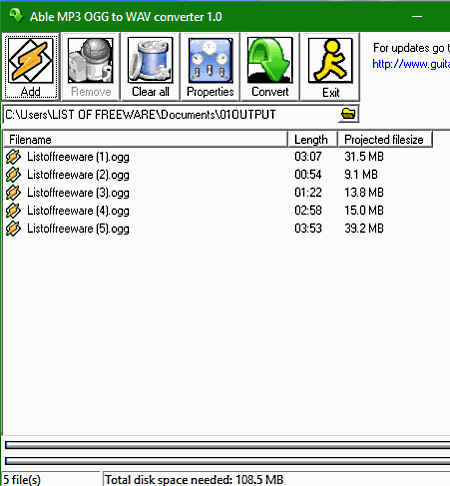
Able MP3 OGG to WAV Converter is the next free OGG to WAV converter software for Windows. As its name implies, it can only be used to convert either MP3 or OGG audio files to WAV format. In it, you can also perform batch OGG to WAV conversion which is another handy feature of this software. Besides this, it does not offer any other features.
How to convert OGG to WAV using Able Mp3 OGG to WAV Converter:
- Launch this converter and load one or more OGG audio files using the Add option.
- After that, specify the destination location in the Output Directory field.
- In the end, press the Convert button to initiate the conversion process.
Final Thoughts:
If you need a dedicated OGG to WAV converter that can also perform the batch audio conversion, then you can try this software.
MediaMonkey
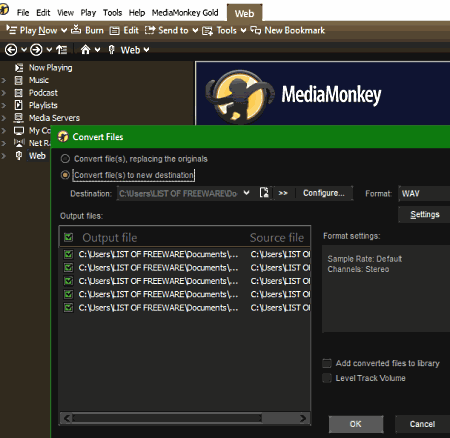
MediaMonkey is a free media management and organizing software that can also be used as an OGG to WAV converter software. Through this software, you cannot only convert OGG to WAV but also perform activities like creation and management of audio playlists, file monitoring, DVD ripping, syncing audio with multiple devices, and more. An internal media player is also provided by it in which you can preview input audio and video files. Some of the popular audio and video formats supported by this software are MP3, OGG, AAC, WMA, FLAC, AVI, MP4, and WMV.
To convert OGG to WAV, this software offers a dedicated Convert Format tool. Through this tool, you can easily batch convert OGG audio to WAV and other supported formats. Plus, a Settings option to adjust Audio Channel, Audio Bitrate, and Sample Rate of output audio is also provided by it. Now, follow the below steps to perform OGG to WAV conversion.
How to batch convert OGG to WAV using MediaMonkey:
- Open the interface of this converter and go to File > Open File option to load multiple OGG audio files.
- After that, go to Tools tab and open up the Convert Format window.
- Now, select WAV format from the Format menu and then use Settings to adjust some audio parameters.
- Lastly, specify the destination location path and hit the OK button to start the batch conversion process.
Additional Features:
- Podcast and Media Downloader: Using these features, you can download podcasts and media files using their URL links.
- Tag Editor: Use it, to edit metadata of input audio files such as album name, published date, artist name, number of audio tracks, genre, and more.
- Find Duplicate Tracks: It is a handy tool through which you can quickly locate all the duplicate tracks present in your music library.
- CD Ripper: Using it, you can rip media files from a CD drive and convert them to the desired media format.
Limitations:
- In the free version of this software, you will not get many advanced features such as advanced search, audio playlists, automatic library organizer, etc. To unlock all the features of this software, you need to purchase the paid version of this software.
Final Thoughts:
It is a feature-rich converter through which you can perform many media-related tasks including the batch OGG to WAV conversion.
fmedia
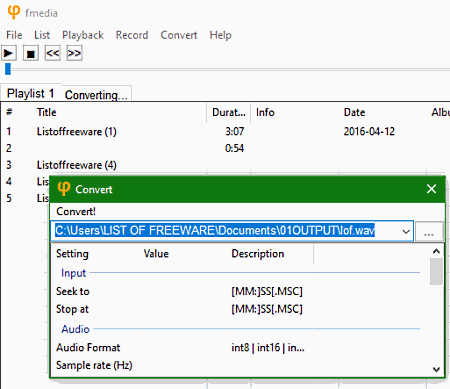
fmedia is a free open source OGG to WAV converter software for Windows, Linux, and BSD. It is also a portable software that you can use on go without actually installing it to your system. In this software, you can also play input audio files and record external audio. However, the main advantage of this software is its ability to support multiple audio formats (MP3, OPUS, M4A, FLAC, etc.) and playlists formats (M3U8, and M3U). Check out the below steps to convert OGG to WAV.
How to convert OGG to WAV using fmedia:
- Start this software and go to the File menu and select Open option to load one or more OGG audio files.
- After that, go to the Convert tab and click on three dot option to open up the Save as window.
- Now, browse for the destination location and specify the name and extension of the output audio file, for example– output.wav.
- Lastly, press the Save button to start OGG to WAV conversion.
Additional Features:
- Audio Info: It is a tab that shows various technical information about input audio files such as channels, audio sample rate, codec, meta tags, and more.
Final Thoughts:
It is another simple audio converter software using which you can perform batch OGG to WAV conversion.
AV Audio Converter
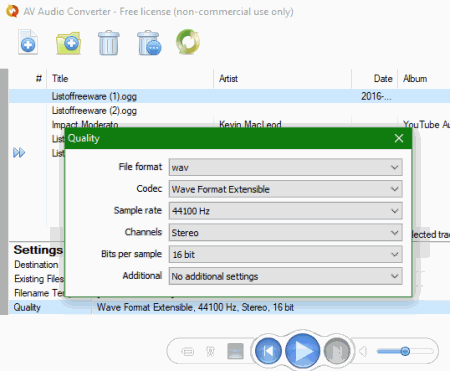
AV Audio Converter is free audio converter software that can also be used to perform OGG to WAV conversion. Apart from OGG and WAV, it can also convert audio files of other audio formats such as MP3, WMA, OGA, FLAC, AIFF, AIFC, AAC, and more. A total of 20 input and 12 output audio formats are supported by it. Before starting the conversion, you can adjust some output audio parameters such as codec sample rate, channel, bit per sample, etc. An internal audio player to listen to input audio is also provided by it.
How to convert OGG to WAV using AV Audio Converter:
- Start this software and click on the Add Files option to load multiple OGG audio files.
- After that, click on the Quality option to specify the output format (WAV) and other audio parameters.
- Lastly, click on the Convert All button to start the conversion process.
Limitation:
This software is only free for non-commercial use.
Final Thoughts:
It is another decent converter through which you can easily perform OGG to WAV conversion.
FFaudioConverter
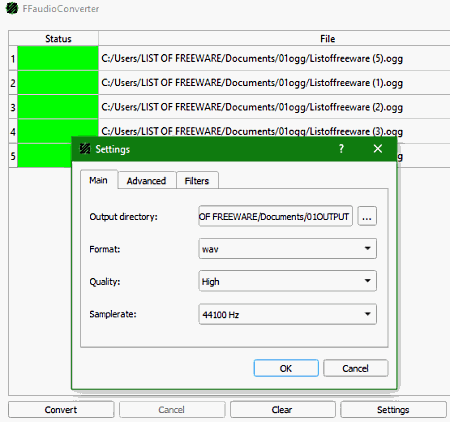
FFaudioConverter is another free portable and open source OGG to WAV converter software for Windows and Linux. It is another straightforward audio converter that supports multiple audio file formats namely MP3, OGG, Opus, FLAC, and WAV. Before starting the conversion, you can use its Settings window that gives you options to adjust audio quality (low, medium, or high) and audio sample rate. Plus, batch audio conversion is also supported by it.
How to convert OGG to WAV using FFaudioConverter:
- Open the interface of this converter and drop one or more OGG audio files to its interface that you want to convert.
- After that, click on the Settings button and specify the Output Format (WAV) and other audio parameters namely Quality and Sample Rate and then press OK button.
- At last, click on the Convert button to initiate the conversion.
Additional Features:
- Threads: Using it, you can increase the number of threads that your system will use during the conversion process. By selecting more threads, you can improve the audio conversion speed.
Final Thoughts:
This OGG to WAV converter is another simple and effective piece of software that anyone can use with ease..
MuConv
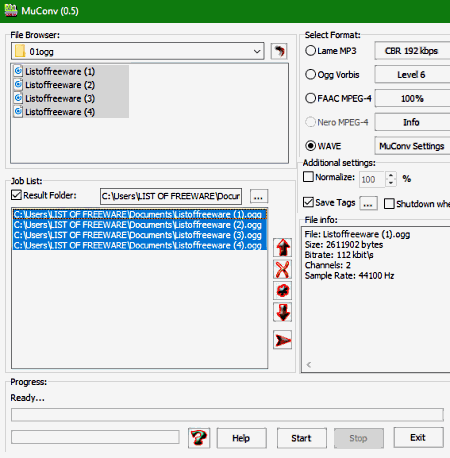
MuConv is another free open source OGG to WAV converter software for Windows. It is also a portable software that you can use on the go. Through this software, you can convert one or more OGG audio files to WAV, FAAC MPEG-4, and MP3 formats. Besides OGG, it supports many other input audio formats such as WMA, M4A, MPA, AAC, FLAC, AC3, and more. Now, check out the below steps to convert OGG to WAV.
How to convert OGG to WAV using MuConv:
- Start this software and use the internal file explorer of this software to browse and select OGG audio files.
- After that, drag and drop selected OGG audio files to the Job List section and specify the destination location path.
- Next, go to Select Format section and select the WAVE option.
- Lastly, click on the Start button to initiate the conversion process.
Additional Features:
- Normalize: It lets you normalize (similar volume level in entire audio) volume levels in output audio files.
- Save Tags: Using it, you can either retain or remove tags (metadata) of audio files.
Final Thoughts:
It is another simple OGG to WAV converter that offers all essential conversion features.
FFmpeg
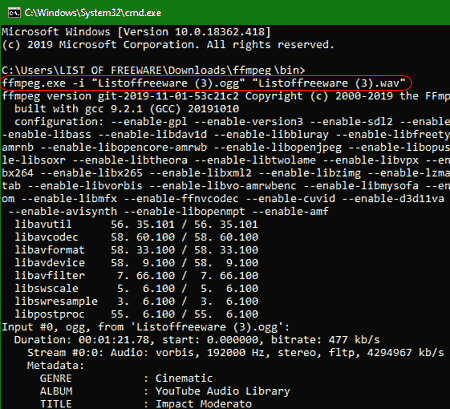
FFmpeg is a free open source media manipulation software that can also be used to convert OGG to WAV. It works on Windows, Linux, and macOS. Through this software, you can perform various tasks involving media files such as audio format conversion, video format conversion, audio editing, video editing, video splitting, video joining, and more. However, this software does not come with a graphical user interface and you need to use commands to perform any task in it. Let’s take a look at the process of OGG to WAV conversion through this software.
How to convert OGG to WAV using FFmpeg:
- First, copy an OGG audio file and paste it to the FFmpeg folder.
- After that, launch this software with the help of the command line.
- Now, enter this conversion command
ffmpeg.exe -i "input_audio.ogg" "output_audio.wav". - Lastly, hit the Enter button to initiate the conversion process.
In the above command, you can replace input_audio with the name of input OGG audio file and replace output_audio with a name that you want to give to the output file.
Final Thoughts:
It is a very capable software through which you perform many media manipulation tasks including OGG to WAV conversion.
Naveen Kushwaha
Passionate about tech and science, always look for new tech solutions that can help me and others.
About Us
We are the team behind some of the most popular tech blogs, like: I LoveFree Software and Windows 8 Freeware.
More About UsArchives
- May 2024
- April 2024
- March 2024
- February 2024
- January 2024
- December 2023
- November 2023
- October 2023
- September 2023
- August 2023
- July 2023
- June 2023
- May 2023
- April 2023
- March 2023
- February 2023
- January 2023
- December 2022
- November 2022
- October 2022
- September 2022
- August 2022
- July 2022
- June 2022
- May 2022
- April 2022
- March 2022
- February 2022
- January 2022
- December 2021
- November 2021
- October 2021
- September 2021
- August 2021
- July 2021
- June 2021
- May 2021
- April 2021
- March 2021
- February 2021
- January 2021
- December 2020
- November 2020
- October 2020
- September 2020
- August 2020
- July 2020
- June 2020
- May 2020
- April 2020
- March 2020
- February 2020
- January 2020
- December 2019
- November 2019
- October 2019
- September 2019
- August 2019
- July 2019
- June 2019
- May 2019
- April 2019
- March 2019
- February 2019
- January 2019
- December 2018
- November 2018
- October 2018
- September 2018
- August 2018
- July 2018
- June 2018
- May 2018
- April 2018
- March 2018
- February 2018
- January 2018
- December 2017
- November 2017
- October 2017
- September 2017
- August 2017
- July 2017
- June 2017
- May 2017
- April 2017
- March 2017
- February 2017
- January 2017
- December 2016
- November 2016
- October 2016
- September 2016
- August 2016
- July 2016
- June 2016
- May 2016
- April 2016
- March 2016
- February 2016
- January 2016
- December 2015
- November 2015
- October 2015
- September 2015
- August 2015
- July 2015
- June 2015
- May 2015
- April 2015
- March 2015
- February 2015
- January 2015
- December 2014
- November 2014
- October 2014
- September 2014
- August 2014
- July 2014
- June 2014
- May 2014
- April 2014
- March 2014








