7 Best Free Open Source OCR Software For Windows
Here is a list of best free open source OCR software for Windows. Just like any standard OCR software, you can use these software to easily extract text from images and PDF files. An added advantage of these software is that you can also download and make modifications to the source codes of these software.
These OCR or Optical Character Recognition software use various different OCR algorithms (SpaceOCR, Tesseract, etc.) to recognize and extract text from images and PDFs. A few of these software also give you the freedom to select an OCR algorithm of your choice. Some of these software can also perform batch OCR that allows you to extract text from multiple PDFs and images at a time. Most of these software are also capable of recognizing and extracting text of different languages from an image or PDF file. Some of the languages supported by these software are English, French, Spanish, Vietnamese, Chinese, etc.
After extracting text, these software immediately show the text on their interfaces that you can either copy or save in TXT file format. Options to edit extracted text are available in some software. Besides this, some open source OCR software offer image editing and manipulation tools like brightness, contrast, greyscale, rotate, flip, etc. Plus, you can also find a few additional tools in these OCR software like Document Scanner, Print, Translate, Text to Speech, etc. Go through the list to know more about these software.
My Favorite Open Source OCR Software For Windows:
a9t9 Free Ocr for Windows Desktop is my favorite software because it can recognize and extract texts of different languages from images and PDF documents. It also lets you extract text from multiple images and PDF files at a time. Plus, it is one of the simplest software to use and yet it provides the most accurate results.
You can also check out lists of best free Free PDF OCR, Free OCR, and PDF Redaction software for Windows.
a9t9 Free Ocr for Windows Desktop
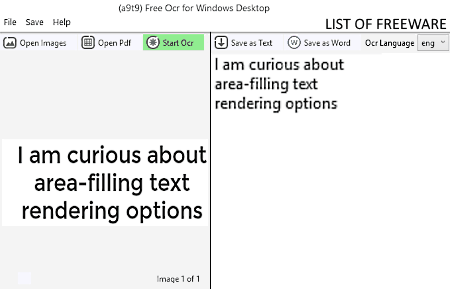
a9t9 Free Ocr for Windows Desktop is a free open source OCR software for Windows. Through this software, you can easily extract text from PDF documents and images (PNG, JPEG, BMP, etc.). The good thing about this software is that it can recognize text of three different languages namely English, Spanish, and Dutch. Plus, it can extract text from multiple images and PDF files at a time.
How to extract text from PDF or image using this open source OCR software:
- Launch this software and press Open Images button to add images or press Open PDF button to load PDF files.
- After that, press the Process All Pages button in case of multiple images and PDF files.
- Now, select one of the three available languages from the Ocr Language menu and press the Start Ocr button to start the text extraction process.
After extracting the text, this software shows the extracted data on the right-side panel. You can save the extracted text in TXT or DOCX formats using Save as Text or Save as Word buttons, respectively.
Final Thoughts:
It is one the simplest and accurate open source OCR software through which you can easily extract text from multiple images and PDF files simultaneously.
gImageReader
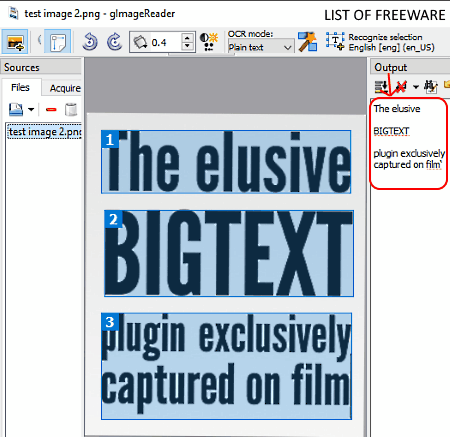
gImageReader is another free open source OCR software for Windows, Fedora, Debian, Ubuntu, OpenSUSE, and ArchLinux. Using this software, you can easily extract text from PDF documents and images of different formats like BMP, JPEG, TIF, PNG, ICO, PPM, and more. This software can easily identify English text and numbers with ease. It can also recognize texts of different languages (Hindi, Afrikaans, Dansk, Francais, etc.), but you need to first enable all the languages which you want this software to recognize by going to its Manage Languages section. After recognizing the text, this software shows it on the output panel from where you can save the extracted text in TXT file or directly copy the text to the clipboard.
How to extract text from PDF or image using this open source OCR software:
- Launch this software and press Sources button to load a PDF or image to this software. The loaded image/ PDF will appear on its interface.
- Now, use your mouse to select the area of the PDF document or image that you want to scan and press the Recognize selection button to start the OCR process.
- After the completion of the OCR process, you can view the output text in the Output panel. To save the recognized text in TXT file, press the Save button.
Additional Features:
- Image Controls: Using it, you can manually adjust the brightness, contrast, and resolution of the input image. Plus, an option to invert the colors of the input image is also provided by it.
- Autodetect Layout: This feature can automatically detect the layout of the input text so that you don’t have to manually select the area where the text is present.
Final Thoughts:
It is a decent open source OCR software through which you can easily extract text from images and PDF documents.
VietOCR
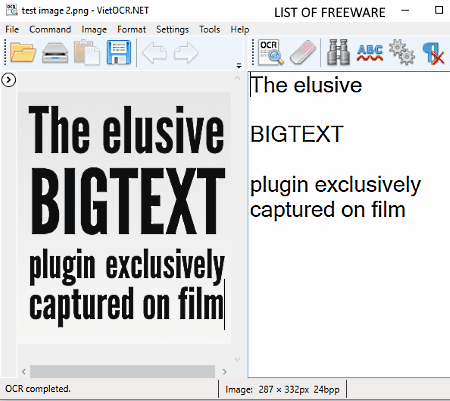
VietOCR is yet another free open source OCR software for Windows, BSD, MAC, and Linux. This software allows you to extract text information from images and PDF files. In it, you also get an inbuilt Bulk OCR feature through which you can extract text from multiple images and PDF files at a time. Text of English and Vietnamese languages can easily be extracted using this open source OCR software. If you are not getting accurate results, then you can also manually select some other OCR engine from three available ones namely Legacy engine, LSTM engine, and Legacy & LSTM engines.
How to extract text from PDF or image using VietOCR:
- Initiate this software and press Open button to load one PDF file or image. Use the Bulk OCR option if you want to extract text from multiple PDF files and images at a time.
- After that, select English or Vietnamese language according to the text present in the input file using the OCR Language menu.
- Lastly, press the Perform OCR button to extract text from input files. You can view the extracted text over the text area.
- You can save the extracted text in TXT format using the Save option.
Additional Features:
- Text area tools: In the text area of this software, you can find many text editing tools like find and replace, spell check, remove line breakers, etc.
- Image Tools: You can use image tools (crop, auto crop, filters, etc.) to make changes in input images before starting the OCR process.
- Scan Document: You can use this feature to scan hard copies of documents. However, you need to have a document scanner machine to use this feature.
Final Thoughts:
It is a really good open source OCR software through which you can easily extract text from printable document and images.
GT Text
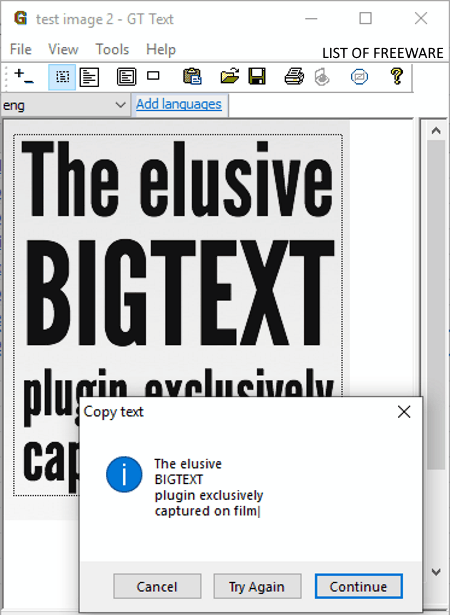
GT Text is the next free open source OCR software for Windows. This software is capable of extracting text data from images of various formats such as JPEG, BMP, JFIF, GIF, TIFF, PNG, etc. Besides this, it also lets you capture any part of the screen and extract text from it. After extracting the text, you can copy the extracted text data to the clipboard. The good thing about this software is that it can recognize text of various languages apart from English. If this software is not able to recognize any particular language, then you can use its Add Languages option to download and install a language package to this software.
How to extract text from image using GT Text:
- Launch this software and use Open option to load an image or use Capture screen image option to capture a part of the screen.
- After that, click on the OCR image option to start the OCR process.
- Once the OCR process gets completed, you can view a popup window containing the recognized text. By pressing the Continue button from this popup window, you can copy the extracted text to your clipboard.
Additional Features:
- Save Image: Using it, you can save the captured screenshot image in PNG, BMP, JPEG, etc., image formats.
- Print: It allows you to directly print or save the captured screenshot image as a PDF document.
Final Thoughts:
It is a simple and straightforward open source OCR software that makes the task of text extraction from an image really easy.
Capture2Text
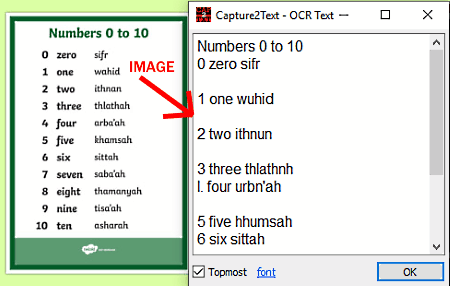
Capture2Text is one more free open source OCR software for Windows. This open source software allows you to capture a part of the screen and then let you extract text from it using OCR algorithms. To activate this software, you just need to use Win + Q hotkeys.
This software can recognize texts of seven different languages namely English, French, German, Japanese, Korean, Russian, and Spanish. After recognizing the text, it opens up a popup window showing the recognized text.
How to extract text using this open source OCR software:
- Press Win+Q hotkey to activate this software and then select an area of your screen that contains some text.
- After selecting an area, press the left click to start the OCR process.
- Once the OCR process gets completed, you can view a popup window containing the recognized text that you can easily copy.
Additional Features:
- Speech: It is a text to speech feature that can read the text extracted by this software.
- Translate: It allows you to translate a piece of text of one language to some other language. To translate the text, it uses Google Translate service.
- Hotkeys: Using it, you can change the hotkeys of this software.
Final Thoughts:
It is another simple to use open source OCR software that anyone can use without much hassle.
Snipping-Ocr
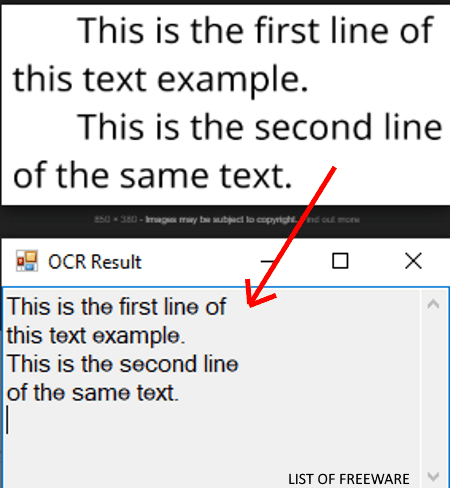
Snipping-Ocr is another one of free open source OCR software for Windows. It is another easy to use OCR software through which you can select a part of your screen and extract all the text information present on it. To extract text, this software uses SpaceOCR and Tesseract algorithms. According to your requirement, you can choose any one of the two available OCR algorithms. This software is capable of recognizing and extracting text of Spanish and English languages.
How to extract text using Snipping-Ocr:
- Start this software and press Ctrl+Shift+C keys to activate the screen capture feature of this software.
- After that, select a region of your screen with the help of your mouse and then release the left mouse button to start the OCR process.
- When the OCR process is done, you can view the recognized text over a popup window that you can copy.
Final Thoughts:
It is another simple open source OCR software through which you can quickly extract text from an image or web content present on your screen.
GOCR
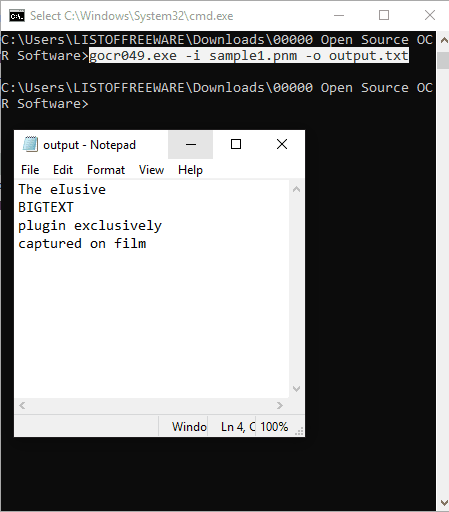
GOCR is the next free open source OCR software for Windows and Linux. It is a command-line based software that does not come with a graphical user interface. You need to use specific commands in order to extract text using this software.
It is capable of extracting text from images of various formats like PNG, PNM, PPX, PBM, etc. However, during my testing of this software, it was only able to extract text from PNM image.
How to extract text from image using commands:
- First, copy and paste the PNM image in the main folder of this software.
- After that, launch this software using command prompt and write this command
gocr049.exe -i sample1.pnm -o output.txt. - Lastly, press the Enter button to extract the text and to save it in TXT file.
From the above command, replace sample1 with the name of your image and replace output with a name that you want to give to the output file.
Limitations:
- Lack of the graphical user interface is its main limitation.
- Its inability to extract text from any image format other than the PNM image format is its another big limitation.
Final Thoughts:
It is another capable open source optical character recognition software that can extract text from images.
Naveen Kushwaha
Passionate about tech and science, always look for new tech solutions that can help me and others.
About Us
We are the team behind some of the most popular tech blogs, like: I LoveFree Software and Windows 8 Freeware.
More About UsArchives
- May 2024
- April 2024
- March 2024
- February 2024
- January 2024
- December 2023
- November 2023
- October 2023
- September 2023
- August 2023
- July 2023
- June 2023
- May 2023
- April 2023
- March 2023
- February 2023
- January 2023
- December 2022
- November 2022
- October 2022
- September 2022
- August 2022
- July 2022
- June 2022
- May 2022
- April 2022
- March 2022
- February 2022
- January 2022
- December 2021
- November 2021
- October 2021
- September 2021
- August 2021
- July 2021
- June 2021
- May 2021
- April 2021
- March 2021
- February 2021
- January 2021
- December 2020
- November 2020
- October 2020
- September 2020
- August 2020
- July 2020
- June 2020
- May 2020
- April 2020
- March 2020
- February 2020
- January 2020
- December 2019
- November 2019
- October 2019
- September 2019
- August 2019
- July 2019
- June 2019
- May 2019
- April 2019
- March 2019
- February 2019
- January 2019
- December 2018
- November 2018
- October 2018
- September 2018
- August 2018
- July 2018
- June 2018
- May 2018
- April 2018
- March 2018
- February 2018
- January 2018
- December 2017
- November 2017
- October 2017
- September 2017
- August 2017
- July 2017
- June 2017
- May 2017
- April 2017
- March 2017
- February 2017
- January 2017
- December 2016
- November 2016
- October 2016
- September 2016
- August 2016
- July 2016
- June 2016
- May 2016
- April 2016
- March 2016
- February 2016
- January 2016
- December 2015
- November 2015
- October 2015
- September 2015
- August 2015
- July 2015
- June 2015
- May 2015
- April 2015
- March 2015
- February 2015
- January 2015
- December 2014
- November 2014
- October 2014
- September 2014
- August 2014
- July 2014
- June 2014
- May 2014
- April 2014
- March 2014








