4 Best Free PDF to Kindle App For Android
Here is a list of best free PDF to Kindle App for Android. PDF is a popular document format that is also used as an eBook format in some eBook readers. This format carries text, format, and image data. On the other hand, Kindle (AZW3 and MOBI) is an eBook format that carries graphical data and text information. This format is specially designed for Amazon eBook readers. If you want to convert PDF documents or eBooks to Kindle format, then check out these apps.
These apps allow users to batch convert multiple PDF files to Kindle format. Although, most of these apps can only convert PDF files to AZW3 eBook format. Apart from Kindle, users can also use these apps to convert PDF files to LRF, FB2, SNB, PDB, etc., eBook formats. Through some converter apps, users can even adjust the output eBook parameters like eBook title, author name, front type, eBook cover, etc. After making all the adjustments, users can start the conversion process. To help out new users, I have also included the necessary PDF to Kindle conversion steps in the description of each app.
Some of these apps also carry advanced optimization tools that allow users to optimize eBooks for various Kindle devices like Kindle Fire, Kindle Oasis, Kindle paperwhite, etc. Additional tools like document converter, archive converter, video converter, etc., are also present in some websites. Go through the list to know more about these apps.
My Favorite PDF to Kindle App For Android:
File Converter is my favorite app because it can convert PDF files to both AZW3 and MOBI Kindle-supported formats. Plus, it also lets users adjust some parameters of output Kindle files.
You can also check out lists of best free EPUB to PDF App, PDF Merger, and EPUB to Kindle App for Android.
File Converter by Online-Convert.com
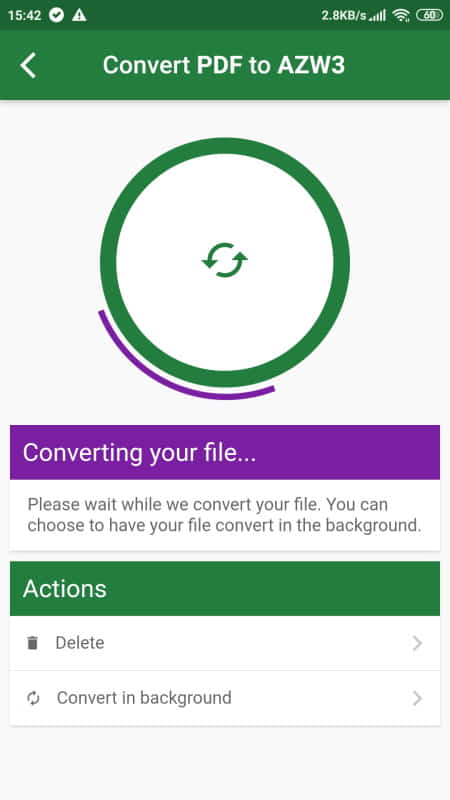
File Converter is a free PDF to Kindle app for Android. Using This app, users can convert multiple PDF files to Kindle (AZW3 and MOBI) formats. It even allows users to optimize output files for various Kindle devices such as Kindle DX, Kindle Fire, Kindle Oasis, Kindle Paperwhite, and more. An options panel is also provided by it through which users can change eBook tile, author name, encoding format, etc., properties. Now, follow the below steps to convert PDF to Kindle using this app.
How to convert PDF to Kindle on Android using File Converter:
- Launch this website and load one PDF file.
- After that, go to the target format menu and choose either Mobi or AZW3 Kindle format.
- Next, go to Options to specify output file parameters along with the name of a Kindle device for which you want to optimize the output file.
- Lastly, tap on the Convert button to start the conversion process.
Additional Features:
- This website also offers tools to convert documents, images, video files, archive files, etc., of various formats.
- It also shows the history of all the previous conversions performed through this app.
Final Thoughts:
It is one of the best free PDF to Kindle apps for Android as it can convert PDF files to two popular Kindle file formats namely AZW3 and MOBI.
All File Converter
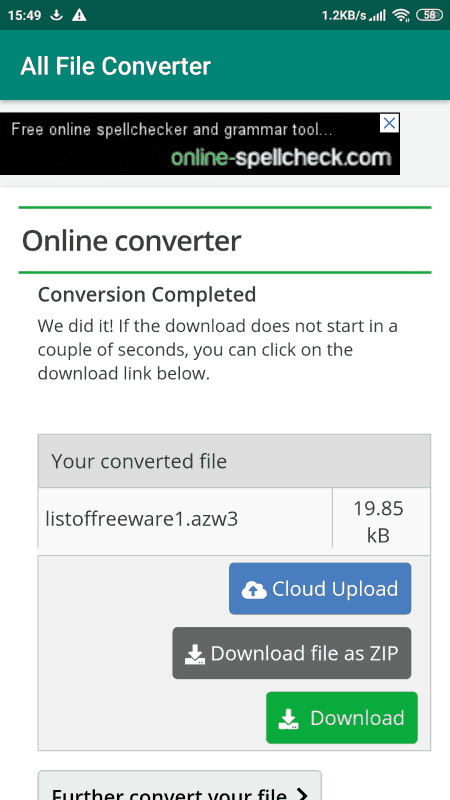
All File Converter is another free PDF to kindle app for Android. Using this app, users can convert multiple PDF files to both MOBI and AZW3 Kindle-supported eBook formats. Plus, it can also batch process multiple eBooks at a time. Apart from PDF to Kindle conversion, it can also be used to convert eBooks of LIT, LRF, MOBI, PDB, TCR, etc., formats. I also like its ability to optimize output eBooks for various Kindle devices like Kindle DX, Kindle Oasis, Kindle Paperwhite, etc. Before starting the conversion process, users can use its Optional settings to manually adjust eBook title, author name, font type, etc., eBook properties. Now, follow the below steps to convert DPF to Kindle using this app.
How to convert PDF to Kindle on Android using All FIle Converter:
- Start this app and go to its Ebook section.
- After that, select either convert to AZW3 or convert to MOBI format.
- Now, tap on the Next button and then upload one or more PDF files.
- Next, use the Optional Settings to adjust the output Kindle file parameters.
- In the end, tap on the Start Conversion button to initiate the conversion process.
Additional Feature:
- Converter Sections: This app offers multiple converter sections through which users can convert Document, Audio Files, Images, Video Files, Archive Files, etc., of various formats.
Final Thoughts:
It is a simple yet very capable PDF to Kindle app for Android through which users can convert PDF to Kindle and other supported eBook formats.
Ebook Converter by OnlineConverting
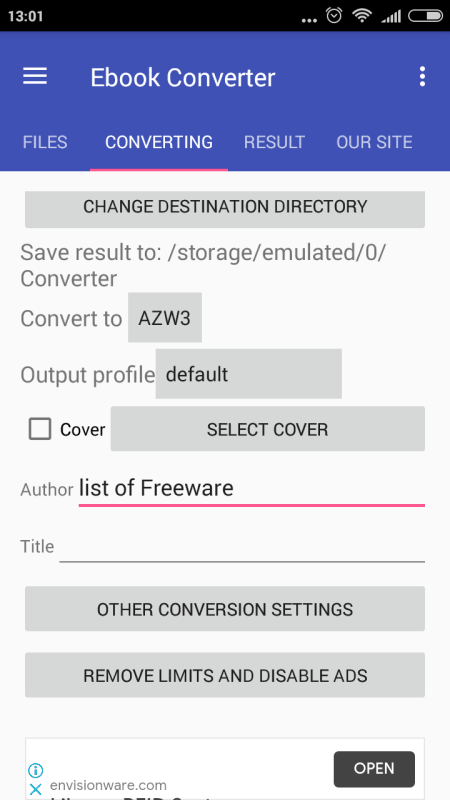
Ebook Converter is a free online PDF to Kindle app for Android. As its name implies, it is mainly an eBook converter app through which users can convert eBooks of various formats like MOBI, EPUB, FB2, LRF, SNB, PDB, and more. It also allows users to convert up to five PDF files to Kindle(AZW3) format at a time. Before starting the conversion process, users can also add a cover to the output eBook files. Now, follow the below steps.
How to convert PDF to Kindle on Android using Ebook Converter:
- Launch this app and click on the Add button to load one or more PDF files.
- After that, move to the Converting section and choose AZW3 as the output eBook format.
- Next, specify the destination location path and add an eBook cover if you want.
- In the end, tap on the Convert button to start the conversion process.
Limitation:
- The free version of this app shows ads on its interface. To remove ads, users need to purchase its premium version.
Final Thoughts:
It is another good online PDF to Kindle app for Android through which users can easily convert multiple PDF files to Kindle format.
SmoothPDF
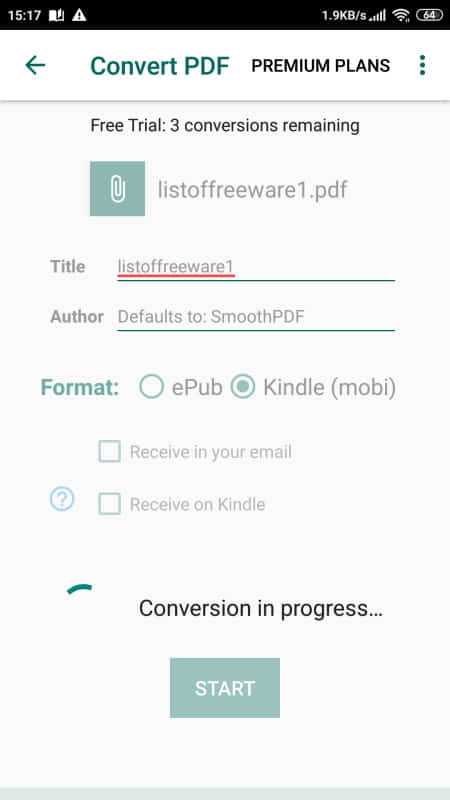
SmoothPDF is another free online PDF to Kindle app for Android. Using this app, users can convert one PDF file to either EPUB or Kindle (mobi) format at a time. It also gives users options to directly send output files on their Kindle device and at their email accounts. Besides this, users can also use it to change the title and author of an output Kindle file before starting the conversion process. Now, follow the below steps.
How to convert PDF to Kindle on Android using SmoothPDF:
- Start this app and load a PDF file that you want to convert.
- After that, choose Kindle (MOBI) as the output file format.
- Now, users can change the output eBook title and author name.
- Lastly, tap on the Start button to initiate the conversion process.
Limitation:
- The free version of this app only allows a limited number of conversions. To remove this limitation, users need to purchase its premium version.
Final Thoughts:
It is a decent PDF to Kindle app for android that anyone can use to convert a limited number of PDF files to Kindle (MOBI) format.
Naveen Kushwaha
Passionate about tech and science, always look for new tech solutions that can help me and others.
About Us
We are the team behind some of the most popular tech blogs, like: I LoveFree Software and Windows 8 Freeware.
More About UsArchives
- May 2024
- April 2024
- March 2024
- February 2024
- January 2024
- December 2023
- November 2023
- October 2023
- September 2023
- August 2023
- July 2023
- June 2023
- May 2023
- April 2023
- March 2023
- February 2023
- January 2023
- December 2022
- November 2022
- October 2022
- September 2022
- August 2022
- July 2022
- June 2022
- May 2022
- April 2022
- March 2022
- February 2022
- January 2022
- December 2021
- November 2021
- October 2021
- September 2021
- August 2021
- July 2021
- June 2021
- May 2021
- April 2021
- March 2021
- February 2021
- January 2021
- December 2020
- November 2020
- October 2020
- September 2020
- August 2020
- July 2020
- June 2020
- May 2020
- April 2020
- March 2020
- February 2020
- January 2020
- December 2019
- November 2019
- October 2019
- September 2019
- August 2019
- July 2019
- June 2019
- May 2019
- April 2019
- March 2019
- February 2019
- January 2019
- December 2018
- November 2018
- October 2018
- September 2018
- August 2018
- July 2018
- June 2018
- May 2018
- April 2018
- March 2018
- February 2018
- January 2018
- December 2017
- November 2017
- October 2017
- September 2017
- August 2017
- July 2017
- June 2017
- May 2017
- April 2017
- March 2017
- February 2017
- January 2017
- December 2016
- November 2016
- October 2016
- September 2016
- August 2016
- July 2016
- June 2016
- May 2016
- April 2016
- March 2016
- February 2016
- January 2016
- December 2015
- November 2015
- October 2015
- September 2015
- August 2015
- July 2015
- June 2015
- May 2015
- April 2015
- March 2015
- February 2015
- January 2015
- December 2014
- November 2014
- October 2014
- September 2014
- August 2014
- July 2014
- June 2014
- May 2014
- April 2014
- March 2014








