8 Best Free PDF to Text App For Android
Here is a list of best free PDF to Text app for Android. PDF or Portable Document Format is a popular document format that carries information in the form of text and image layers. On the other hand, Text or TXT is a standard format to carry formattable text information. If you want to convert PDF documents to TXT file format, then you can use these PDF to Text apps.
These apps use OCR techniques to detect and extract text from a PDF document. After extracting the text they let you save it in TXT file format. Through some apps, you can also convert PDF to DOCX, RTF, DOC, EPUB, ODT, etc., file formats. Similarly, some apps can also convert documents of various formats to PDF format. The process to convert PDF to Text is simple in all the apps. Still, to help you out, I have included the necessary conversion steps in the description of each app.
In some apps, you can also view and edit extracted text information. Plus, tools to change the name of output documents and adjust the viewing parameters are also present. A good set of additional tools are also offered by some apps through which you can scan physical documents using camera, edit documents of other formats, and more. Go through the list to know more about these apps.
My Favorite PDF to Text App For Android:
PDF Converter is my favorite app because it can quickly convert large multi-page PDF documents to Text with ease. Besides this, it can also convert PDF documents to DOCX, RTF, JPG, PNG, etc., formats.
You can also check out lists of best free PDF to Word App, PDF to EPUB Converter App, and Redact PDF Apps for Android.
PDF Converter
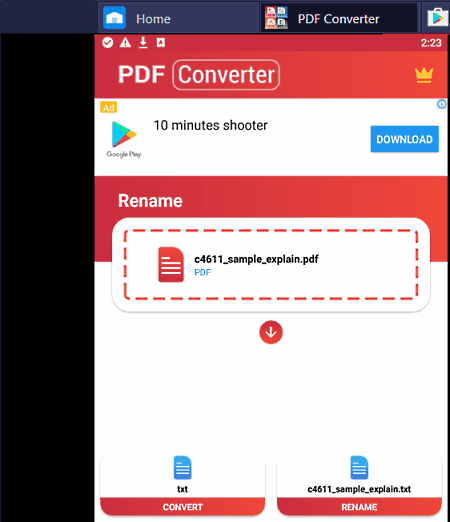
PDF Converter is a free PDF to Text app for Android. Through this app, you can also convert PDF documents to DOC, DOCX, RTF, JPG, PNG, etc., formats. Plus, options to convert documents of other formats to PDF are also present in it. It also lets you specify the name of the output text file before initiating the conversion process. Now, follow the below steps to convert PDF to Text.
How to convert PDF to Text on Android using PDF Converter:
- Open the interface of this app and tap on Tap to find your files option.
- After that, move to the PDF section and select a PDF document.
- Next, select the TXT format from the Choose Format option.
- Lastly, click on the Convert button to start the conversion process.
Additional Feature:
- Camera Scan: Use this feature to scan physical documents and extract text from them.
Limitation:
- This free version of PDF Converter imposes various limitations like limited output formats, disabled batch conversion, ads on the interface, etc. To remove all the restrictions, you need to purchase its premium version.
Final Thoughts:
It is one of the best free PDF to Text app through which you can also convert documents of other formats to a Text files.
PDF to Text
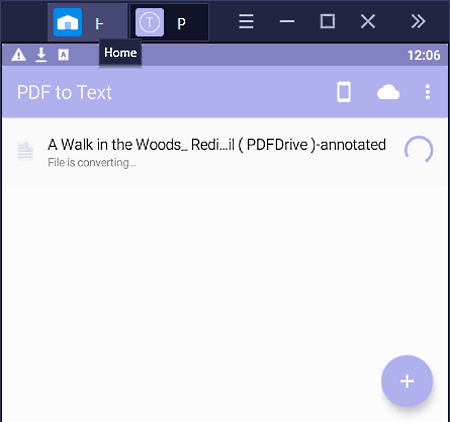
PDF to Text is a free PDF to Text app for Android. Using it, you can convert one PDF document to Text at a time. It also offers a scan feature through which you can scan PDF and other documents carrying text using the camera and extract text from it. Apart from locally stored PDF documents, it can also fetch and convert PDF documents present on Google Drive, OneDrive, Dropbox, etc., cloud storage services. Now, check out the below steps to convert PDF to Text using this app.
How to convert PDF to Text on Android using PDF to Text:
- Launch this app and click on the Add button and choose the Files on this device or cloud storage option.
- Next, load a PDF document and tap the Slow Conversions icon.
- After the conversion, you can view the output text file on its interface.
Limitations:
- This free version of PDF to Text app performs the conversion at a very slow rate. To remove this limitation, you need to purchase its premium version.
Final Thoughts:
It is simple to use PDF to Text app for Android that anyone can use without much hassle.
PDF to TXT Reader
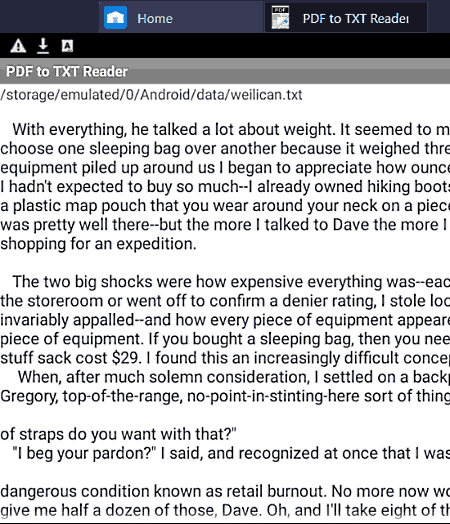
PDF to TXT Reader is another free PDF to Text app for Android. As its name implies, it is also used to read the converted Text files. Through this converter, you can only convert PDF documents to the text file format. Plus, a simple text viewer to read the output text file is also present in it. Now, check out the below steps to convert PDF to Text using this PDF to Text app.
How to convert PDF to Text using PDF to TXT Reader:
- Launch this app and tap on the Convert PDF to TXT button to launch the file browse section.
- After that, browse and select a PDF file that you want to convert.
- As soon as you select a PDF document, this app with start the conversion process.
- After the completion of the conversion process, you can view the converted text on its interface. You can copy the output text and save it as a Text file.
Final Thoughts:
It is a good PDF to Text app for Android in which you can also read the output text.
Image To Text OCR

Image To Text OCR is another free PDF to Text app for Android. Through this app, you can also convert images to text with ease. To convert PDF and images to text, it uses an advanced OCR method. This method allows users to convert PDF with more than 30 different languages to convert to text. Plus, a handy Set Page Range feature to specify the number of PDF pages that you want to convert to text is also present in it. Now, check out the below steps to convert PDF to Text using this app.
How to convert PDF to Text on Android using Image to Text OCR:
- Start this app and select the Browse option to browse and select a PDF document.
- After that, specify the number of pages of a PDF that you want to convert to text.
- Now, press the Scan button to start the conversion process.
- In the end, press the Save button and select TXT as the output format.
Additional Features:
- Edit: Using this feature, you can edit the text of the output text files.
- Scan Image: This feature lets you scan documents and images using your device camera and extract text from them.
Limitation:
- In this free version of this app, you can only convert up to the first five pages of a PDF to a text document.
Final Thoughts:
It is a capable PDF to Text app through which you can quickly convert PDF documents to Text documents.
PDF to TXT
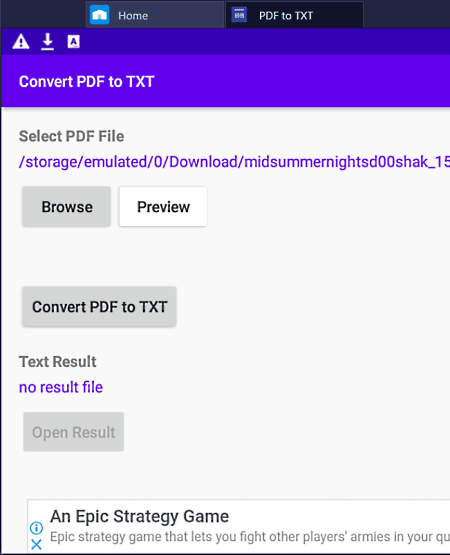
PDF to TXT is yet another free PDF to Text app for Android. Using this app, you can convert multi-page PDF files to a Text file. Although, you can only convert one PDF document to Text at a time with this app. Before starting the conversion process, this app also lets you preview the input PDF document. Now, follow the below steps to convert PDF to Text using this PDF to Text app.
How to convert PDF to Text on Android using PDF to TXT:
- Open the interface of this app and click on the Browse button to load a PDF document.
- After that, use the Preview option to view the loaded PDF document.
- In the end, press the Convert PDF to TXT button to start the conversion process. To view the output text file tap on the Open Result button.
Limitation:
- This app shows ads on its interface. To remove ads, you need to purchase its premium version.
Final Thoughts:
It is a good PDF to Text app through which any Android user can convert PDF to Text.
Convert PDF
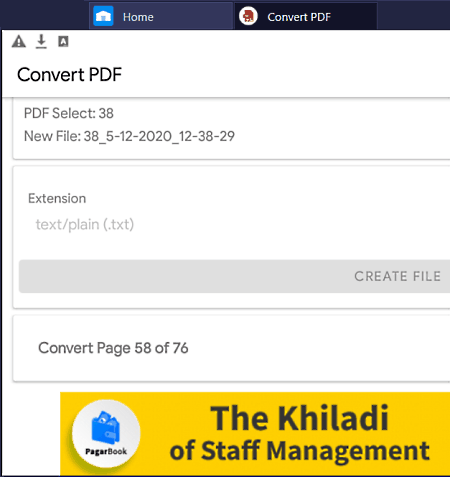
Convert PDF is another free PDF to Text app for Android. It is one of the simplest PDF to Text app through which you can also convert PDF documents to JPG, PNG, and WebP formats. This app can also convert large PDF documents with multiple pages to text without any problem. The process to convert PDF to Text is also quite simple. Now, check out the below steps to convert PDF to Text through this app.
How to convert PDF to Text on Android using Convert PDF:
- Launch this app and press the Start button.
- After that, browse and select a PDF document.
- Next, go to the Extension menu and select .txt as the output format.
- In the end, tap on the Create File button to start the conversion process.
Limitation:
- This app shows both image and video ads on its interface.
Final Thoughts:
It is another simple to use PDF to Text app for Android that can also convert PDF to JPG, PNG, and WebP formats.
PDF Editor
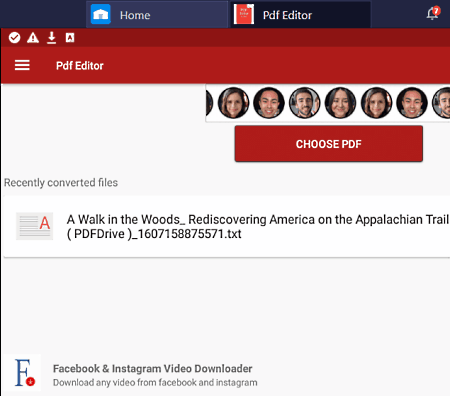
PDF Editor is a free PDF editor app that can also be used as a PDF to Text app for Android. Unlike conventional PDF editing apps, this app first converts PDF to text format and then lets you edit its text. It also lets you save the converted PDF file in the text format with ease. For editing, it doesn’t offer a specific tool. Although, you can still select and replace any text that you want. Now, follow the below steps to convert PDF to Text using this Android app.
How to convert PDF to Text on Android using PDF Editor:
- Open the interface of this app and tap on the Choose PDF button.
- After that, browse and select a PDF file that you want to convert to text.
- Now, the conversion process will automatically start after which you get options to view and edit the text.
- Press the Edit button to make changes to text if you want.
- In the end, press the Save button to locally save the final Text file.
Final Thoughts:
It is an easy to use PDF editor app through which you can also convert PDF documents to Text format.
Text Extractor
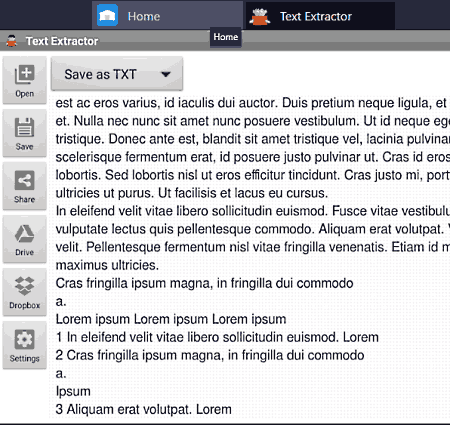
Text Extractor is a free PDF to Text app for Android. According to its name, it is mainly used to extract text from a variety of documents including PDF. After extracting text, you can save the extracted text in TXT, ODT, DOCX, XLXS, EPUB, JPG, etc., formats. Plus, you can also read extracted text on its interface. Now, check out the below steps.
How to convert PDF to Text on Android using Text Extractor:
- Start this app and click on the Open button to browse and select a PDF document.
- After the, press the Select button to start the text extraction process.
- Once the text extraction gets completed, you can view the extracted text on its interface.
- Next, select the Save as TXT option from the Save As menu.
- Lastly, press the Save button to locally save the final Text file.
Note:
- To use this app, you need to login into this app using your existing Google account.
Final Thoughts:
It is one of the simplest PDF to Text app for Android to quickly convert PDF to TXT, RTF, DOCX, etc., formats.
Naveen Kushwaha
Passionate about tech and science, always look for new tech solutions that can help me and others.
About Us
We are the team behind some of the most popular tech blogs, like: I LoveFree Software and Windows 8 Freeware.
More About UsArchives
- May 2024
- April 2024
- March 2024
- February 2024
- January 2024
- December 2023
- November 2023
- October 2023
- September 2023
- August 2023
- July 2023
- June 2023
- May 2023
- April 2023
- March 2023
- February 2023
- January 2023
- December 2022
- November 2022
- October 2022
- September 2022
- August 2022
- July 2022
- June 2022
- May 2022
- April 2022
- March 2022
- February 2022
- January 2022
- December 2021
- November 2021
- October 2021
- September 2021
- August 2021
- July 2021
- June 2021
- May 2021
- April 2021
- March 2021
- February 2021
- January 2021
- December 2020
- November 2020
- October 2020
- September 2020
- August 2020
- July 2020
- June 2020
- May 2020
- April 2020
- March 2020
- February 2020
- January 2020
- December 2019
- November 2019
- October 2019
- September 2019
- August 2019
- July 2019
- June 2019
- May 2019
- April 2019
- March 2019
- February 2019
- January 2019
- December 2018
- November 2018
- October 2018
- September 2018
- August 2018
- July 2018
- June 2018
- May 2018
- April 2018
- March 2018
- February 2018
- January 2018
- December 2017
- November 2017
- October 2017
- September 2017
- August 2017
- July 2017
- June 2017
- May 2017
- April 2017
- March 2017
- February 2017
- January 2017
- December 2016
- November 2016
- October 2016
- September 2016
- August 2016
- July 2016
- June 2016
- May 2016
- April 2016
- March 2016
- February 2016
- January 2016
- December 2015
- November 2015
- October 2015
- September 2015
- August 2015
- July 2015
- June 2015
- May 2015
- April 2015
- March 2015
- February 2015
- January 2015
- December 2014
- November 2014
- October 2014
- September 2014
- August 2014
- July 2014
- June 2014
- May 2014
- April 2014
- March 2014








