6 Best Free PDF to Word App For Android
Here is a list of best free PDF to Word app for Android. PDF is a popular document format that carries data in the form of text and image layers. Although, you cannot edit all types of PDF documents. On the other hand, Word (DOC and DOCX) documents can easily be edited and carries text and formatting information. If you want to convert PDF to Word document on your Android device, then you can use these PDF to Word apps.
Through these apps, you can quickly convert a PDF document to Word. Some apps also let you batch convert multiple PDF documents to Word. A few apps also let you preview PDF documents before starting the conversion process. A handy page select feature to select and convert individual pages of a PDF to Word is also present in certain apps. The process to convert PDF to Word is quite simple in all these apps. Still, to help you out, I have included the necessary conversion steps in the description of each app.
Apart from PDF to Word conversion, you can also convert PDF to Text, JPEG, Kindle, etc., formats. In these apps, you also get many additional tools through which you can sort PDF documents, split PDF, watermark PDF, etc. Go through the list to know more about these apps.
My Favorite PDF to Word App For Android:
Fast PDF to Word Converter is my favorite app because it also lets you preview PDF documents before the conversion. Plus, it also allows users to convert PDF to Kindle, JPEG, and EPUB formats.
You can also check out lists of best free PDF to EPUB Converter App, EPUB to PDF App, and Novel Reader App for Android.
Fast PDF to Word Converter
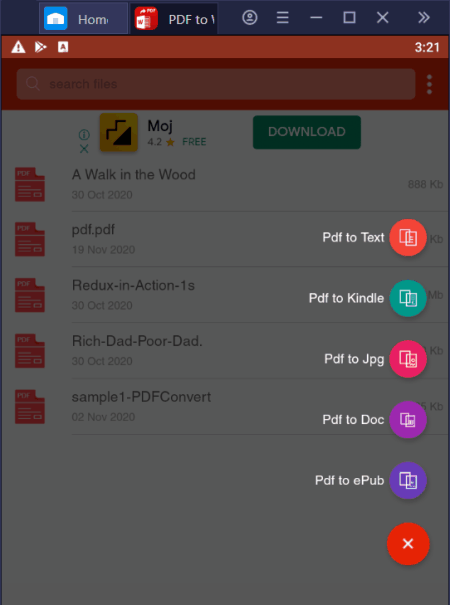
Fast PDF to Word Converter is a free PDF to Word converter app for Android. Using this software, you can convert PDF documents to Word (DOC), Text, Kindle, JPEG, and ePub formats. The good thing about this app is its automatic PDF detection that automatically finds and organizes all the PDF files on its interface. Now, check out the below steps to convert PDF to Word.
How to convert PDF to Word on Android using Fast PDF to Word Converter:
- Start this app and let this app automatically search and organize PDF documents on its interface.
- After that, press the Add button and select the PDF to DOC option.
- Next, select a PDF document to initiate the conversion process.
Additional Features:
- PDF Viewer: Using it, you can preview and read PDF documents before starting the conversion process.
- Search and Sort: This app also lets you search (by name) and sort (name, size, and date) PDF documents.
Limitation:
- This app shows ads on its interface.
Final Thoughts:
It is one of the best free PDF to Word app for Android that can also be used to read PDF documents.
PDF Converter
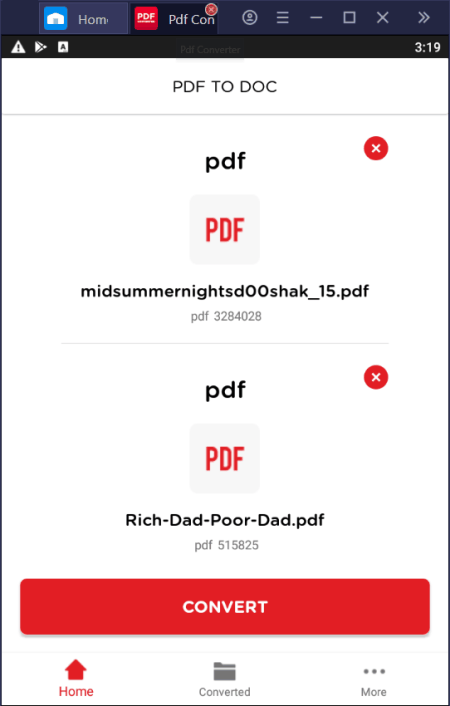
PDF Converter is another free PDF to Word app for Android. This app offers multiple PDF conversion utilities through which you can easily convert one or more PDF documents to Word (DOC), Image, HTML, and ZIP formats. Plus, tools to convert files of other formats to PDF are also present in it. Apart from locally stored PDF documents, you can also access and convert PDF documents present on Google Drive and Dropbox cloud storage services. Now, check out the below steps to convert PDF to Word using this app.
How to convert PDF to Word on Android using PDF Converter:
- Launch this app and select the PDF to DOC module from its interface.
- After that, load one or more PDF files from local storage or cloud storage services.
- Next, click on the Tick icon to start the conversion process.
- After the completion of the conversion process, you can view the output Word documents in the Converted Section.
Additional Features:
- Other Conversions: It offers many file conversion tools through which you can perform JPEG to PNG, GIF to JPG, PPT to ZIP, etc., conversions.
- Lock PDF: Using it, you can lock PDF documents so that other users cannot copy the content of a PDF document.
- Split PDF: Through this tool, you can split PDF documents into two or more parts.
- Watermark PDF: It is another useful tool through which you can add custom watermarks over PDF documents.
- Add Link: Use it to add URLs to a PDF document.
- Compress PDF: With the help of this tool, you can reduce the size of a PDF document.
Final Thoughts:
It is a feature-rich PDF to Word app for Android devices through which you can batch convert PDF documents to Word, Image, HTML, etc., formats.
PDF to Word Converter
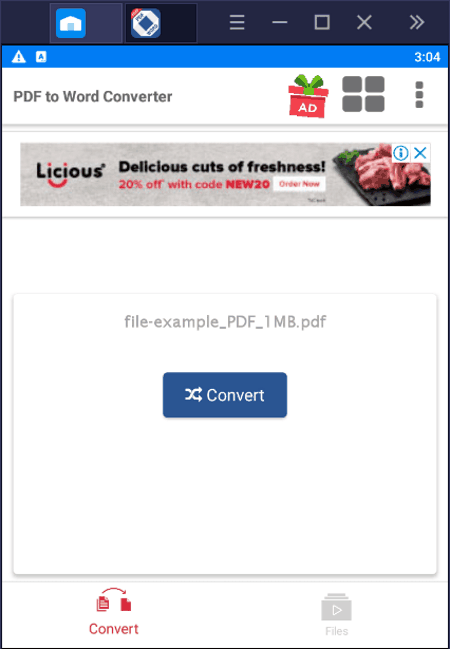
PDF to Word Converter is a free PDF to Word app for Android. Using this app, you can convert one PDF document to Word (DOCX) format at a time. Apart from PDF, it can’t convert documents of any other format to Word. The process to convert PDF to Word through this app is also quite simple. After the conversion, you can find the converted file in the Files section of this app. Now, check out the below steps to convert PDF to Word using this app.
How to convert PDF to Word on Android using PDF to Word Converter:
- Start this app and click on the Select PDF button to browse and load a PDF document.
- Next, press the Convert button to start the conversion process.
- After that, go to the Files section to view the converted file.
Limitation:
- The free version of this app shows ads on its interface.
Final Thoughts:
It is simple to use PDF to Word app for Android through which you can quickly convert a PDF document to a DOCX document.
PDF to Word Converter Cometdocs
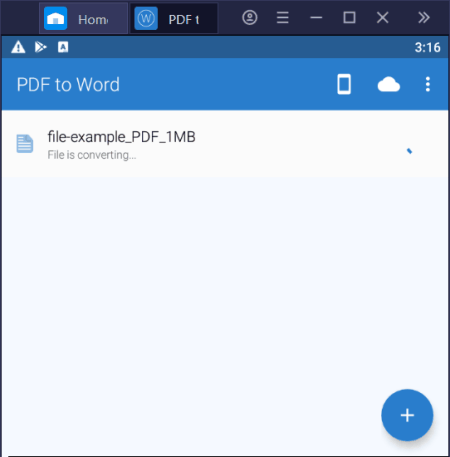
PDF to Word Converter is another free PDF to Word app for Android. Using this app, you can easily convert one PDF document to Word (DOCX) at a time. In this app, you can also load PDF documents directly from Dropbox, Google Drive, etc., cloud storage services. This app also has one major drawback that is its conversion speed. To improve the conversion speed, you need to purchase its premium version. Now, follow the below steps to convert PDF to Word using this PDF to Word app.
How to convert PDF to Word on Android using PDF to Word Converter:
- Launch this app and click on the Add button to browse and select a locally stored PDF document. To load a PDF document from a cloud service, tap on the Cloud icon.
- As soon as you select a PDF document this app will start the conversion process.
- Once the conversion gets completed, you will get a notification to view the output Word document.
Apart from PDF, this app cannot convert documents of other formats to Word.
Limitation:
- This free version of PDF to Word Converter takes too much time to finish the conversion. To speed up the conversion process, you need to purchase its premium version.
Final Thoughts:
It is another good PDF to Word Converter app that Android users can use to convert PDF documents to Word format.
PDF To Word
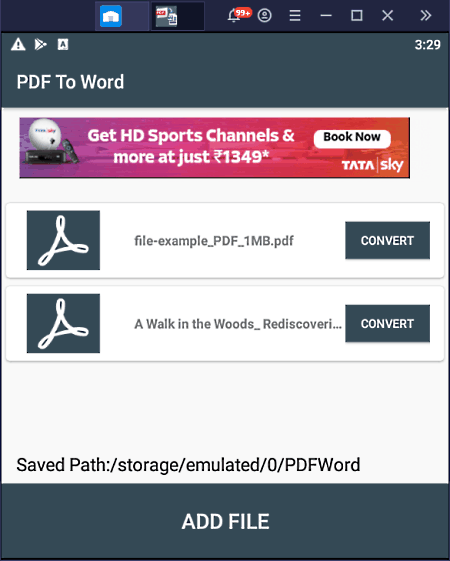
PDF To Word is the next free PDF to Word converter app for Android. As its name suggests, it is a dedicated PDF to Word (.docx) converter app. In this app, you can add multiple PDF documents. Although, you can only perform one conversion at a time. Now, follow the below steps to convert PDF to Word using this PDF to Word app.
How to convert PDF to Word on Android using PDF to Word:
- Open the interface of this app and click on the Add File button to load one PDF document to this app at a time.
- After adding all the PDF documents, select one document, and press the Convert button to start the conversion.
- Similarly, you can select and convert other loaded PDF documents to Word format.
Limitation:
- After each conversion, it shows full-screen ads on its interface which makes this app quite annoying to use.
Final Thoughts:
It is another simple PDF to Word app for Android that anyone can use without much hassle.
Alto PDF to Word Converter
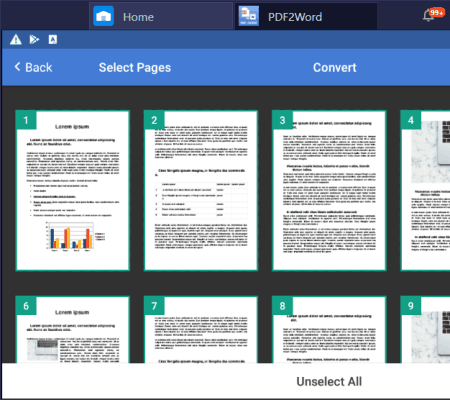
Alto PDF to Word Converter is a free PDF to Word app for Android. Through this app, you can convert both locally stored and cloud-stored (Google Drive, Dropbox, etc.) PDF documents to Word document. Unlike other similar apps, it also lets you select and convert individual pages of a PDF document. Now, follow the below steps to convert PDF to Word using this app.
How to convert PDF to Word on Android using Alto PDF to Word Converter:
- Start this app and select the My Device option to browse and select a PDF document. You can also select Google Drive OneDrive, etc., options to load PDF documents from cloud storage services.
- After that, select pages that you want to convert to Word.
- In the end, press the Convert button to initiate the conversion process.
Final Thoughts:
It is another capable PDF to Word app that any Android user can use to convert PDF to Word format.
Naveen Kushwaha
Passionate about tech and science, always look for new tech solutions that can help me and others.
About Us
We are the team behind some of the most popular tech blogs, like: I LoveFree Software and Windows 8 Freeware.
More About UsArchives
- May 2024
- April 2024
- March 2024
- February 2024
- January 2024
- December 2023
- November 2023
- October 2023
- September 2023
- August 2023
- July 2023
- June 2023
- May 2023
- April 2023
- March 2023
- February 2023
- January 2023
- December 2022
- November 2022
- October 2022
- September 2022
- August 2022
- July 2022
- June 2022
- May 2022
- April 2022
- March 2022
- February 2022
- January 2022
- December 2021
- November 2021
- October 2021
- September 2021
- August 2021
- July 2021
- June 2021
- May 2021
- April 2021
- March 2021
- February 2021
- January 2021
- December 2020
- November 2020
- October 2020
- September 2020
- August 2020
- July 2020
- June 2020
- May 2020
- April 2020
- March 2020
- February 2020
- January 2020
- December 2019
- November 2019
- October 2019
- September 2019
- August 2019
- July 2019
- June 2019
- May 2019
- April 2019
- March 2019
- February 2019
- January 2019
- December 2018
- November 2018
- October 2018
- September 2018
- August 2018
- July 2018
- June 2018
- May 2018
- April 2018
- March 2018
- February 2018
- January 2018
- December 2017
- November 2017
- October 2017
- September 2017
- August 2017
- July 2017
- June 2017
- May 2017
- April 2017
- March 2017
- February 2017
- January 2017
- December 2016
- November 2016
- October 2016
- September 2016
- August 2016
- July 2016
- June 2016
- May 2016
- April 2016
- March 2016
- February 2016
- January 2016
- December 2015
- November 2015
- October 2015
- September 2015
- August 2015
- July 2015
- June 2015
- May 2015
- April 2015
- March 2015
- February 2015
- January 2015
- December 2014
- November 2014
- October 2014
- September 2014
- August 2014
- July 2014
- June 2014
- May 2014
- April 2014
- March 2014








