5 Best Free PDF to XLSX Converter Software for Windows
Here is a list of Best Free PDF to XLSX Converter Software for Windows. Using these free software, you can extract and convert tables from Portable Document Format (PDF) document to Microsoft Excel Open XML Format Spreadsheet file i.e., XLSX. Some of these also let you convert PDF to XLS and CSV file format. While some of these let you convert single PDF file to XLSX format, while some also support batch conversion. Batch conversion feature enables you to convert multiple PDF files to XLSX format simultaneously. One of these is a command based software that takes a simple command to perform the conversion.
Most of these are dedicated software, while others come with additional utilities. You can convert PDF to Word documents, Images, Text, and PPT in some of these. Plus, options to split, merge, rotate, protect, or sign a PDF are also provided in many converters. One of these converters is primarily an office suite with ad additional PDF to Excel conversion tool. Overall, these come with a lot more other tools than PDF to XLSX conversion that you can look forward to. Go through the list to now more about these freeware.
My Favorite Free PDF to XLSX Converter Software for Windows:
PDF to Excel Converter is one of my favorite software as you get the flexibility to combine multiple PDF files to a single XLSX worksheet.
SanPDF is another good one as you get a variety of PDF conversion and additional tools in this software.
You may also checkout lists of best free PDF To Excel Converter Software, PDF to CSV Converter Software, and KML to Excel Converter Software for Windows.
PDF to Excel Converter
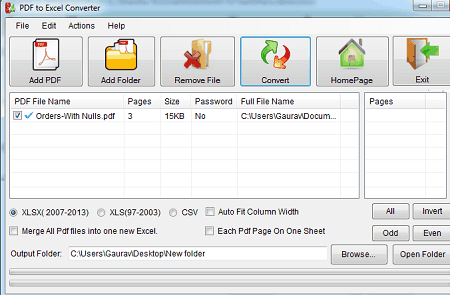
PDF to Excel Converter is a free batch PDF to XLSX converter software for Windows. Apart from XLSX, it can also convert PDF to other Excel formats including XLS and CSV. You can also choose the PDF pages that you want in output and Auto Fit Column Width before performing PDF to XLSX conversion. It is very easy to use; let us checkout the steps of conversion now.
How to batch convert PDF to XLSX in PDF to Excel Converter:
- Firstly, use its Add PDF button to import one or more PDF documents to this software.
- Now, you can manually choose the PDF pages that you want to convert. Or, you can select options like all, odd, and even to select respective PDF pages to convert to XLSX.
- After that, set output spreadsheet format to XLSX, provide destination location, and press the Convert button to start batch PDF to XLSX conversion.
Additional Features:
- It lets you merge multiple PDF files into one single XLSX workbook.
- It provides you the flexibility to convert PDF pages to separate XLSX files.
Conclusion:
It is one of the best PDF to XLSX converter which provides batch conversion functionality and is extremely easy to use.
SanPDF
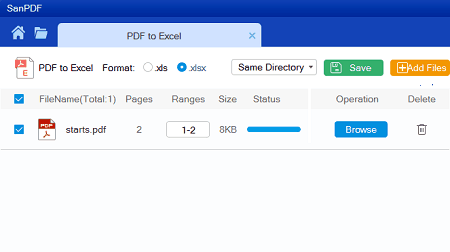
SanPDF is another PDF to XLSX converter for Windows. It is a nice, hassle free software that provides various tools to convert and process PDF documents. Besides XLSX, you can also convert PDF to XLS format. It also provides you tools to convert PDF to Word, PPT, Images, and some other formats. Not one, you can convert a set of multiple PDF documents to XLSX format at a time. Let us checkout the exact steps to perform the conversion.
How to convert PDF to XLSX in SanPDF:
- First, from its Tools section, click “PDF to Excel” tool.
- Now, add one more PDF files to this software that you need to convert.
- Next, click on XLSX to choose it as output format.
- After that, set output location and then press the “Batch” option to quickly convert all the added PDFs to XLSX format.
If you want to convert an individual PDF< simply click the Start Convert option to perform single file conversion.
Additional Features:
- It also supports conversion of other file formats like Excel, Word, PPT, etc., to PDF documents.
- You can also find tools to split PDF, merge PDF, password protect a PDF, and unlock a PDF.
Conclusion:
It is another great software with multiple PDF utility tools including PDF to Excel converter that lets you convert PDF to XLSX.
Sejda PDF Desktop
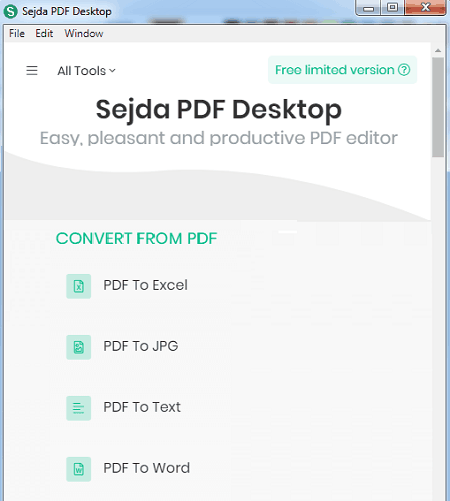
Sejda PDF Desktop is a feature rich software that comes with multiple PDF tools including PDF to XLSX converter. You can easily convert a PDF document to XLSX and other Excel format i.e., CSV. Other than that, you can also perform conversion of PDF to text, image, and Word document. Plus, a lot more other PDF related tools are there to process PDF documents. All in all, it is a powerful productive PDF software that anyone can use without much hassle.
How to convert PDF to XLSX in Sejda PDF Desktop:
- First, go to its All Tools and from CONVERT FROM PDF section, open PDF to Excel tool.
- Now, open a PDF or drag and drop a PDF document onto its interface.
- After that, select “Convert PDF to Excel” option and then save the document in XLSX format.
Additional Features:
- You can perform a lot of PDF tasks in this software including signing a PDF, splitting a PDF by different parameters, combining a PDF, compressing size of a PDF file, shuffling PDF pages, and more.
Limitation:
Conclusion:
It is a nice PDF software with a lot of tools to process and convert PDFs and you can also convert PDF to XLSX and CSV using it.
Extract-PDF-Excel
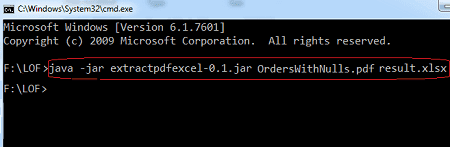
Extract-PDF-Excel is a command-line based PDF to XLSX converter software. Using it, you can convert a PDF document to XLSX or XLS format by entering a simple command. You can also batch convert PDF to XLSX format through it, but you will need to create a batch file for that. Check this article to know how to create a batch file to perform PDF to XLSX conversion. Let us now see what is the required command that you need to execute in order to convert PDF to XLSX.
How to convert PDF to XLSX using command:
Note: To perform hassle free conversion, I would recommend you to move source PDF files to its download folder (\org\eadge\extractpdfexcel\0.1). After that, follow below
- First, open Command Prompt and navigate to its download folder.
- Now, write a command with this syntax:
java -jar extractpdfexcel-0.1.jar <input PDF file> <output XLSX filename>. For example,java -jar extractpdfexcel-0.1.jar listoffreeware.pdf result1.xlsx. - Next, press Enter button and it will quickly convert PDF to XLSX in a matter of few seconds.
Conclusion:
It is a nice software to convert a PDF file to XLSX format using a simple command.
WPS Office
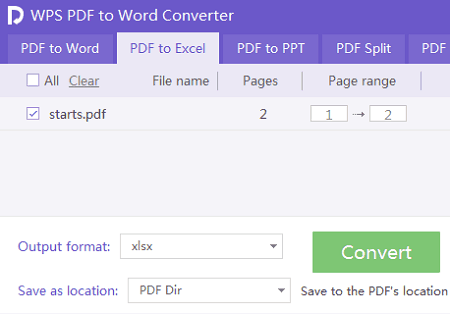
WPS Office is a free office suite that also works as a PDF to XLSX converter software. Along with multiple office modules, it also provides a handy PDF to Excel converter tool using which you can convert PDF to XLSX. Using this tool, you can’t only convert one PDF at a time but multiple PDF to XLSX format. Apart from this PDF to Excel, it also provides several other tools to convert PDF to Word, Edit Picture, Merge PDF, Watermark PDF, etc.
As it is an office software, you can find text document processor, spreadsheet generator, and presentation designer modules in this software.
How to convert PDF to XLSX in WPS Office:
- Firstly, open a PDF in this office suite.
- Next, you will be able to view some Recommended Tools in a side panel; choose PDF to Excel.
- Now, import one or more PDF documents in conversion window and set output format to XLSX.
- At last, enter destination folder and then press the Convert option to start batch PDF to XLSX conversion process.
Limitation:
The free version of WPS Office impose a major limitation that it only convert at most 3 pages per PDF. To remove this and many more feature limitations, you need to upgrade to its paid version.
Conclusion:
It is a feature rich office suite that you can also use in order to convert PDF to XLSX format.
About Us
We are the team behind some of the most popular tech blogs, like: I LoveFree Software and Windows 8 Freeware.
More About UsArchives
- May 2024
- April 2024
- March 2024
- February 2024
- January 2024
- December 2023
- November 2023
- October 2023
- September 2023
- August 2023
- July 2023
- June 2023
- May 2023
- April 2023
- March 2023
- February 2023
- January 2023
- December 2022
- November 2022
- October 2022
- September 2022
- August 2022
- July 2022
- June 2022
- May 2022
- April 2022
- March 2022
- February 2022
- January 2022
- December 2021
- November 2021
- October 2021
- September 2021
- August 2021
- July 2021
- June 2021
- May 2021
- April 2021
- March 2021
- February 2021
- January 2021
- December 2020
- November 2020
- October 2020
- September 2020
- August 2020
- July 2020
- June 2020
- May 2020
- April 2020
- March 2020
- February 2020
- January 2020
- December 2019
- November 2019
- October 2019
- September 2019
- August 2019
- July 2019
- June 2019
- May 2019
- April 2019
- March 2019
- February 2019
- January 2019
- December 2018
- November 2018
- October 2018
- September 2018
- August 2018
- July 2018
- June 2018
- May 2018
- April 2018
- March 2018
- February 2018
- January 2018
- December 2017
- November 2017
- October 2017
- September 2017
- August 2017
- July 2017
- June 2017
- May 2017
- April 2017
- March 2017
- February 2017
- January 2017
- December 2016
- November 2016
- October 2016
- September 2016
- August 2016
- July 2016
- June 2016
- May 2016
- April 2016
- March 2016
- February 2016
- January 2016
- December 2015
- November 2015
- October 2015
- September 2015
- August 2015
- July 2015
- June 2015
- May 2015
- April 2015
- March 2015
- February 2015
- January 2015
- December 2014
- November 2014
- October 2014
- September 2014
- August 2014
- July 2014
- June 2014
- May 2014
- April 2014
- March 2014








