11 Best Free Ping Monitoring Tools For Windows
Here is a list of best free ping monitoring tools for Windows. These software allow you to check whether the connection with a host is stable or not. To check the connection stability, these software ping their hosts and check their responses. According to obtained responses, these tools determine network stability and host status (active or inactive). These software also show various data regarding the ping to help you perform ping monitoring. Some of these software also allow you to monitor multiple hosts at a time.
Before starting the ping monitoring, you need to configure these ping monitoring tools. In the configuration, you need to specify the hostname (www.google.com, www.facebook.com, etc.) or host IP address. Besides this, in some tools, you can also specify the ping packet size, ping timeout, ping frequency, etc. After all the configurations, you can start the ping monitoring process.
When you initiate the ping monitoring process, these ping monitoring software start sending the ping to specified hosts at specified intervals. Now, you can observe all the important data and graph showing the ping response time, host uptime, number of lost ping, round trip time, TTL, etc., from their interfaces. However, all of these software do not provide detailed ping monitoring data and only show connection status with the host. A few of these software can also generate alert messages and emails in case of dropped connection with a host. Go through the list to know more about these ping monitoring tools.
My Favorite Ping Monitoring Tool For Windows:
Ping Monster is my favorite software because it provides important ping monitoring data and it can connect with multiple hosts. I also like its email alert feature that automatically sends you an email alert in case of dropped connection with the host.
You can also check out lists of best free Network Mapping, Network IP Scanner, and WiFi Analyzer software for Windows.
Ping Monster
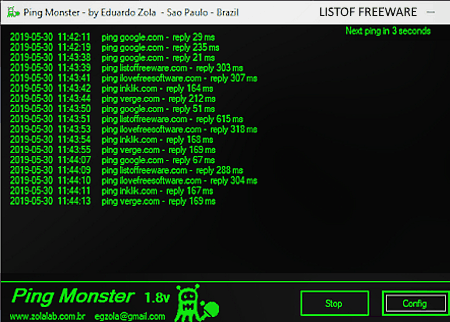
Ping Monster is a free ping monitoring tool for Windows. It is a simple ping monitoring tool that allows you to ping multiple hosts or websites at a time. Not only it can ping multiple hosts, but it also lets you monitor ping status in real time like ping time, response time, etc. Before starting the ping sending and ping monitoring process, you need to configure this software. You can use its Config section to do that. Apart from setting up the host, you can also set sound and email alert in case of some connection error, using its Config section.
How to use this ping monitoring tool:
- Launch this software and go to its Config section.
- In the Config section, enter the name of one or more host websites.
- After that, specify the time after which you want this software to ping added host websites. At this time, you can also configure the SMTP server to receive emails in case of errors (when a website stops responding to ping).
- Lastly, click on the back button to view ping monitoring data like ping response time, exact ping time, time of next ping, etc., on its main interface.
Final Thoughts:
It is a great ping monitoring software that shows you important ping monitoring data in real time.
Visual Ping monitor
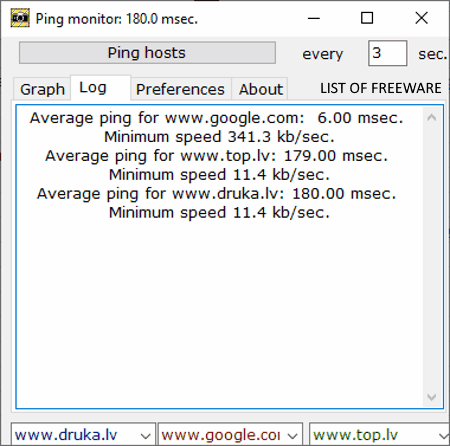
Visual Ping monitor is another free ping monitoring tool for Windows. With the use of this software, you can send ping to three hosts at a time and track their responses. The main aim of this tool is to compare the ping response times of three different hosts. However, you can also manually add a lot of host websites in it and switch between them. Apart from response time, this tool also shows the ping speed of different host websites.
How to monitor ping using Visual Ping monitor:
- Open the interface of this software and go to the Preferences tab > Host section and enter the names of host websites which you want to monitor.
- After that, set the ping send interval from its interface.
- Lastly, select three websites from the bottom part of this tool which you want to monitor and press the Ping hosts button to start the ping monitoring.
Main Features:
- Graph: On its main interface, you can view a graph showing the real-time response times of three selected websites.
- Log: It shows the average ping time of three selected hosts along with minimum ping speed.
- Alarm: Using this tool, you can also set alarm to immediately know about the host outage.
Final Thoughts:
It is one of the simplest ping monitoring tool that anyone can use without much hassle.
EMCO Ping Monitor Free
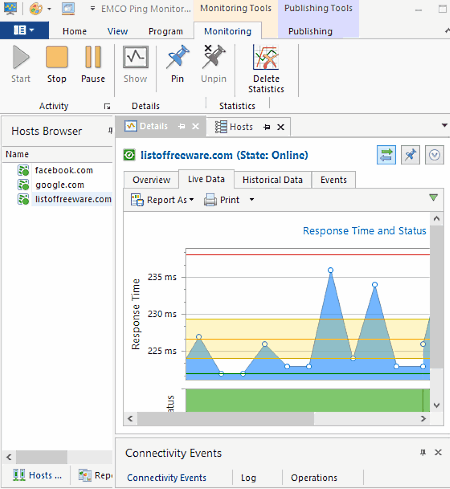
EMCO Ping Monitor Free is yet another free ping monitoring tool for Windows. It is a powerful ping monitoring software that allows you to monitor multiple hosts at a time. This software can work 24/7 and is capable of generating automatic email alerts and alert sound in case of connection outages. This tool can monitor a wide range of parameters like availability of servers, ping success/ failure rate, host IP address, round trip time, etc. Plus, graphs to visualize different types of monitoring data is also provided by it.
How to start ping monitoring using this ping monitoring tool:
- Launch this software and click on the Host button to add the name of one host (www.google.com, www.facebook.com, etc.) at a time or click on the group button to load names of multiple hosts.
- After that, press the Start button to start sending pings to added hosts and to start the ping monitoring.
- You can view all monitoring data in Hosts and Details tabs.
Main Sections:
- Overview: It is a part of the details tab in which you can view monitoring time, activity time, minimum response time, average response time, outages info, etc. From here, you can also print or save all the monitored data in PDF and HTML formats.
- Live Data: It shows the real-time response time graph of all hosts at a time.
- Historical Data: It shows you previously recorded response time and uptime graphs.
- Hosts Data: From here, you can monitor real-time passed ping percentage, response deviation, number of outages of all hosts, etc.
Limitations:
In this free version of this software, you can only monitor up to 5 hosts at a time. Plus, options to manually configure ping interval, gateway configuration, etc., are also locked in it.
Final Thoughts:
It is another really good ping monitoring software that shows every possible ping monitoring information. However, it also imposes some restrictions.
Free Ping Tool
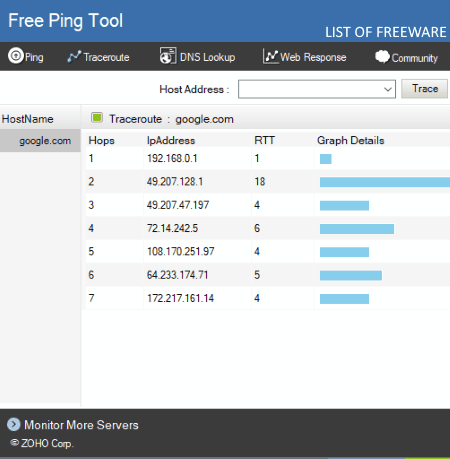
Free Ping Tool is the next free ping monitoring tool for Windows. In it, you can manually add and monitor multiple host websites at a time. It automatically and repeatedly sends a ping to added websites and tracks Ping Status, Traceroute, DNS Lookup, and Web Response.
The process of adding a new host and pinging to hosts is simple in it. First, enter the website name (hostname) in the Host field and press the Add button. After that, press the Start button to start the ping monitoring process.
Main Features:
- Ping: It is the main ping monitoring feature that shows the names of added websites, ping success rate, failed ping rate, buffer size, connection status with host websites, and round trip delay. It also provides a roundtrip time vs packet send graph.
- Traceroute: It shows you the IP address and round trip time of all servers and computers which come between a system and host website.
- DNS Lookup: It shows you DNS record information of host websites namely SOA Record, MS Record, NS Record, and Text record.
- Web Response: This feature shows you the Response Time, Redirection Time, and TcpConnection Time graphs of one host website at a time.
Limitation:
This software shows ads on its interface.
Final Thoughts:
It is one of the best free ping monitoring tool through which you cannot only monitor ping data but also monitor other important parameters like Traceroute, Web Response, etc.
Ping Monitor
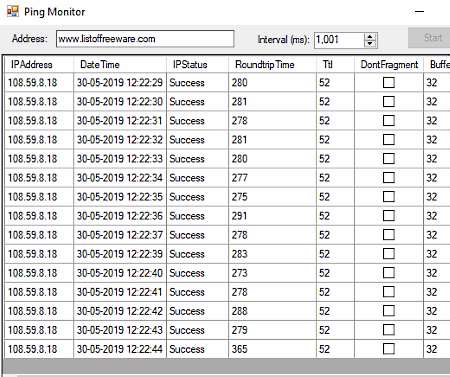
Ping Monitor is a free open source ping monitoring tool for Windows. In order to run this software, your system needs to have .NET framework. It is a straightforward ping monitoring tool through which you can ping one host at a time and track its response. It is mainly used to check the host connectivity. After sending a ping to host, this tool provides important data like Roundtrip Time, TTL, Don’t Fragment, Buffer Size, Ping Timing, and IP Address of the host.
How to use this ping monitoring tool:
- Launch this software and enter the URL of a host website that you want to monitor.
- After that, set the Ping interval after which this tool will again send a ping.
- Lastly, press the Start button to send the ping to the host website and to view response data on its interface.
Final Thoughts:
It is a very basic ping monitoring tool through which you can check host connectivity and monitor data that this tool provides by sending multiple pings to a host.
Skipole Monitor
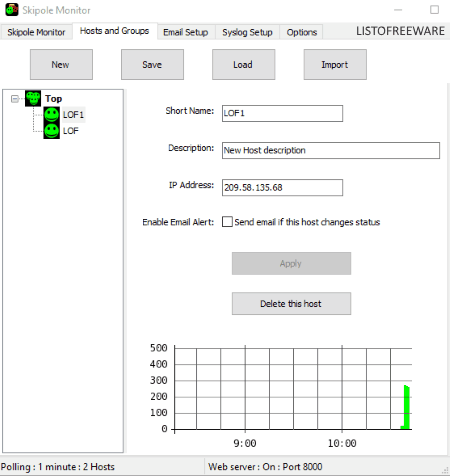
Skipole Monitor is a free open source ping monitoring tool for Windows. Using this tool, you can easily ping multiple hosts and find out their status. In the status, this software shows whether the ping is successfully received by the host, ping is partially received, or the ping gets completely lost. Apart from the status, it also shows the ping response time over a graph. This software also offers a handy email alert feature that automatically sends you an email whenever it detects connectivity problem with the host.
How to monitor ping using Skipole Monitor:
- Start this software and go to Hosts and Groups tab and enter the IP addresses of one or more hosts according to your requirements.
- After that, go to the Options tab and specify the ping interval.
- If you want to receive email alerts, then go to Email Setup tab and configure your email account with this software.
- Lastly, press the Apply button to start pinging hosts and monitoring their responses.
On the Skipole Monitor tab, you can view red (no connection), green (good connection), and yellow (unstable connection) icons which show the status of the connection with hosts.
Final Thoughts:
It is yet another simple and easy to use ping monitoring tool that you can use to continuously monitor connection status with multiple hosts.
Visual Ping
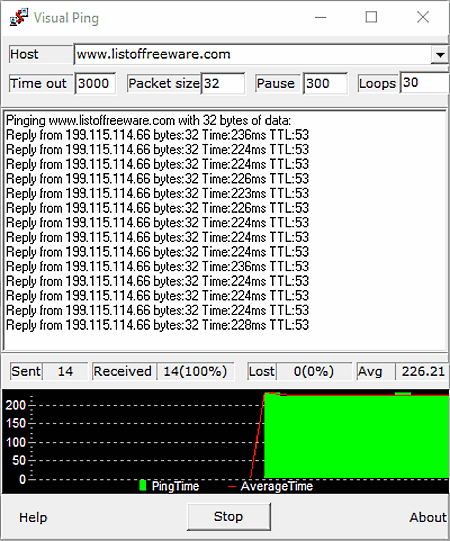
Visual Ping is one more free ping monitoring tool for Windows. With the use of this tool, you can quickly ping a host and find out whether that host is working or not. Besides this, it also helps you monitor ping properties and statistics like number of packets send, round trip time, response time, loss percentage, etc.
How to monitor u:
- Open the interface of this software and enter the hostname (www.listoffreeware.com, www.google.com, etc.) in the host field.
- After that, specify the packet size, loop interval, time out interval, and automatic pause time.
- At last, press the Start button to ping a host to start the monitoring process.
In the response of the ping, you will get standard ping monitoring data along with a graph visually showing the real-time ping and average response time.
Final Thoughts:
It is a simple and lightweight ping monitoring tool that anyone can use to monitor host connectivity and view the monitoring data.
Ping Monitor (Gadget)
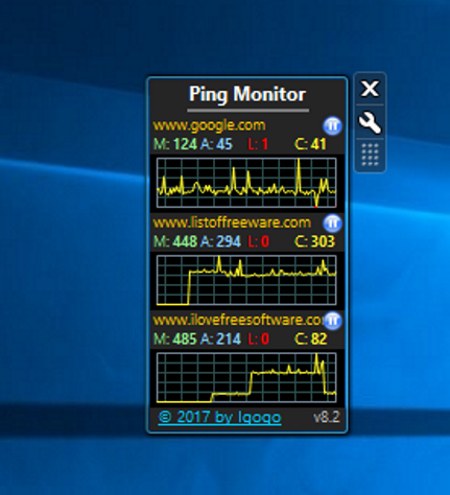
Ping Monitor (Gadget) is a free ping monitoring gadget for Windows. In order to run this software, you need to have Desktop Gadget Installer software on your system. As it is a gadget, hence it comes with a floating interface that you can easily move around and place anywhere on the desktop screen. Using this gadget, you can easily ping multiple hosts and monitor their responses. It shows all the monitoring data of multiple hosts on its interface.
How to monitor ping using this desktop gadget:
- Launch this software and go to Settings.
- In the Settings panel, you get multiple address fields where you need to enter the addresses of multiple hosts.
- After that, specify the ping frequency, error message (in case of lost connection), and ping timeout values.
- Lastly, press the OK button to start pinging the host.
After starting the ping monitoring process, you can immediately start viewing the ping graph, current ping, number of error pings, max ping size, and average ping values on its interface.
Final Thoughts:
It is a simple and easy to ping monitoring gadget for Windows that helps you monitor ping information of multiple hosts.
Pinger
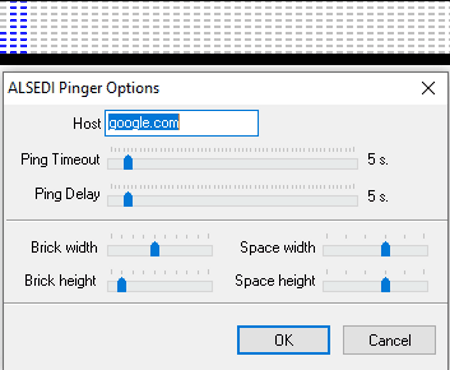
Pinger is the next free ping monitoring tool for Windows on this list. It is a simple tool that allows you to monitor the connection status to a host website. Unlike some other ping monitoring tools, it can only ping one host at a time. Plus, it does not provide ping monitoring data, unlike other similar software.
How to monitor ping using Pinger:
- Launch this software and right click over its interface to open up the right-click menu.
- From the menu, go to options and specify the host website name along with ping delay and ping timeout values.
- At last, press the OK button to start the ping monitoring.
After starting the ping monitoring, you can view blue dots on its graphical interface representing a successful ping. In case, you find a dot with some other color, then it means the connection is lost or host server is down.
Limitations:
This software does not provide enough data to properly perform ping monitoring.
Final Thoughts:
It is a simple and lightweight software that can be used to check the stability of the connection with the host but not for proper ping monitoring.
MetaPing
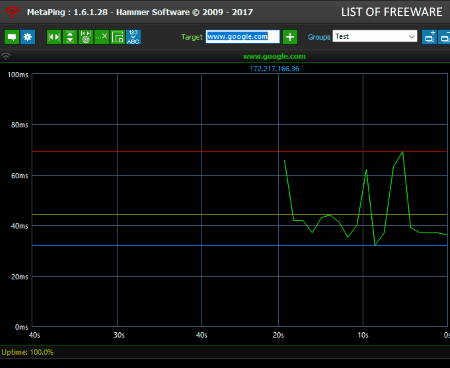
MetaPing is yet another free ping monitoring tool for Windows. It is a visual ping monitoring tool that helps you monitor the network health and connectivity with a host. It also lets you monitor connectivity with multiple hosts at a time. On its interface, it provides graphs on which you can view real-time ping monitoring data like round trip time, uptime, ping delay, etc.
How to monitor ping using MetaPing:
- Open the interface of this software and enter the name of a host website in the Target field to monitor the connection with a single host. To monitor connection with multiple hosts, use the Groups field that allows you to enter addresses of multiple websites.
- After that, specify the ping timeout, ping frequency, and ping payload size using respective options.
- Lastly, press Enter to start ping monitoring.
Additional Features:
- Chart Range: This feature lets you manually extend or reduce the range of its graph.
- Import and Export Configuration: Using it, you can import or export configuration files containing the ping frequency, chart range, ping payload size, etc., so that you can use the same configurations later when required.
Final Thoughts:
It is another really good ping monitoring tool that helps you monitor the connection with multiple hosts and the status of hosts.
PingMon
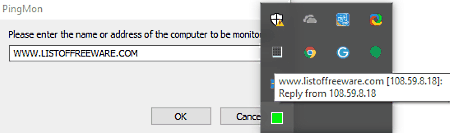
PingMon is one more free ping monitoring tool for Windows on this list. It is a simple and straightforward ping monitoring tool that allows you to monitor the connection with a host and the host status (active or not). This tool does not provide you any graph or values like other software. However, it shows a green icon on the system tray representing the healthy connection with a host. If you hower the cursor over its icon, you can view the IP address of the host website.
How to monitor ping using PingMon:
- Launch this software and go to the system tray and double click on its icon to open up the address field.
- After that, enter the address of a host website and press the OK button to start pinging the host website.
- Now, you can observe the color of its icon to know whether the connection with the host is stable or not.
Limitations:
This software does not offer detailed ping monitoring data like ping latency, number of outages, round trip time, etc.
Final Thoughts:
If you need a simple ping monitoring software to find out whether the connection with host is stable or not, then you can try this software. Apart from that, it cannot be used for any other purpose.
Naveen Kushwaha
Passionate about tech and science, always look for new tech solutions that can help me and others.
About Us
We are the team behind some of the most popular tech blogs, like: I LoveFree Software and Windows 8 Freeware.
More About UsArchives
- May 2024
- April 2024
- March 2024
- February 2024
- January 2024
- December 2023
- November 2023
- October 2023
- September 2023
- August 2023
- July 2023
- June 2023
- May 2023
- April 2023
- March 2023
- February 2023
- January 2023
- December 2022
- November 2022
- October 2022
- September 2022
- August 2022
- July 2022
- June 2022
- May 2022
- April 2022
- March 2022
- February 2022
- January 2022
- December 2021
- November 2021
- October 2021
- September 2021
- August 2021
- July 2021
- June 2021
- May 2021
- April 2021
- March 2021
- February 2021
- January 2021
- December 2020
- November 2020
- October 2020
- September 2020
- August 2020
- July 2020
- June 2020
- May 2020
- April 2020
- March 2020
- February 2020
- January 2020
- December 2019
- November 2019
- October 2019
- September 2019
- August 2019
- July 2019
- June 2019
- May 2019
- April 2019
- March 2019
- February 2019
- January 2019
- December 2018
- November 2018
- October 2018
- September 2018
- August 2018
- July 2018
- June 2018
- May 2018
- April 2018
- March 2018
- February 2018
- January 2018
- December 2017
- November 2017
- October 2017
- September 2017
- August 2017
- July 2017
- June 2017
- May 2017
- April 2017
- March 2017
- February 2017
- January 2017
- December 2016
- November 2016
- October 2016
- September 2016
- August 2016
- July 2016
- June 2016
- May 2016
- April 2016
- March 2016
- February 2016
- January 2016
- December 2015
- November 2015
- October 2015
- September 2015
- August 2015
- July 2015
- June 2015
- May 2015
- April 2015
- March 2015
- February 2015
- January 2015
- December 2014
- November 2014
- October 2014
- September 2014
- August 2014
- July 2014
- June 2014
- May 2014
- April 2014
- March 2014








