5 Best Free Portable Driver Backup Software For Windows
Here is a list of best free portable driver backup software for Windows. As these are portable driver backup software, thus you can directly use them without any installation. Plus, their portable nature allow them to be used from a portable storage device such as flash drives, portable hard-drivers, etc., on the go.
Through these software, you can back up all the necessary Windows and third-party drivers that you want. To find the drivers, these software scan the driver directories. It is recommended to use these software in the administrator mode to detect all types of drivers. After detecting the drivers, they show them on their interfaces. After that, you can select some or all the drivers that you want to backup. The process to backup drivers is also quite straightforward in all these software. Still, for novice users, I have included the driver backup process in the description of each software.
Most of these software save the driver backup in the structured folder format that you can directly access like any other folder. However, some software also save the backup in compressed ZIP and BKI file formats. Apart from driver backup, you can also find the driver restore utility in some software. Go through the list to know more about these software.
My Favorite Portable Driver Backup Software For Windows:
DriverBackup! is my favorite software because it lets you backup both the Windows and third-party drivers. Plus, it offers an inbuilt driver restore feature.
You can also check out lists of best free Driver Uninstaller, Driver Backup, and Driver Updater software for Windows.
DriverBackup!
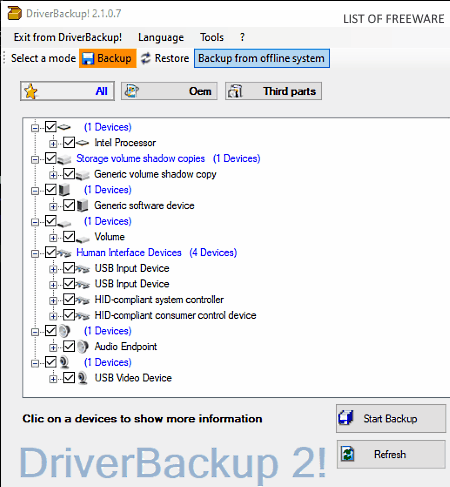
DriverBackup! is a free, open source, portable driver backup software for Windows. Through this software, you can take the backup of both the Windows (OEM) and third-party drivers. As soon as you launch this software, you can view all the detected drivers on its interface. It is recommended to launch this software in the Administrator mode to detect all the system drivers. It also offers separate Oem and Third-party sections to only view Windows or third-party drivers at a time. Now, you can select the drivers that you want to backup and start the backup creation process. Follow the below steps to take driver backup through this portable backup software.
How to backup drivers using DriverBackup!:
- Start this software in Administrator mode and select the Backup mode.
- After that, you can view all the detected drivers in the All section.
- Now, select the drivers that you want to backup and press the Start backup button.
- Next, select the devices associated with the drivers to include their information in the backup.
- After that, specify the backup name, backup location path, backup description, etc.
- Lastly, hit the Start Backup! button to initiate the backup process.
This software saves drivers backup in the BKI file format.
Additional Features:
- Restore: Using it, you can quickly restore drivers using a BKI backup file.
- Driver Information: By selecting a driver, you can find out information associated with it such as driver version, driver provider, driver type (processor, media, system, etc.), release date, identifier, digitally signed or not, and more.
- Command-Line Builder: This feature allows this software to be used from the command line.
- Connected PCI Devices: Using it, you can find out the names and information about all the devices connected to the PCI slots like sound cards, graphics cards, LAN cards, etc.
Final Thoughts:
It is a simple and effective portable driver backup software through which you can easily take backups of both Windows and third-party drivers.
Double Driver
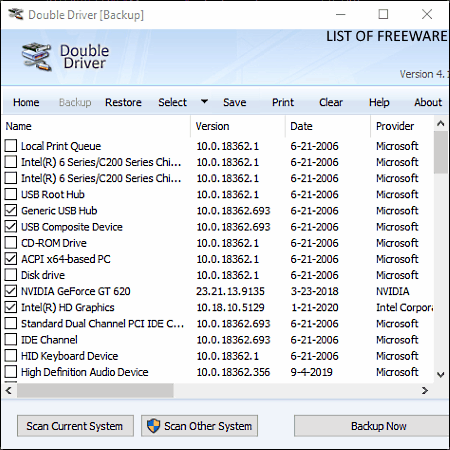
Double Driver is another free portable driver backup software of Windows. Through this software, you can find out all the Windows and third-party drivers and create their backup. To find all the drivers, it offers a system scanning utility. After the completion of the scan, you can view the names of all the detected drivers. Along with name of drivers, it shows driver version, date of update, name of driver provider, driver class, and driver hardware_id. After that, you can use its Select menu to select all or non-Microsoft drivers for the backup. Now, follow the below steps to backup drivers through this software.
How to backup drivers using Double Drivers:
- Open the interface of this software and click on the Scan Current System button to find all the installed drivers.
- After that, use the Select menu to select drivers that you want to backup.
- Now, click on the Backup Now button and specify the destination location path along with the type of backup (structured folder, compressed folder, or self-extracting file).
- Lastly, press the OK button to start the driver backup process.
Additional Features:
- A handy Restore feature is also present in it that you can use to restore drivers when you want.
- Through this software, you can also scan other non-live Windows system directories to backup their drivers.
- It also lets you save the list of detected drivers in the form of TXT and PDF file formats.
Final Thoughts:
It is a cleanly designed portable driver backup software through which you can create driver backup of line and non-live Windows systems.
Driver Magician Lite
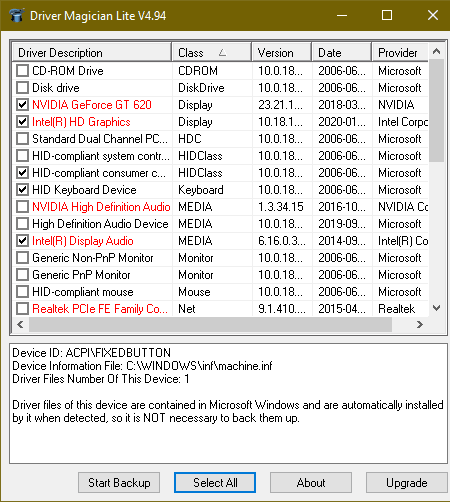
Driver Magician Lite is yet another free portable driver backup software for Windows. Through this software, you can quickly find out all the system drivers including the third-party drivers. After scanning the system, it shows all the detected drivers on its main interface along with their description, class (display, media, mouse, system, etc.), version, release date, and provider name. After that, you can select one or more drivers and take their backup. Follow the below steps to take backup of drivers through this portable driver backup software.
How to backup drivers using Driver magician Lite:
- Launch this software and let it scan the system for drivers.
- After the completion of the scan, you can view a list of drivers on its interface from where you can select drivers for backup.
- Next, press the Start backup button and specify the backup location path to initiate the backup process.
It saves the backup in the form of structured folders that you can directly access.
Final Thoughts:
It is straightforward portable backup software through which you can quickly backup drivers of all types.
Smart Driver Backup
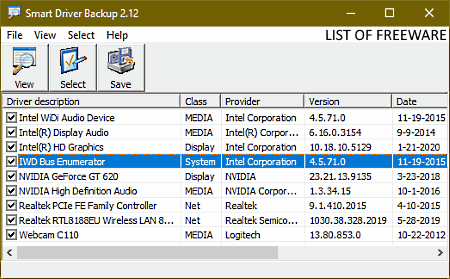
Smart Driver Backup is the next free portable driver backup software for Windows. You can take the backup of both Windows and non-Windows drivers through this software. In it, you also get a View section that lets you only view the detected non-Microsoft drivers. To view all the drivers together, you can use the View all drivers option. After that, you can select drivers that you want to back up and start the driver backup process. Follow the below steps to backup drives using thus portable driver backup software.
How to backup drivers using Smart Driver Backup:
- Launch this software and go to the View menu to either view all the drivers or non-Microsoft drivers.
- After that, manually select drivers that you want to backup.
- Lastly, press the Save button and specify the backup location to start the driver backup process.
It saves the backup in the form of a structured folder that you can access directly.
Final Thoughts:
It is straightforward portable backup software through which you can detect and create a backup of all types of drivers.
Driver Backup
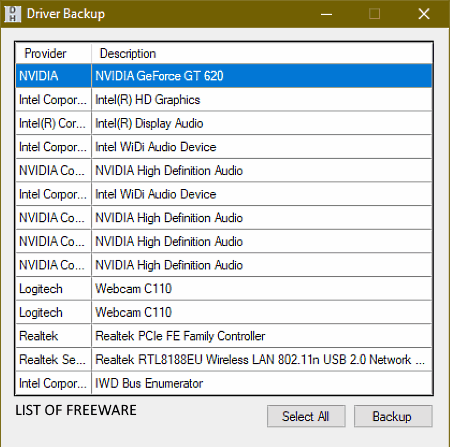
Driver Backup is a free open source and portable driver backup software for Windows. This software is specially designed to take the backup of non-Microsoft drivers. Unlike other similar driver backup software, it cannot be used to take the backup of Microsoft drivers. On its interface, you can view the names of all non-Microsoft drivers that you can easily backup. Follow the below steps to backup drivers using this portable driver backup software.
How to backup drivers using Driver Backup:
- Start this portable software to view the description and provider names of all the non-Microsoft drivers.
- After that, manually select one or more drivers that you want to backup.
- Lastly, press the Backup button and specify the backup location to initiate the driver backup process.
It saves the backup in the structured folder format.
Limitation:
- The inability of this software to take Windows drivers backup is its main limitation.
Final Thoughts:
It is another easy to use portable driver backup software that you can use to backup non-Microsoft drivers.
Naveen Kushwaha
Passionate about tech and science, always look for new tech solutions that can help me and others.
About Us
We are the team behind some of the most popular tech blogs, like: I LoveFree Software and Windows 8 Freeware.
More About UsArchives
- May 2024
- April 2024
- March 2024
- February 2024
- January 2024
- December 2023
- November 2023
- October 2023
- September 2023
- August 2023
- July 2023
- June 2023
- May 2023
- April 2023
- March 2023
- February 2023
- January 2023
- December 2022
- November 2022
- October 2022
- September 2022
- August 2022
- July 2022
- June 2022
- May 2022
- April 2022
- March 2022
- February 2022
- January 2022
- December 2021
- November 2021
- October 2021
- September 2021
- August 2021
- July 2021
- June 2021
- May 2021
- April 2021
- March 2021
- February 2021
- January 2021
- December 2020
- November 2020
- October 2020
- September 2020
- August 2020
- July 2020
- June 2020
- May 2020
- April 2020
- March 2020
- February 2020
- January 2020
- December 2019
- November 2019
- October 2019
- September 2019
- August 2019
- July 2019
- June 2019
- May 2019
- April 2019
- March 2019
- February 2019
- January 2019
- December 2018
- November 2018
- October 2018
- September 2018
- August 2018
- July 2018
- June 2018
- May 2018
- April 2018
- March 2018
- February 2018
- January 2018
- December 2017
- November 2017
- October 2017
- September 2017
- August 2017
- July 2017
- June 2017
- May 2017
- April 2017
- March 2017
- February 2017
- January 2017
- December 2016
- November 2016
- October 2016
- September 2016
- August 2016
- July 2016
- June 2016
- May 2016
- April 2016
- March 2016
- February 2016
- January 2016
- December 2015
- November 2015
- October 2015
- September 2015
- August 2015
- July 2015
- June 2015
- May 2015
- April 2015
- March 2015
- February 2015
- January 2015
- December 2014
- November 2014
- October 2014
- September 2014
- August 2014
- July 2014
- June 2014
- May 2014
- April 2014
- March 2014








