4 Best Free QFX to CSV Converter Software For Windows
Here is a list of best free QFX to CSV converter software for Windows. QFX or Quicken Financial Exchange is a proprietary version of the standard financial interchange file format. The primary purpose of this file is to carry financial data such as accounts, account balances, transactions, income, expenses, etc. Through this file, you can import financial data to some accounting and financial data management software. However, this format is not quite popular, thus it is necessary to convert it to a popular file format like CSV that many financial programs support. To do that, you can use these QFX to CSV converter software.
Through these converters, you can also view, manage, and edit financial data before initiating the conversion process. In most software, you can directly select and edit any parameter of the financial data that you want. After editing, you can start the conversion process. To help you out, I have included the steps to convert QFX to CSV in the description of each software. Apart from QFX, you can also convert QIF, OFX, OFC, and other files to CSV format through these software. Go through the list to know more about these converters.
My Favorite QFX to CSV Converter Software For Windows:
HomeBank is my favorite software because it lets you quickly import, edit, and convert QFX files to CSV format. Plus, it can also be used to manage your personal finances.
You can also check out lists of best free PDF to CSV Converter, ODS to CSV Converter, and GPX to CSV Converter software for Windows.
HomeBank
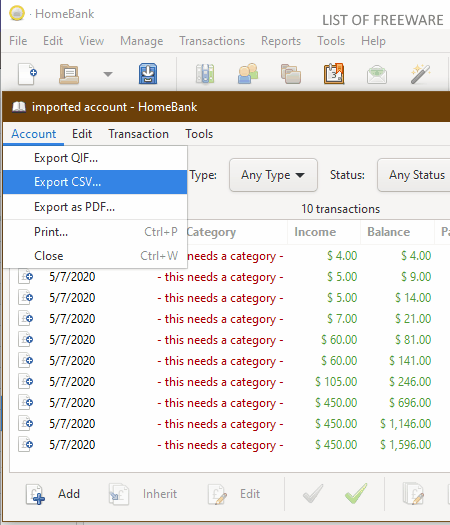
HomeBank is a free open source accounting software that can also be used as a QFX to CSV converter. It works on Windows, Ubuntu, and macOS. Using it, you can manage personal finances. Plus, other accounting features such as account creation & management, transaction management, financial data retrieval, financial reports generation, etc., are also present in it. It also lets you import financial data in the formats of QFX, QIF, and CSV. After that, you can edit and export the data in CSV, QIF, and PDF formats to perform the conversion. Now, follow the below steps to convert QFX to CSV through this software.
How to convert QFX to CSV using HomeBank:
- Launch this software and create a new account by pressing the New button.
- After that, go to File > Import section to browse and select a QFX file that you want to import.
- Now, an Account window will open up from where you can import the QFX file data in the existing account or to a new account.
- Now, you can view all your accounts. By double-clicking over an account in which you have imported the QFX file, you can view its data such as balance, income, expenses, status, etc.
- Now, you can edit any data that you want by selecting a record and pressing the Edit button that launches an Edit Transaction window.
- After editing, go to the Account menu and press the Export CSV option to initiate the conversion process.
Additional Features:
- File Statistics: This feature helps you find out various statistics about imported files such as the number of accounts, number of transactions, number of payees, etc.
- Anonymize: It is an advanced feature that hides all the personal information of account holders present in a financial data file.
Final Thoughts:
It is a good open source QFX to CSV converter through which you can also view and edit QFX file data before the conversion.
GnuCash
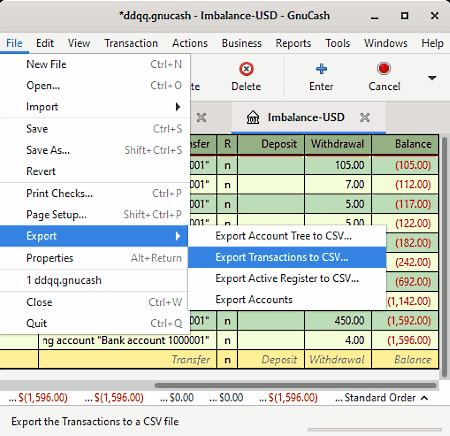
GnuCash is another free open source QFX to CSV converter software for Windows, macOS, and Linux. It is primarily a personal and small-business financial-accounting software. As it is accounting software, thus it also lets you edit the QFX file data (account balances, transactions, expenses, income, etc.) before starting the conversion. Apart from QFX, it also lets you convert QIF, OFX, and DTAUS files to CSV formats. Plus, many accounting features like multiple accounts creation & management, financial report generation, transaction management, etc., are also present in it. Now, check out the process to convert QFX to CSV using this software.
Main Features:
- Launch this software and go to the File > Import menu and select Import QFX option to load a QFX file to this software.
- After that, go to Accounts and double click on the imported file name to open up its data in a separate tab.
- Now, you can edit its data if you want through tools like duplicate transaction, delete transaction, remove other splits, split transactions, etc.
- Next, go to File > Export menu and select the Export transaction to CSV option to open up the Export settings.
- In the Export settings to specify the separator type, account, and export data date range.
- Lastly, browse and select the destination location to initiate the conversion process.
Additional Features:
- In it, you can find many additional tools such as loan repayment calculator, security editor, map editor, and more.
Final Thoughts:
It is another capable software through which you can manage accounts and perform QFX to CSV conversion.
Metalogic Finance Explorer
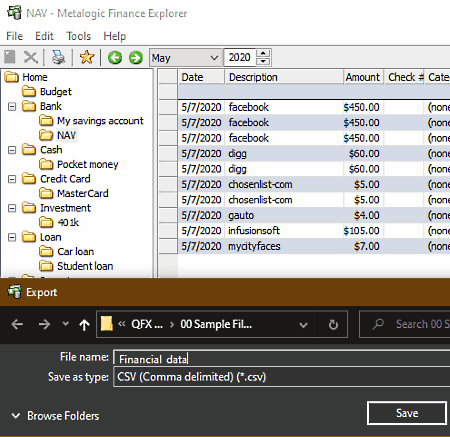
Metalogic Finance Explorer is yet another free QFX to CSV converter software for Windows. Through this software, you can also manage your finances as it is mainly developed to manage personal finances. To do that, it offers various financial management features such as accounts management, budgeting tools, stock tracking, etc. Another good thing about this software its ability to support multiple types of financial data files other than QFX namely OFX, OSC, and QIF. However, you can only export financial data in either CSV or OFX file format. Now, check out the below steps to convert QFX to CSV through this converter.
How to convert QFX to CSV using Metalogic Finance Explorer:
- Start this software and go to File > Import option to load a QFX file.
- Now, select an account type for the imported QFX data and provide its description.
- Next, you can view the added description in the side panel of this software. By selecting the description, you can view all the imported financial data.
- Before starting the conversion, you can edit the data by directly selected values and changing replacing them with a new one.
- Lastly, go to File > Export section and select CSV from the Save as type menu and press the Save button to start the conversion.
Final Thoughts:
It is one of the simplest software to convert QFX to CSV format and to view QFX file financial data.
moneyGuru
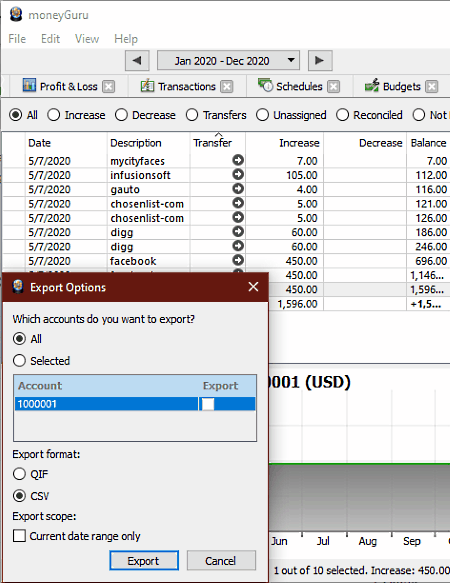
moneyGuru is one more free open source QFX to CSV converter software for Windows. Through this software, you can also manage and keep track of your income, expenses, budget, and transactions. To import financial data in it, you can use OFX, QIF, CSV, TXT, and QFX file formats. As soon as you import the data, it automatically creates multiple tabs such as Net Worth, Profit & Loss, Transaction, Budgets, etc. From each tab, you can view and edit various aspects of the financial data. After editing, you can export data in QIF and CSV file formats.
How to convert QFX to CSV using moneyGuru:
- Start this software and go to File > Import option to browse and load a QFX file.
- After that, you can view and edit imported financial data from tabs like Transaction, Budgets, Net Worth, etc.
- After editing, use the Export option and select one or more accounts that you want to export.
- Lastly, select the CSV format and press the Export button to initiate the conversion.
Additional Features:
- Graphs and Pie Chart: Using these features, you can generate and view net worth in the form of a Bar Graph and assets & liabilities in the form of a Pie Chart.
Final Thoughts:
It is an easy to use financial data management software through which you can also easily convert QFX files to CSV format.
Naveen Kushwaha
Passionate about tech and science, always look for new tech solutions that can help me and others.
About Us
We are the team behind some of the most popular tech blogs, like: I LoveFree Software and Windows 8 Freeware.
More About UsArchives
- May 2024
- April 2024
- March 2024
- February 2024
- January 2024
- December 2023
- November 2023
- October 2023
- September 2023
- August 2023
- July 2023
- June 2023
- May 2023
- April 2023
- March 2023
- February 2023
- January 2023
- December 2022
- November 2022
- October 2022
- September 2022
- August 2022
- July 2022
- June 2022
- May 2022
- April 2022
- March 2022
- February 2022
- January 2022
- December 2021
- November 2021
- October 2021
- September 2021
- August 2021
- July 2021
- June 2021
- May 2021
- April 2021
- March 2021
- February 2021
- January 2021
- December 2020
- November 2020
- October 2020
- September 2020
- August 2020
- July 2020
- June 2020
- May 2020
- April 2020
- March 2020
- February 2020
- January 2020
- December 2019
- November 2019
- October 2019
- September 2019
- August 2019
- July 2019
- June 2019
- May 2019
- April 2019
- March 2019
- February 2019
- January 2019
- December 2018
- November 2018
- October 2018
- September 2018
- August 2018
- July 2018
- June 2018
- May 2018
- April 2018
- March 2018
- February 2018
- January 2018
- December 2017
- November 2017
- October 2017
- September 2017
- August 2017
- July 2017
- June 2017
- May 2017
- April 2017
- March 2017
- February 2017
- January 2017
- December 2016
- November 2016
- October 2016
- September 2016
- August 2016
- July 2016
- June 2016
- May 2016
- April 2016
- March 2016
- February 2016
- January 2016
- December 2015
- November 2015
- October 2015
- September 2015
- August 2015
- July 2015
- June 2015
- May 2015
- April 2015
- March 2015
- February 2015
- January 2015
- December 2014
- November 2014
- October 2014
- September 2014
- August 2014
- July 2014
- June 2014
- May 2014
- April 2014
- March 2014








